Model Context Protocol (MCP) finally gives AI models a way to access the business data needed to make them really useful at work. CData MCP Servers have the depth and performance to make sure AI has access to all of the answers.
Try them now for free →Connect to HubSpot Data as an External Source in Dremio
Use the CData JDBC Driver to connect to HubSpot as an External Source in Dremio.
The CData JDBC Driver for HubSpot implements JDBC Standards and allows various applications, including Dremio, to work with live HubSpot data. Dremio is a data lakehouse platform designed to empower self-service, interactive analytics on the data lake. With the CData JDBC driver, you can include live HubSpot data as a part of your enterprise data lake. This article describes how to connect to HubSpot data from Dremio as an External Source.
The CData JDBC Driver enables high-speed access to live HubSpot data in Dremio. Once you install the driver, authenticate with HubSpot and gain immediate access to HubSpot data within your data lake. By surfacing HubSpot data using native data types and handling complex filters, aggregations, & other operations automatically, the CData JDBC Driver grants seamless access to HubSpot data.
About HubSpot Data Integration
CData provides the easiest way to access and integrate live data from HubSpot. Customers use CData connectivity to:
- Access HubSpot without worrying about API updates or changes..
- Access custom objects and fields in HubSpot with no extra configuration steps involved.
- Use SQL stored procedures to perform functional operations like uploading or downloading attachments, inserting engagements, and creating or deleting custom objects or fields.
Users frequently integrate HubSpot with analytics tools such as Tableau, Power BI, and Excel, and leverage our tools to replicate Workday data to databases or data warehouses.
To learn about how other customers are using CData's HubSpot solutions, check out our blog: Drivers in Focus: Simplified HubSpot Connectivity.
Getting Started
Prerequisites
This article assumes you are utilizing Docker to run Dremio. You can create a Docker container with the Dremio service using a command similar to the follow:
docker run -d --name dremio -p 9047:9047 -p 31010:31010 dremio/dremio-oss
Where dremio is the name of the container, 9047 is the container's port for the Dremio web interface and 31010 is the port that maps to the Dremio query service. dremio/dremio-oss specifies the image to use.
Build the ARP Connector
To use the CData JDBC Driver in Dremio, you need to build an Advanced Relation Pushdown (ARP) Connector. You can view the source code for the Connector on GitHub or download the ZIP file (GitHub.com) directly. Once you copy or extract the files, run the following command from the root directory of the connector (the directory containing the pom.xml file) to build the connector.
mvn clean install
NOTE: The CData ARP Connectors are build to be compiled with Java 11. Be sure to install Java 11 and use the correct version. You can update your Java version using a command similar to the following:
sudo update-alternatives --config java
Once the JAR file for the connector is built (in the target directory), you are ready to copy the ARP connector and JDBC Driver to your Dremio instance.
Installing the Connector and JDBC Driver
Install the ARP Connector to %DREMIO_HOME%/jars/ and the JDBC Driver for HubSpot to %DREMIO_HOME%/jars/3rdparty. You can use commands similar to the following:
ARP Connector
docker cp PATH\TO\dremio-hubspot-plugin-{DREMIO_VERSION}.jar dremio_image_name:/opt/dremio/jars/
JDBC Driver for HubSpot
docker cp PATH\TO\cdata.jdbc.hubspot.jar dremio_image_name:/opt/dremio/jars/3rdparty/
Connecting to HubSpot
HubSpot will now appear as an External Source option in Dremio. The ARP Connector built uses a JDBC URL to connect to HubSpot data. The JDBC Driver has a built-in connection string designer that you can use (see below).
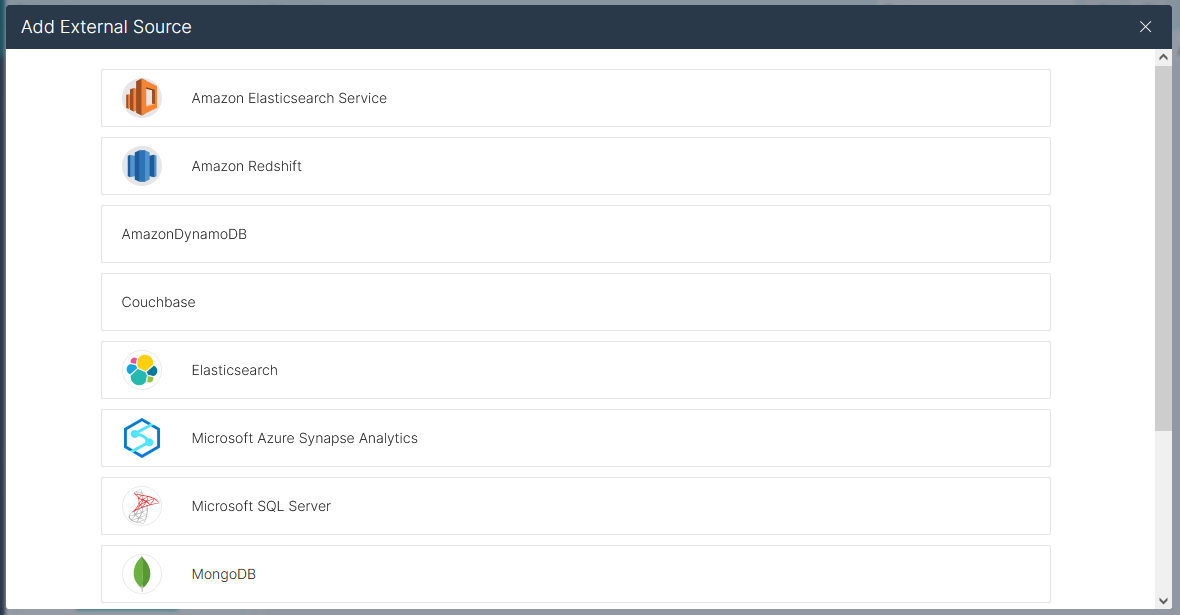
Built-in Connection String Designer
For assistance in constructing the JDBC URL, use the connection string designer built into the HubSpot JDBC Driver. Double-click the JAR file or execute the jar file from the command line.
java -jar cdata.jdbc.hubspot.jar
Fill in the connection properties and copy the connection string to the clipboard.
HubSpot uses the OAuth authentication standard. You can use the embedded OAuthClientId, OAuthClientSecret, and CallbackURL or you can obtain your own by registering an app.
See the Getting Started chapter of the help documentation for a guide to using OAuth.

NOTE: To use the JDBC Driver in Dremio, you will need a license (full or trial) and a Runtime Key (RTK). For more information on obtaining this license (or a trial), contact our sales team.
Add the Runtime Key (RTK) to the JDBC URL. You will end up with a JDBC URL similar to the following:
jdbc:hubspot:RTK=5246...;InitiateOAuth=GETANDREFRESH
Access HubSpot as an External Source
To add HubSpot as an External Source, click to add a new source and select HubSpot. Copy the JDBC URL and paste it into the New HubSpot Source wizard.
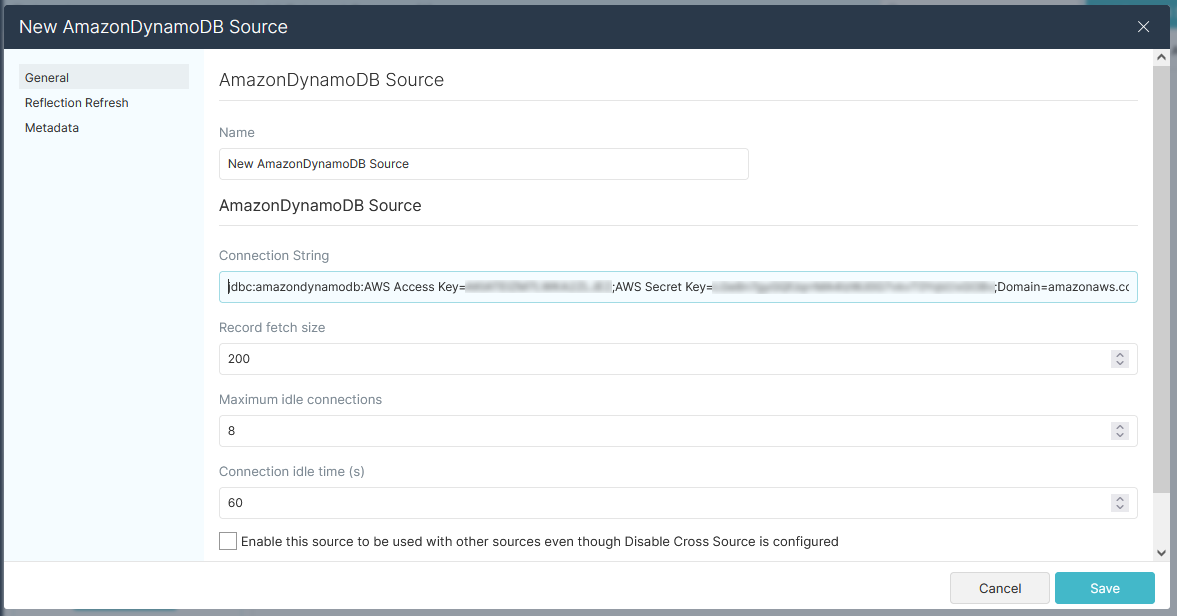
Save the connection and you are ready to query live HubSpot data in Dremio, easily incorporating HubSpot data into your data lake.
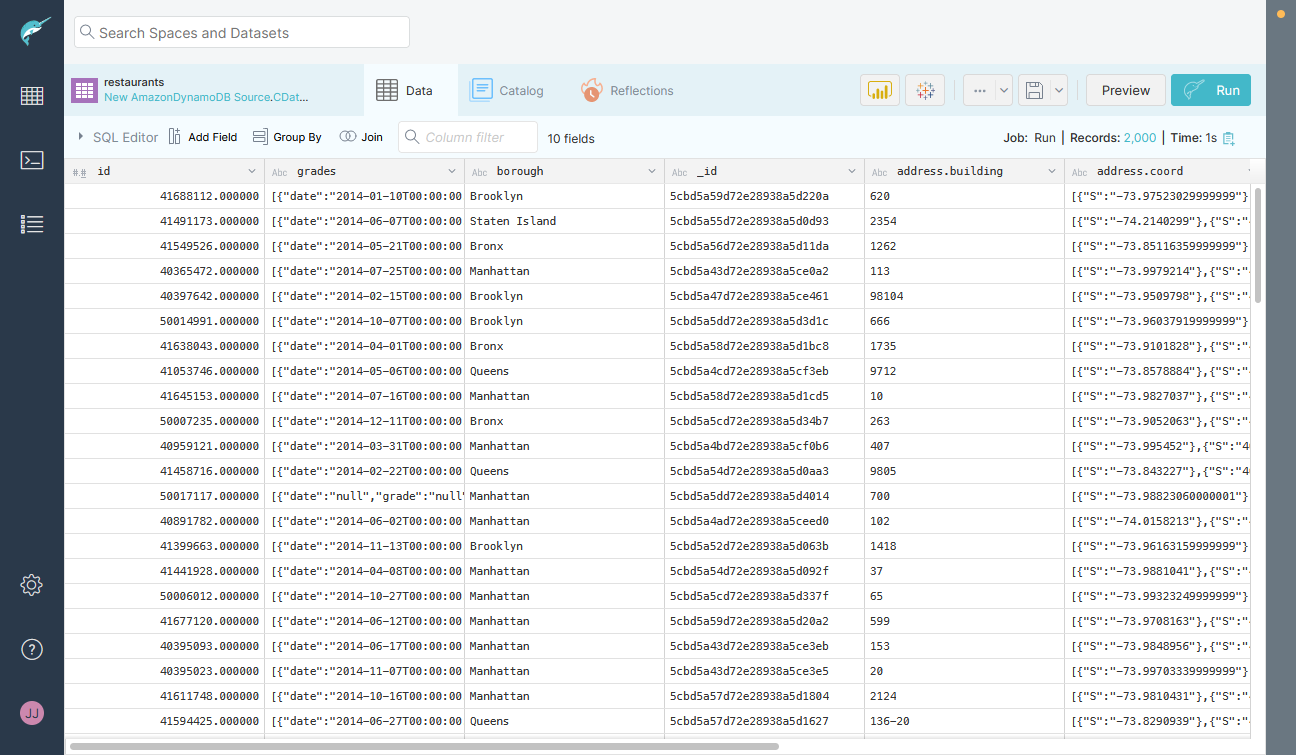
More Information & Free Trial
Using the CData JDBC Driver for HubSpot in Dremio, you can incorporate live HubSpot data into your data lake. Check out our CData JDBC Driver for HubSpot page for more information about connecting to HubSpot. Download a free, 30 day trial of the CData JDBC Driver for HubSpot and get started today.

