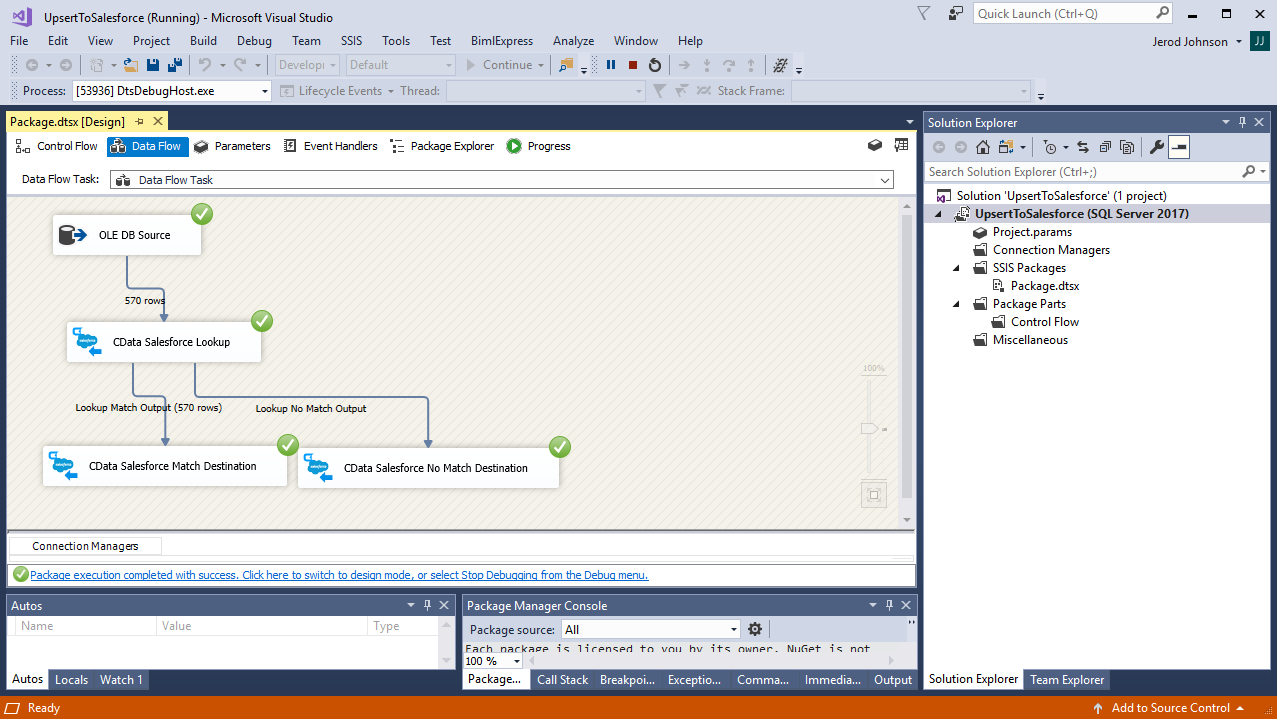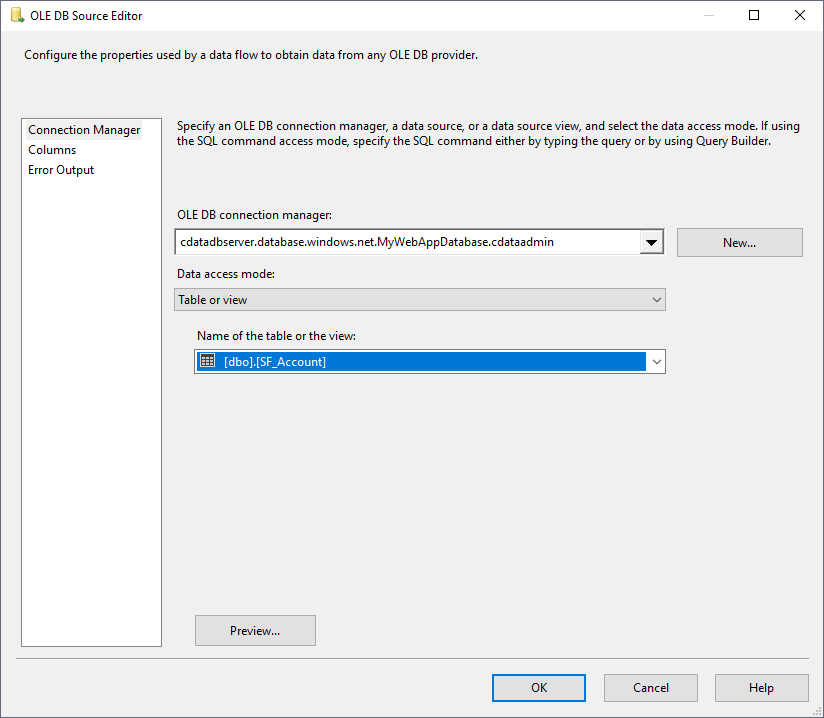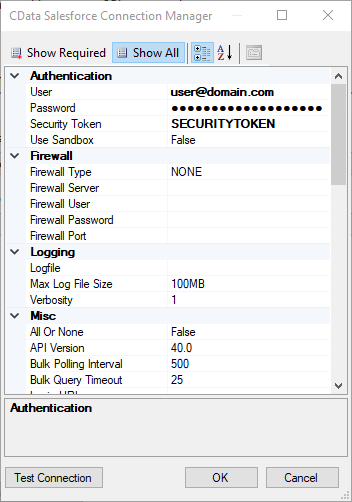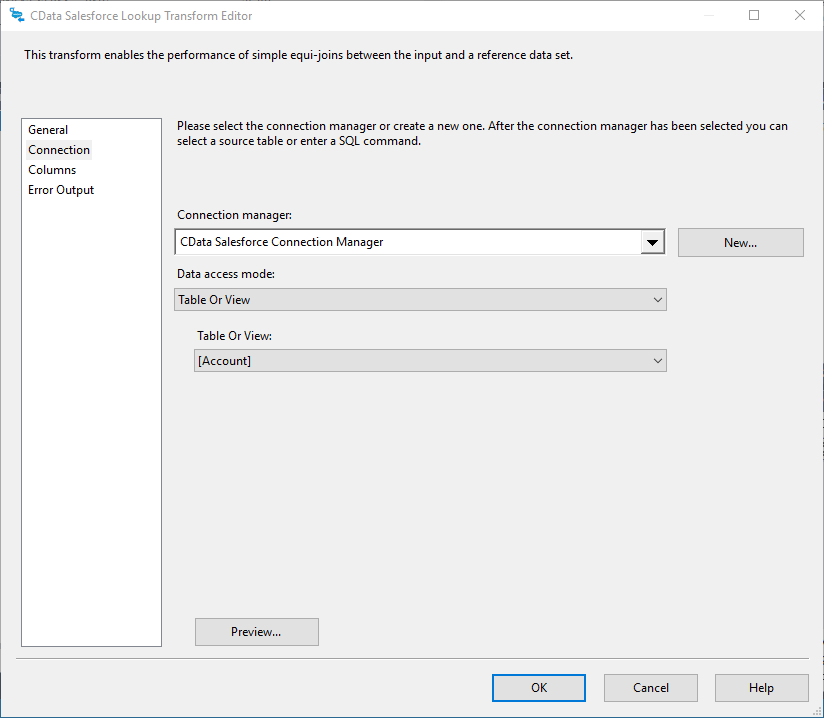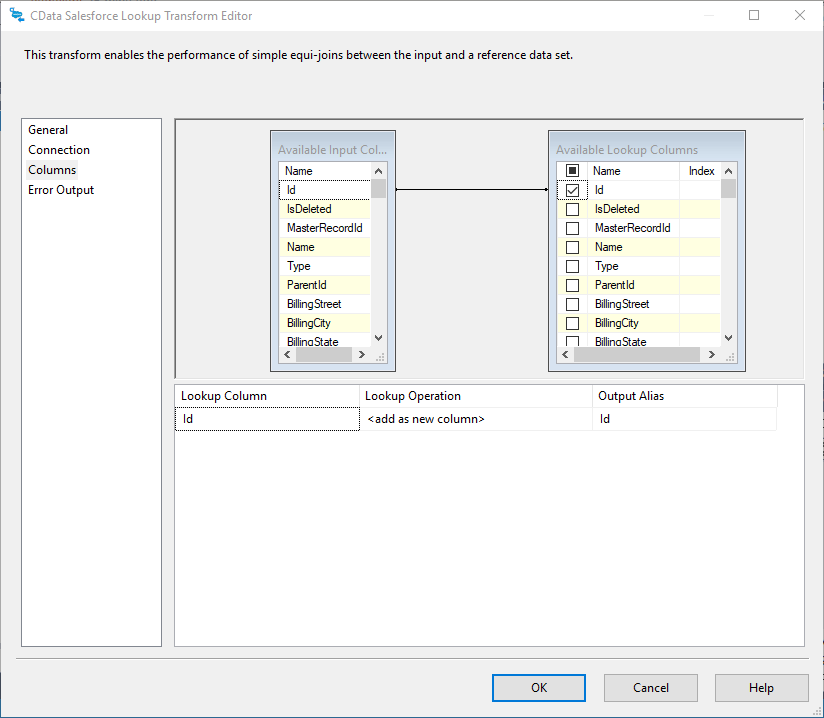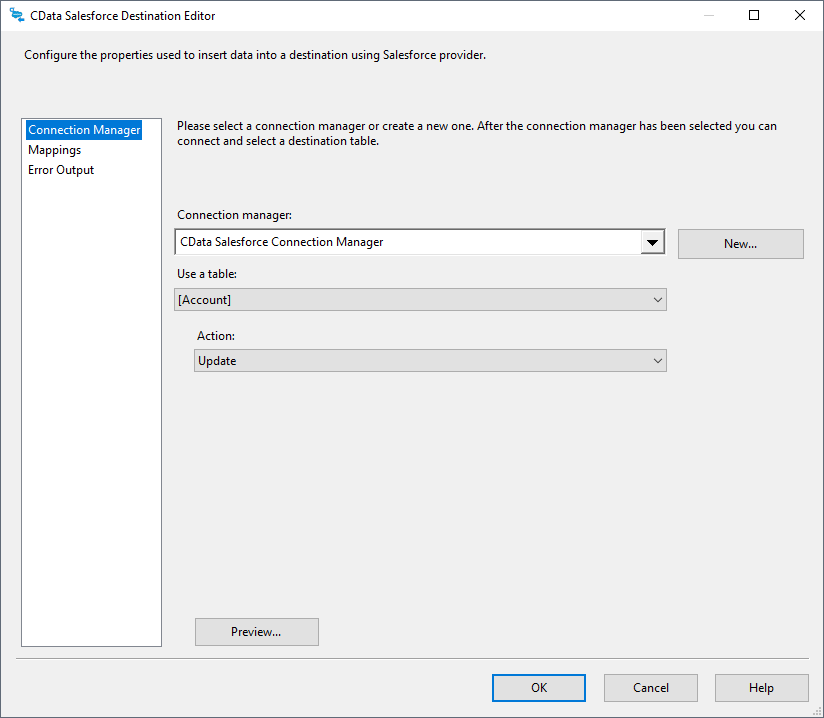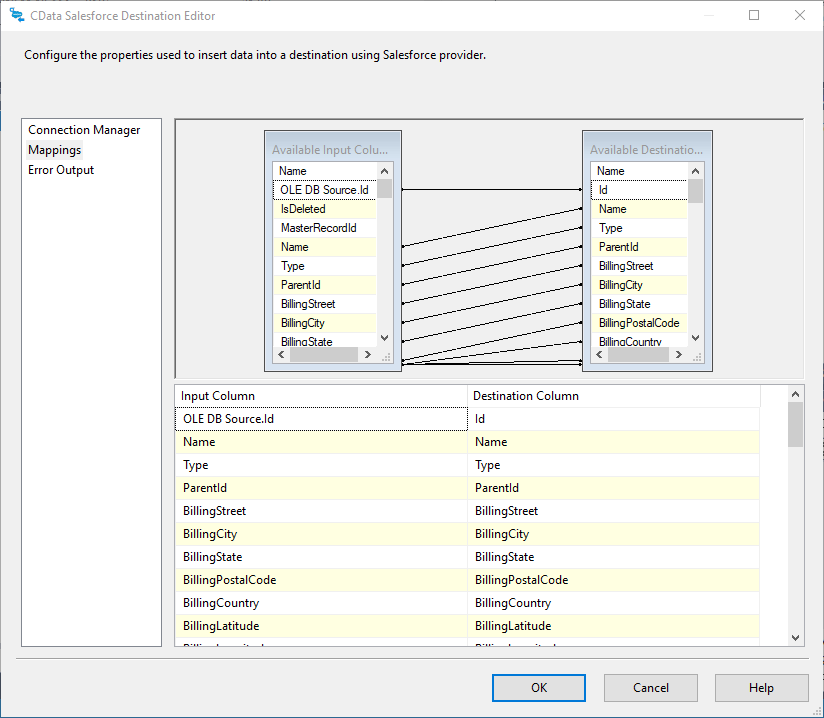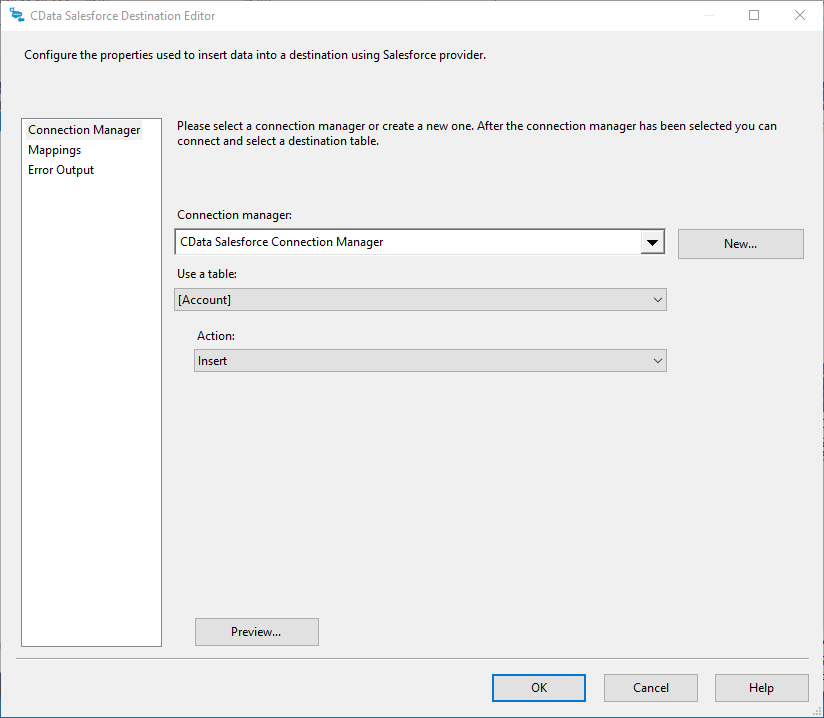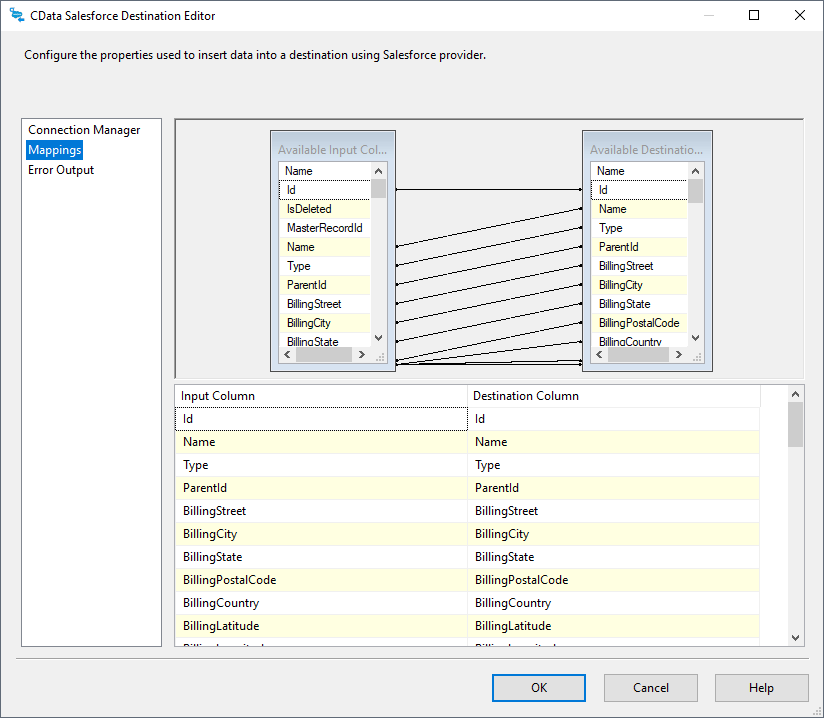Model Context Protocol (MCP) finally gives AI models a way to access the business data needed to make them really useful at work. CData MCP Servers have the depth and performance to make sure AI has access to all of the answers.
Try them now for free →Use the CData SSIS Components to Insert New or Update Existing HubSpot Records from SQL Server
Easily push SQL Server data to HubSpot using the CData SSIS Components. This example uses an SSIS workflow to either insert new records into HubSpot or update existing records with data from a SQL Server database.
SQL Server databases are commonly used to store enterprise records. It is often necessary to move this data to other locations. The CData SSIS Components for HubSpot allow you to easily transfer data from SQL Server to HubSpot.
This article demonstrates how to use the CData SSIS Components for HubSpot inside of a SQL Server Integration Services workflow to export data from SQL Server to HubSpot, utilizing a lookup component to find and update any existing records or insert new records.
About HubSpot Data Integration
CData provides the easiest way to access and integrate live data from HubSpot. Customers use CData connectivity to:
- Access HubSpot without worrying about API updates or changes..
- Access custom objects and fields in HubSpot with no extra configuration steps involved.
- Use SQL stored procedures to perform functional operations like uploading or downloading attachments, inserting engagements, and creating or deleting custom objects or fields.
Users frequently integrate HubSpot with analytics tools such as Tableau, Power BI, and Excel, and leverage our tools to replicate Workday data to databases or data warehouses.
To learn about how other customers are using CData's HubSpot solutions, check out our blog: Drivers in Focus: Simplified HubSpot Connectivity.
Getting Started
Add the Components
To get started, add a new OLE DB source, CData HubSpot lookup, and two CData HubSpot destinations (one to handle a lookup with a match and one to handle a lookup without a match) to a new data flow task.
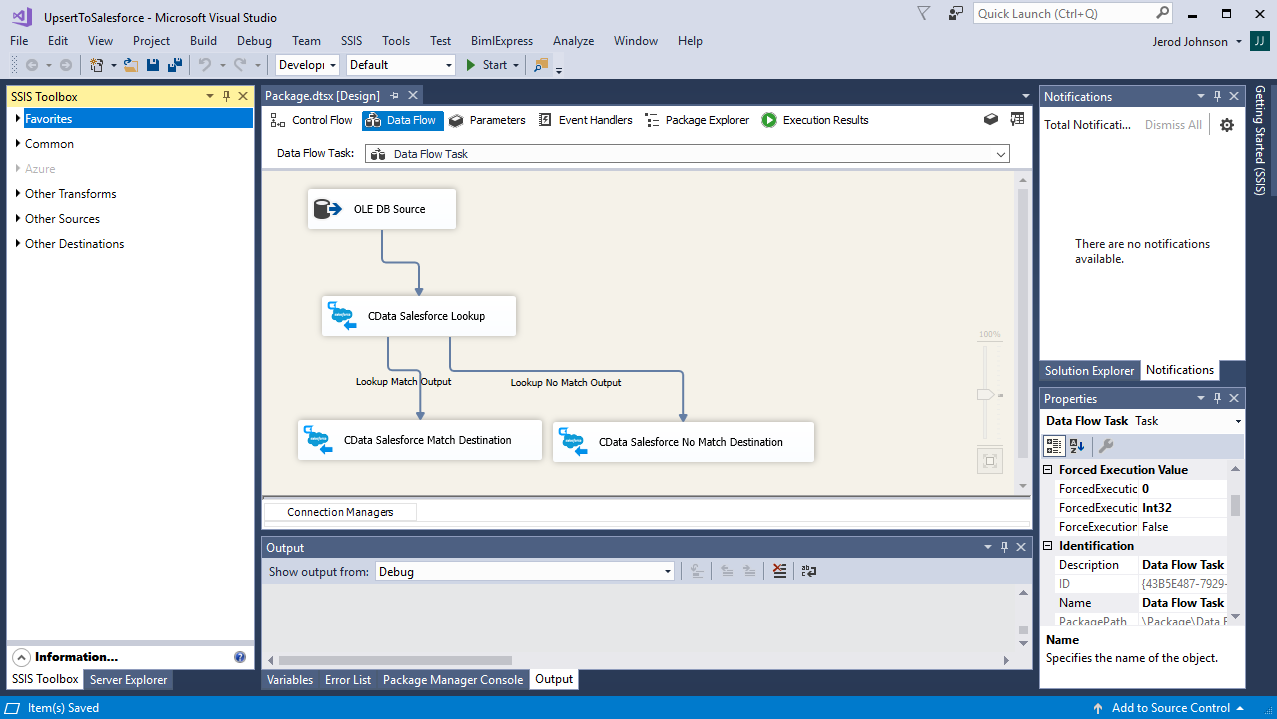
Configure the OLE DB Source
Follow the steps below to specify properties required to connect to the SQL Server instance.
- Open the OLE DB Source and add a new connection. Enter your server and database information here.
- In the Data access mode menu, select "Table or view" and select the table or view to export into HubSpot.
![The SQL Server table to export into HubSpot. (Salesforce is shown.)]()
- Close the OLE DB Source wizard and connect it to the CData HubSpot Destination.
Create a New Connection Manager for HubSpot
Follow the steps below to save connection properties in the Connection Manager.
- Create a new Connection manager: In the Connection Manager window, right-click and then click New Connection. The Add SSIS Connection Manager dialog is displayed.
- In the Connection Manager type menu, select the CData HubSpot Connection Manager.
- Configure the connection properties. A typical HubSpot connection requires:
- User
- Password
- AccessToken
![The Connection Manager. (Salesforce is shown.)]()
Configure the HubSpot Lookup
In the lookup component Transform Editor, define mappings from the SQL Server source table into the HubSpot lookup table.
- Double-click the HubSpot lookup to open the lookup component editor.
- In the Connection tab, select the Connection manager previously created.
- On the Connection tab, specify the Connection manager (or create a new one) and the table into which the data will be upserted. In this case, you will transfer Account records.
![The table into which the data will be exported. (Salesforce is shown.)]()
- On the Columns tab, configure the mapping of the primary key from the input columns to the primary key of the lookup columns.
![The mappings from SQL Server source to the SSIS lookup component. (Salesforce is shown.)]()
Configure the HubSpot Destinations
Using the lookup component, you know which entries from the data source already exist in HubSpot and which ones are new. Configure two HubSpot components to handle the situation where a match is found and a match is not found.
Lookup Match Destination
If the lookup component returns a match, update the existing record in HubSpot.
- Map the Lookup Match Output to a HubSpot destination component.
- Double-click the HubSpot destination to open the destination component editor.
- In the Connection Manager tab, select the Connection manager previously created.
- Specify the table which will be updated and set the Action to "Update."
![The table which will be updated. (Salesforce is shown.)]()
- On the Column Mappings tab, configure the mappings from the input columns to the destination columns (be sure to map the SQL Server primary key column to the HubSpot primary key column).
![The mappings from lookup component to the destination component. (Salesforce is shown.)]()
Lookup No Match Destination
If the lookup component does not return a match, add a new record to HubSpot.
- Map the Lookup No Match Output to a HubSpot destination component.
- Double-click the HubSpot destination to open the destination component editor.
- In the Connection Manager tab, select the Connection manager previously created.
- Specify the table into which the new record will be inserted and set the Action to "Insert."
![The table into which the new record will be inserted. (Salesforce is shown.)]()
- On the Column Mappings tab, configure the mappings from the input columns to the destination columns.
![The mappings from lookup component to the destination component. (Salesforce is shown.)]()
Run the Project
You can now run the project. After the SSIS Task has finished executing, data from your SQL table will be exported to the chosen table.