Model Context Protocol (MCP) finally gives AI models a way to access the business data needed to make them really useful at work. CData MCP Servers have the depth and performance to make sure AI has access to all of the answers.
Try them now for free →Integrate IBM Cloud Object Storage Data in Pentaho Data Integration
Build ETL pipelines based on IBM Cloud Object Storage data in the Pentaho Data Integration tool.
The CData JDBC Driver for IBM Cloud Object Storage enables access to live data from data pipelines. Pentaho Data Integration is an Extraction, Transformation, and Loading (ETL) engine that data, cleanses the data, and stores data using a uniform format that is accessible.This article shows how to connect to IBM Cloud Object Storage data as a JDBC data source and build jobs and transformations based on IBM Cloud Object Storage data in Pentaho Data Integration.
Configure to IBM Cloud Object Storage Connectivity
Register a New Instance of Cloud Object Storage
If you do not already have Cloud Object Storage in your IBM Cloud account, follow the procedure below to install an instance of SQL Query in your account:
- Log in to your IBM Cloud account.
- Navigate to the page, choose a name for your instance and click Create. You will be redirected to the instance of Cloud Object Storage you just created.
Connecting using OAuth Authentication
There are certain connection properties you need to set before you can connect. You can obtain these as follows:
API Key
To connect with IBM Cloud Object Storage, you need an API Key. You can obtain this as follows:
- Log in to your IBM Cloud account.
- Navigate to the Platform API Keys page.
- On the middle-right corner click "Create an IBM Cloud API Key" to create a new API Key.
- In the pop-up window, specify the API Key name and click "Create". Note the API Key as you can never access it again from the dashboard.
Cloud Object Storage CRN
If you have multiple accounts, specify the CloudObjectStorageCRN explicitly. To find the appropriate value, you can:
- Query the Services view. This will list your IBM Cloud Object Storage instances along with the CRN for each.
- Locate the CRN directly in IBM Cloud. To do so, navigate to your IBM Cloud Dashboard. In the Resource List, Under Storage, select your Cloud Object Storage resource to get its CRN.
Connecting to Data
You can now set the following to connect to data:
- InitiateOAuth: Set this to GETANDREFRESH. You can use InitiateOAuth to avoid repeating the OAuth exchange and manually setting the OAuthAccessToken.
- ApiKey: Set this to your API key which was noted during setup.
- CloudObjectStorageCRN (Optional): Set this to the cloud object storage CRN you want to work with. While the connector attempts to retrieve this automatically, specifying this explicitly is recommended if you have more than Cloud Object Storage account.
When you connect, the connector completes the OAuth process.
- Extracts the access token and authenticates requests.
- Saves OAuth values in OAuthSettingsLocation to be persisted across connections.
Built-in Connection String Designer
For assistance in constructing the JDBC URL, use the connection string designer built into the IBM Cloud Object Storage JDBC Driver. Either double-click the JAR file or execute the jar file from the command-line.
java -jar cdata.jdbc.ibmcloudobjectstorage.jar
Fill in the connection properties and copy the connection string to the clipboard.

When you configure the JDBC URL, you may also want to set the Max Rows connection property. This will limit the number of rows returned, which is especially helpful for improving performance when designing reports and visualizations.
Below is a typical JDBC URL:
jdbc:ibmcloudobjectstorage:ApiKey=myApiKey;CloudObjectStorageCRN=MyInstanceCRN;Region=myRegion;OAuthClientId=MyOAuthClientId;OAuthClientSecret=myOAuthClientSecret;
Save your connection string for use in Pentaho Data Integration.
Connect to IBM Cloud Object Storage from Pentaho DI
Open Pentaho Data Integration and select "Database Connection" to configure a connection to the CData JDBC Driver for IBM Cloud Object Storage
- Click "General"
- Set Connection name (e.g. IBM Cloud Object Storage Connection)
- Set Connection type to "Generic database"
- Set Access to "Native (JDBC)"
- Set Custom connection URL to your IBM Cloud Object Storage connection string (e.g.
jdbc:ibmcloudobjectstorage:ApiKey=myApiKey;CloudObjectStorageCRN=MyInstanceCRN;Region=myRegion;OAuthClientId=MyOAuthClientId;OAuthClientSecret=myOAuthClientSecret; - Set Custom driver class name to "cdata.jdbc.ibmcloudobjectstorage.IBMCloudObjectStorageDriver"
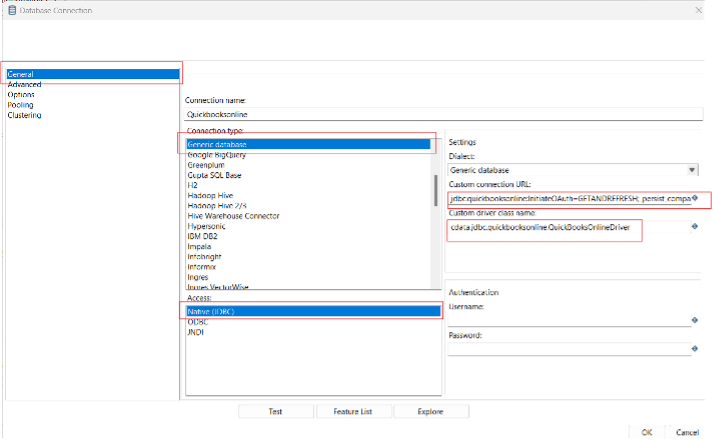
- Test the connection and click "OK" to save.
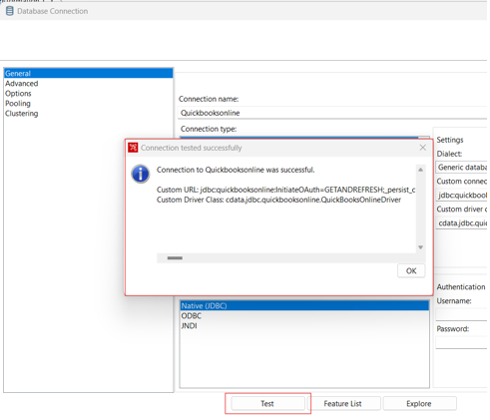
Create a Data Pipeline for IBM Cloud Object Storage
Once the connection to IBM Cloud Object Storage is configured using the CData JDBC Driver, you are ready to create a new transformation or job.
- Click "File" >> "New" >> "Transformation/job"
- Drag a "Table input" object into the workflow panel and select your IBM Cloud Object Storage connection.
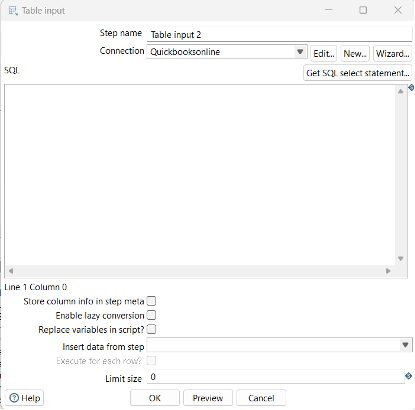
- Click "Get SQL select statement" and use the Database Explorer to view the available tables and views.
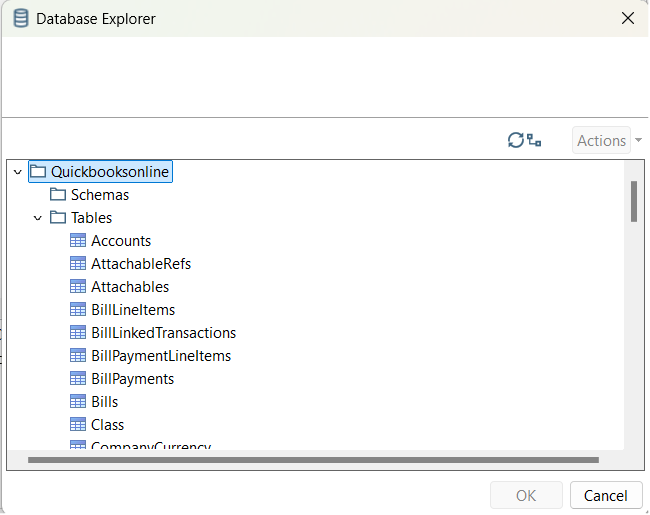
- Select a table and optionally preview the data for verification.
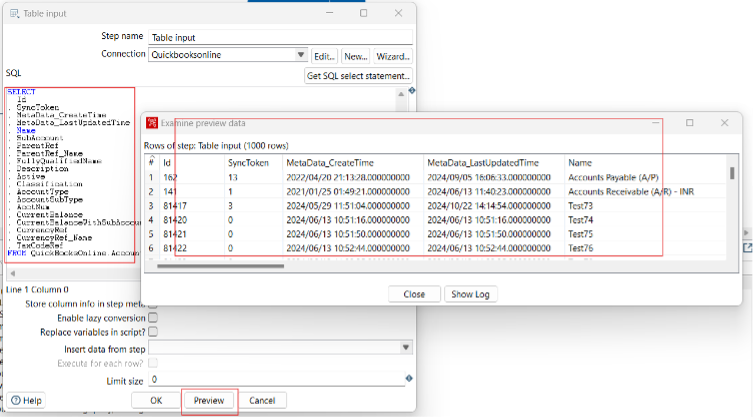
At this point, you can continue your transformation or jb by selecting a suitable destination and adding any transformations to modify, filter, or otherwise alter the data during replication.
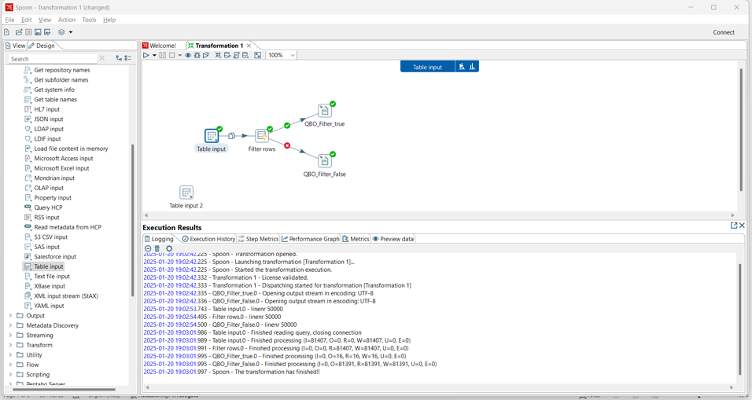
Free Trial & More Information
Download a free, 30-day trial of the CData JDBC Driver for IBM Cloud Object Storage and start working with your live IBM Cloud Object Storage data in Pentaho Data Integration today.

