Model Context Protocol (MCP) finally gives AI models a way to access the business data needed to make them really useful at work. CData MCP Servers have the depth and performance to make sure AI has access to all of the answers.
Try them now for free →Create Sage Intacct-Connected Applications in Appsmith
Connect to Sage Intacct Data via CData Connect Cloud in Appsmith and create custom business applications with real-time access to Sage Intacct data.
Appsmith is an open-source internal tool builder that allows teams to quickly and easily build a UI to help improve their business operations. When combined with CData Connect Cloud, you gain immediate access to Sage Intacct data for business applications. This article outlines the process of connecting to Sage Intacct using Connect Cloud and creating a basic application from Sage Intacct data within Appsmith.
CData Connect Cloud offers a pure SQL Server, cloud-to-cloud interface for Sage Intacct, enabling the creation of business applications directly from live Sage Intacct data within Appsmith, all without the need for data replication to a native database. As you build applications, Appsmith generates SQL queries to gather data. With its inherent optimized data processing capabilities, CData Connect Cloud efficiently channels all supported SQL operations, including filters and JOINs, directly to Sage Intacct. This leverages server-side processing to swiftly deliver the requested Sage Intacct data.
About Sage Intacct Data Integration
CData provides the easiest way to access and integrate live data from Sage Intact. Customers use CData connectivity to:
- Access Sage Intacct without worrying about API updates or changes.
- Access custom objects and fields in HubSpot with no extra configuration steps involved.
- Write data back to Sage Intacct using embedded Web Services credentials with Basic authentication.
- Use SQL stored procedures to perform functional operations like approving or declining vendors, inserting engagements, and creating or deleting custom objects or fields.
Users frequently integrate Sage Intact with analytics tools such as Tableau, Power BI, and Excel, and leverage our tools to replicate Workday data to databases or data warehouses.
To learn about how other customers are using CData's Sage Intacct solutions, check out our blog: Drivers in Focus: Accounting Connectivity.
Getting Started
Configure Sage Intacct Connectivity for Appsmith
Connectivity to Sage Intacct from Appsmith is made possible through CData Connect Cloud. To work with Sage Intacct data from Appsmith, we start by creating and configuring a Sage Intacct connection.
-
Log into Connect Cloud, click Connections and click Add Connection

-
Select "Sage Intacct" from the Add Connection panel

-
Enter the necessary authentication properties to connect to Sage Intacct.
To connect using the Login method, the following connection properties are required: User, Password, CompanyId, SenderId and SenderPassword.
User, Password, and CompanyId are the credentials for the account you wish to connect to.
SenderId and SenderPassword are the Web Services credentials assigned to you by Sage Intacct.

- Click Create & Test
-
Navigate to the Permissions tab in the Add Sage Intacct Connection page and update the User-based permissions.

Add a Personal Access Token
When connecting to Connect Cloud through the REST API, the OData API, or the Virtual SQL Server, a Personal Access Token (PAT) is used to authenticate the connection to Connect Cloud. It is best practice to create a separate PAT for each service to maintain granularity of access.
- Click on the Gear icon () at the top right of the Connect Cloud app to open the settings page.
- On the Settings page, go to the Access Tokens section and click Create PAT.
-
Give the PAT a name and click Create.

- The personal access token is only visible at creation, so be sure to copy it and store it securely for future use.
With the connection configured and a PAT generated, we are ready to connect to Sage Intacct data from Appsmith.
Create an Appsmith Application from live Sage Intacct Data
To establish a connection from Appsmith to the CData Connect Cloud Virtual SQL Server, follow these steps:
Connect to Sage Intacct in Appsmith
- Log in to your Appsmith instance and create a new application.
-
In the new application, open the Data page and select Bring your data.
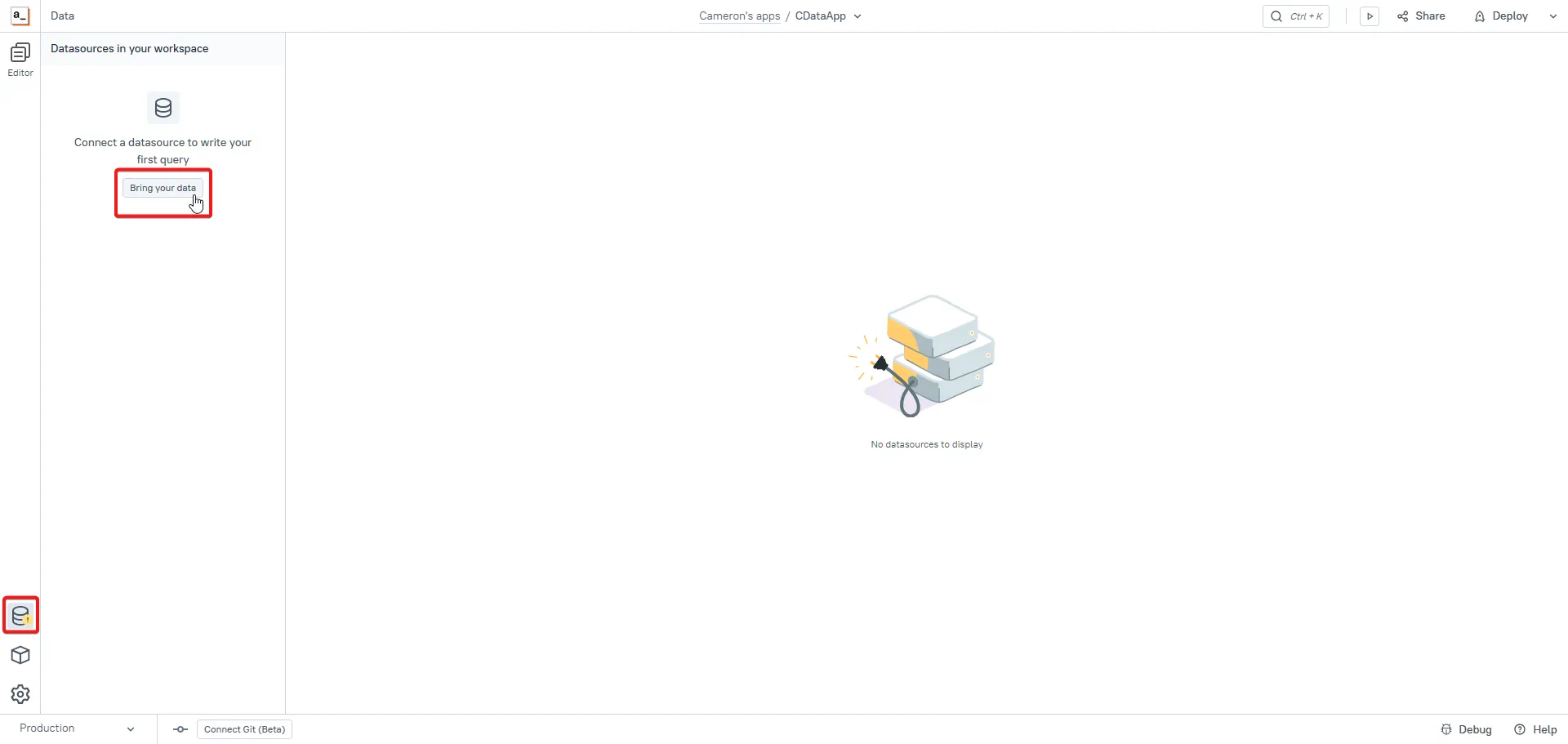
-
On this page, you can search for Microsoft SQL Server and select it as your data source.
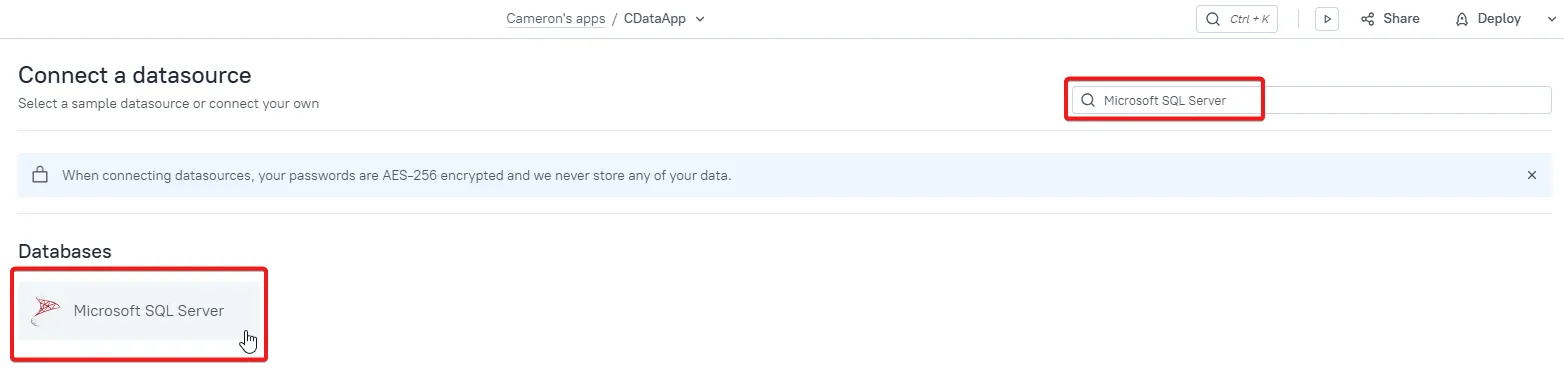
-
Enter a name for the new data source and then enter the following connection settings:
- Host address: tds.cdata.com
- Port: 14333
- Database name: enter the Connection Name of the CData Connect Cloud data source you want to connect to (for example, SageIntacct1).
- Username: enter your CData Connect Cloud username. This is displayed in the top-right corner of the CData Connect Cloud interface. For example, test@cdata.com.
- Password: enter the PAT you previously generated.
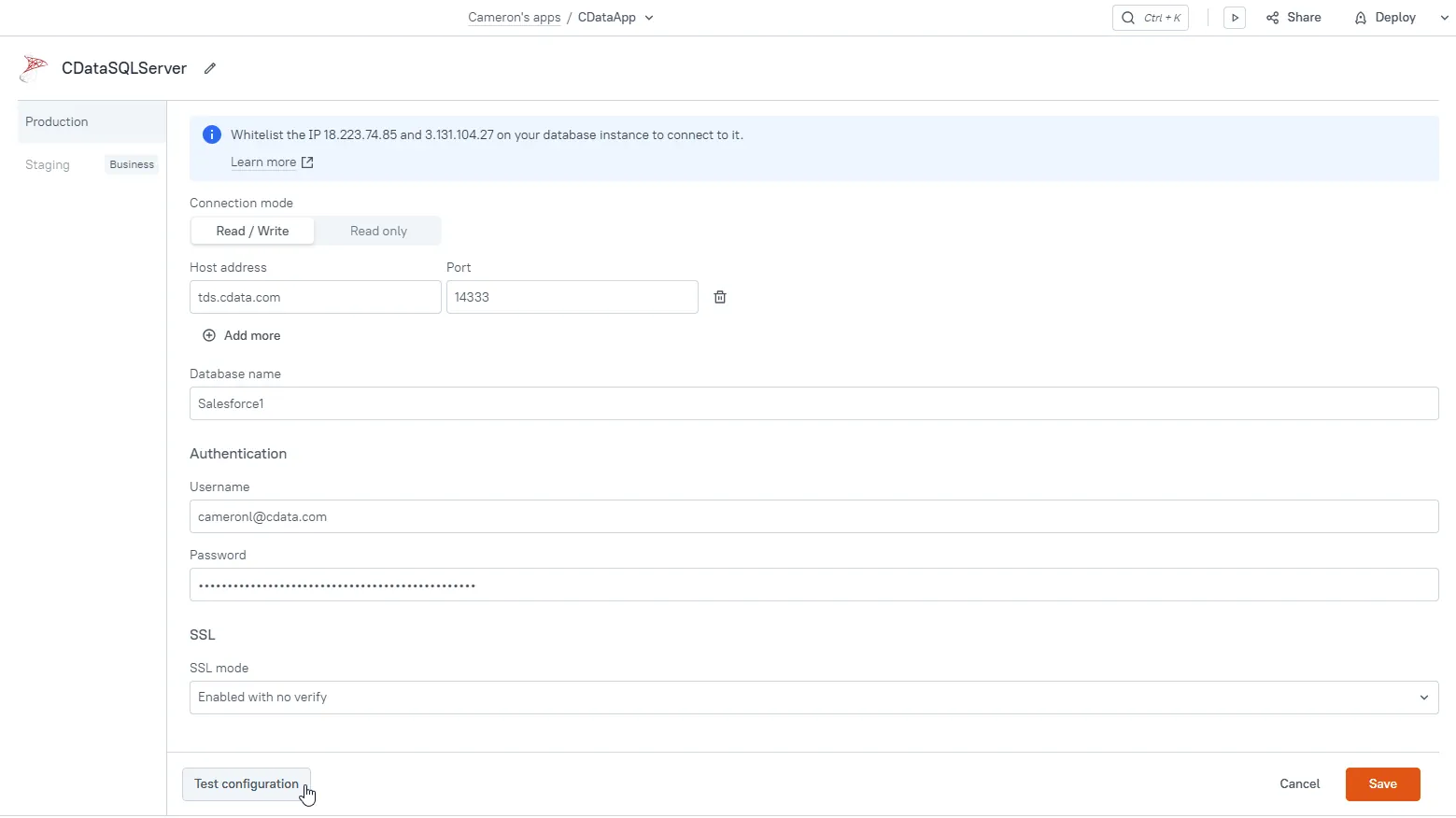
- Click Test configuration to confirm a successful connection, then click Save to save the datasource.
Create a new query
With a connection configured to a datasource, we can add a SQL query to actually retrieve data from the data source.
-
On the screen with the new data source, click New Query.

-
This opens the Query Editor to enter a SQL query to select data. To assist with specifying a SQL query, use the Explorer of CData Connect Cloud to preview the SQL queries and the data you want to retrieve.
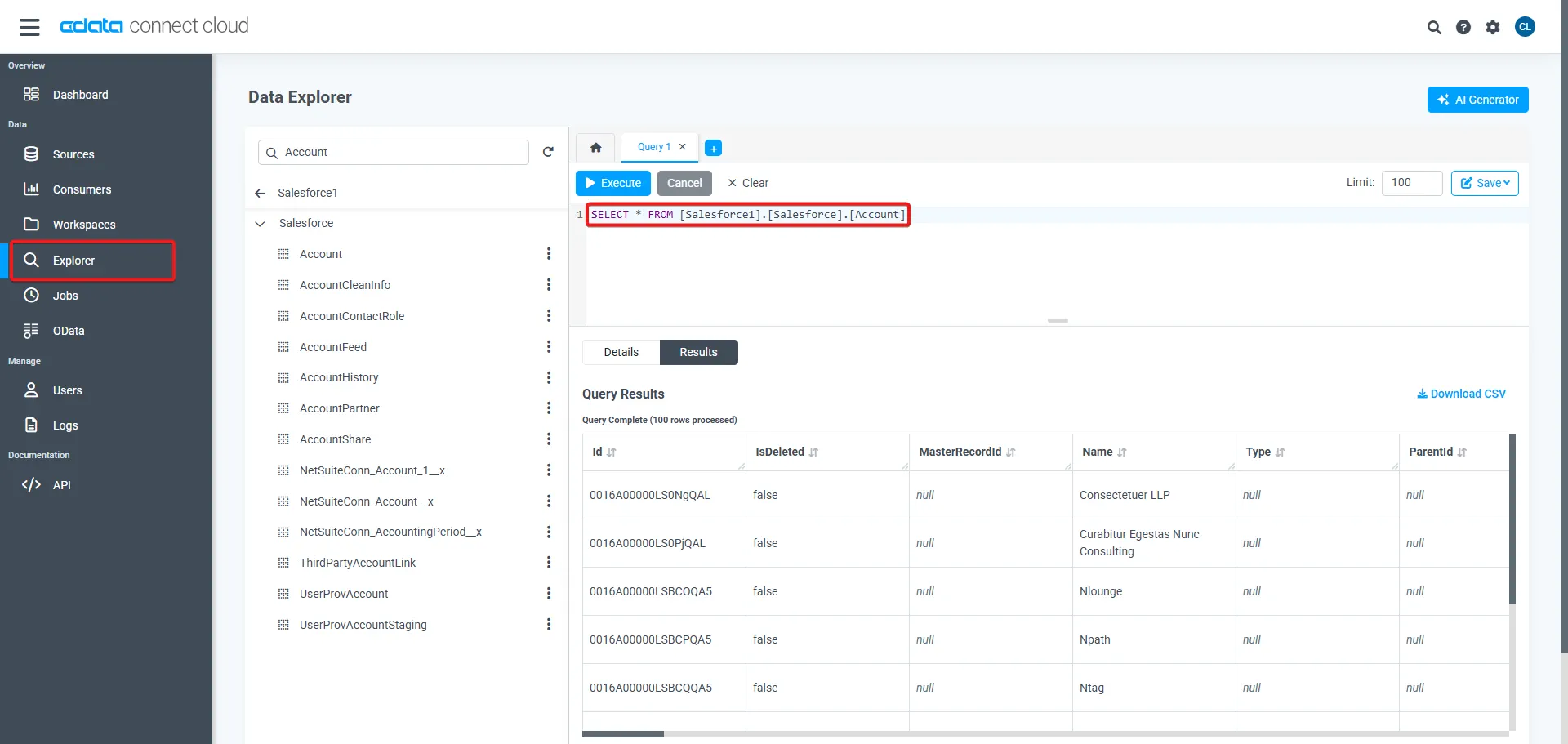
-
After creating the SQL query, return to the Query Editor in Appsmith and enter the SQL query, then click Run.
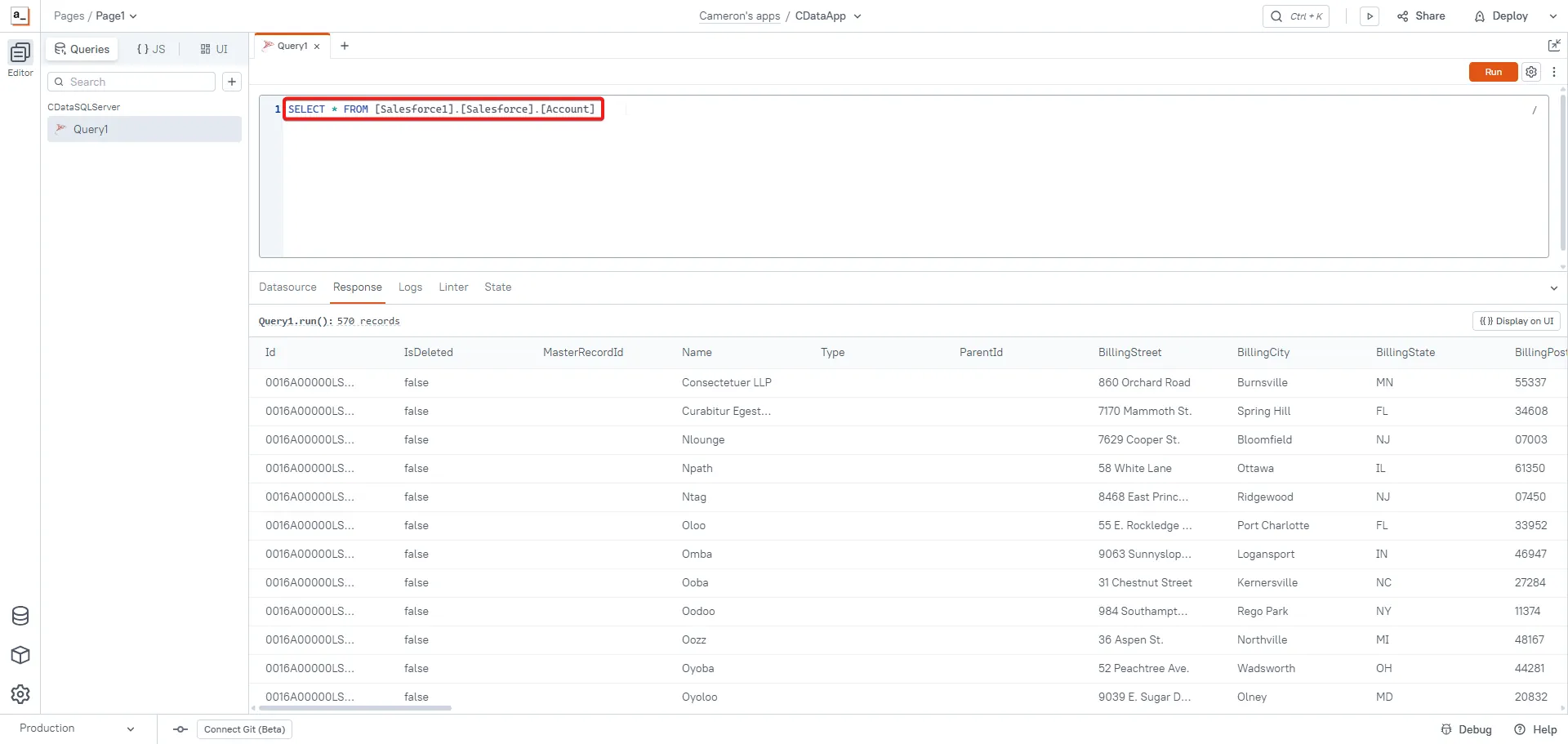
- Once the query successfully runs, all that remains is to set up the Page to display the data retrieved.
Display Sage Intacct data
-
Open the UI tab and click New UI element.
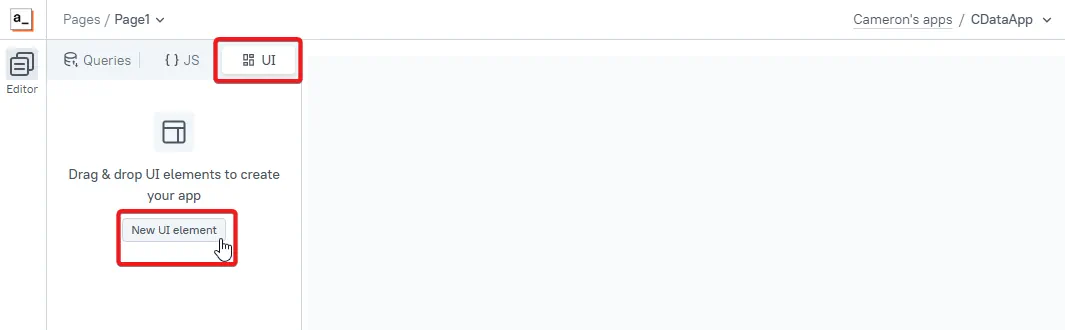
-
Choose a new UI element to grab, then drag and place the element on the page.
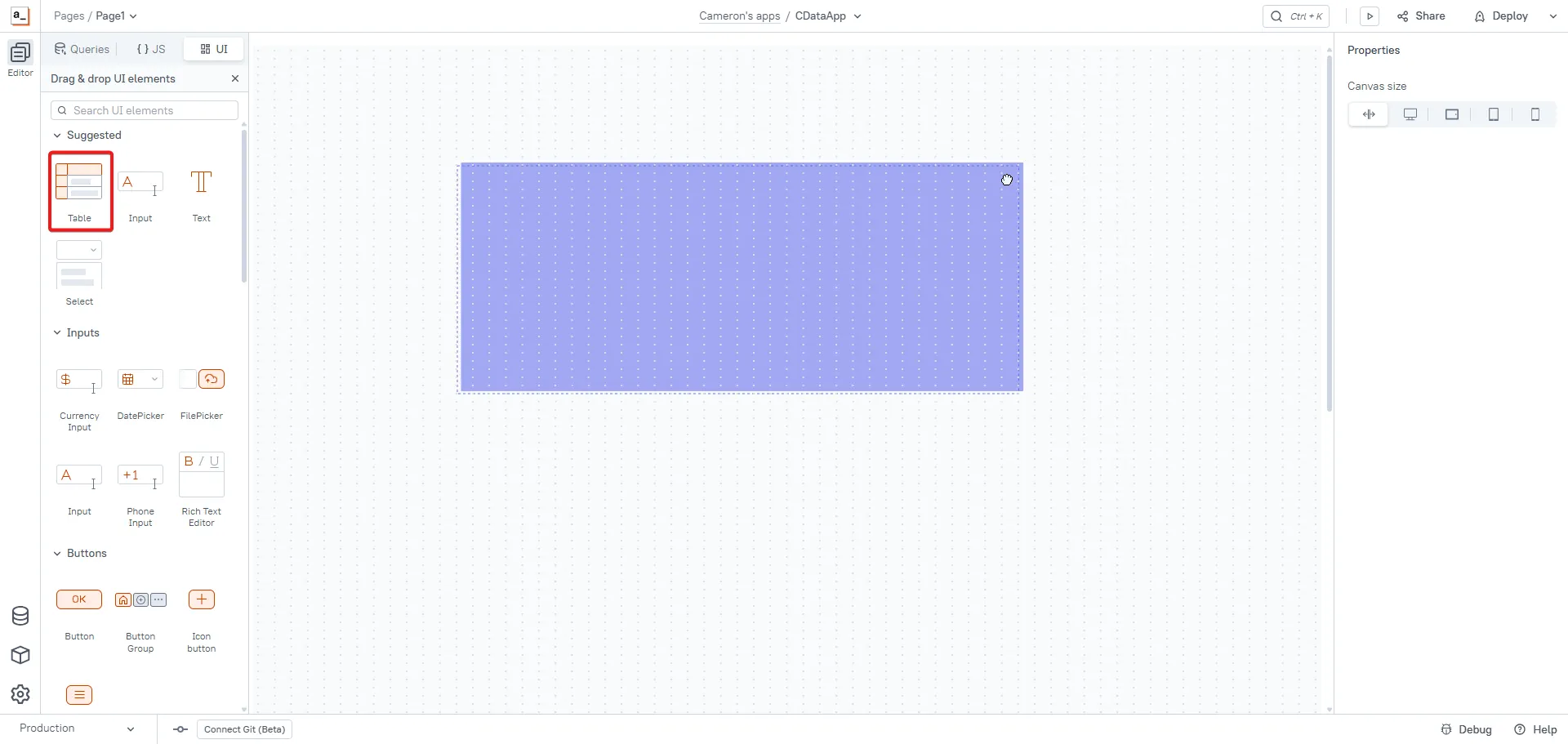
-
Click Connect data on the new UI element, then select the query previously created.
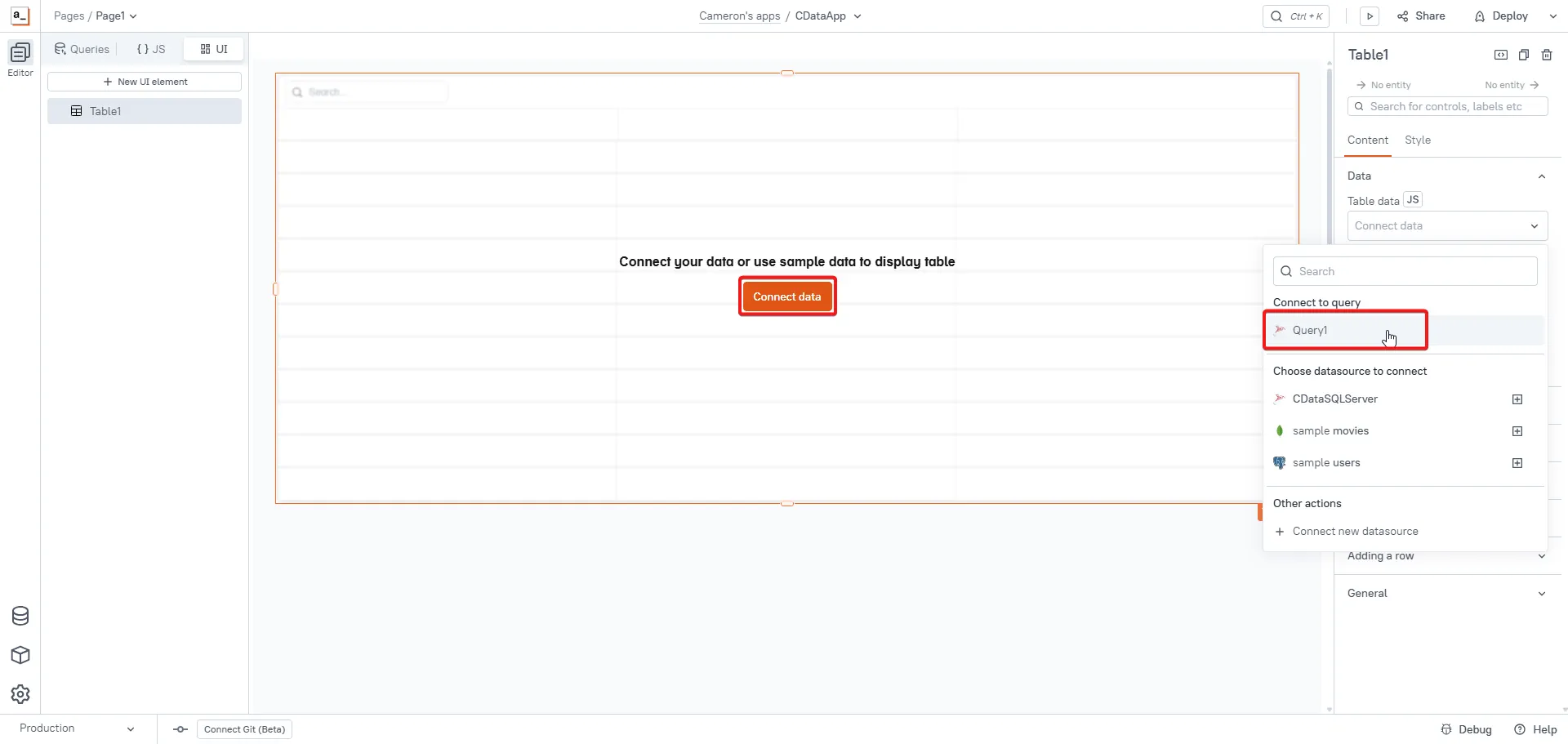
-
With the data connected, it is then displayed in the UI element.
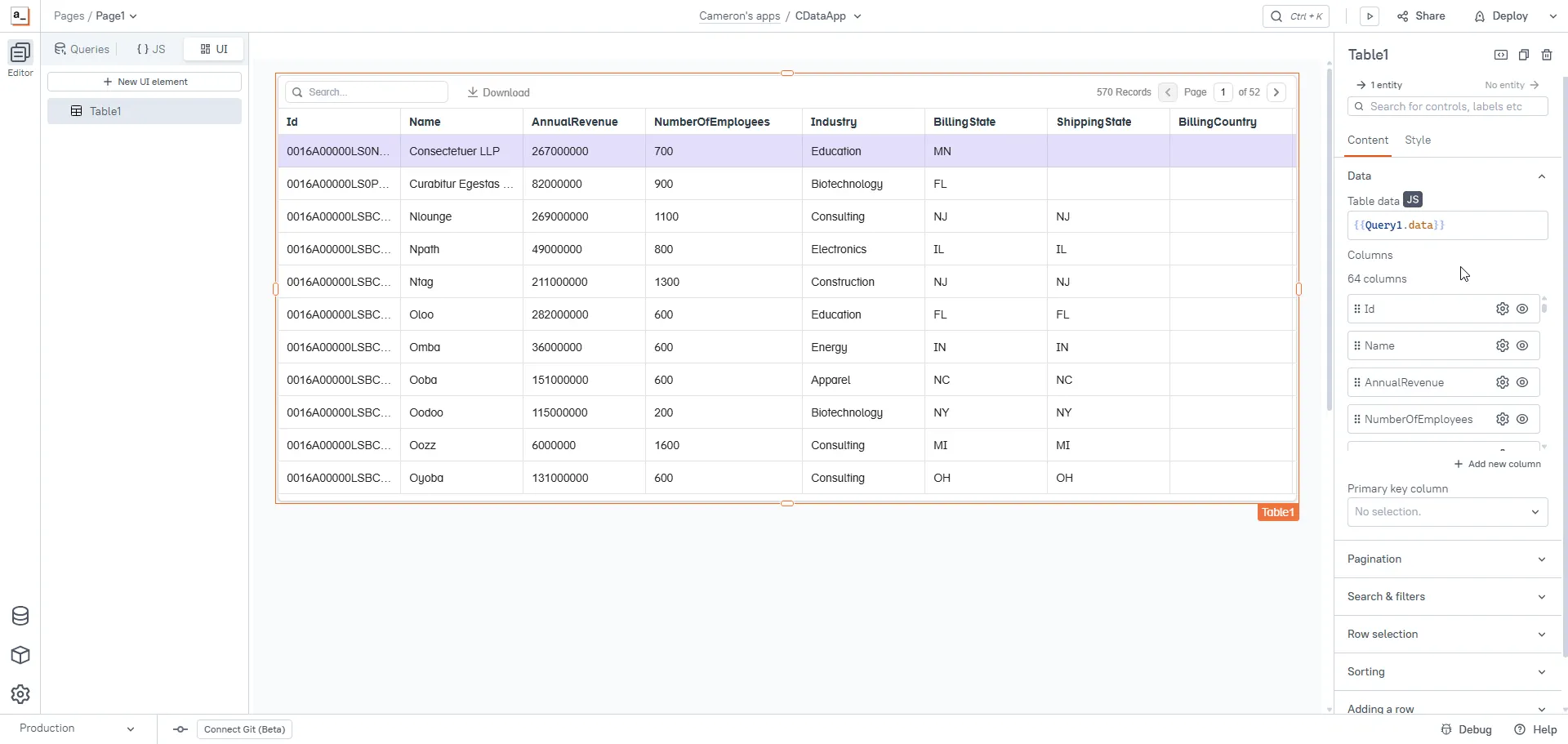
Deploy the application
With the Sage Intacct data connected to the UI elements in the application, we can deploy the Application. To do this, click Deploy in the top-right corner of Appsmith, then the application is opened in a seperate window displaying the Sage Intacct data.
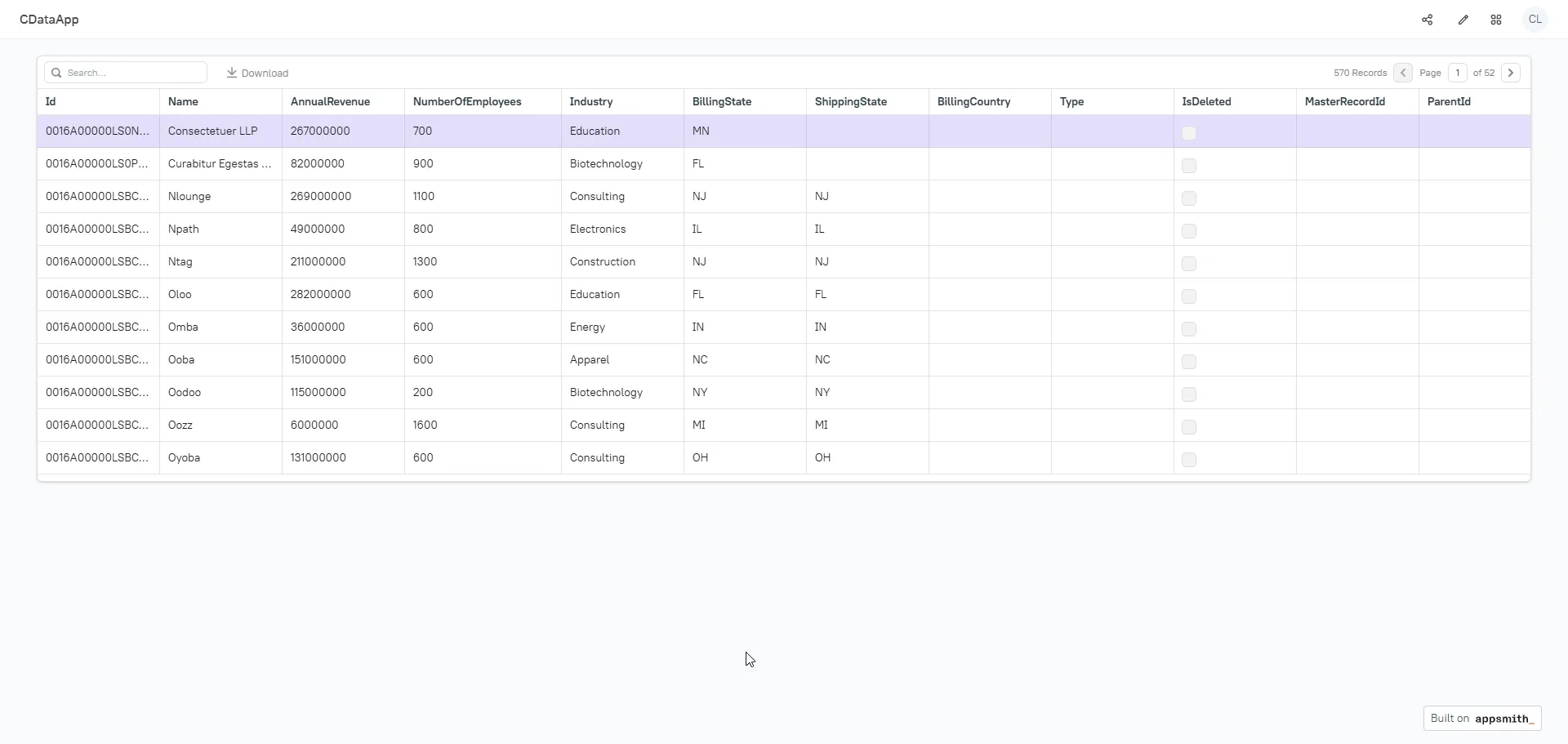
Get CData Connect Cloud
To get live data access to 100+ SaaS, Big Data, and NoSQL sources directly from your cloud applications, try CData Connect Cloud today!

