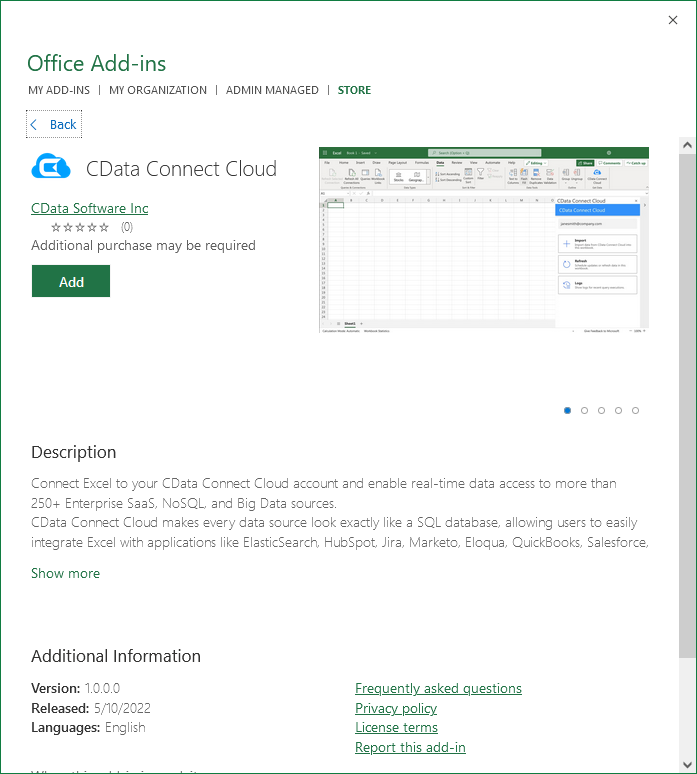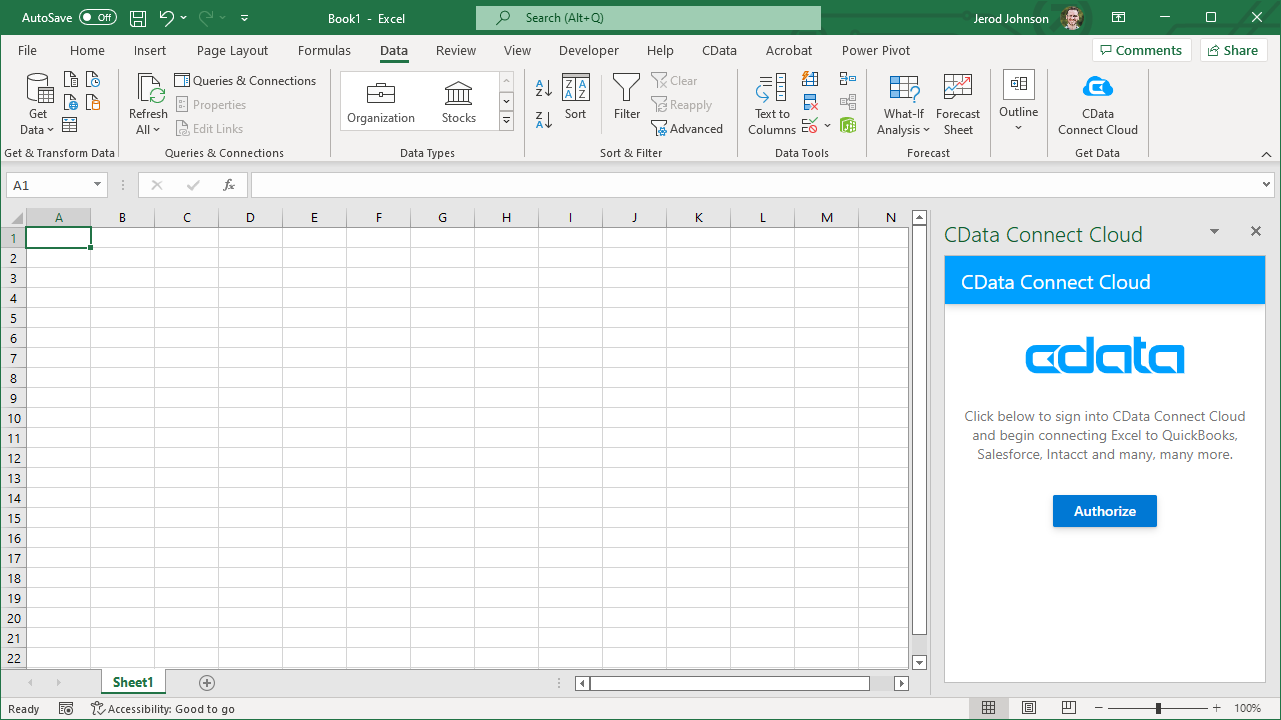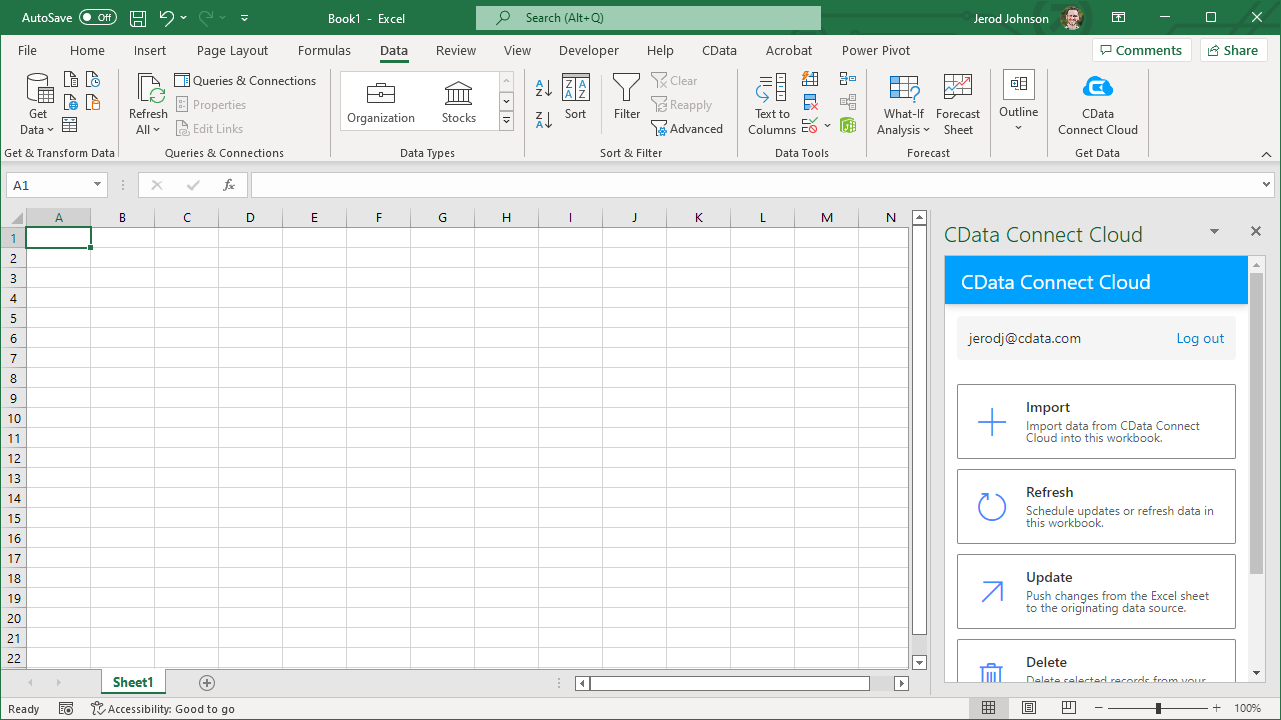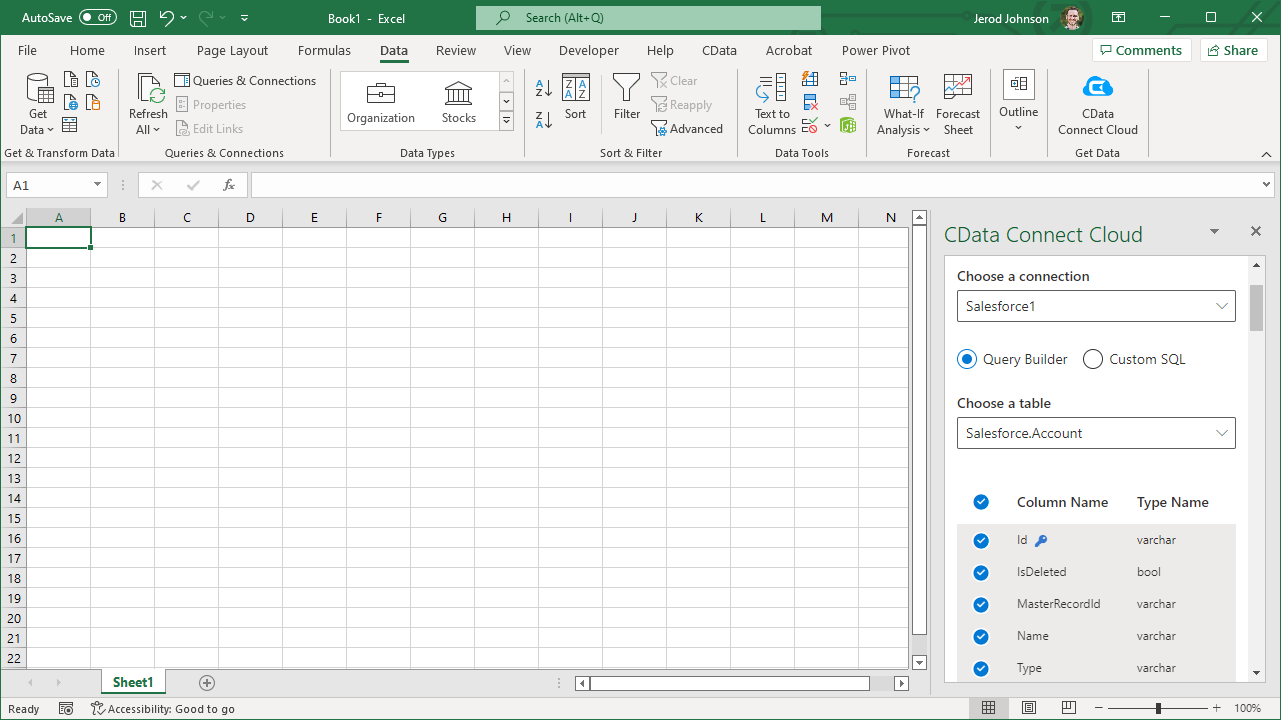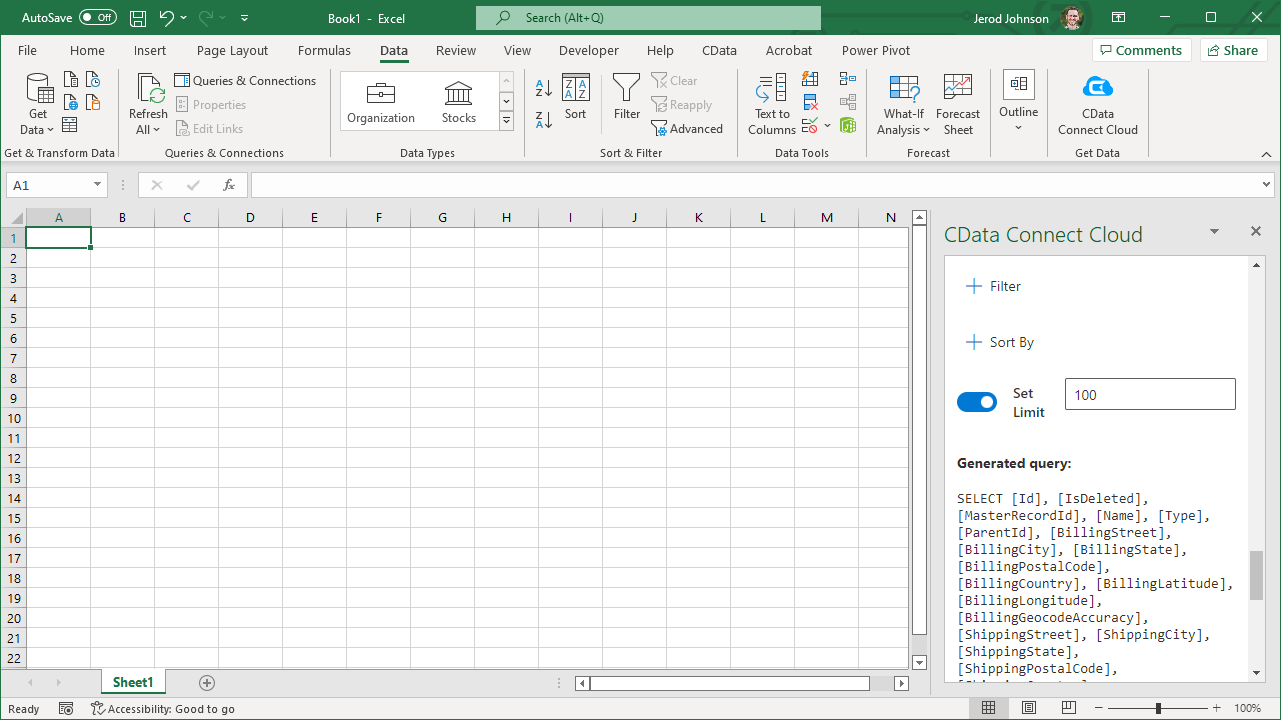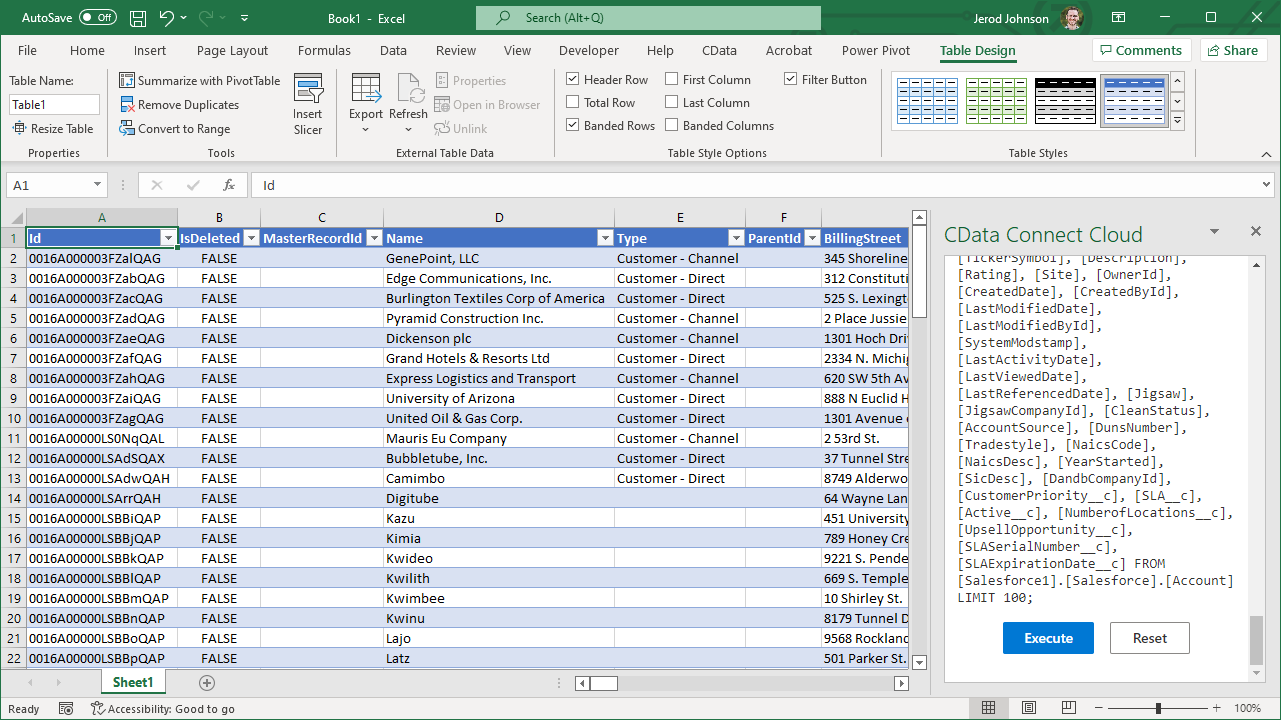Model Context Protocol (MCP) finally gives AI models a way to access the business data needed to make them really useful at work. CData MCP Servers have the depth and performance to make sure AI has access to all of the answers.
Try them now for free →Access Live Jira Data in Excel (Desktop)
Use CData Connect Cloud to gain access to live Jira data from your Excel spreadsheets.
Microsoft Excel is a widely used spreadsheet software application, primarily used for tasks related to data management, analysis, and visualization. When combined with CData Connect Cloud, you gain immediate access to Jira data directly within Excel, facilitating data analysis, collaboration, calculations, and more.This article shows how to connect to Jira in your Connect Cloud instance and access live Jira data in Excel spreadsheets.
CData Connect Cloud provides a pure cloud-to-cloud interface for Jira, allowing you to easily access live Jira data in Excel for the web. Simply use the Connect Cloud Add-In to query live data (or write your own). Using optimized data processing out of the box, CData Connect Cloud pushes all supported query operations (filters, JOINs, etc) directly to Jira, leveraging server-side processing to quickly return Jira data.
About Jira Data Integration
CData simplifies access and integration of live Jira data. Our customers leverage CData connectivity to:
- Gain bi-directional access to their Jira objects like issues, projects, and workflows.
- Use SQL stored procedures to perform functional actions like changing issues status, creating custom fields, download or uploading an attachment, modifying or retrieving time tracking settings, and more.
- Authenticate securely using a variety of methods, including username and password, OAuth, personal access token, API token, Crowd or OKTA SSO, LDAP, and more.
Most users leverage CData solutions to integrate Jira data with their database or data warehouse, whether that's using CData Sync directly or relying on CData's compatibility with platforms like SSIS or Azure Data Factory. Others are looking to get analytics and reporting on live Jira data from preferred analytics tools like Tableau and Power BI.
Learn more about how customers are seamlessly connecting to their Jira data to solve business problems from our blog: Drivers in Focus: Collaboration Tools.
Getting Started
This setup requires a CData Connect Cloud instance and the CData Connect Cloud Add-In for Excel. To get started, sign up a free trial of Connect Cloud and install the free Connect Cloud Excel Add-In.
Configure Jira Connectivity for Excel
Connectivity to Jira from Excel is made possible through CData Connect Cloud. To work with Jira data from Excel, we start by creating and configuring a Jira connection.
- Log into Connect Cloud, click Connections and click Add Connection
![Adding a Connection]()
- Select "Jira" from the Add Connection panel
![Selecting a data source]()
-
Enter the necessary authentication properties to connect to Jira.
To connect to JIRA, provide the User and Password. Additionally, provide the Url; for example, https://yoursitename.atlassian.net.
![Configuring a connection (Salesforce is shown)]()
- Click Create & Test
- Navigate to the Permissions tab in the Add Jira Connection page and update the User-based permissions.
![Updating permissions]()
With the connection configured, you are ready to connect to Jira data from Excel.
Access Live Jira Data in Excel
The steps below outline connecting to CData Connect Cloud from Excel to access live Jira data.
- Open Excel, create a new sheet (or open an existing one).
- Click Insert and click Get Add-ins. (if you have already installed the Add-In, jump to step 4).
- Search for CData Connect Cloud Add-In and install the Add-in.
![Install the Add-In]()
- Click Data and open the CData Connect Cloud Add-In.
- In the Add-In panel, click Authorize to authenticate with your CData Connect Cloud instance
![Authorizing the Add-In]()
- In the CData Connect Cloud panel in Excel, click Import
![CData Connect Cloud panel in Excel]()
- Choose a Connection (e.g. JIRA1), Table (e.g. Issues), and Columns to import
![CData Connect Cloud panel in Excel]()
- Optionally add Filters, Sorting, and a Limit
![Choosing a Connection, Table, and Columns]()
- Click Execute to import the data
![Executing the Query]()
Live Access to Jira Data from Cloud Applications
New, you have a direct, cloud-to-cloud connection to live Jira data from your Excel workbook. You can add more data to your workbook for calculations, aggregations, collaboration, and more.
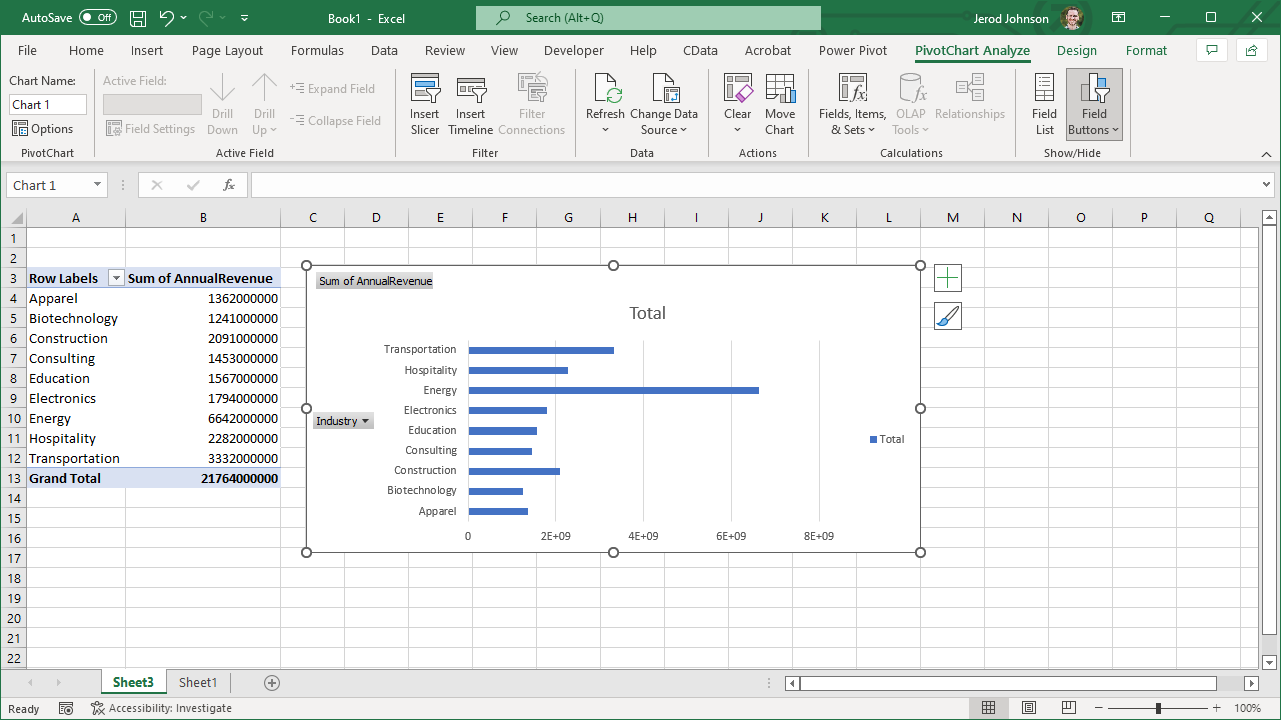
Try CData Connect Cloud and get real-time data access to 100+ SaaS, Big Data, and NoSQL sources directly from your cloud applications.