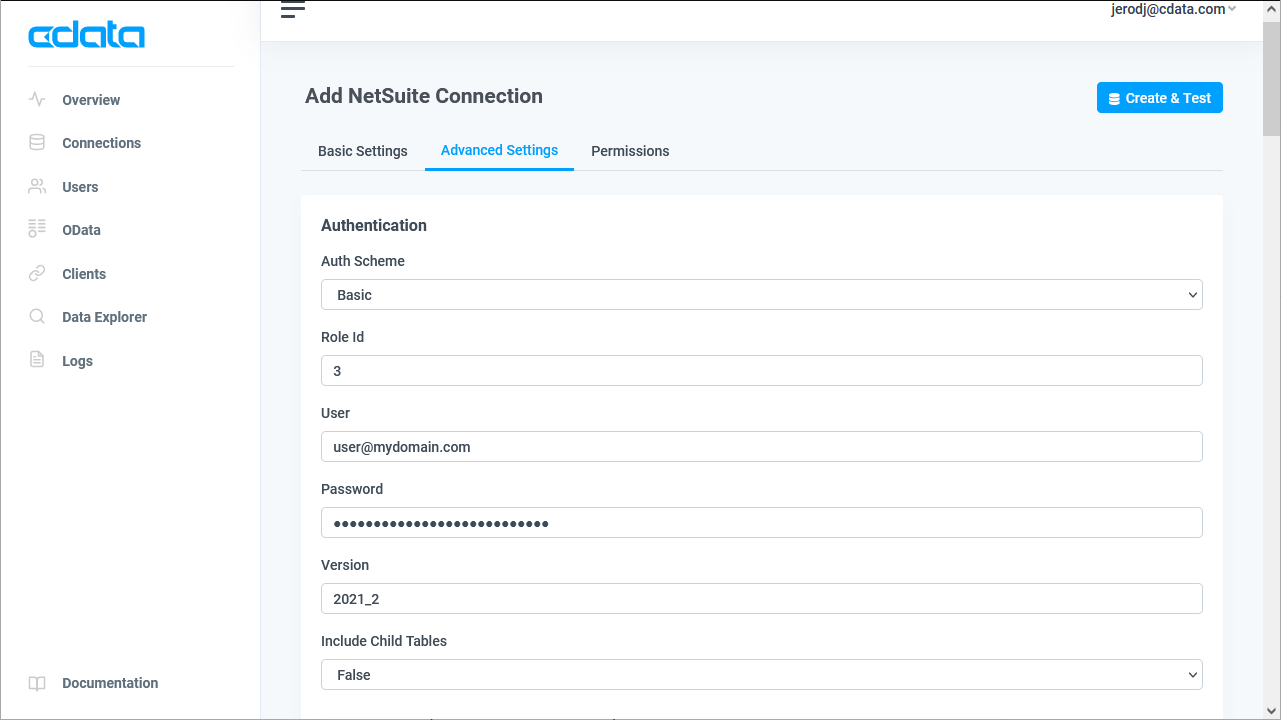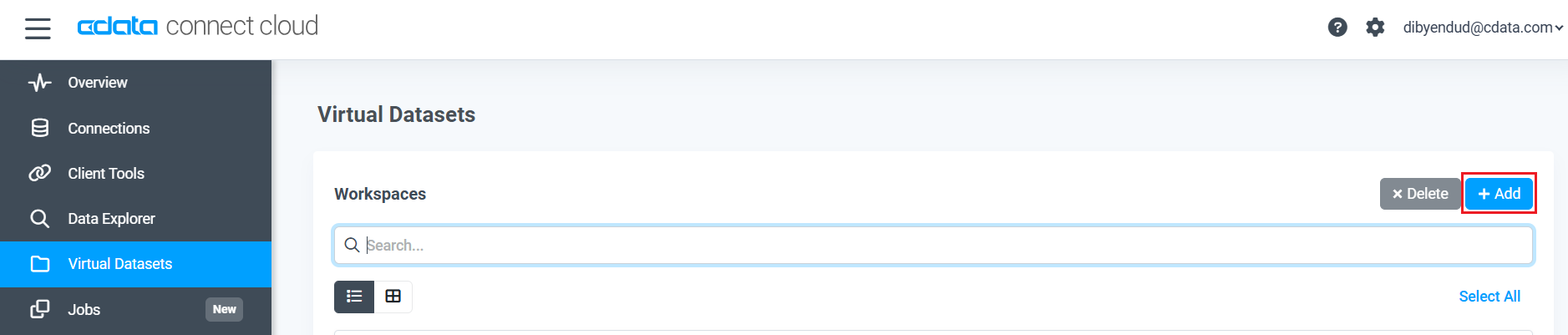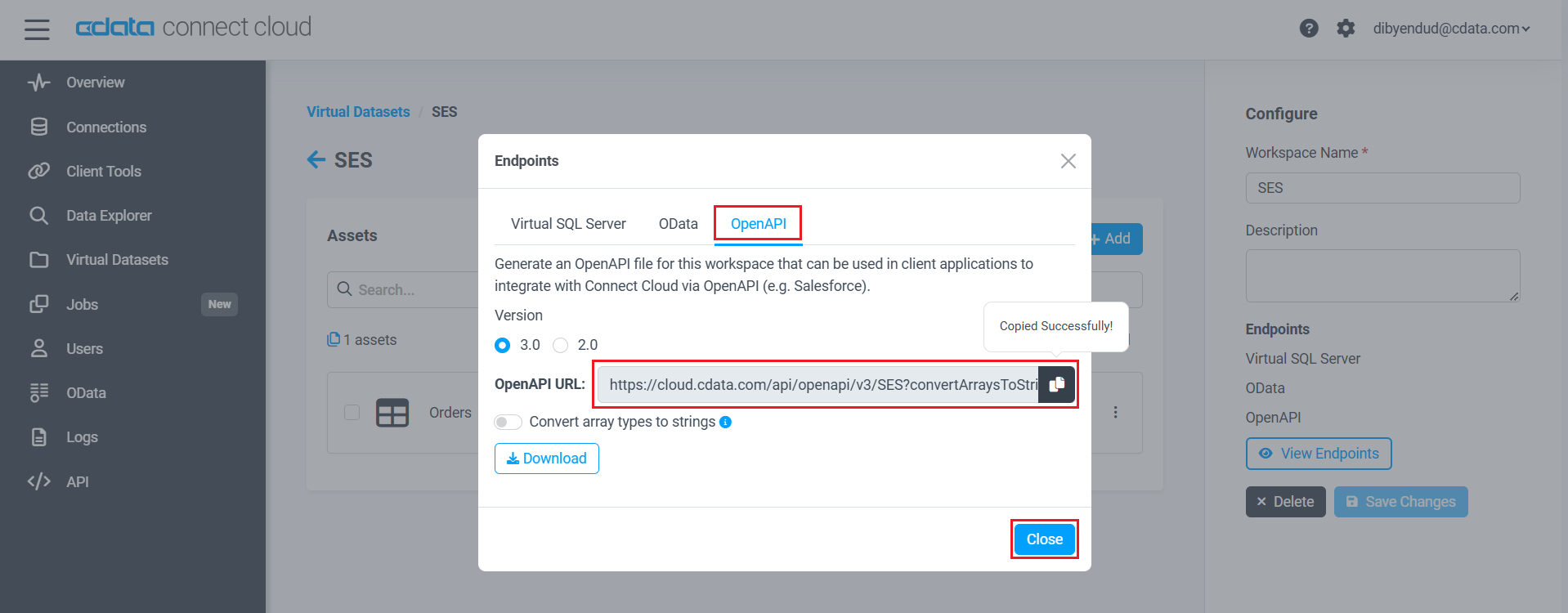Model Context Protocol (MCP) finally gives AI models a way to access the business data needed to make them really useful at work. CData MCP Servers have the depth and performance to make sure AI has access to all of the answers.
Try them now for free →Connect to Jira Data through External Services in Salesforce
Use CData Connect Cloud to securely provide OData feeds of Jira data to smart devices and cloud-based applications. Use the CData Connect and Salesforce Connect to create Jira Data objects that you can access from apps and the dashboard.
CData Connect Cloud, enables you to access Jira data from cloud-based applications like the Salesforce console and mobile applications like the Salesforce Mobile App. In this article, you will use CData Connect Cloud to access Jira data through Salesforce External Services.
About Jira Data Integration
CData simplifies access and integration of live Jira data. Our customers leverage CData connectivity to:
- Gain bi-directional access to their Jira objects like issues, projects, and workflows.
- Use SQL stored procedures to perform functional actions like changing issues status, creating custom fields, download or uploading an attachment, modifying or retrieving time tracking settings, and more.
- Authenticate securely using a variety of methods, including username and password, OAuth, personal access token, API token, Crowd or OKTA SSO, LDAP, and more.
Most users leverage CData solutions to integrate Jira data with their database or data warehouse, whether that's using CData Sync directly or relying on CData's compatibility with platforms like SSIS or Azure Data Factory. Others are looking to get analytics and reporting on live Jira data from preferred analytics tools like Tableau and Power BI.
Learn more about how customers are seamlessly connecting to their Jira data to solve business problems from our blog: Drivers in Focus: Collaboration Tools.
Getting Started
Connect to Jira from Salesforce
To work with live Jira data in Salesforce Connect, we need to connect to Jira from Connect Cloud, provide user access to the connection, and create OData endpoints for the Jira data.
(Optional) Add a New Connect Cloud User
As needed, create Users to connect to Jira through Connect Cloud.
- Navigate to the Users page and click Invite Users
- Enter the new user's email address and click Send to invite the user
![Inviting a new user]()
- You can review and edit users from the Users page
![Connect Cloud users]()
Add a Personal Access Token
If you are connecting from a service, application, platform, or framework that does not support OAuth authentication, you can create a Personal Access Token (PAT) to use for authentication. Best practices would dictate that you create a separate PAT for each service, to maintain granularity of access.
- Click on your username at the top right of the Connect Cloud app and click User Profile.
- On the User Profile page, scroll down to the Personal Access Tokens section and click Create PAT.
- Give your PAT a name and click Create.
![Creating a new PAT]()
- The personal access token is only visible at creation, so be sure to copy it and store it securely for future use.
Connect to Jira from Connect Cloud
CData Connect Cloud uses a straightforward, point-and-click interface to connect to data sources.
- Log into Connect Cloud, click Connections and click Add Connection
![Adding a Connection]()
- Select "Jira" from the Add Connection panel
![Selecting a data source]()
-
Enter the necessary authentication properties to connect to Jira.
To connect to JIRA, provide the User and Password. Additionally, provide the Url; for example, https://yoursitename.atlassian.net.
![Configuring a connection (NetSuite is shown)]()
- Click Create & Test
- Navigate to the Permissions tab in the Add Jira Connection page and update the User-based permissions.
![Updating permissions]()
Create an OpenAPI File for Jira
After connecting to Jira, create a workspace and virtual dataset for your desired table(s).
- Navigate to the Virtual Datasets page and click Add to create a new Workspace (or select an existing workspace).
![The Virtual Datasets page.]()
![Adding a new Workspace.]()
- Click Add to add new assets to the Workspace.
- Select the Jira connection (e.g. JIRA1) and click Next.
![Selecting an Asset.]()
- Select the table(s) you wish to work with and click Confirm.
![Selecting Tables.]()
- Configure the Open API options:
- Set Version to "3.0"
- Set Convert array types to strings to off
![Configuring the Open API options.]()
- Click Download to download the OpenAI JSON file.
With the connection configure and OpenAPI file downloaded, you are ready to connect to Jira data from Salesforce External Services.
Connect to Jira Data as an External Service
Follow the steps below to connect to the OpenAPI produced by Connect Cloud.
- Log into Salesforce and navigate to Salesforce Setup.
- Select Platform Tools -> Integrations -> External Services.
![Selecting External Services.]()
- Click Add an External Service.
- Click Select an API source from API Specification and click Next.
- In Provide Registration Details, enter the following:
- External Service Name — an identifying name for your external service.
- Description — a description of your external service.
- Service Schema — select Upload from local.
- Select a Named Credential — select the named credential you created.
- Upload the JSON file you downloaded from CData Connect.
- If the schema validation was successful, click Save & Next.
The next step is Select Operations. These operations are all the actions of the connector that are contained in the OpenAPI specification file. The actions include all the functions you need for the table, including list, get, create, update, and delete records. The actions include a description, input parameters, and output parameters.
![Adding an external service.]()
The input parameters are appended to the URL, such as $top, $filter, and $orderby. See API Operations for a complete parameter reference. The input parameters are based on OData filtering.
Select the operations you want to include in the external service.
- Review the actions for your external service, including the input and output parameters. If you need to change input or output parameters, you need to edit the OpenAPI specification file.
![Actions available based on the OpenAPI specification file.]()
- Click Finish. Your external service appears in the list of external services for Salesforce and is now available to build flows.
Simplified Access to Jira Data from Cloud Applications
At this point, you have a direct, cloud-to-cloud connection to live Jira data from Salesforce. For more information on gaining simplified access to data from more than 100 SaaS, Big Data, and NoSQL sources in cloud applications like Salesforce, refer to our Connect Cloud page.