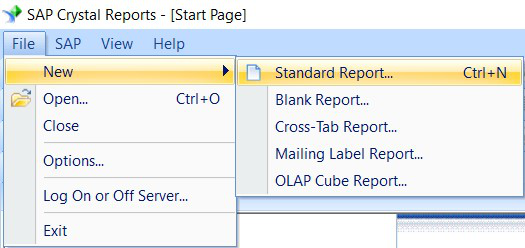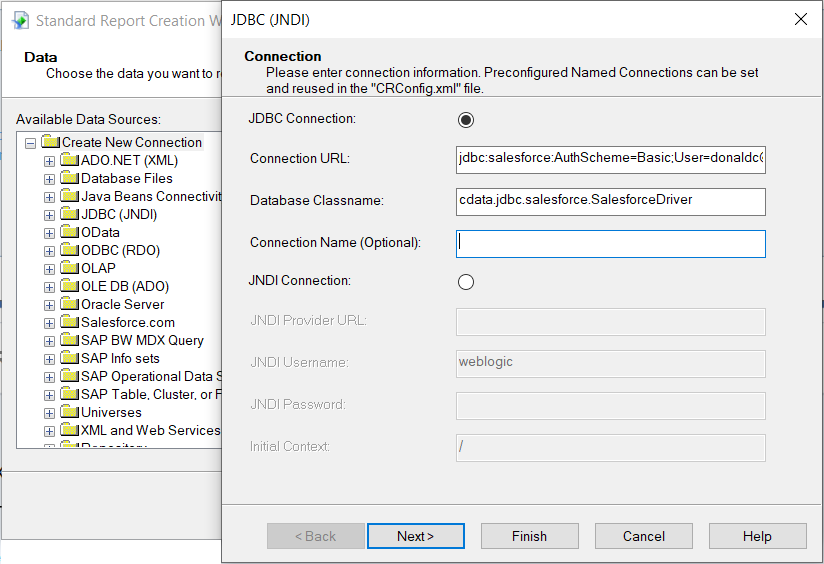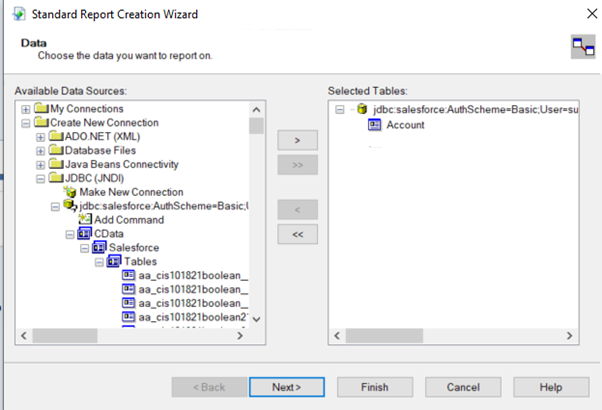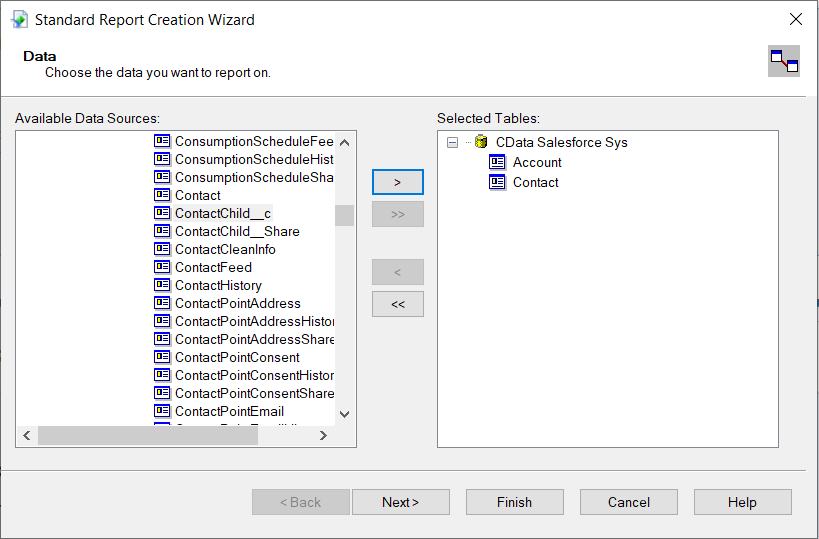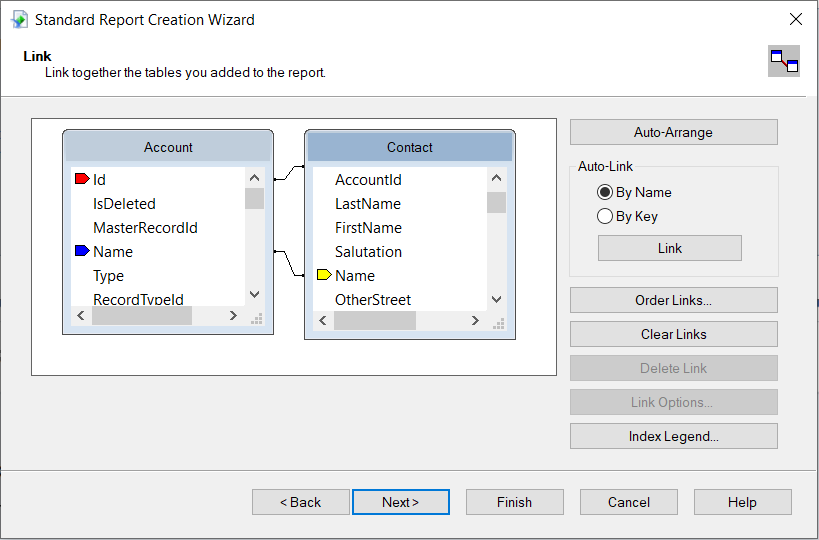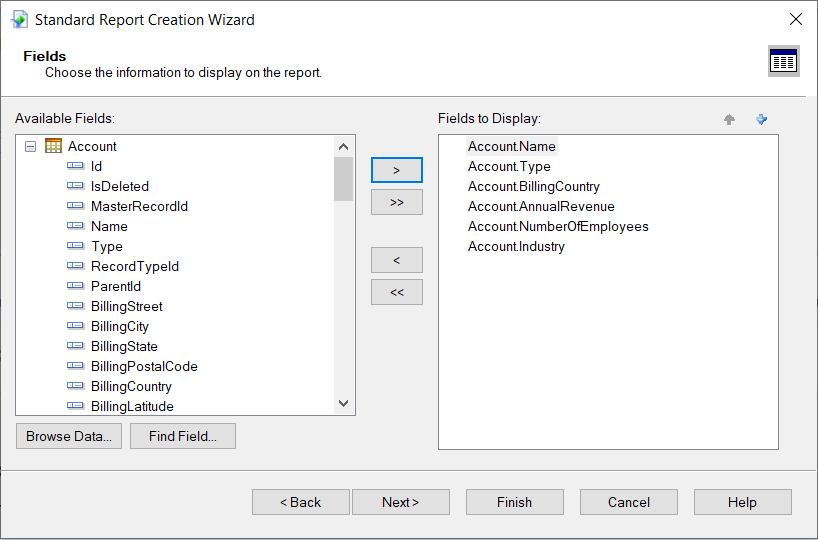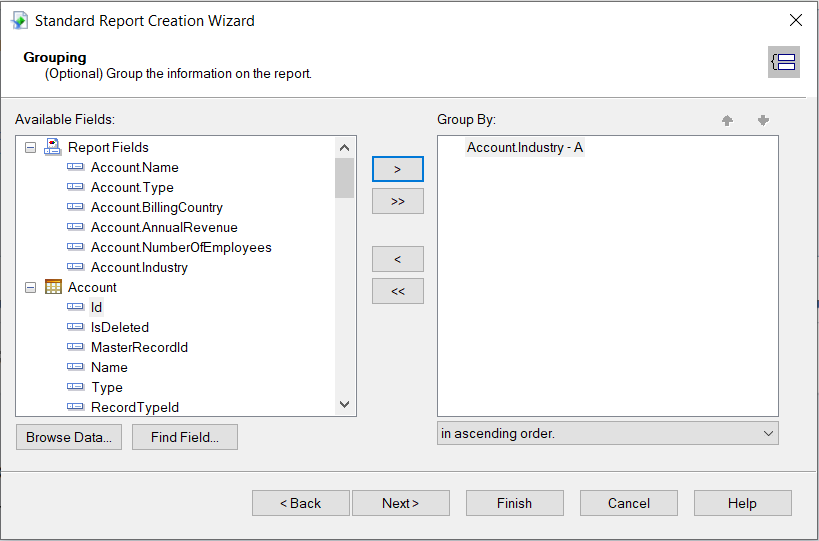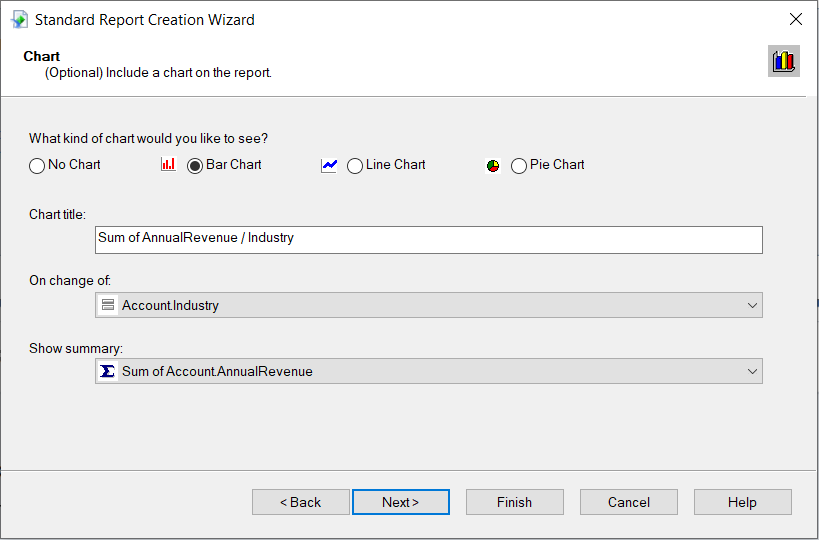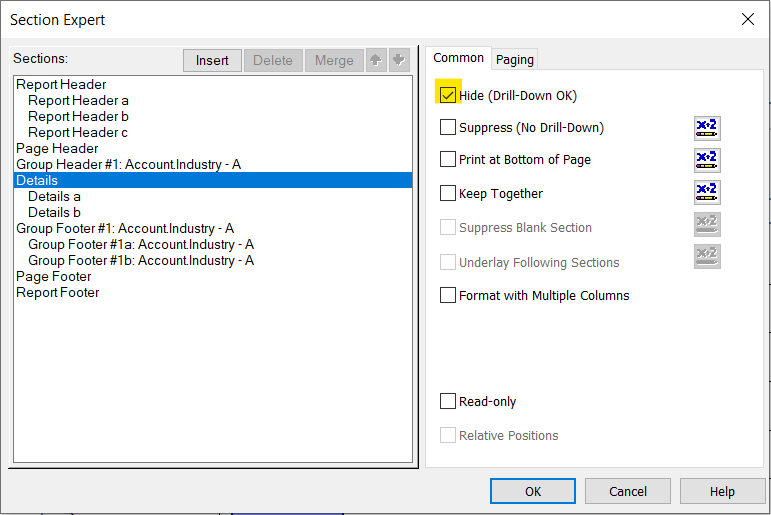Model Context Protocol (MCP) finally gives AI models a way to access the business data needed to make them really useful at work. CData MCP Servers have the depth and performance to make sure AI has access to all of the answers.
Try them now for free →Publish Reports with Jira Data in SAP Crystal Reports
Use the Report Wizard to design a report based on up-to-date Jira data.
Crystal Reports has many options for offloading data processing to remote data; this enables real-time reporting. With the support for JDBC in Crystal Reports, the CData JDBC Driver for Jira brings this capability to Crystal Reports. This article shows how to create a report on Jira data that refreshes when you run the report.
About Jira Data Integration
CData simplifies access and integration of live Jira data. Our customers leverage CData connectivity to:
- Gain bi-directional access to their Jira objects like issues, projects, and workflows.
- Use SQL stored procedures to perform functional actions like changing issues status, creating custom fields, download or uploading an attachment, modifying or retrieving time tracking settings, and more.
- Authenticate securely using a variety of methods, including username and password, OAuth, personal access token, API token, Crowd or OKTA SSO, LDAP, and more.
Most users leverage CData solutions to integrate Jira data with their database or data warehouse, whether that's using CData Sync directly or relying on CData's compatibility with platforms like SSIS or Azure Data Factory. Others are looking to get analytics and reporting on live Jira data from preferred analytics tools like Tableau and Power BI.
Learn more about how customers are seamlessly connecting to their Jira data to solve business problems from our blog: Drivers in Focus: Collaboration Tools.
Getting Started
Refer to the given table for the tools and their versions used in this article:
| Application Name | Version |
|---|---|
| SAP Crystal Reports 2020 | SP3 |
| JDBC Driver | 23.0.8565 |
Deploy the JDBC Driver
Install the CData JDBC Driver for Jira by including the driver JAR in the Crystal Reports classpath: Add the full file path, including the .jar, to the paths in the ClassPath element under the DataDriverCommonElement.
The default location for the CRConfig.xml file is C:\Program Files (x86)\SAP BusinessObjects\SAP BusinessObjects Enterprise XI 4.0\java — the path might be slightly different based on your installation. The driver JAR is located in the lib subfolder of the installation directory.
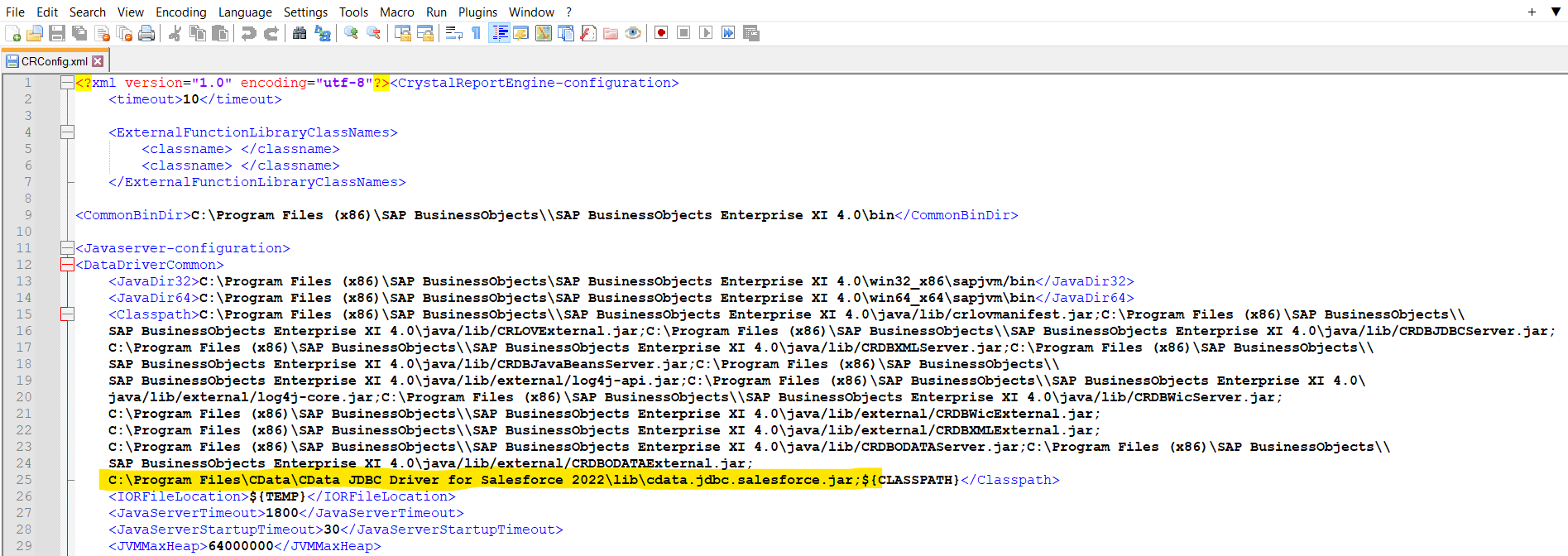
After you have added the JAR to the ClassPath, restart Crystal Reports.
Connect to Jira Data
After deploying the JDBC driver for Jira, you can use the Report Wizard to add Jira data to a new report.
- Click File -> New -> Standard Report.
![Create a standard report. Create a standard report.]()
- Expand the JDBC (JNDI) under Create New Connection and double-click Make a New Connection.
- Create a connection string using CData JDBC Driver for Jira.
In the wizard, enter the JDBC connection URL:
jdbc:jira:User=admin;Password=123abc;Url=https://yoursitename.atlassian.net;Set the driver class name:
cdata.jdbc.jira.JIRADriver![Create a new JDBC (JNDI) Connection Create a new JDBC (JNDI) Connection]()
- Select the tables needed in the report.
![Add the table. Add the table.]()
- You can also link tables from the Jira data in SAP Crystal Reports. Click on NEXT after adding the links between tables.
![Add multiple tables. Add multiple tables.]()
![Link the tables. Link the tables.]()
- After the tables are selected, select the fields you want displayed in the report from the selected table, followed by NEXT.
![Add the fields to display. Add the fields to display.]()
- Select the "Group By" field to group the information on the report.
![Add the Group By field. Add the Group By field.]()
- Sort the groups based on summarised totals and click on NEXT.
![Group Sorting Group Sorting]()
For assistance constructing the JDBC URL, use the connection string designer built into the Jira JDBC Driver. Double-click the JAR file or execute the jar file from the command line.
java -jar cdata.jdbc.jira.jar
To connect to JIRA, provide the User and Password. Additionally, provide the Url; for example, https://yoursitename.atlassian.net.
Fill in the connection properties and copy the connection string to the clipboard.

When configuring the JDBC URL, you may also want to set the Max Rows connection property. This will limit the number of rows returned, which is especially helpful for improving performance when designing reports and visualizations.
You can then configure grouping, sorting, and summaries. See the following section to use the aggregate and summary to create a chart.
Create a Chart
After selecting a column to group by, the Standard Report Creation Wizard presents the option to create a chart. Follow the steps below to create a chart aggregating the Summary column's values.
- In the Standard Report Creation Wizard, select the Bar Chart option and select the column you grouped by in the "On change of" menu.
- In the Show Summary menu, select the summary you created.
- Select filters and a template, as needed, to finish the wizard.
![Select a chart type. Select a chart type.]()
Select a template for the report to preview the finished report and view the chart populated with your data.
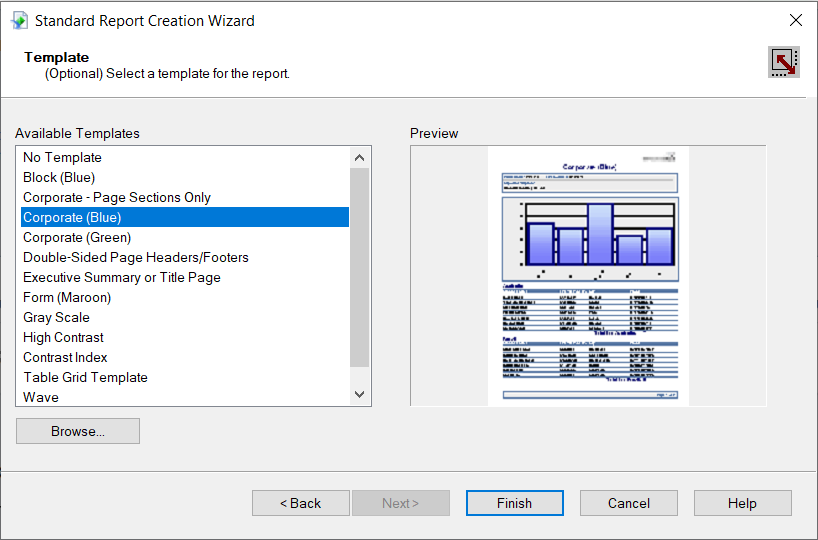
The Final Report
You can now see that the report contains all the fields initially specified.
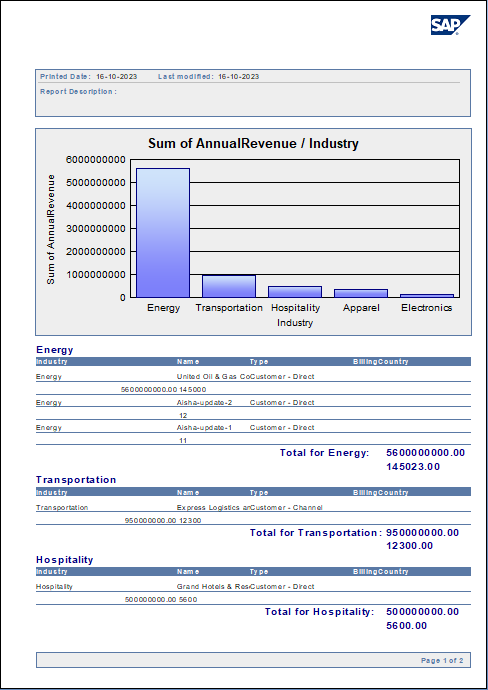
Working with Remote Data
To ensure that you see updates to the data, click File and clear the "Save Data with Report" option. As you interact with the report, for example, drilling down to hidden details, Crystal Reports executes SQL queries to retrieve the data needed to display the report. To reload data you have already retrieved, refresh or rerun the report.
You can offload processing onto the driver by hiding details elements and enabling server-side grouping. To do this, you need to select a column to group by in the report creation wizard.
- Click File -> Report Options and select the "Perform Grouping On Server" option.
![Perform Grouping On Server option. Perform Grouping On Server option.]()
- Click Report -> Section Expert and select the Details section of your report. Select the "Hide (Drill-Down OK)" option.
![Hide (Drill-Down OK) option. Hide (Drill-Down OK) option.]()
When you preview your report with the hidden details, Crystal Reports executes a GROUP BY query. When you double-click a column in the chart to drill down to details, Crystal Reports executes a SELECT WHERE query that decreases load times by retrieving only the data needed.
At this point, you have created a SAP Crystal report built on top of live Jira data using SAP Crystal Reports and a CData JDBC Driver. Learn more about the CData JDBC Driver for Jira and download a free trial from the Jira JDBC Driver page. Let our Support Team know if you have any questions.