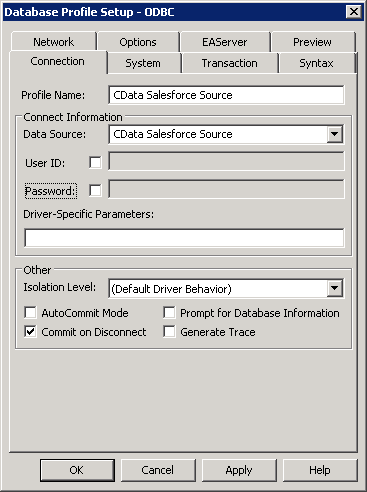Model Context Protocol (MCP) finally gives AI models a way to access the business data needed to make them really useful at work. CData MCP Servers have the depth and performance to make sure AI has access to all of the answers.
Try them now for free →Connect to Jira Data from PowerBuilder
This article demonstrates how to use the CData ODBC Driver for Jira to connect to Jira data and execute queries in PowerBuilder.
The CData ODBC Driver for Jira can be used from any platform or development technology that supports ODBC, including PowerBuilder. This article shows how to connect to Jira data and execute queries from the Database Painter and controls such as the DataWindow.
About Jira Data Integration
CData simplifies access and integration of live Jira data. Our customers leverage CData connectivity to:
- Gain bi-directional access to their Jira objects like issues, projects, and workflows.
- Use SQL stored procedures to perform functional actions like changing issues status, creating custom fields, download or uploading an attachment, modifying or retrieving time tracking settings, and more.
- Authenticate securely using a variety of methods, including username and password, OAuth, personal access token, API token, Crowd or OKTA SSO, LDAP, and more.
Most users leverage CData solutions to integrate Jira data with their database or data warehouse, whether that's using CData Sync directly or relying on CData's compatibility with platforms like SSIS or Azure Data Factory. Others are looking to get analytics and reporting on live Jira data from preferred analytics tools like Tableau and Power BI.
Learn more about how customers are seamlessly connecting to their Jira data to solve business problems from our blog: Drivers in Focus: Collaboration Tools.
Getting Started
Connect to Jira as an ODBC Data Source
If you have not already, first specify connection properties in an ODBC DSN (data source name). This is the last step of the driver installation. You can use the Microsoft ODBC Data Source Administrator to create and configure ODBC DSNs.
To connect to JIRA, provide the User and Password. Additionally, provide the Url; for example, https://yoursitename.atlassian.net.
Create a Profile for the ODBC Driver for Jira
Follow the steps below to use the Database Painter tool to create a database profile based on an ODBC DSN (data source name) for Jira. In the Database Painter, you can use wizards and the UI to work with Jira data.
- In PowerBuilder, click Tools -> Database Painter.
- In the Objects window in the Database Painter, right-click the ODBC node and click New Profile.
- On the Connection tab, enter a name for the profile and select the Jira DSN in the Data Source menu.
![The ODBC DSN, required to create the Database Profile. (Salesforce is shown.)]()
- To view and modify a table, right-click a table and then click Edit Data -> Grid.
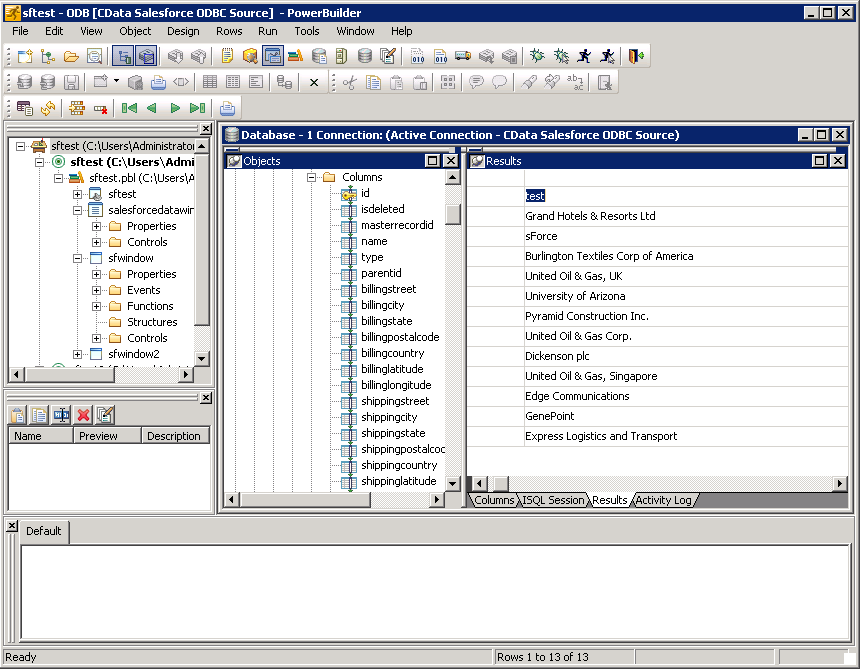
Using Jira Data with PowerBuilder Controls
You can use standard PowerBuilder objects to connect to ODBC data sources and execute queries. The following example shows how to retrieve Jira data into a DataWindow. You can add the following code to the open method:
SQLCA.DBMS = "ODBC"
SQLCA.DBParm = "ConnectString='DSN=CData JIRA Source'"
CONNECT USING SQLCA;
dw_issues.SetTransObject(SQLCA);
dw_issues.Retrieve();