Model Context Protocol (MCP) finally gives AI models a way to access the business data needed to make them really useful at work. CData MCP Servers have the depth and performance to make sure AI has access to all of the answers.
Try them now for free →Feed Jira Service Management Data into FineReport
How to set Jira Service Management data as a JDBC data source in FineReport.
The CData JDBC Driver for Jira Service Management fully implements the JDBC standard and can provide Jira Service Management data connectivity to a wide variety of BI, reporting, and ETL tools and custom applications. In this article, we explain how to set Jira Service Management data as JDBC data source in FineReport and view Jira Service Management data as a table in the Report Designer.
Set Up a JDBC Data Source of Jira Service Management Data
Follow the instruction below to set Jira Service Management data as a FineReport database connection.
- Copy the cdata.jdbc.jiraservicedesk.jar file from the lib folder in the CData JDBC Driver for Jira Service Management installation directory to the lib folder of the FineReport installation directory. You will need to copy the cdata.jdbc.jiraservicedesk.lic file as well.
- From the Server tab, select Define Data Connection, click to add a new connection, and click JDBC.
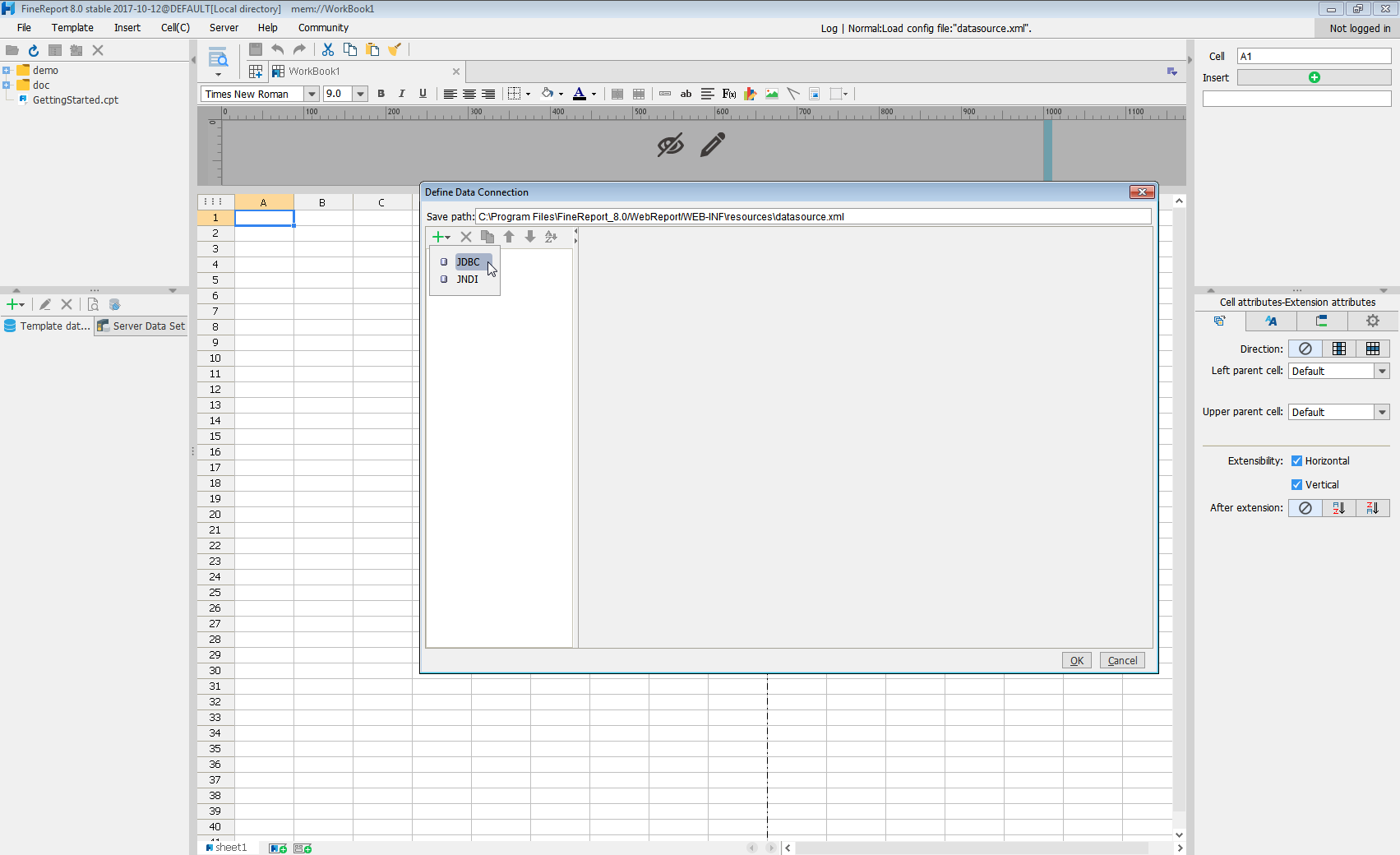
Next we will set up the data connection definition in the window.
- Database: Others
- JDBC Driver: cdata.jdbc.jiraservicedesk.JiraServiceDeskDriver
-
URL: A standard JDBC connection string using semicolon-separated connection properties.
You can establish a connection to any Jira Service Desk Cloud account or Server instance.
Connecting with a Cloud Account
To connect to a Cloud account, you'll first need to retrieve an APIToken. To generate one, log in to your Atlassian account and navigate to API tokens > Create API token. The generated token will be displayed.
Supply the following to connect to data:
- User: Set this to the username of the authenticating user.
- APIToken: Set this to the API token found previously.
Connecting with a Service Account
To authenticate with a service account, you will need to supply the following connection properties:
- User: Set this to the username of the authenticating user.
- Password: Set this to the password of the authenticating user.
- URL: Set this to the URL associated with your JIRA Service Desk endpoint. For example, https://yoursitename.atlassian.net.
Note: Password has been deprecated for connecting to a Cloud Account and is now used only to connect to a Server Instance.
Accessing Custom Fields
By default, the connector only surfaces system fields. To access the custom fields for Issues, set IncludeCustomFields.
Built-in Connection String Designer
For assistance in constructing the JDBC URL, use the connection string designer built into the Jira Service Management JDBC Driver. Either double-click the JAR file or execute the jar file from the command-line.
java -jar cdata.jdbc.jiraservicedesk.jarFill in the connection properties and copy the connection string to the clipboard.
![Using the built-in connection string designer to generate a JDBC URL (Salesforce is shown.)]()
When you configure the JDBC URL, you may also want to set the Max Rows connection property. This will limit the number of rows returned, which is especially helpful for improving performance when designing reports and visualizations.
A typical JDBC URL is below:
jdbc:jiraservicedesk:ApiKey=myApiKey;User=MyUser; - Click Connection pool attributes and set Test before getting connections to No.
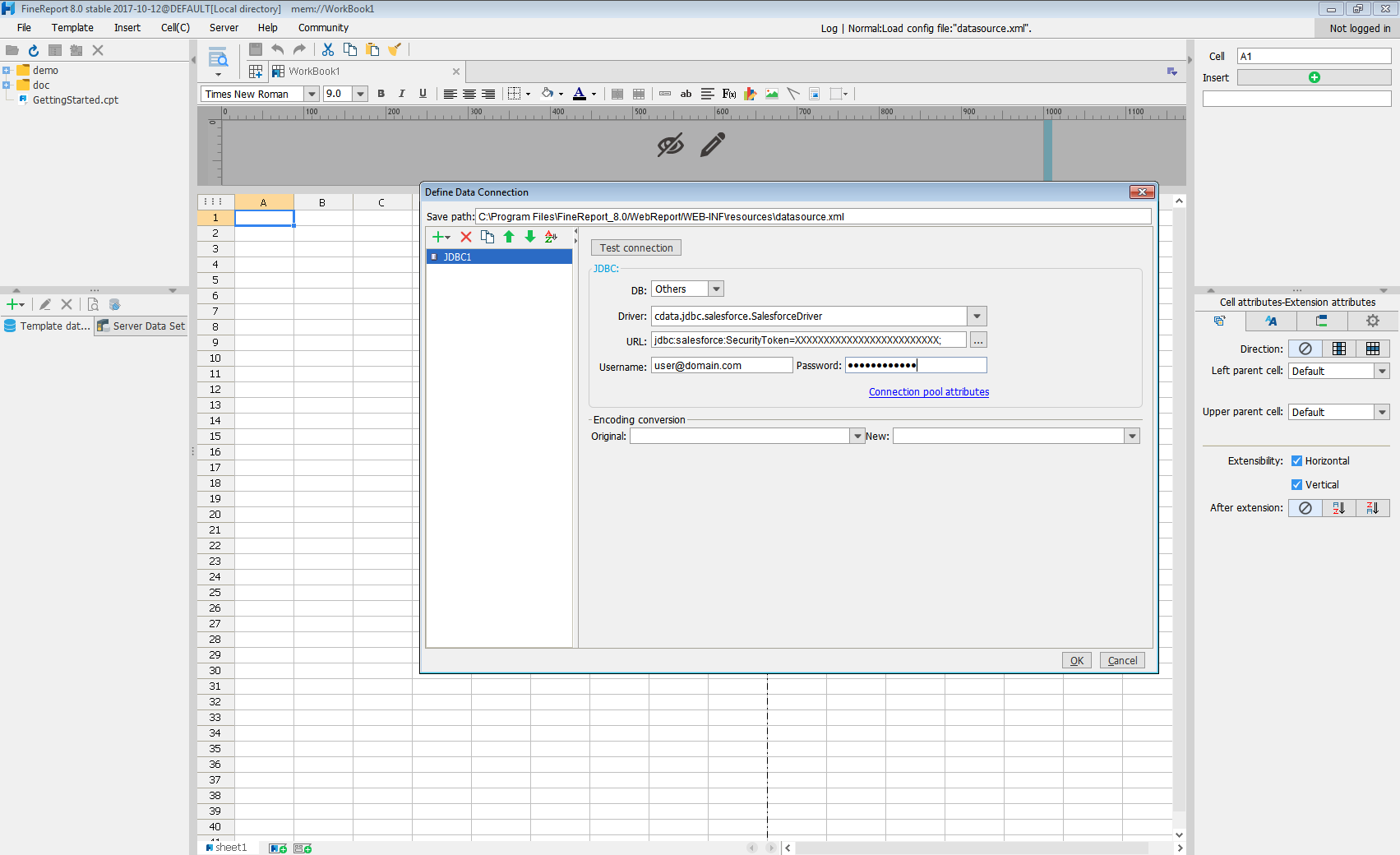
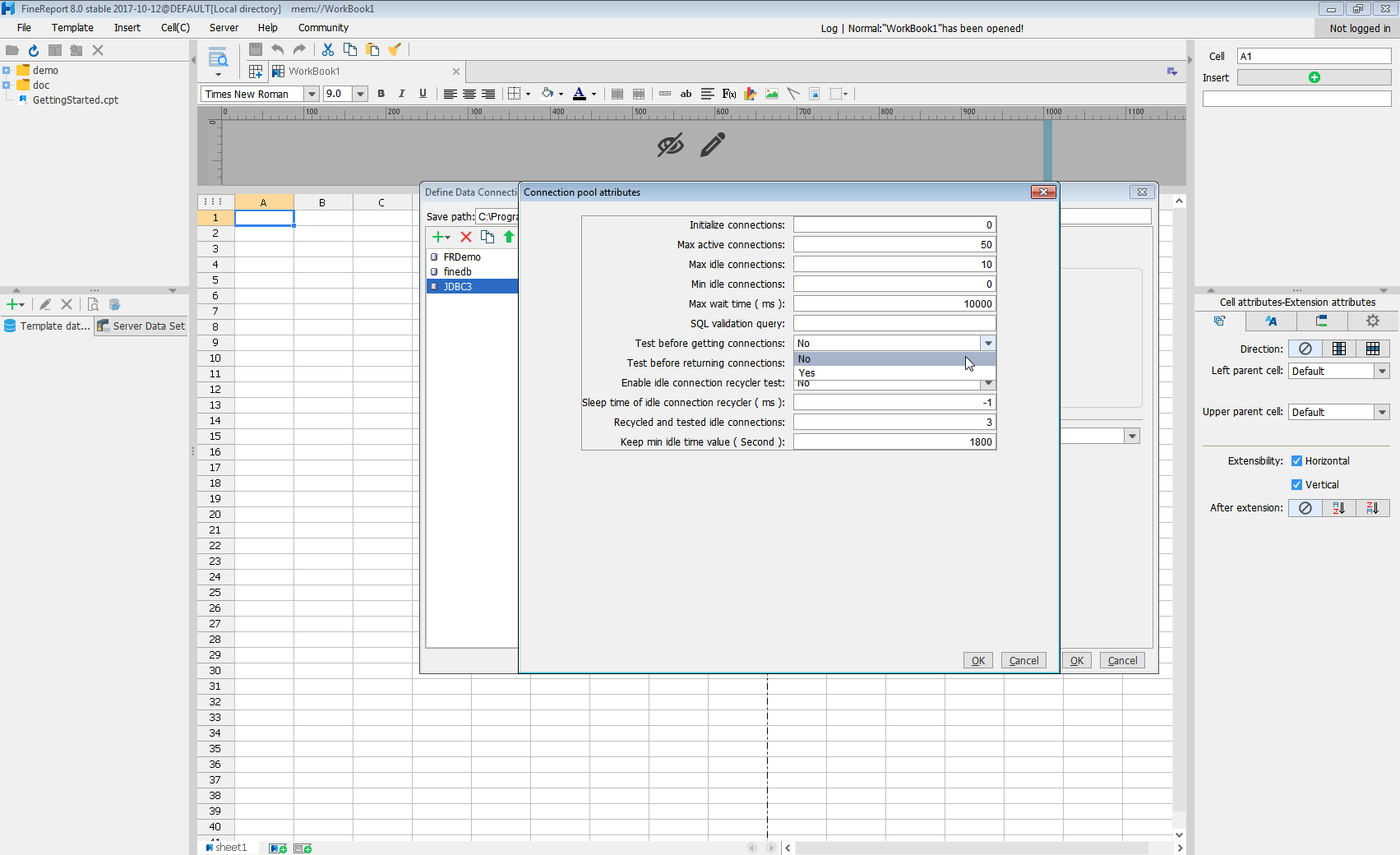
Click Test connection to ensure you have configured the connection properly. With the connection to Jira Service Management set up, you can use it as FineReport data source.
Select Jira Service Management Data in the Report Designer.
- Click to add a new template data set and select DB query to open the database query window.
- Choose the JDBC connection that you created from the dropdown list.
- The Jira Service Management entities will appear as tables on the left pane.
- Write a SELECT statement for the Jira Service Management data tables and columns that you want to load.
- Click preview and data is shown as table.
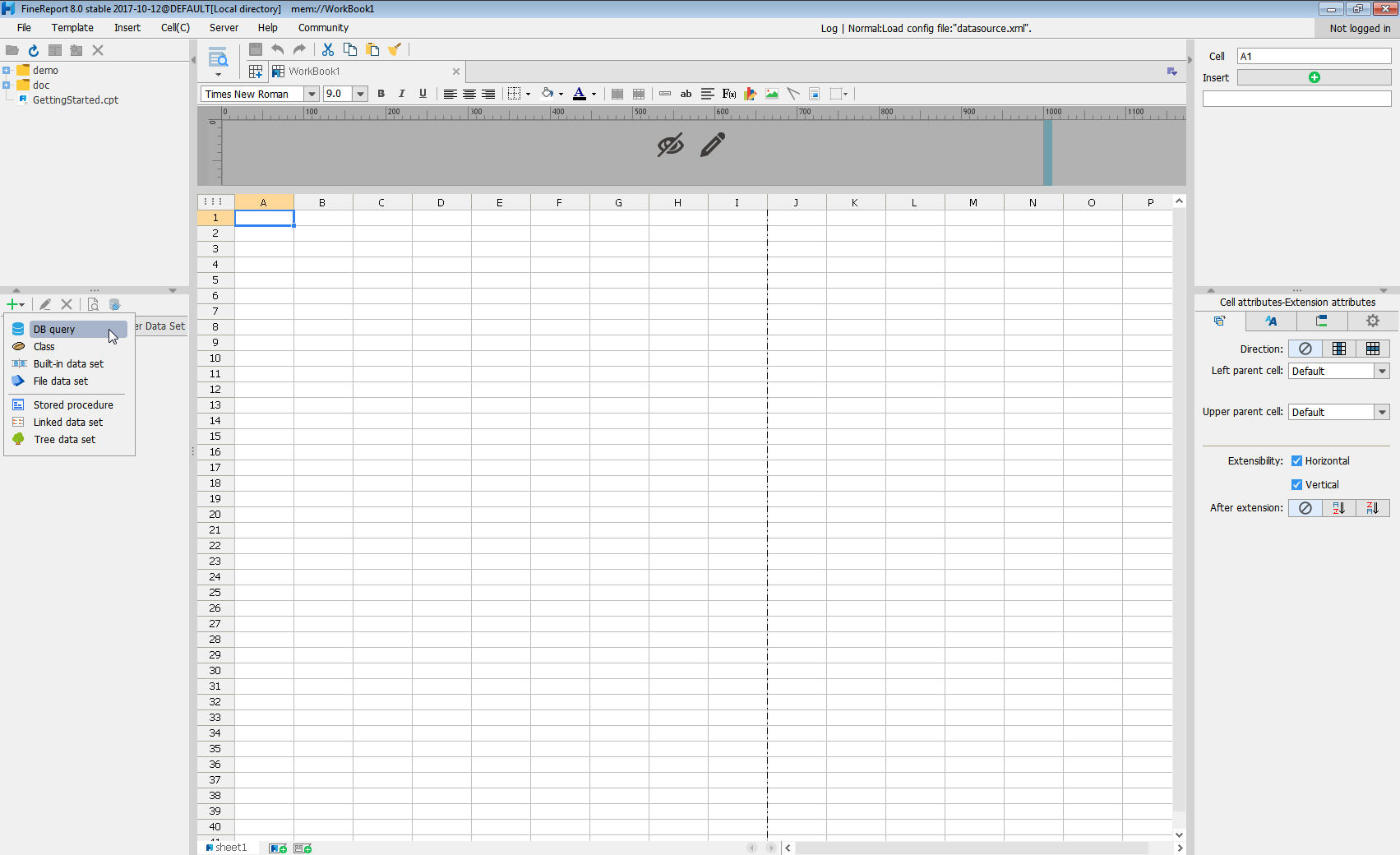
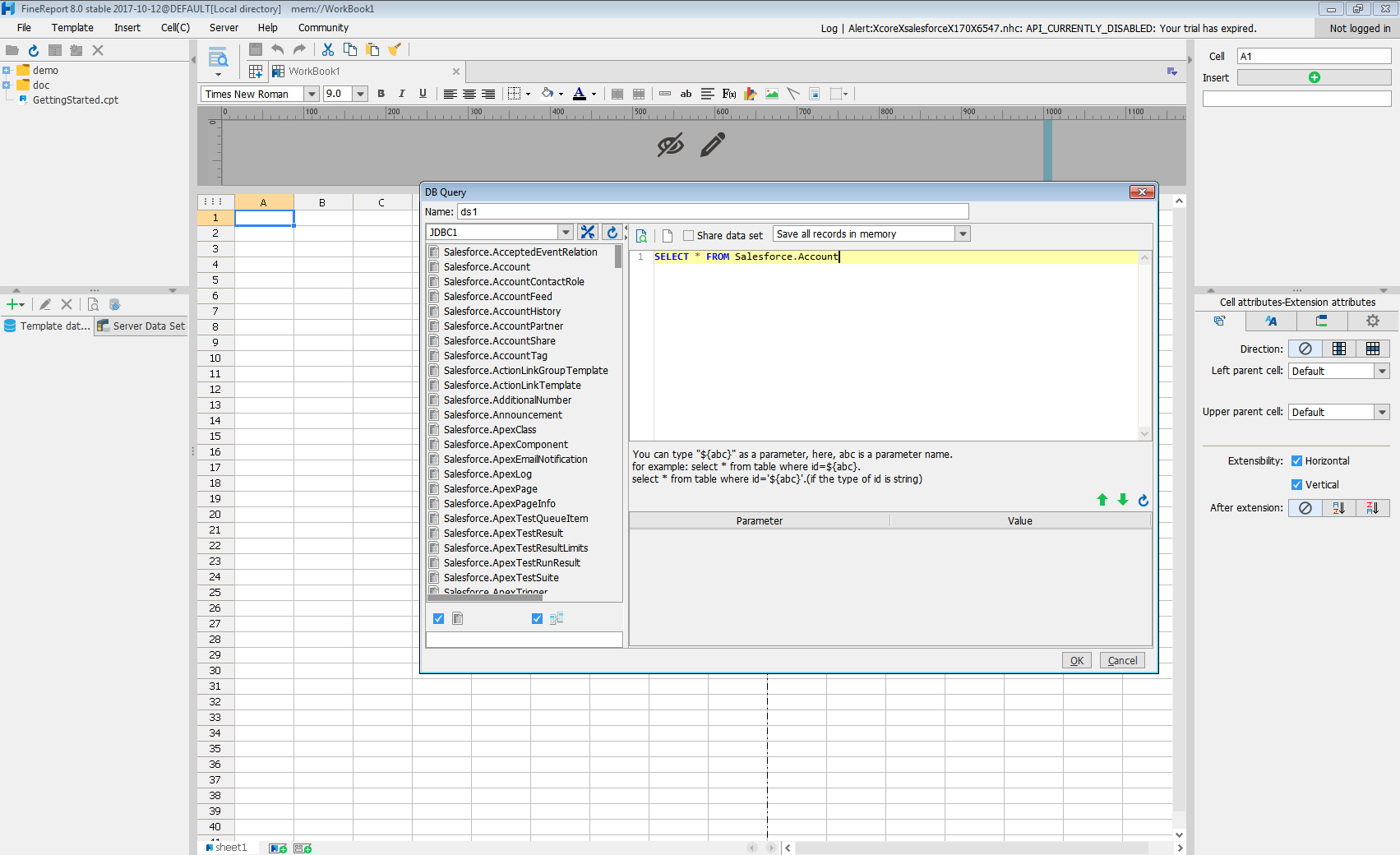
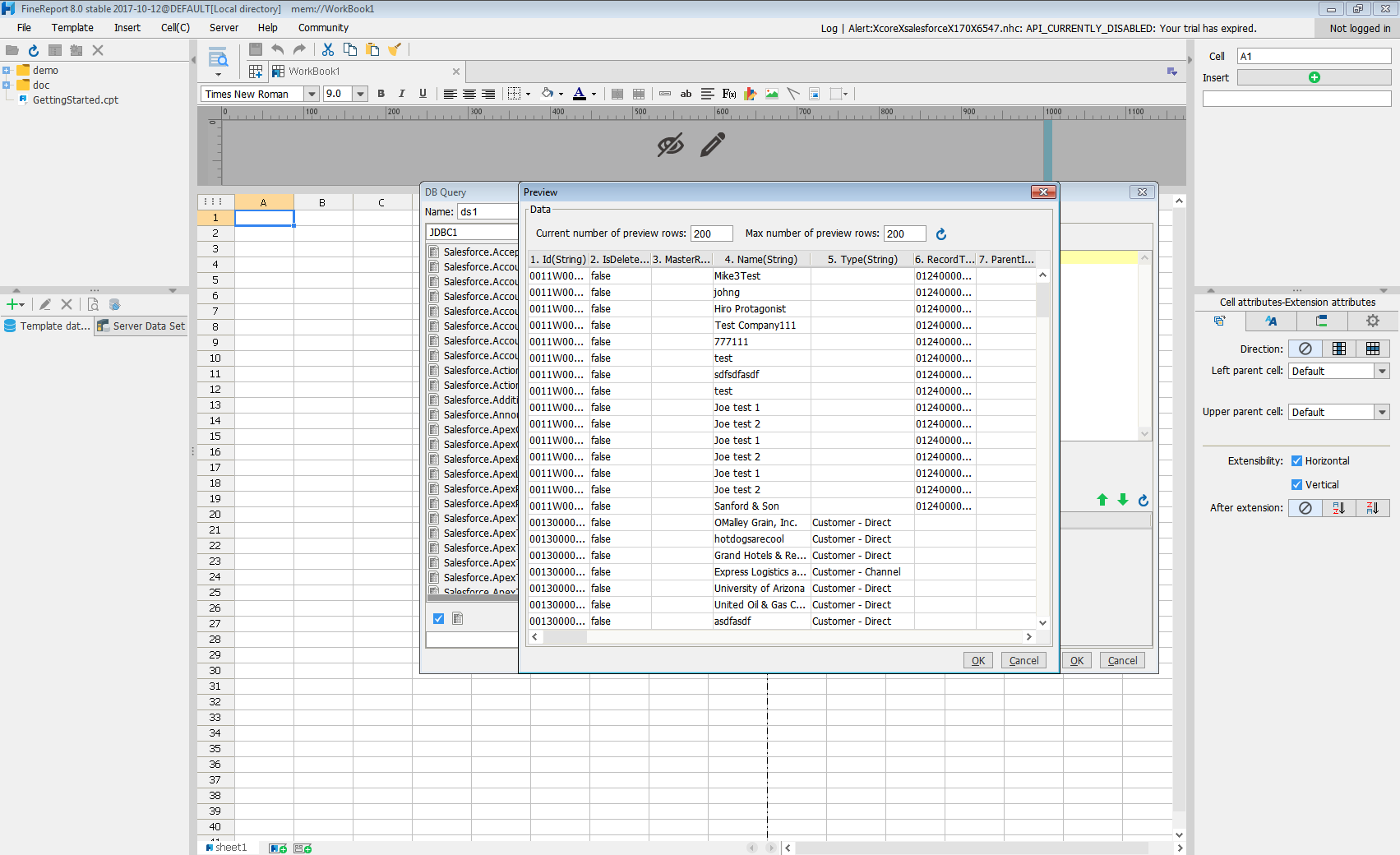
With these simple steps, Jira Service Management can be used as a JDBC data source in FineReport.


