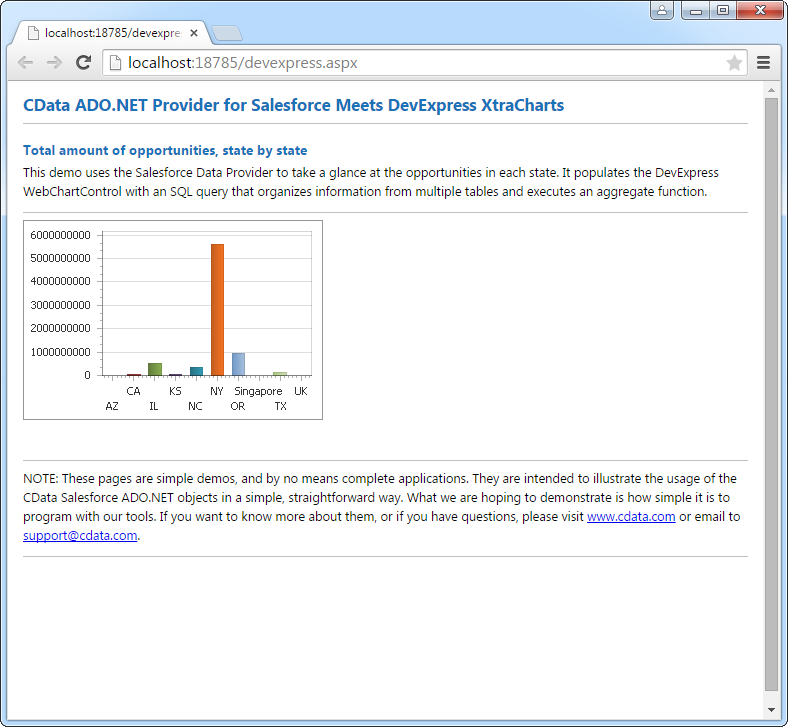Model Context Protocol (MCP) finally gives AI models a way to access the business data needed to make them really useful at work. CData MCP Servers have the depth and performance to make sure AI has access to all of the answers.
Try them now for free →DataBind Klipfolio Data to the DevExpress Data Grid
Use the CData ADO.NET Provider for Klipfolio with the DevExpress Windows Forms and Web controls to provide Klipfolio data to a chart.
The ADO.NET Provider for Klipfolio by CData incorporates conventional ADO.NET data access components compatible with third-party controls. You can adhere to the standard ADO.NET data binding procedures to establish two-way access to real-time data through UI controls. This article will demonstrate the utilization of CData components for data binding with DevExpress UI Controls (Windows Forms and Web controls), specifically binding to a chart that visualizes live data.
Start by setting the Profile connection property to the location of the Klipfolio Profile on disk (e.g. C:\profiles\Klipfolio.apip). Next, set the ProfileSettings connection property to the connection string for Klipfolio (see below).
Klipfolio API Profile Settings
In order to authenticate to Klipfolio, you'll need to provide your API Key. You can generate an API key from the Klipfolio Dashboard app through either the My Profile page or from Users if you are an administrator (you must have the user.manage permission). Set the API Key in the ProfileSettings property to connect.
Windows Forms Controls
The code below shows how to populate a DevExpress chart with Klipfolio data. The APIDataAdapter binds to the Series property of the chart control. The Diagram property of the control defines the x- and y-axes as the column names.
using (APIConnection connection = new APIConnection(
"Profile=C:\profiles\Klipfolio.apip;ProfileSettings='APIKey=your_api_key';")) {
APIDataAdapter dataAdapter = new APIDataAdapter(
"SELECT Id, Name FROM DataSources WHERE IsDynamic = 'true'", connection);
DataTable table = new DataTable();
dataAdapter.Fill(table);
DevExpress.XtraCharts.Series series = new DevExpress.XtraCharts.Series();
chartControl1.Series.Add(series);
series.DataSource = table;
series.ValueDataMembers.AddRange(new string[] { "Name" });
series.ArgumentScaleType = DevExpress.XtraCharts.ScaleType.Qualitative;
series.ArgumentDataMember = "Id";
series.ValueScaleType = DevExpress.XtraCharts.ScaleType.Numerical;
chartControl1.Legend.Visibility = DevExpress.Utils.DefaultBoolean.False;
((DevExpress.XtraCharts.SideBySideBarSeriesView)series.View).ColorEach = true;
}
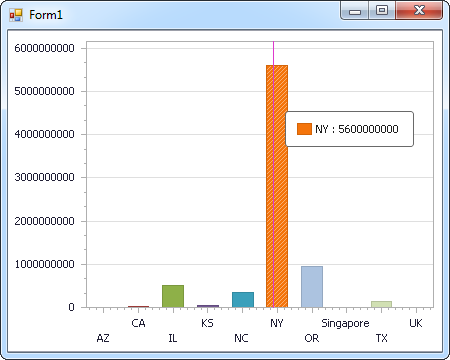
Web Controls
The code below shows how to populate a DevExpress Web control with Klipfolio data. The APIDataAdapter binds to the Series property of the chart; the Diagram property defines the x- and y-axes as the column names.
using DevExpress.XtraCharts;
using (APIConnection connection = new APIConnection(
"Profile=C:\profiles\Klipfolio.apip;ProfileSettings='APIKey=your_api_key';"))
{
APIDataAdapter APIDataAdapter1 = new APIDataAdapter("SELECT Id, Name FROM DataSources WHERE IsDynamic = 'true'", connection);
DataTable table = new DataTable();
APIDataAdapter1.Fill(table);
DevExpress.XtraCharts.Series series = new Series("Series1", ViewType.Bar);
WebChartControl1.Series.Add(series);
series.DataSource = table;
series.ValueDataMembers.AddRange(new string[] { "Name" });
series.ArgumentScaleType = ScaleType.Qualitative;
series.ArgumentDataMember = "Id";
series.ValueScaleType = ScaleType.Numerical;
((DevExpress.XtraCharts.SideBySideBarSeriesView)series.View).ColorEach = true;
}