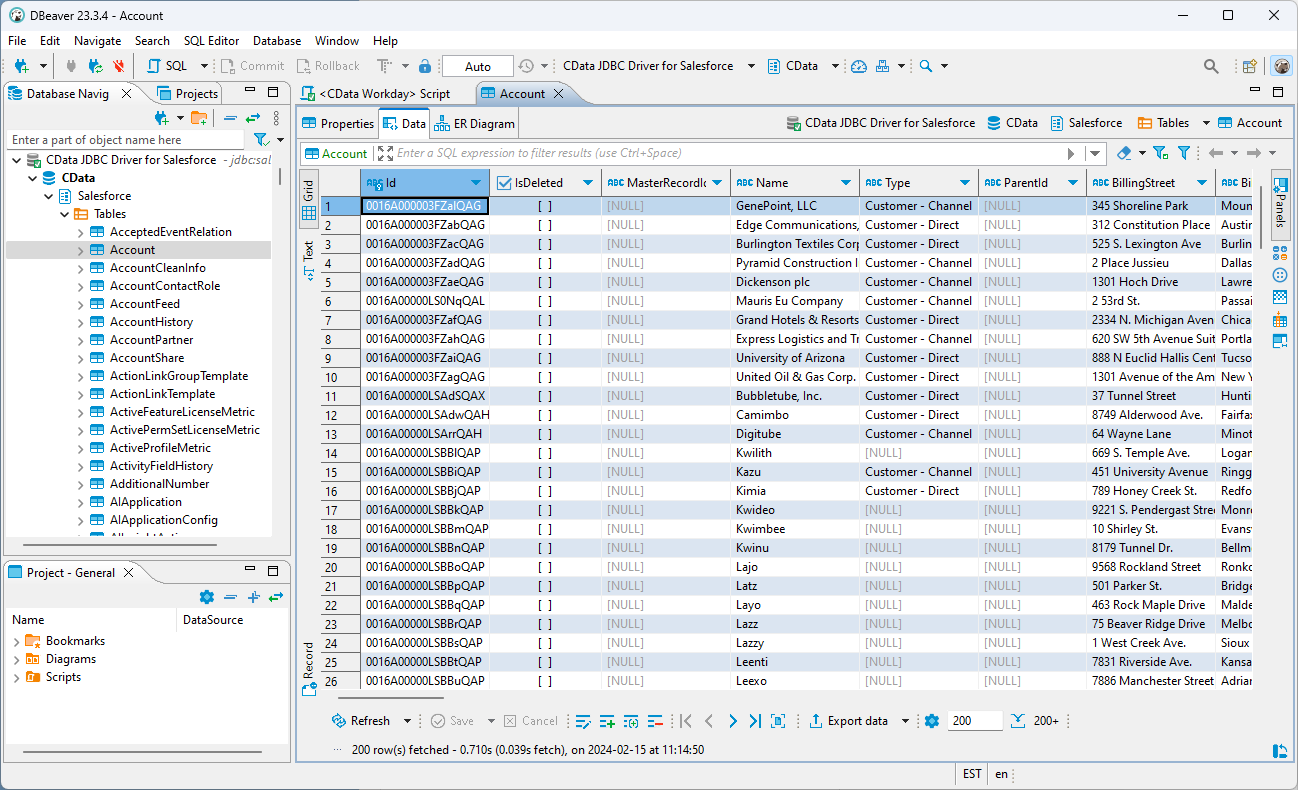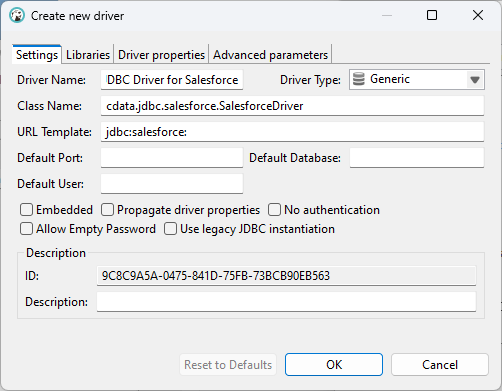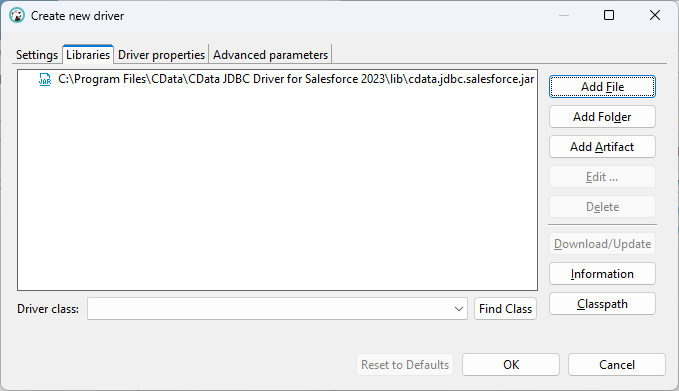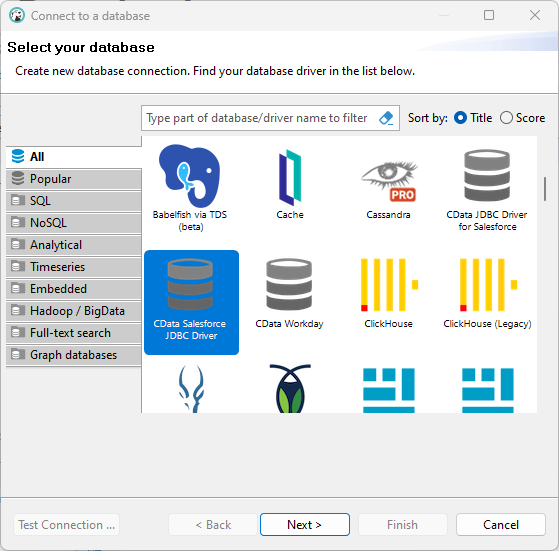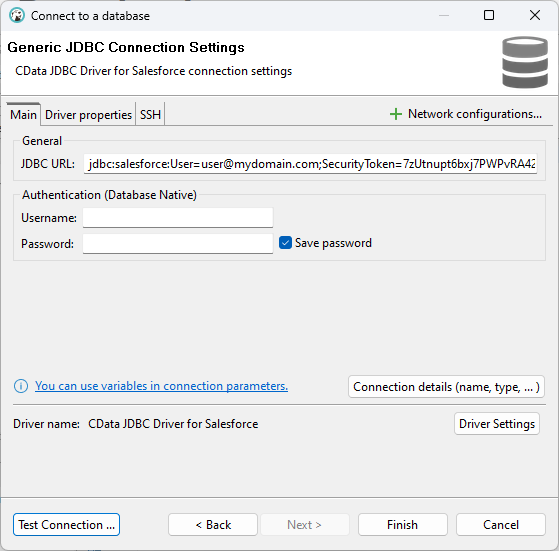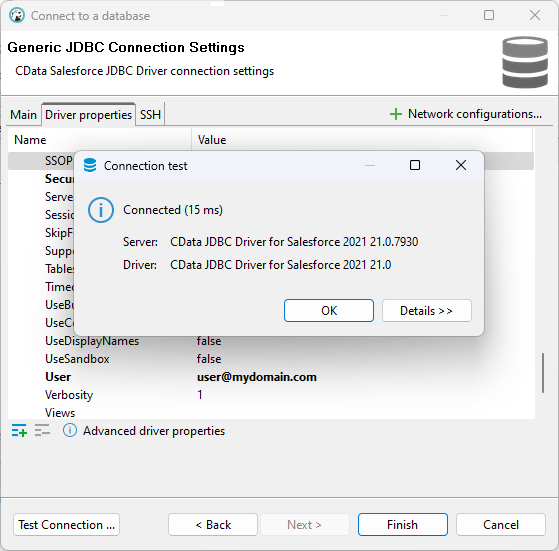Model Context Protocol (MCP) finally gives AI models a way to access the business data needed to make them really useful at work. CData MCP Servers have the depth and performance to make sure AI has access to all of the answers.
Try them now for free →How to Connect DBeaver to Marketo via a JDBC Driver
Manage Marketo data with visual tools in DBeaver like the query browser.
The CData JDBC Driver for Marketo implements JDBC standards that enable third-party tools to interoperate, from wizards in IDEs to business intelligence tools. This article shows how to connect to Marketo data with wizards in DBeaver and browse data in the DBeaver GUI.
Create a JDBC Data Source for Marketo Data
Follow the steps below to load the driver JAR in DBeaver.
- Open the DBeaver application and, in the "Database" menu, select the "Driver Manager" option. Click "New" to open the "Create new driver" form.
- In the Settings tab:
- Set Driver Name to a user-friendly name for the driver (e.g. CData JDBC Driver for Marketo).
- Set Class Name to the class name for the JDBC driver: cdata.jdbc.marketo.MarketoDriver.
- Set URL Template to jdbc:marketo:.
![Configure the new driver settings (Salesforce is shown).]()
- In the Libraries tab, click "Add File," navigate to the "lib" folder in the installation directory (C:\Program Files\CData[product_name] XXXX\) and select the JAR file (cdata.jdbc.Marketo.jar).
![Loading the JDBC JAR file (Salesforce is shown).]()
Create a Connection to Marketo Data
Follow the steps below to add credentials and other required connection properties.
- In the "Database" menu, click "New Database Connection."
- In the "Connect to a database" wizard that results, select the driver you just created (e.g. CData JDBC Driver for Marketo) and click "Next >."
![Selecting the driver (Salesforce is shown).]()
- On the Main tab of the configuration wizard, set the JDBC URL, using the required connection properties:
Both the REST and SOAP APIs are supported and can be chosen by using the Schema property.
For the REST API: The OAuthClientId, OAuthClientSecret, and RESTEndpoint properties, under the OAuth and REST Connection sections, must be set to valid Marketo user credentials.
For the SOAP API: The UserId, EncryptionKey, and SOAPEndpoint properties, under the SOAP Connection section, must be set to valid Marketo user credentials.
See the "Getting Started" chapter of the help documentation for a guide to obtaining these values.
Built-in Connection String Designer
For assistance in constructing the JDBC URL, use the connection string designer built into the Marketo JDBC Driver. Either double-click the JAR file or execute the jar file from the command-line.
java -jar cdata.jdbc.marketo.jarFill in the connection properties and copy the connection string to the clipboard.
![Using the built-in connection string designer to generate a JDBC URL (Salesforce is shown.)]()
Below is a typical connection string:
jdbc:marketo:Schema=REST;RESTEndpoint=https://311-IFS-929.mktorest.com/rest;OAuthClientId=MyOAuthClientId;OAuthClientSecret=MyOAuthClientSecret;![Configuring the JDBC URL (Salesforce is shown).]()
- Click "Test Connection ..." to ensure you have configured the connection properly.
![A successfully configured connection (Salesforce is shown).]()
- Click "Finish."
Query Marketo Data
You can now query information from the tables exposed by the connection: Right-click a Table and then click View Table. The data is available on the Data tab.