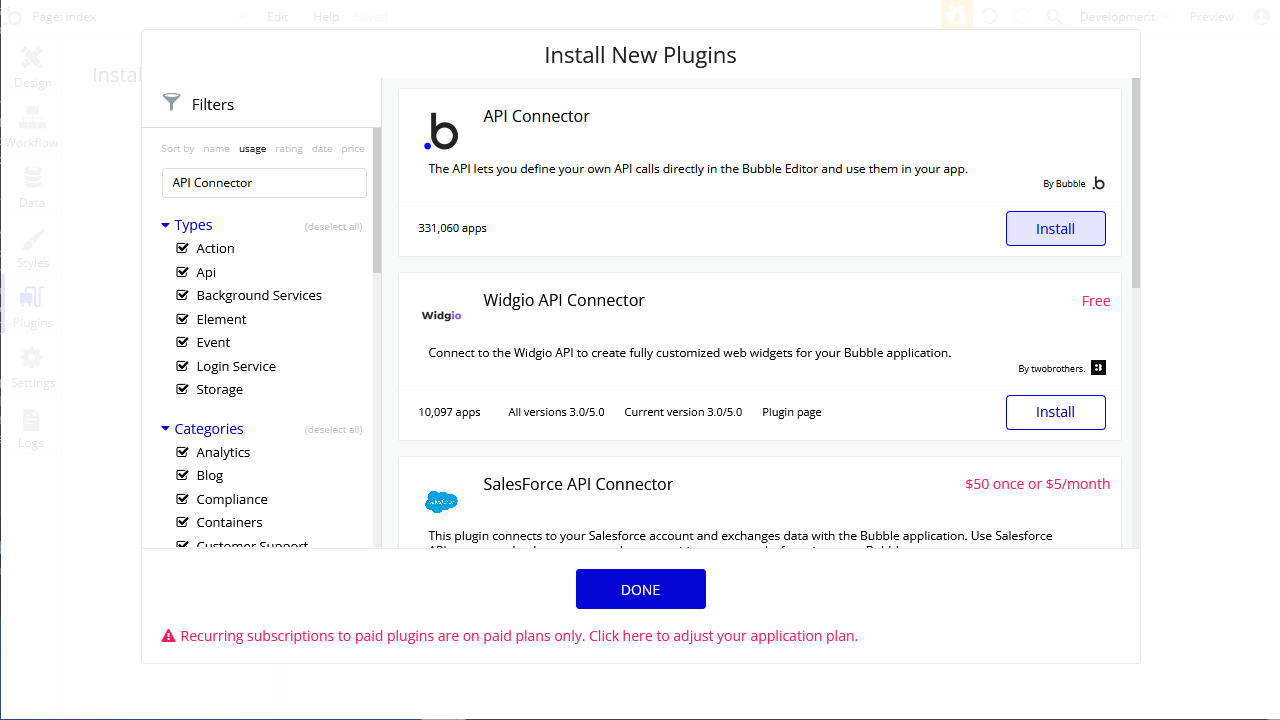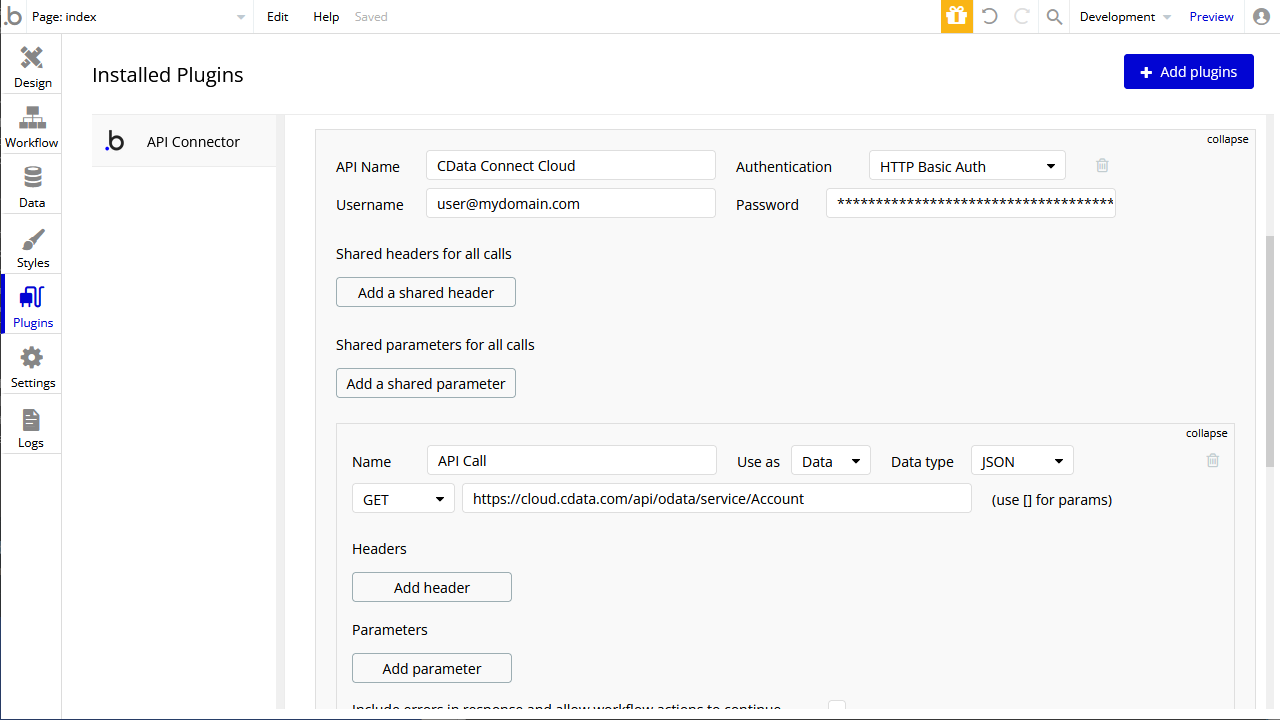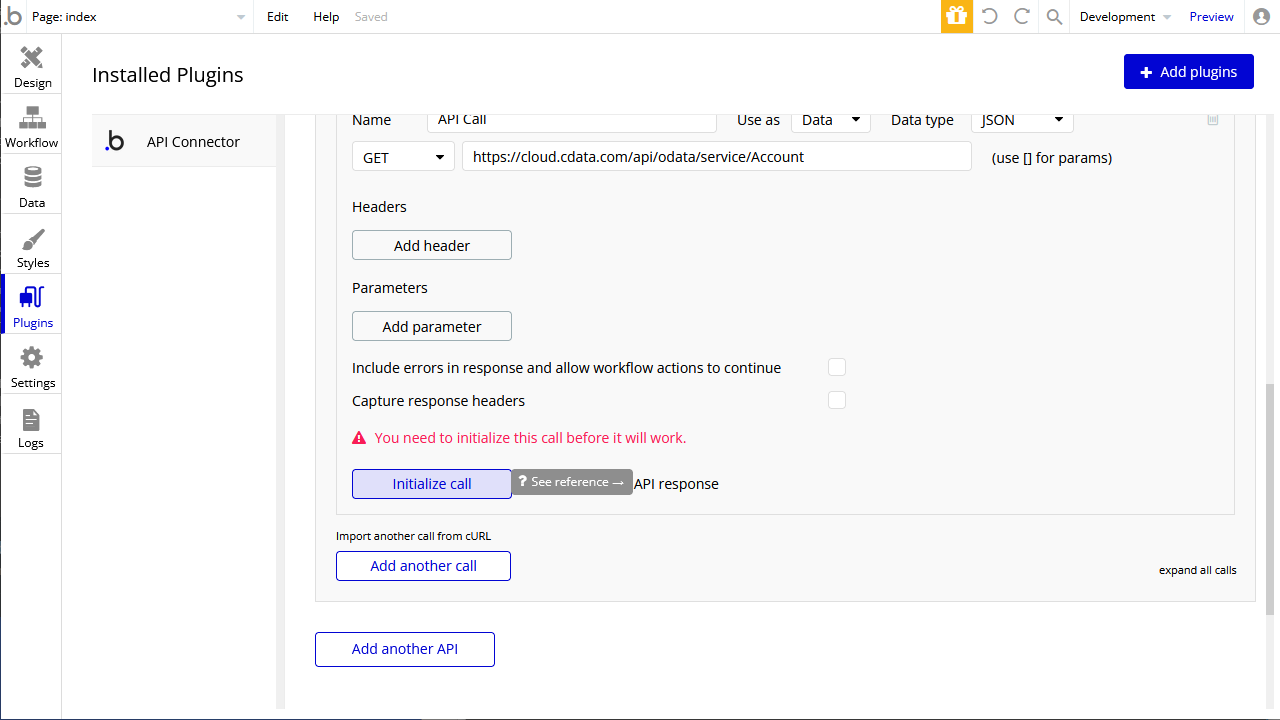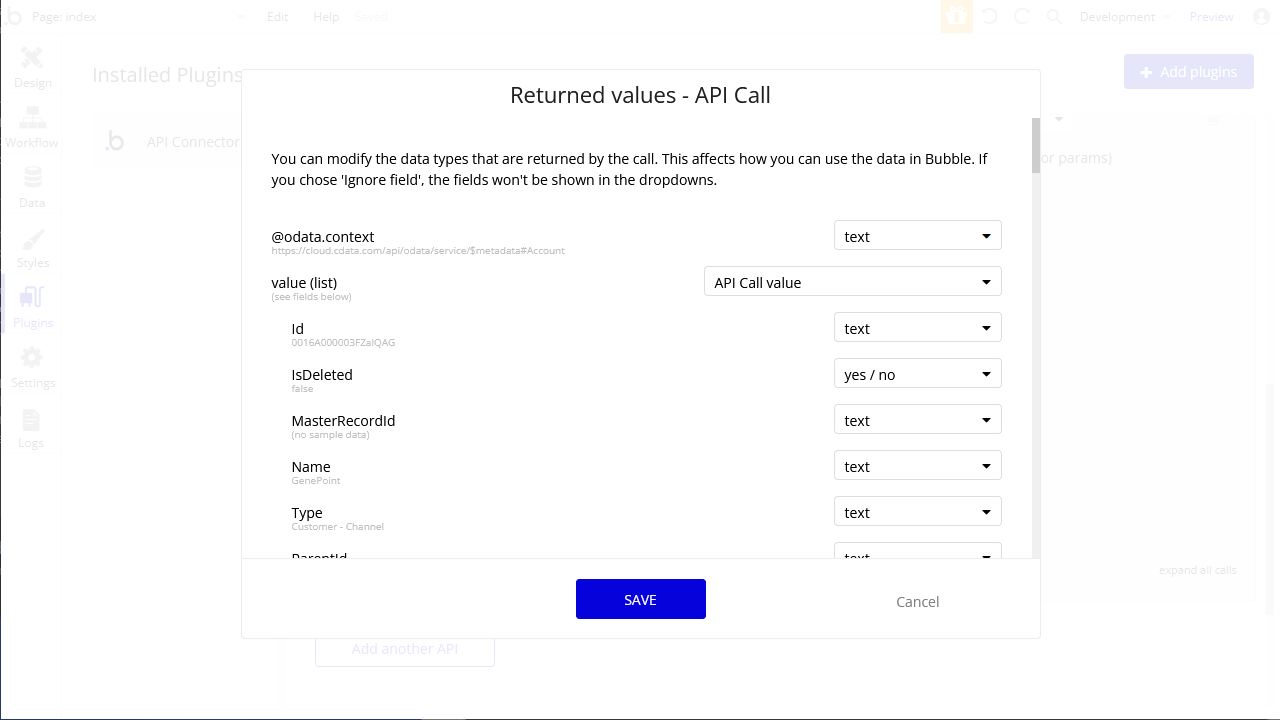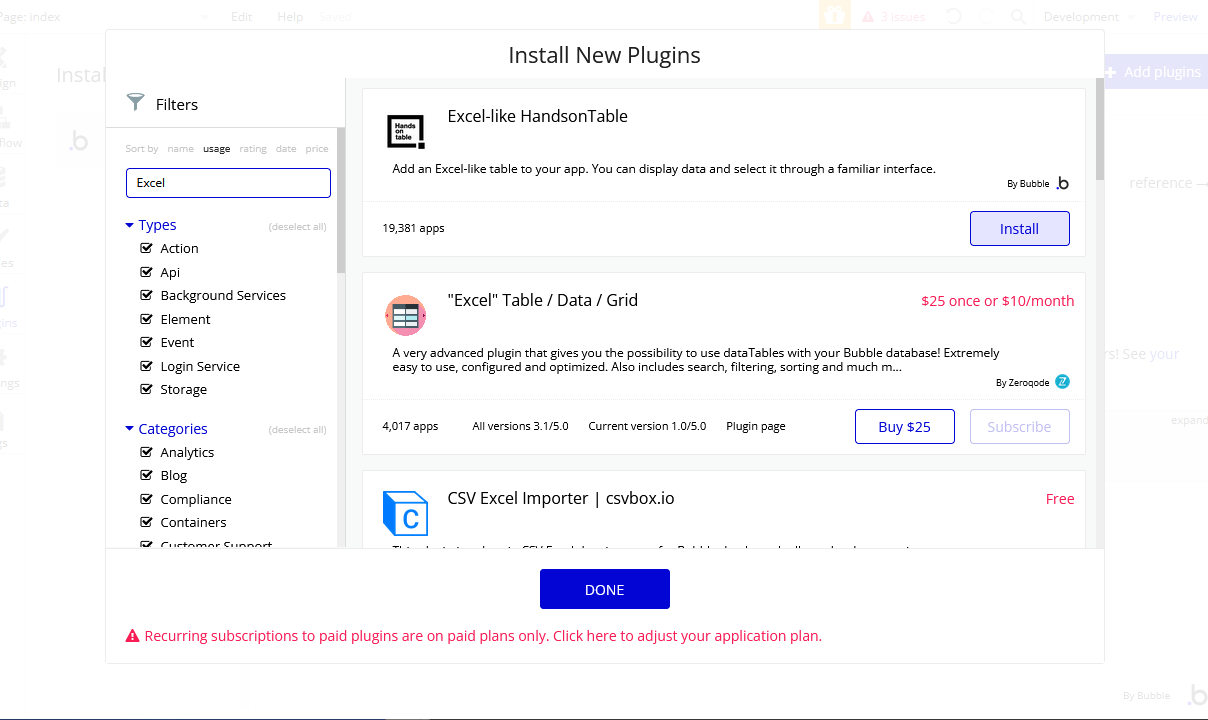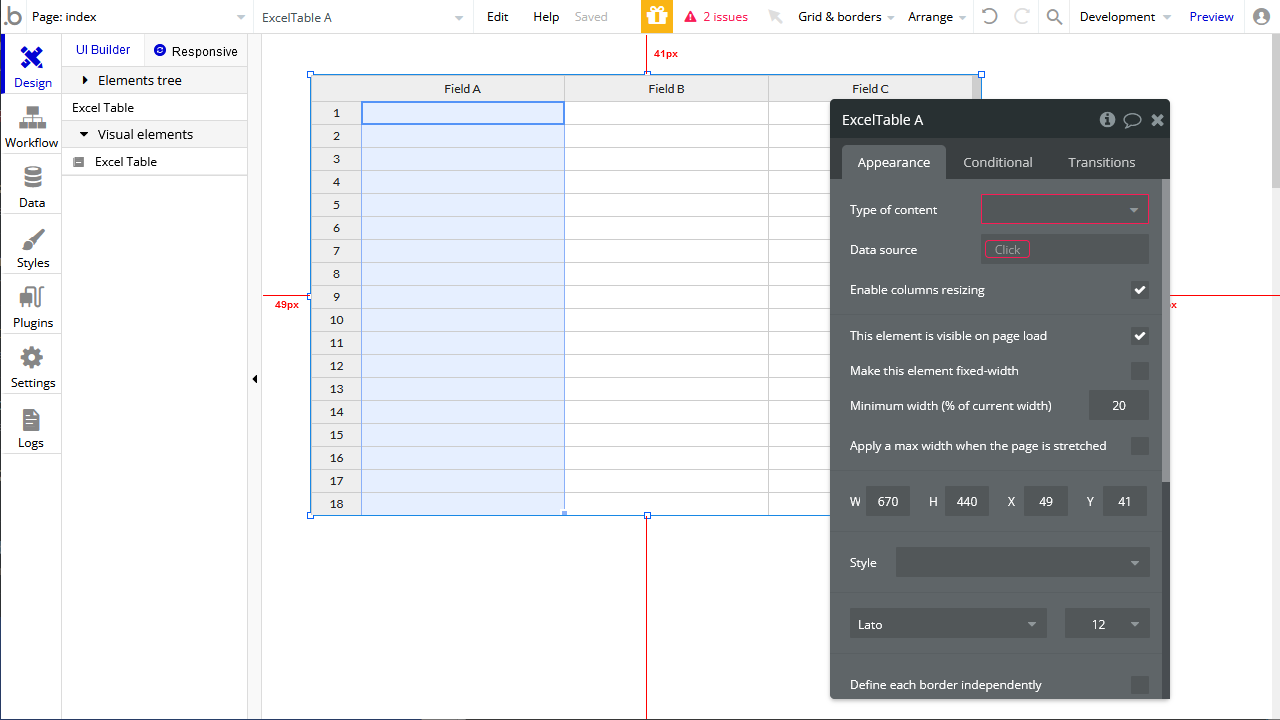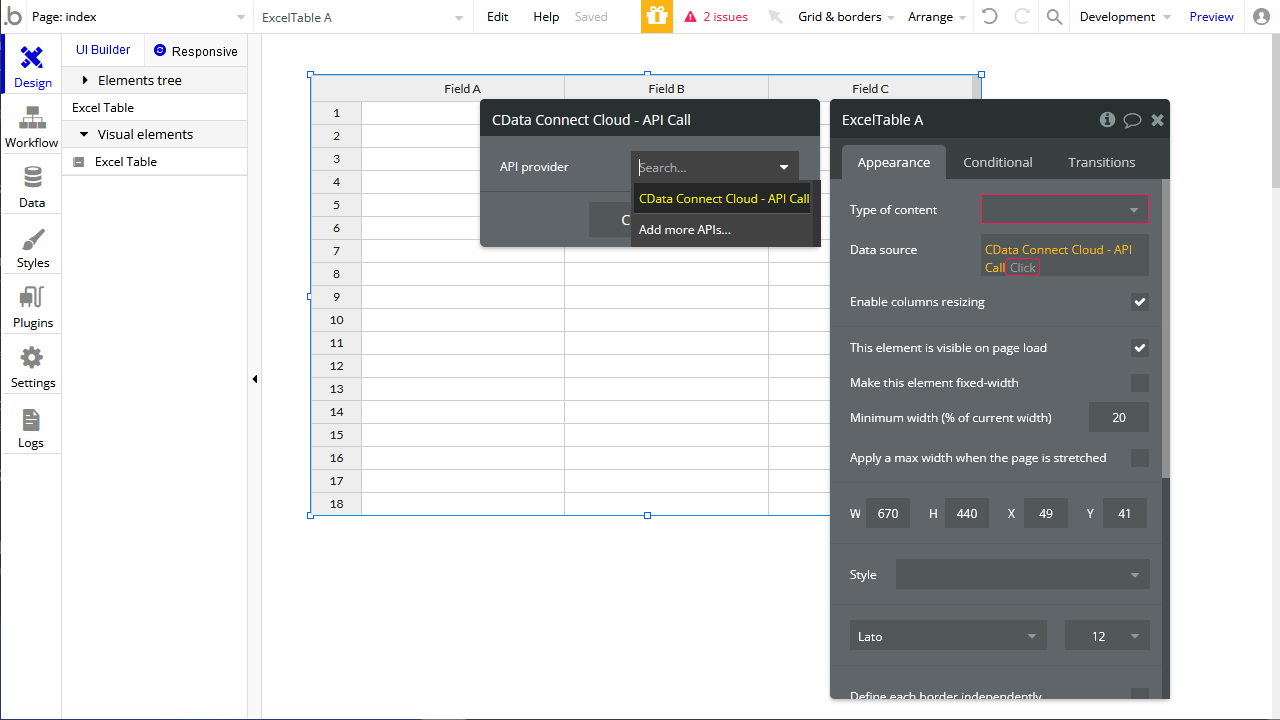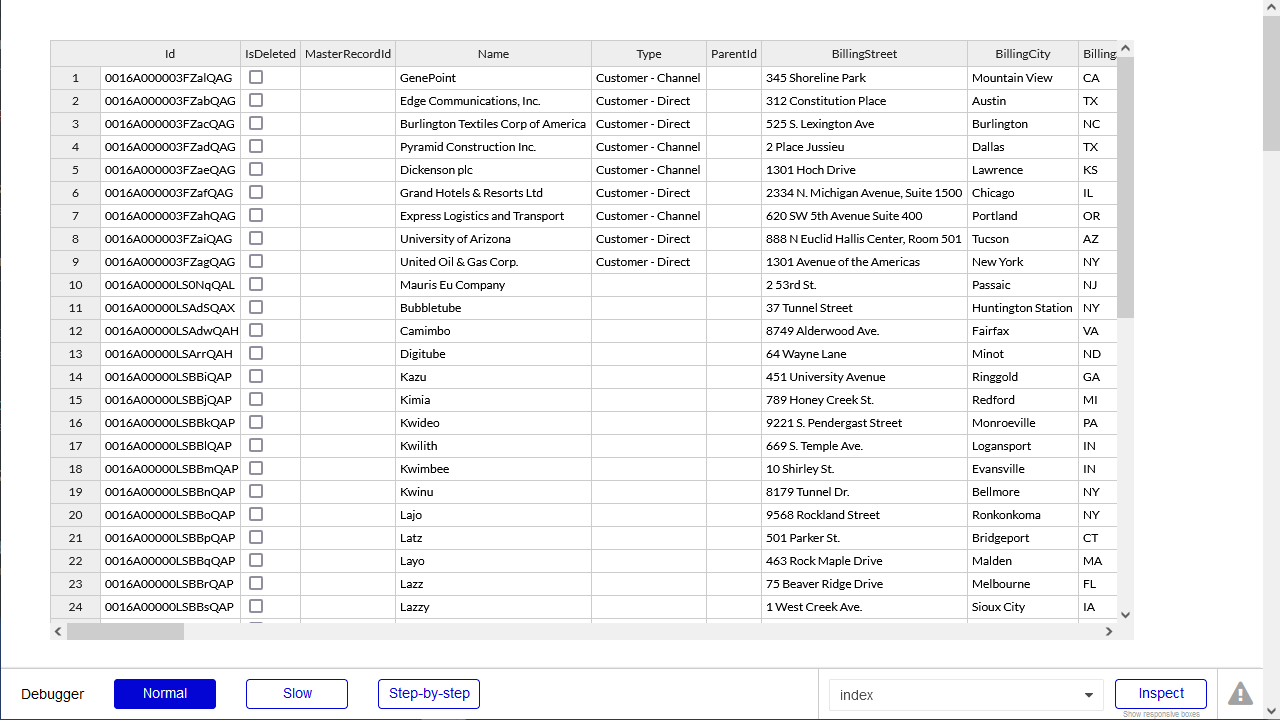Model Context Protocol (MCP) finally gives AI models a way to access the business data needed to make them really useful at work. CData MCP Servers have the depth and performance to make sure AI has access to all of the answers.
Try them now for free →Build MongoDB-Connected Apps in Bubble
Use CData Connect Cloud to create an OData feed for MongoDB Data and create custom apps in Bubble.
Bubble is a no-code platform that simplifies the process of developing and launching apps and businesses. When coupled with CData Connect Cloud, you gain effortless no-code access to MongoDB data for streamlined app development. This article guides you through the integration process from Bubble to MongoDB using CData Connect Cloud.
CData Connect Cloud provides a pure cloud-to-cloud OData interface for MongoDB data that allows you to integrate from Bubble to MongoDB data in real time.
About MongoDB Data Integration
Accessing and integrating live data from MongoDB has never been easier with CData. Customers rely on CData connectivity to:
- Access data from MongoDB 2.6 and above, ensuring broad usability across various MongoDB versions.
- Easily manage unstructured data thanks to flexible NoSQL (learn more here: Leading-Edge Drivers for NoSQL Integration).
- Leverage feature advantages over other NoSQL drivers and realize functional benefits when working with MongoDB data (learn more here: A Feature Comparison of Drivers for NoSQL).
MongoDB's flexibility means that it can be used as a transactional, operational, or analytical database. That means CData customers use our solutions to integrate their business data with MongoDB or integrate their MongoDB data with their data warehouse (or both). Customers also leverage our live connectivity options to analyze and report on MongoDB directly from their preferred tools, like Power BI and Tableau.
For more details on MongoDB use case and how CData enhances your MongoDB experience, check out our blog post: The Top 10 Real-World MongoDB Use Cases You Should Know in 2024.
Getting Started
Connect to MongoDB from Bubble
To work with MongoDB data from Bubble, we need to connect to MongoDB from Connect Cloud, provide user access to the connection, and create OData endpoints for the MongoDB data.
(Optional) Add a New Connect Cloud User
As needed, create Users to connect to MongoDB through Connect Cloud.
- Navigate to the Users page and click Invite Users
- Enter the new user's email address and click Send to invite the user
![Inviting a new user]()
- You can review and edit users from the Users page
![Connect Cloud users]()
Add a Personal Access Token
If you are connecting from a service, application, platform, or framework that does not support OAuth authentication, you can create a Personal Access Token (PAT) to use for authentication. Best practices would dictate that you create a separate PAT for each service, to maintain granularity of access.
- Click on your username at the top right of the Connect Cloud app and click User Profile.
- On the User Profile page, scroll down to the Personal Access Tokens section and click Create PAT.
- Give your PAT a name and click Create.
![Creating a new PAT]()
- The personal access token is only visible at creation, so be sure to copy it and store it securely for future use.
Connect to MongoDB from Connect Cloud
CData Connect Cloud uses a straightforward, point-and-click interface to connect to data sources.
- Log into Connect Cloud, click Connections and click Add Connection
![Adding a Connection]()
- Select "MongoDB" from the Add Connection panel
![Selecting a data source]()
-
Enter the necessary authentication properties to connect to MongoDB.
Set the Server, Database, User, and Password connection properties to connect to MongoDB. To access MongoDB collections as tables you can use automatic schema discovery or write your own schema definitions. Schemas are defined in .rsd files, which have a simple format. You can also execute free-form queries that are not tied to the schema.
![Configuring a connection (Salesforce is shown)]()
- Click Create & Test
- Navigate to the Permissions tab in the Add MongoDB Connection page and update the User-based permissions.
![Updating permissions]()
Configure MongoDB Endpoints for Bubble
After connecting to MongoDB, create a workspace and virtual dataset for your desired table(s).
- Navigate to the Virtual Datasets page and click Add to create a new Workspace (or select an existing workspace).
![The Virtual Datasets page.]()
![Adding a new Workspace.]()
- Click Add to add new assets to the Workspace.
- Select the MongoDB connection (e.g. MongoDB1) and click Next.
![Selecting an Asset.]()
- Select the table(s) you wish to work with and click Confirm.
![Selecting Tables.]()
- Make note of the OData Service URL for your workspace, e.g. https://cloud.cdata.com/api/odata/{workspace_name}
With the connection and Workspace configured, you are ready to connect to MongoDB data from Bubble.
Build a MongoDB-Connected App
With OData endpoints added to Connect Cloud, you can build an app in Bubble with live access to MongoDB data.
Configure the Bubble API Connector
To start, Configure the API Connector for accessing CData Connect Cloud from Bubble.
- In your app, click the Plugins tab and click Add plugins
- Search for "API Connector" and click Install
![Installing the API Connector plugin]()
- After installation, click the "Add another API" button and configure the API:
- Name the API
- Set Authentication to "HTTP Basic Auth"
- Set Username to a Connect Cloud user (e.g. user@mydomain.com)
- Set Password to the PAT for the above user
- Expand the API Call, select the "GET" command and set the URL to a Workspace endpoint you previously configured (e.g. https://cloud.cdata.com/api/odata/{workspace_name}/restaurants)
![Configuring the API Call]()
- Click the "Initialize call" button to adjust data types in the response (as needed)
![Initializing the call]()
- After making any necessary changes, click "Save"
![Saving the data types]()
Configure the App UI
With the API Connector configure, you are ready to retrieve MongoDB data in your Bubble app. In this article, we request the data with a UI component that can display an Excel-like table.
- On the Plugin tab, install the "Excel-like HandsonTable"
![Adding the Excel-like HandsonTable plugin]()
- On the Design tab, add an "Excel Table" to the workspace
![Adding an Excel Table to the app]()
- In the Excel Table, in Data source, select "Get data from an external API"
- Set Type of content to "API Call value"
- Set Data source to "CData Connect Cloud - API Call's value" (or equivalent)
![Binding the Excel Table to the API Call]()
- Click "Preview" to ensure the data was retrieved from MongoDB.
![Previewing the app]()
At this point, you can develop applications with live access to MongoDB data without needing to know the complexities of the back-end API.
Live Access to MongoDB Data from Cloud Applications
Now you have a direct connection to live MongoDB data from Bubble. You can create more MongoDB-connected apps — all without writing any code or replicating MongoDB data.
To get live data access to 100+ SaaS, Big Data, and NoSQL sources directly from your cloud applications, see the CData Connect Cloud.