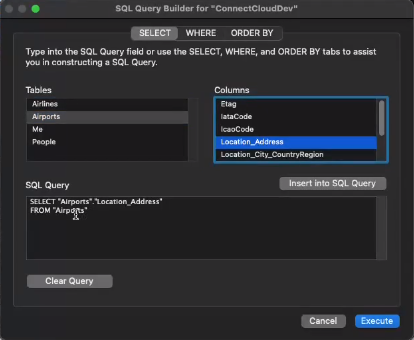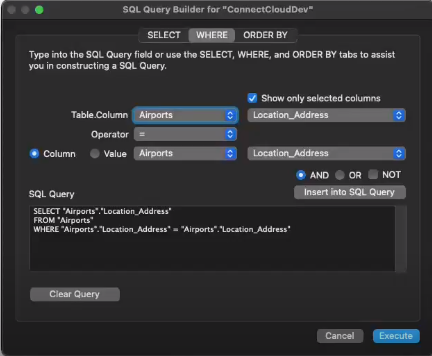Model Context Protocol (MCP) finally gives AI models a way to access the business data needed to make them really useful at work. CData MCP Servers have the depth and performance to make sure AI has access to all of the answers.
Try them now for free →Connect to MongoDB Data from Filemaker Pro (Mac)
Use CData Connect Cloud to connect to and query live MongoDB data from Filemaker Pro on Mac.
FileMaker Pro is a cross-platform relational database application that allows users to visually modify a database. When paired with CData Connect Cloud, FileMaker Pro gets access to live MongoDB data. This article demonstrates how to connect to MongoDB using Connect Cloud and query MongoDB data in FileMaker Pro.
CData Connect Cloud provides a pure SQL Server interface for MongoDB, allowing you to query data from MongoDB without replicating the data to a natively supported database. Using optimized data processing out of the box, CData Connect Cloud pushes all supported SQL operations (filters, JOINs, etc.) directly to MongoDB, leveraging server-side processing to return the requested MongoDB data quickly.
About MongoDB Data Integration
Accessing and integrating live data from MongoDB has never been easier with CData. Customers rely on CData connectivity to:
- Access data from MongoDB 2.6 and above, ensuring broad usability across various MongoDB versions.
- Easily manage unstructured data thanks to flexible NoSQL (learn more here: Leading-Edge Drivers for NoSQL Integration).
- Leverage feature advantages over other NoSQL drivers and realize functional benefits when working with MongoDB data (learn more here: A Feature Comparison of Drivers for NoSQL).
MongoDB's flexibility means that it can be used as a transactional, operational, or analytical database. That means CData customers use our solutions to integrate their business data with MongoDB or integrate their MongoDB data with their data warehouse (or both). Customers also leverage our live connectivity options to analyze and report on MongoDB directly from their preferred tools, like Power BI and Tableau.
For more details on MongoDB use case and how CData enhances your MongoDB experience, check out our blog post: The Top 10 Real-World MongoDB Use Cases You Should Know in 2024.
Getting Started
Configure MongoDB Connectivity for FileMaker Pro
Connectivity to MongoDB from FileMaker Pro is made possible through CData Connect Cloud. To work with MongoDB data from FileMaker Pro, we start by creating and configuring a MongoDB connection.
- Log into Connect Cloud, click Connections and click Add Connection
- Select "MongoDB" from the Add Connection panel
-
Enter the necessary authentication properties to connect to MongoDB.
Set the Server, Database, User, and Password connection properties to connect to MongoDB. To access MongoDB collections as tables you can use automatic schema discovery or write your own schema definitions. Schemas are defined in .rsd files, which have a simple format. You can also execute free-form queries that are not tied to the schema.
![Configuring a connection (Salesforce is shown)]()
- Click Create & Test
-
Navigate to the Permissions tab in the Add MongoDB Connection page and update the User-based permissions.
![Updating permissions]()


Add a Personal Access Token
If you are connecting from a service, application, platform, or framework that does not support OAuth authentication, you can create a Personal Access Token (PAT) to use for authentication. Best practices would dictate that you create a separate PAT for each service, to maintain granularity of access.
- Click on your username at the top right of the Connect Cloud app and click User Profile.
- On the User Profile page, scroll down to the Personal Access Tokens section and click Create PAT.
- Give your PAT a name and click Create.
- The personal access token is only visible at creation, so be sure to copy it and store it securely for future use.

Connect to MongoDB from FileMaker Pro using Connect Cloud
To establish a connection from FileMaker Pro to the CData Connect Cloud Virtual SQL Server API, follow these steps.
Configure the ODBC Connection to CData Connect Cloud
- Download and install the Actual ODBC Driver for SQL Server (actualtech.com)
- Configure a DSN for the Actual ODBC driver by setting the following properties:
- URL: tds.cdata.com
- Port: Change the port from 1433 to 14333
- Username: Your Connect Cloud email address
- Password: the PAT you created earlier
Query MongoDB from FileMaker Pro
- In the SQL Query Builder "SELECT" tab, select the columns to include as part of the query.
![Configuring the query by selecting columns.]()
- Open the "WHERE" tab of the SQL Query Builder and select "Show only selected columns."
- In "Table.Column,"" select a table and a column name.
- Set the "Operator" to =.
- Select "Column," and then select the same table and column name as "Table.Column."
- Click "Insert into SQL Query."
![Configuring the query by setting the WHERE clause.]()
- If no other modifications to the SQL query are required, click "Execute."
Get CData Connect Cloud
To get live data access to 100+ SaaS, Big Data, and NoSQL sources directly from your SQL Server database, try CData Connect Cloud today!