Model Context Protocol (MCP) finally gives AI models a way to access the business data needed to make them really useful at work. CData MCP Servers have the depth and performance to make sure AI has access to all of the answers.
Try them now for free →Build Automated Workflows with Live MongoDB Data in Workato
Use CData Connect Cloud to connect to live MongoDB data and build automated workflows in Workato.
Workato is a cloud-based automation platform that helps businesses integrate applications and automate workflows. When paired with CData Connect Cloud, you get instant, cloud-to-cloud access to MongoDB data for visualizations, dashboards, and more. This article shows how to connect to MongoDB and build workflows with live MongoDB data in Workato.
About MongoDB Data Integration
Accessing and integrating live data from MongoDB has never been easier with CData. Customers rely on CData connectivity to:
- Access data from MongoDB 2.6 and above, ensuring broad usability across various MongoDB versions.
- Easily manage unstructured data thanks to flexible NoSQL (learn more here: Leading-Edge Drivers for NoSQL Integration).
- Leverage feature advantages over other NoSQL drivers and realize functional benefits when working with MongoDB data (learn more here: A Feature Comparison of Drivers for NoSQL).
MongoDB's flexibility means that it can be used as a transactional, operational, or analytical database. That means CData customers use our solutions to integrate their business data with MongoDB or integrate their MongoDB data with their data warehouse (or both). Customers also leverage our live connectivity options to analyze and report on MongoDB directly from their preferred tools, like Power BI and Tableau.
For more details on MongoDB use case and how CData enhances your MongoDB experience, check out our blog post: The Top 10 Real-World MongoDB Use Cases You Should Know in 2024.
Getting Started
CData Connect Cloud provides a pure SQL Server, cloud-to-cloud interface for MongoDB, allowing you to easily build visualizations from live MongoDB data in Workato. As you build automations, Workato generates SQL queries to gather data. Using optimized data processing out of the box, CData Connect Cloud pushes all supported SQL operations (filters, JOINs, etc) directly to MongoDB, leveraging server-side processing to quickly return MongoDB data.
Configure MongoDB Connectivity for Workato
Connectivity to MongoDB from Workato is made possible through CData Connect Cloud. To work with MongoDB data from Workato, we start by creating and configuring a MongoDB connection.
- Log into Connect Cloud, click Connections and click Add Connection

- Select "MongoDB" from the Add Connection panel

-
Enter the necessary authentication properties to connect to MongoDB.
Set the Server, Database, User, and Password connection properties to connect to MongoDB. To access MongoDB collections as tables you can use automatic schema discovery or write your own schema definitions. Schemas are defined in .rsd files, which have a simple format. You can also execute free-form queries that are not tied to the schema.

- Click Create & Test
- Navigate to the Permissions tab in the Add MongoDB Connection page and update the User-based permissions.

Add a Personal Access Token
If you are connecting from a service, application, platform, or framework that does not support OAuth authentication, you can create a Personal Access Token (PAT) to use for authentication. Best practices would dictate that you create a separate PAT for each service, to maintain granularity of access.
- Click on your username at the top right of the Connect Cloud app and click User Profile.
- On the User Profile page, scroll down to the Personal Access Tokens section and click Create PAT.
- Give your PAT a name and click Create.

- The personal access token is only visible at creation, so be sure to copy it and store it securely for future use.
With the connection configured, you are ready to connect to MongoDB data from Workato.
Automate MongoDB Data Workflows in Workato
To establish a connection from Workato to the CData Connect Cloud Virtual SQL Server API, follow these steps.
- Log into Workato.
- In the navigation bar, click Projects.
- In your new (or existing) project, click Create > Connection.
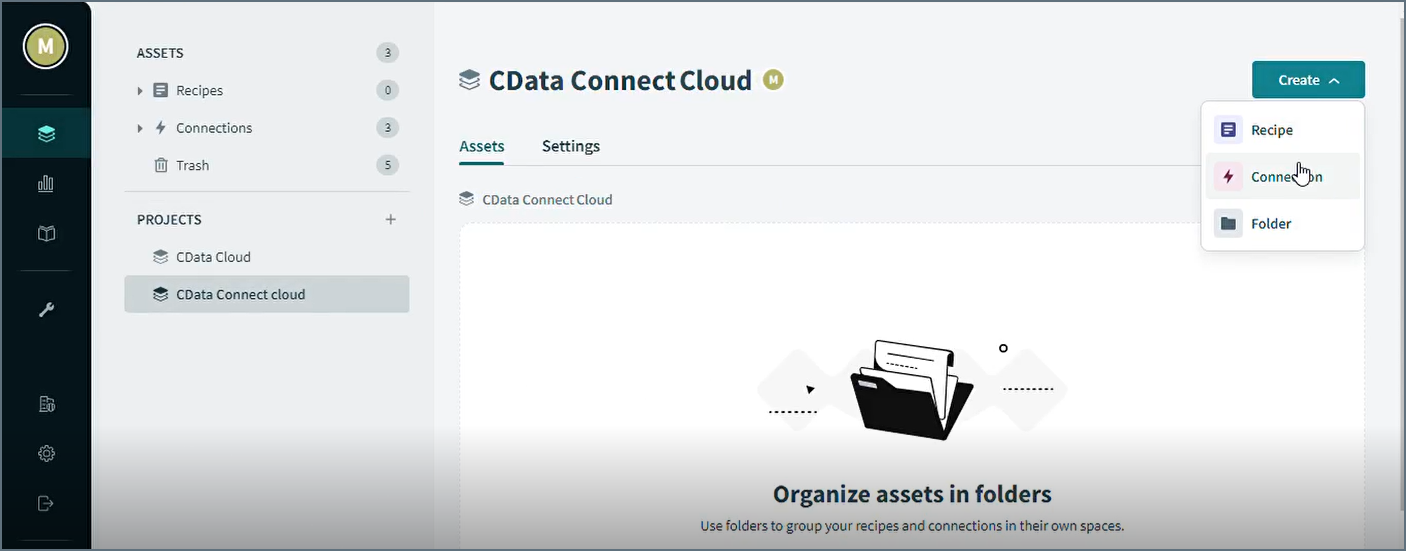
- In the search bar, enter "SQL Server" and open the Connect to SQL Server screen.
- In Connect to SQL Server, enter the connection name and the following connecting settings:
- Location: enter the name of the project.
- Connection type: select Cloud.
- Host: enter tds.cdata.com
- Port: enter 14333
- Username: enter your CData Connect Cloud username. This is displayed in the top-right corner of the CData Connect Cloud interface. For example, user@domain.com.
- Password: enter the PAT you previously generated page.
- Database: enter the Connection Name of the CData Connect Cloud data source you want to connect to (for example, MongoDB1).
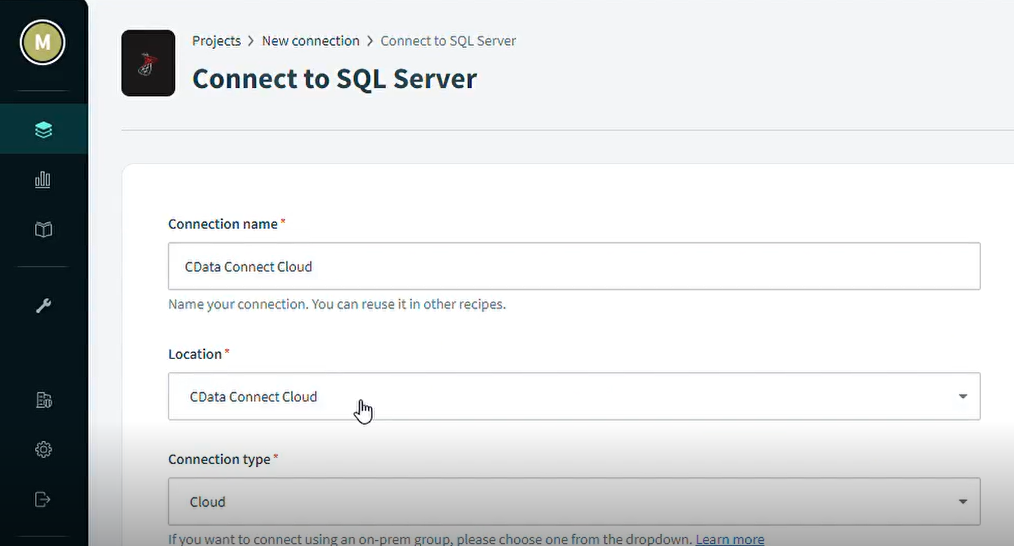
- Click Connect to see the Connection established message.
- Next, set up your recipe. In your project, click Create > Recipe.
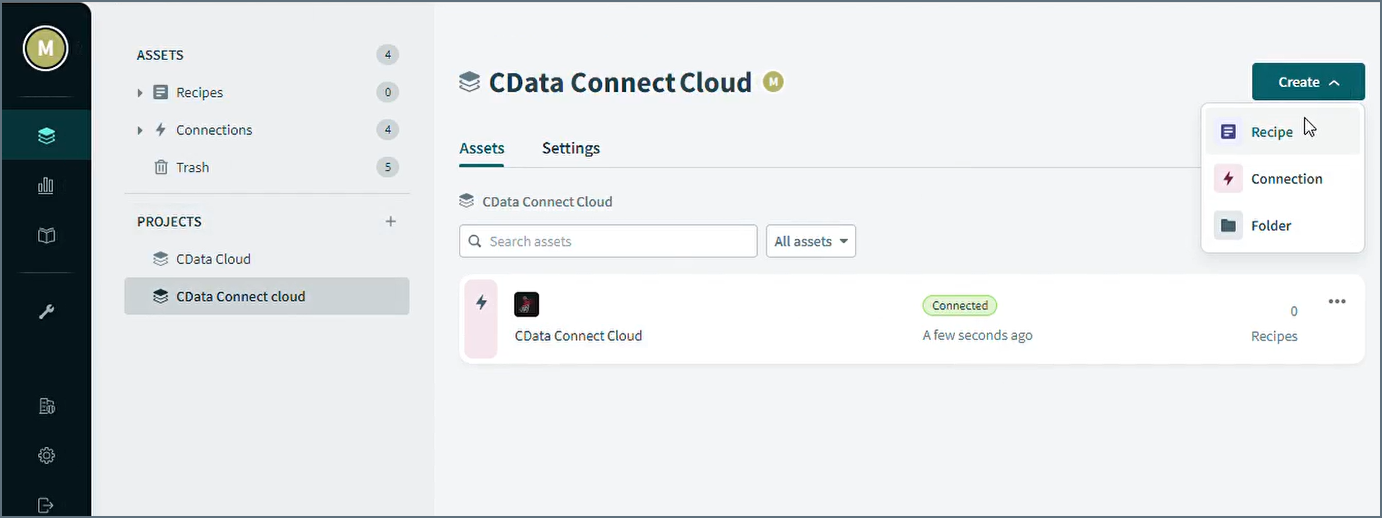
- In Set up your recipe, enter the name and location of your recipe.
- Select Run on a schedule.
- Select the action to occur on the schedule.
- Select a table from your Connect Cloud connection and any applicable filters.
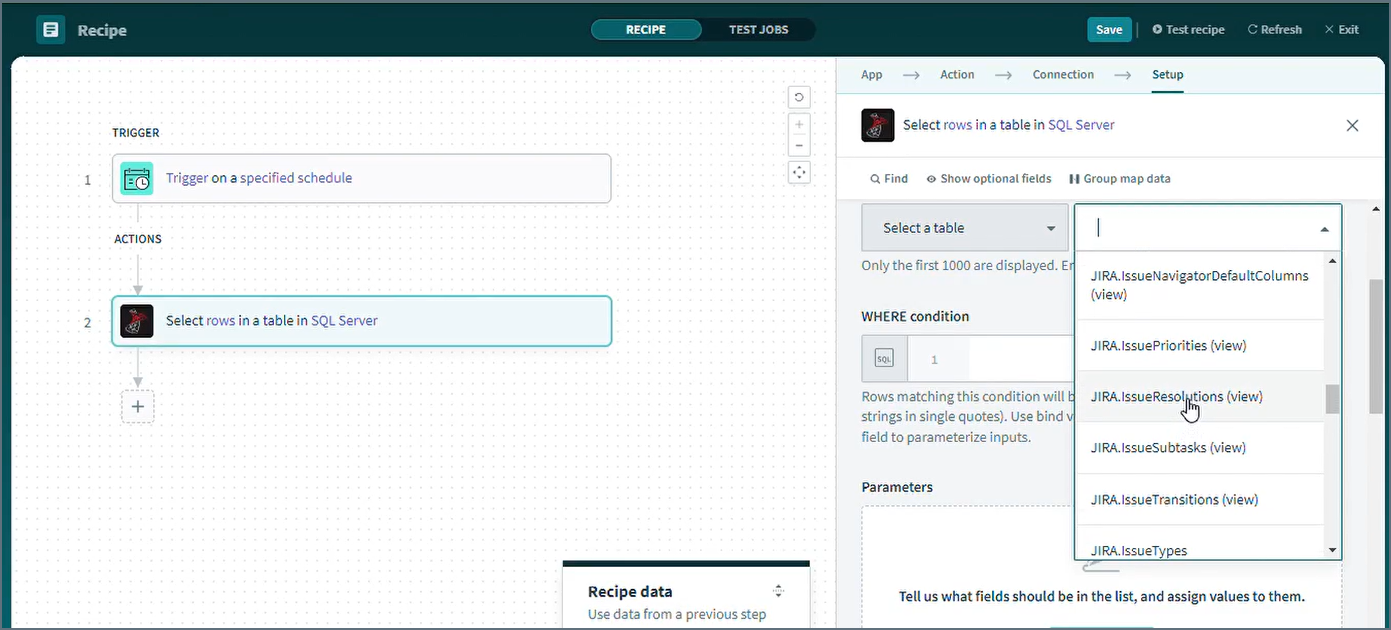
- Click Save to save the recipe.
- Click Test Jobs to test you recipe.
Real-Time Access to MongoDB Data from Cloud Applications
At this point, you have a direct, cloud-to-cloud connection to live MongoDB data from Workato for workflows and automations. For more information on gaining live access to data from more than 100 SaaS, Big Data, and NoSQL sources from cloud applications like Workato, refer to our Connect Cloud page.

