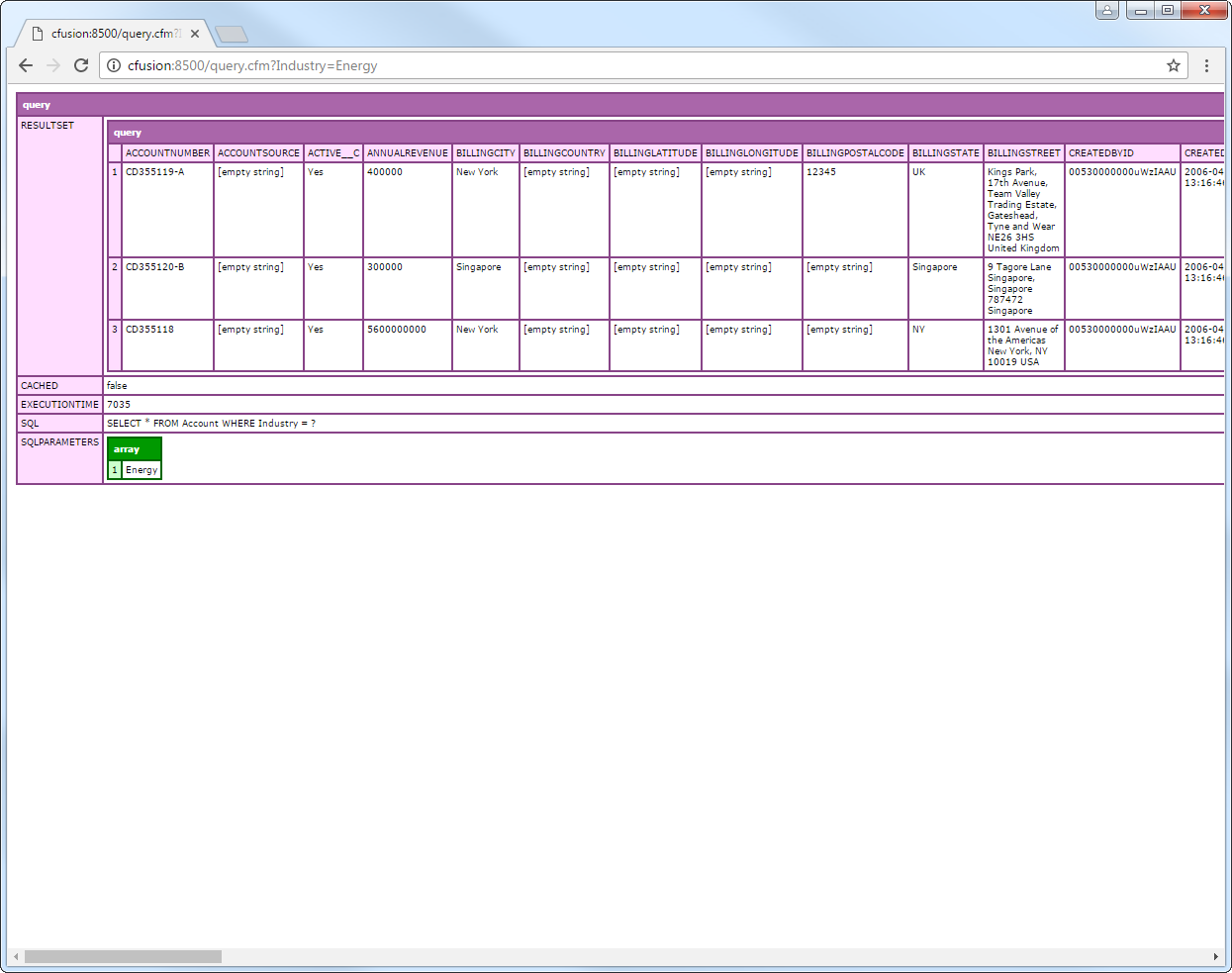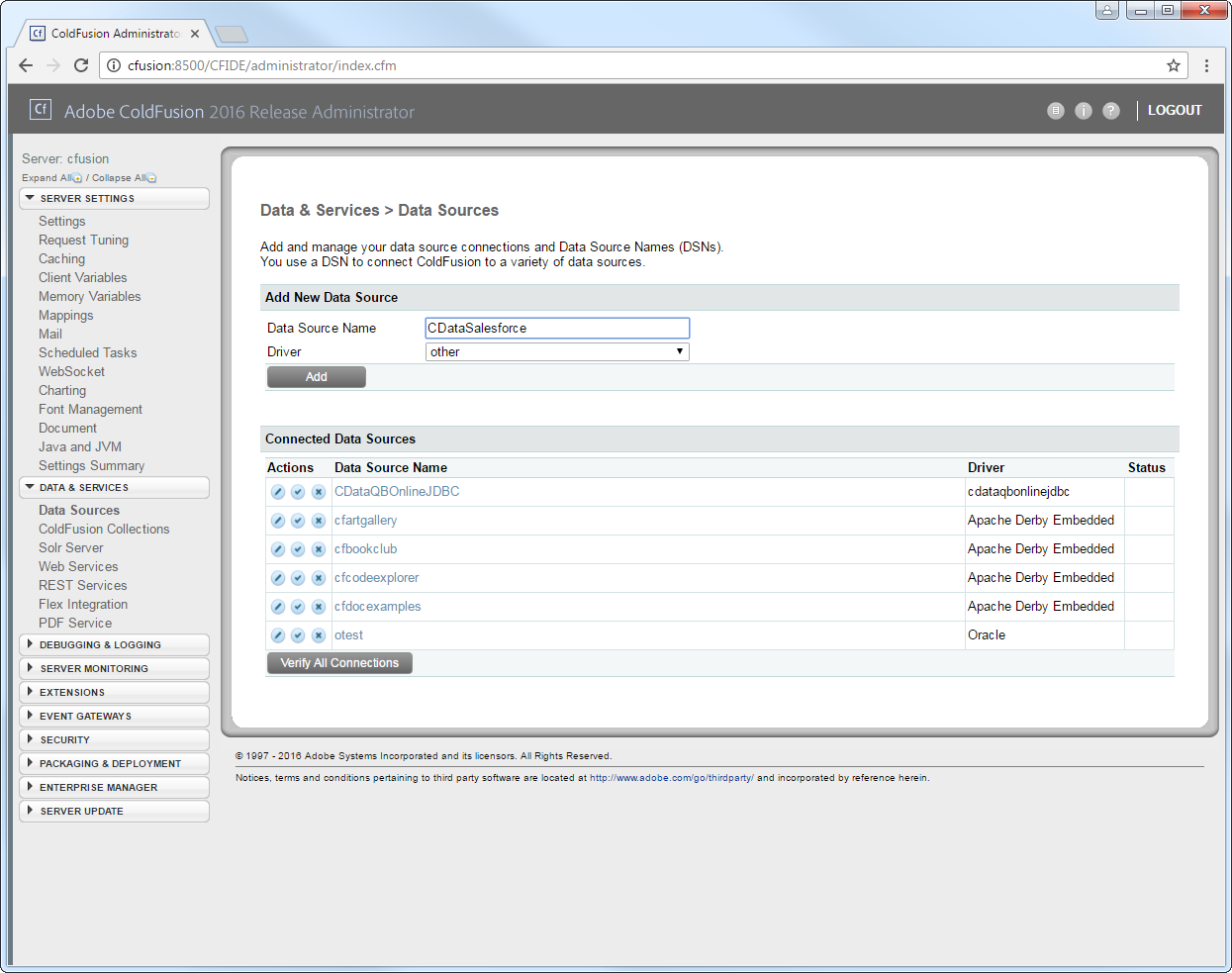Model Context Protocol (MCP) finally gives AI models a way to access the business data needed to make them really useful at work. CData MCP Servers have the depth and performance to make sure AI has access to all of the answers.
Try them now for free →Query MongoDB Data in ColdFusion
Write standard ColdFusion data access code to connect to MongoDB data.
The CData JDBC driver for MongoDB seamlessly integrates connectivity to MongoDB data with the rapid development tools in ColdFusion. This article shows how to connect to MongoDB data in ColdFusion and query MongoDB tables.
About MongoDB Data Integration
Accessing and integrating live data from MongoDB has never been easier with CData. Customers rely on CData connectivity to:
- Access data from MongoDB 2.6 and above, ensuring broad usability across various MongoDB versions.
- Easily manage unstructured data thanks to flexible NoSQL (learn more here: Leading-Edge Drivers for NoSQL Integration).
- Leverage feature advantages over other NoSQL drivers and realize functional benefits when working with MongoDB data (learn more here: A Feature Comparison of Drivers for NoSQL).
MongoDB's flexibility means that it can be used as a transactional, operational, or analytical database. That means CData customers use our solutions to integrate their business data with MongoDB or integrate their MongoDB data with their data warehouse (or both). Customers also leverage our live connectivity options to analyze and report on MongoDB directly from their preferred tools, like Power BI and Tableau.
For more details on MongoDB use case and how CData enhances your MongoDB experience, check out our blog post: The Top 10 Real-World MongoDB Use Cases You Should Know in 2024.
Getting Started
Create a JDBC Data Source for MongoDB in ColdFusion
The JDBC data source enables you to execute SQL from standard ColdFusion tags like cfquery and CFScript like executeQuery.
-
Copy the driver JAR and .lic file from the installation directory onto the ColdFusion classpath. For example, copy the files into C:\MyColdFusionDirectory\cfusion\wwwroot\WEB-INF\lib. Or, open the Java and JVM page in the ColdFusion Administrator and enter the path to the files in the ColdFusion Class Path box.
The JAR and license for the driver are located in the lib subfolder of the installation directory.
Restart the server after this step.
-
Add the driver as a data source:
From the ColdFusion administrator interface, expand the Data & Services node and click Data Sources. In the Add New Data Source section, enter a name for the data source and select Other in the Driver menu.
![Adding a JDBC data source to ColdFusion. (Salesforce is shown.)]()
-
Populate the driver properties:
JDBC URL: Enter connection properties in the JDBC URL. The JDBC URL begins with jdbc:mongodb: and is followed by the connection properties in a semicolon-separated list of name=value pairs.
Set the Server, Database, User, and Password connection properties to connect to MongoDB. To access MongoDB collections as tables you can use automatic schema discovery or write your own schema definitions. Schemas are defined in .rsd files, which have a simple format. You can also execute free-form queries that are not tied to the schema.
Built-in Connection String Designer
For assistance in constructing the JDBC URL, use the connection string designer built into the MongoDB JDBC Driver. Either double-click the JAR file or execute the jar file from the command-line.
java -jar cdata.jdbc.mongodb.jarFill in the connection properties and copy the connection string to the clipboard.
![Using the built-in connection string designer to generate a JDBC URL (Salesforce is shown.)]()
A typical JDBC URL is below:
jdbc:mongodb:Server=MyServer;Port=27017;Database=test;User=test;Password=Password;- Driver Class: Enter the driver class. The driver class is cdata.jdbc.mongodb.MongoDBDriver.
- Driver Name: Enter a user-defined name for the driver.
- Username: Enter the username used to authenticate.
- Password: Enter the password used to authenticate.
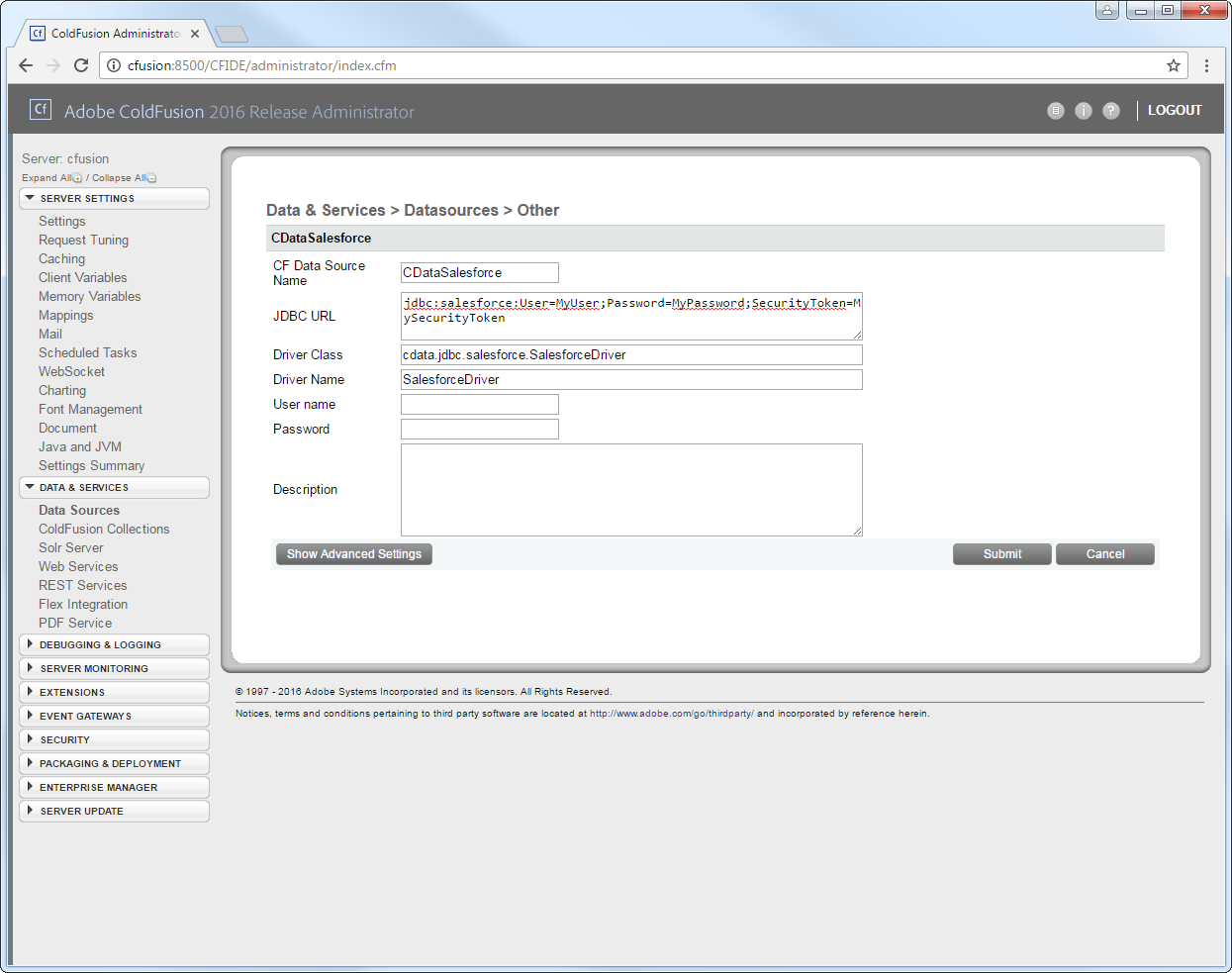
You can now test the connection by enabling the CData MongoDB data source in the Actions column. After reporting a status of OK, the MongoDB data source is ready for use.
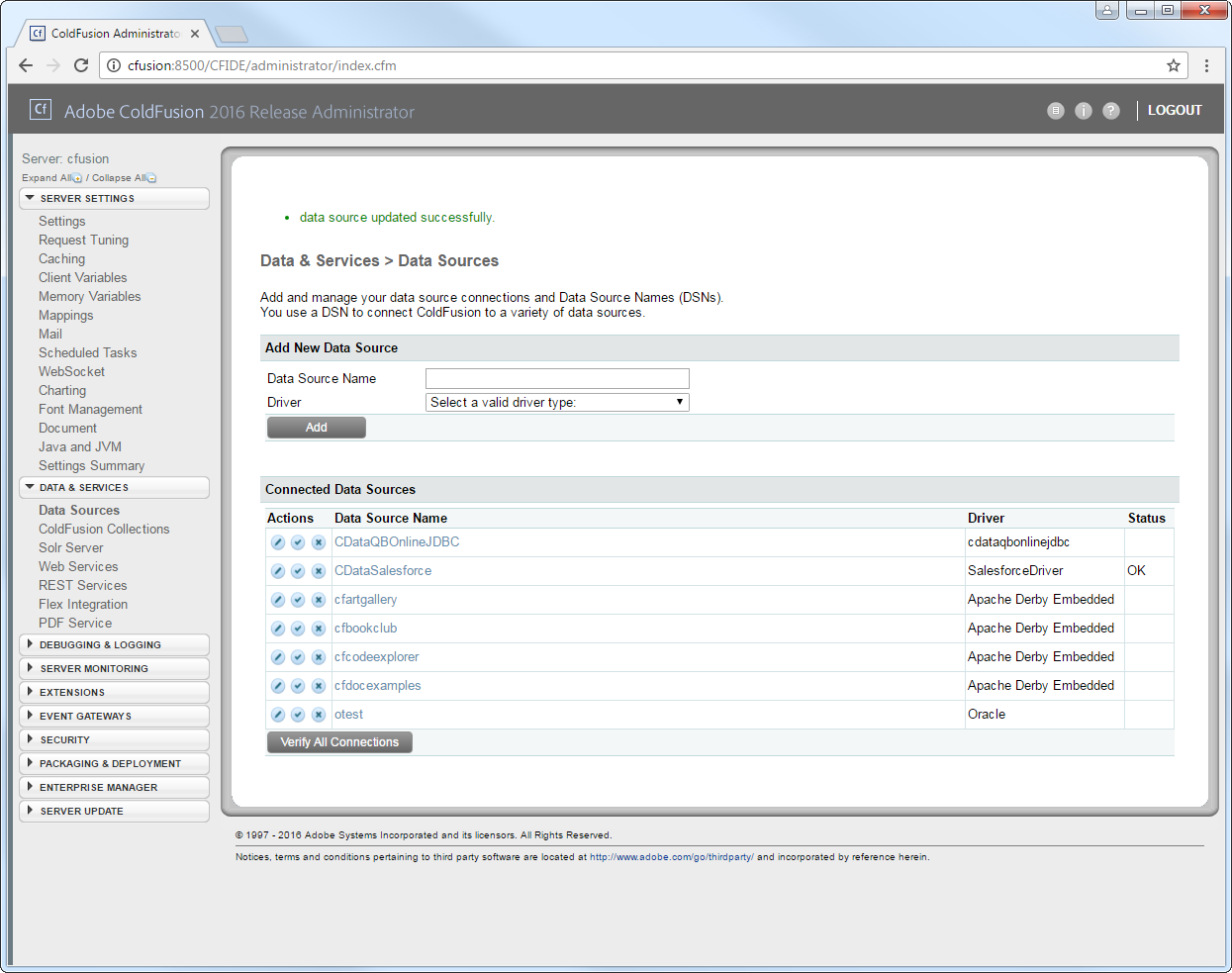
Execute Queries
The cfquery tag can pass SQL statements to MongoDB, including INSERT, UPDATE, and DELETE.. Use the cfqueryparam tag to create parameterized queries and prevent SQL injection through the query string.
Note: To use the cfquery and cfscript, create a .cfm file. Inside the .cfm file, write the code to execute the query (see below). Place the file directly in the root directory of your web server (e.g., wwwroot in Adobe ColdFusion). Restart the service after placing the file for the changes to take effect.
<cfquery name="MongoDBQuery" dataSource="CDataMongoDB">
SELECT * FROM restaurants WHERE Name = <cfqueryparam value="#Name#" cfsqltype="cf_sql_varchar">
</cfquery>
<cfdump var="#MongoDBQuery#">
Below is the equivalent in CFScript:
<cfscript>
result = queryExecute(
"SELECT * FROM restaurants WHERE Name = ?",
[
{ value="Morris Park Bake Shop", cfsqltype="cf_sql_varchar" }
],
{ datasource="CDataMongoDB" }
);
writeDump( var= result );
</cfscript>
You can then make requests to your .cfm like the following:
http://MyServer:8500/query.cfm?Name=Morris Park Bake Shop