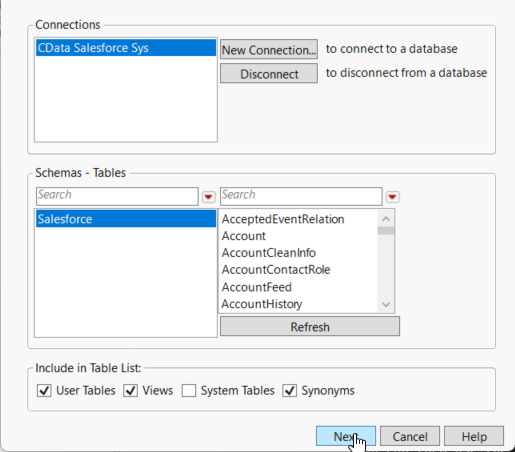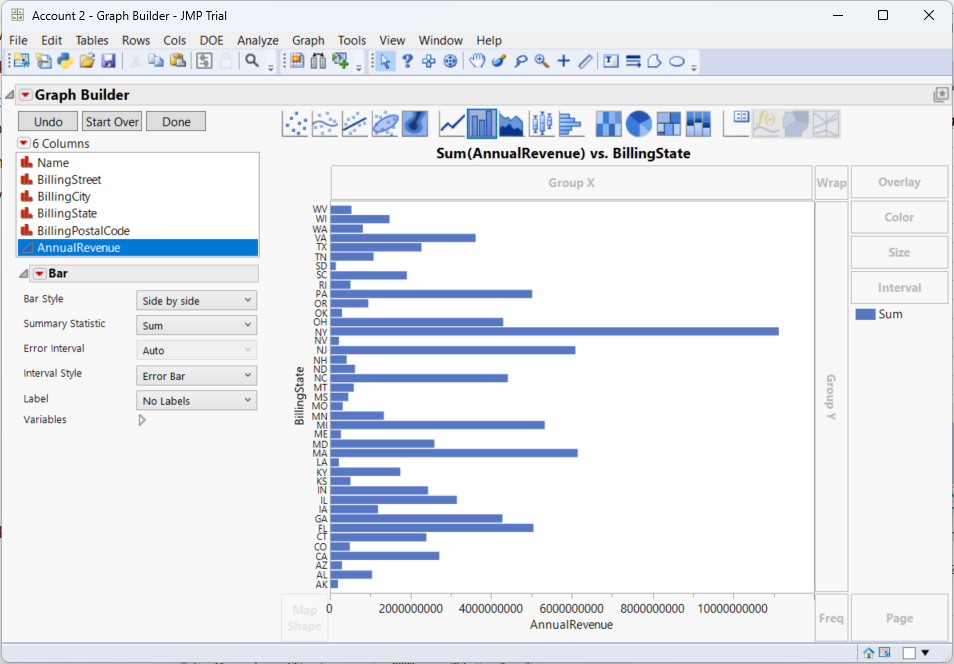Model Context Protocol (MCP) finally gives AI models a way to access the business data needed to make them really useful at work. CData MCP Servers have the depth and performance to make sure AI has access to all of the answers.
Try them now for free →Use the CData ODBC Driver for MongoDB in SAS JMP
You can use the CData ODBC Driver to integrate MongoDB data into the statistical analysis tools available in SAS JMP. This article shows how to use MongoDB data in the Graph Builder and Query Builder.
You can use the CData ODBC Driver for MongoDB to integrate live data into your statistical analysis with SAS JMP. The driver proxies your queries directly to the MongoDB API, ensuring that your analysis reflects any changes to the data. The CData ODBC Driver supports the standard SQL used by JMP in the background as you design reports.
The MongoDB API supports bidirectional access. This article shows how to access MongoDB data into a report and create data visualization. It also shows how to use SQL to query and manipulate MongoDB data from the JMP Query Builder.
About MongoDB Data Integration
Accessing and integrating live data from MongoDB has never been easier with CData. Customers rely on CData connectivity to:
- Access data from MongoDB 2.6 and above, ensuring broad usability across various MongoDB versions.
- Easily manage unstructured data thanks to flexible NoSQL (learn more here: Leading-Edge Drivers for NoSQL Integration).
- Leverage feature advantages over other NoSQL drivers and realize functional benefits when working with MongoDB data (learn more here: A Feature Comparison of Drivers for NoSQL).
MongoDB's flexibility means that it can be used as a transactional, operational, or analytical database. That means CData customers use our solutions to integrate their business data with MongoDB or integrate their MongoDB data with their data warehouse (or both). Customers also leverage our live connectivity options to analyze and report on MongoDB directly from their preferred tools, like Power BI and Tableau.
For more details on MongoDB use case and how CData enhances your MongoDB experience, check out our blog post: The Top 10 Real-World MongoDB Use Cases You Should Know in 2024.
Getting Started
Access MongoDB Data as an ODBC Data Source
If you have not already, first specify connection properties in an ODBC DSN (data source name). This is the last step of the driver installation. You can use the Microsoft ODBC Data Source Administrator to create and configure ODBC DSNs.
Set the Server, Database, User, and Password connection properties to connect to MongoDB. To access MongoDB collections as tables you can use automatic schema discovery or write your own schema definitions. Schemas are defined in .rsd files, which have a simple format. You can also execute free-form queries that are not tied to the schema.
When you configure the DSN, you may also want to set the Max Rows connection property. This will limit the number of rows returned, which is especially helpful for improving performance when designing reports and visualizations.
Import MongoDB Data with the Query Builder
After you have created the MongoDB DSN, you can use SQL to invoke the capabilities of the MongoDB API. Follow the steps below to execute some supported queries in the Query Builder:
- In SAS JMP, click File -> Database -> Query Builder. The Select Database Connection dialog is displayed.
- Click New Connection.
- On the Machine Data Source tab, select the ODBC DSN you configured and then click Next.
![Select the ODBC DSN you configured. (Salesforce is shown.)]()
- The Select Tables for Query dialog is displayed and in the Available Tables section, select a table and click Primary. After choosing the primary table, click Build Query to open the Query Builder.
![Select the Primary table for the Query. (Salesforce is shown.)]()
- As you drag Available Columns to the Included Columns tab, the underlying SQL query is updated and you can view the generated SQL Query in the SQL tab.
![The generated query in the Query Builder. (Salesforce is shown.)]()
- Click Run Query to display the data.
![The results of a query in the Query Builder. (Salesforce is shown.)]()
- To refresh the results with the current data, right-click Update from Database and click Run Script.
Manipulate MongoDB Data
You can execute data manipulation queries from JSL scripts such as the one below. To execute a script, click New Script in the toolbar. To connect, specify the DSN. You can then use the standard SQL syntax:
Open Database( "DSN=CData MongoDB Source;",
"INSERT INTO restaurants
(Name)
VALUES ('Morris Park Bake Shop');");
Visualize MongoDB Data
After importing, you can use the Graph Builder to create graphs visually. To open the Graph Builder, click the Graph Builder button in the toolbar.
- Drag a dimension column onto the x axis. For example, borough.
- Drag a measure column onto the y axis. For example, cuisine.
- Select a chart type. For example, a bar chart.
![Configuration of a basic chart. (Salesforce is shown.)]()