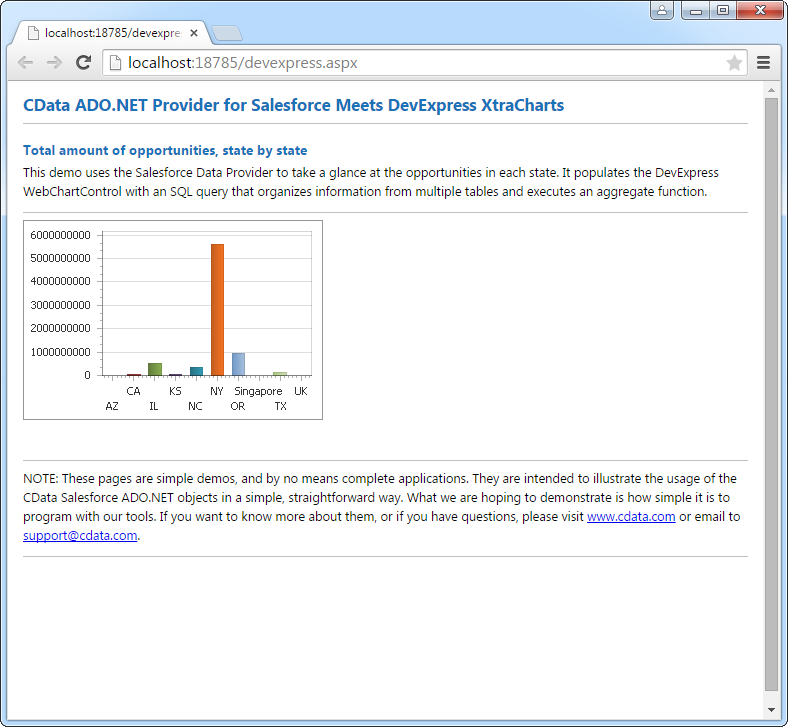Model Context Protocol (MCP) finally gives AI models a way to access the business data needed to make them really useful at work. CData MCP Servers have the depth and performance to make sure AI has access to all of the answers.
Try them now for free →DataBind Microsoft Project Data to the DevExpress Data Grid
Use the CData ADO.NET Provider for Microsoft Project with the DevExpress Windows Forms and Web controls to provide Microsoft Project data to a chart.
The ADO.NET Provider for Microsoft Project by CData incorporates conventional ADO.NET data access components compatible with third-party controls. You can adhere to the standard ADO.NET data binding procedures to establish two-way access to real-time data through UI controls. This article will demonstrate the utilization of CData components for data binding with DevExpress UI Controls (Windows Forms and Web controls), specifically binding to a chart that visualizes live data.
The User and Password properties, under the Authentication section, must be set to valid Microsoft Project user credentials. In addition, you will need to specify a URL to a valid Microsoft Project server organization root or Microsoft Project services file.
Windows Forms Controls
The code below shows how to populate a DevExpress chart with Microsoft Project data. The MicrosoftProjectDataAdapter binds to the Series property of the chart control. The Diagram property of the control defines the x- and y-axes as the column names.
using (MicrosoftProjectConnection connection = new MicrosoftProjectConnection(
"User=myuseraccount;Password=mypassword;URL=http://myserver/myOrgRoot;")) {
MicrosoftProjectDataAdapter dataAdapter = new MicrosoftProjectDataAdapter(
"SELECT ProjectName, ProjectActualCost FROM Projects", connection);
DataTable table = new DataTable();
dataAdapter.Fill(table);
DevExpress.XtraCharts.Series series = new DevExpress.XtraCharts.Series();
chartControl1.Series.Add(series);
series.DataSource = table;
series.ValueDataMembers.AddRange(new string[] { "ProjectActualCost" });
series.ArgumentScaleType = DevExpress.XtraCharts.ScaleType.Qualitative;
series.ArgumentDataMember = "ProjectName";
series.ValueScaleType = DevExpress.XtraCharts.ScaleType.Numerical;
chartControl1.Legend.Visibility = DevExpress.Utils.DefaultBoolean.False;
((DevExpress.XtraCharts.SideBySideBarSeriesView)series.View).ColorEach = true;
}
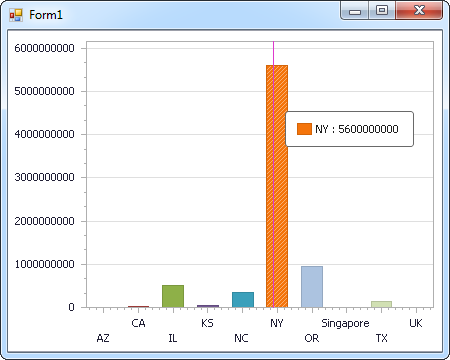
Web Controls
The code below shows how to populate a DevExpress Web control with Microsoft Project data. The MicrosoftProjectDataAdapter binds to the Series property of the chart; the Diagram property defines the x- and y-axes as the column names.
using DevExpress.XtraCharts;
using (MicrosoftProjectConnection connection = new MicrosoftProjectConnection(
"User=myuseraccount;Password=mypassword;URL=http://myserver/myOrgRoot;"))
{
MicrosoftProjectDataAdapter MicrosoftProjectDataAdapter1 = new MicrosoftProjectDataAdapter("SELECT ProjectName, ProjectActualCost FROM Projects", connection);
DataTable table = new DataTable();
MicrosoftProjectDataAdapter1.Fill(table);
DevExpress.XtraCharts.Series series = new Series("Series1", ViewType.Bar);
WebChartControl1.Series.Add(series);
series.DataSource = table;
series.ValueDataMembers.AddRange(new string[] { "ProjectActualCost" });
series.ArgumentScaleType = ScaleType.Qualitative;
series.ArgumentDataMember = "ProjectName";
series.ValueScaleType = ScaleType.Numerical;
((DevExpress.XtraCharts.SideBySideBarSeriesView)series.View).ColorEach = true;
}