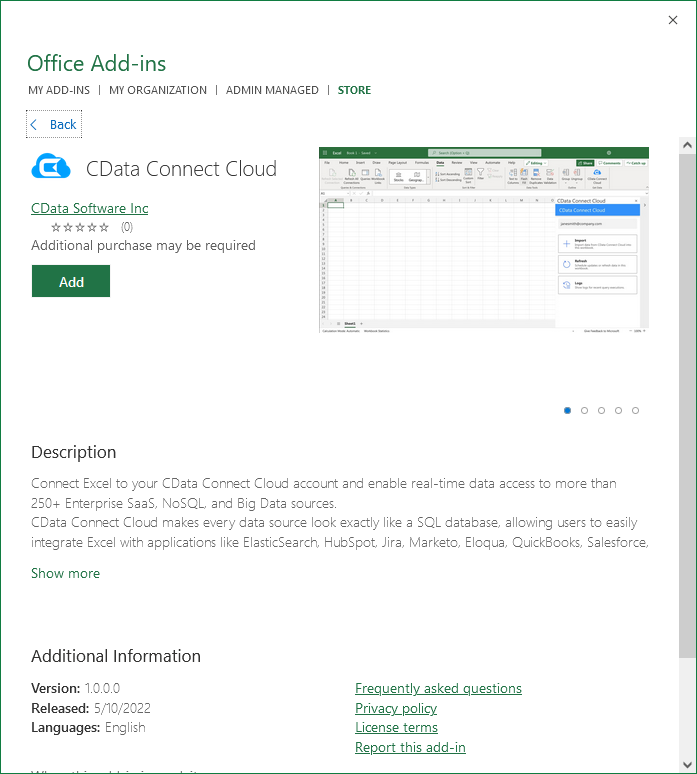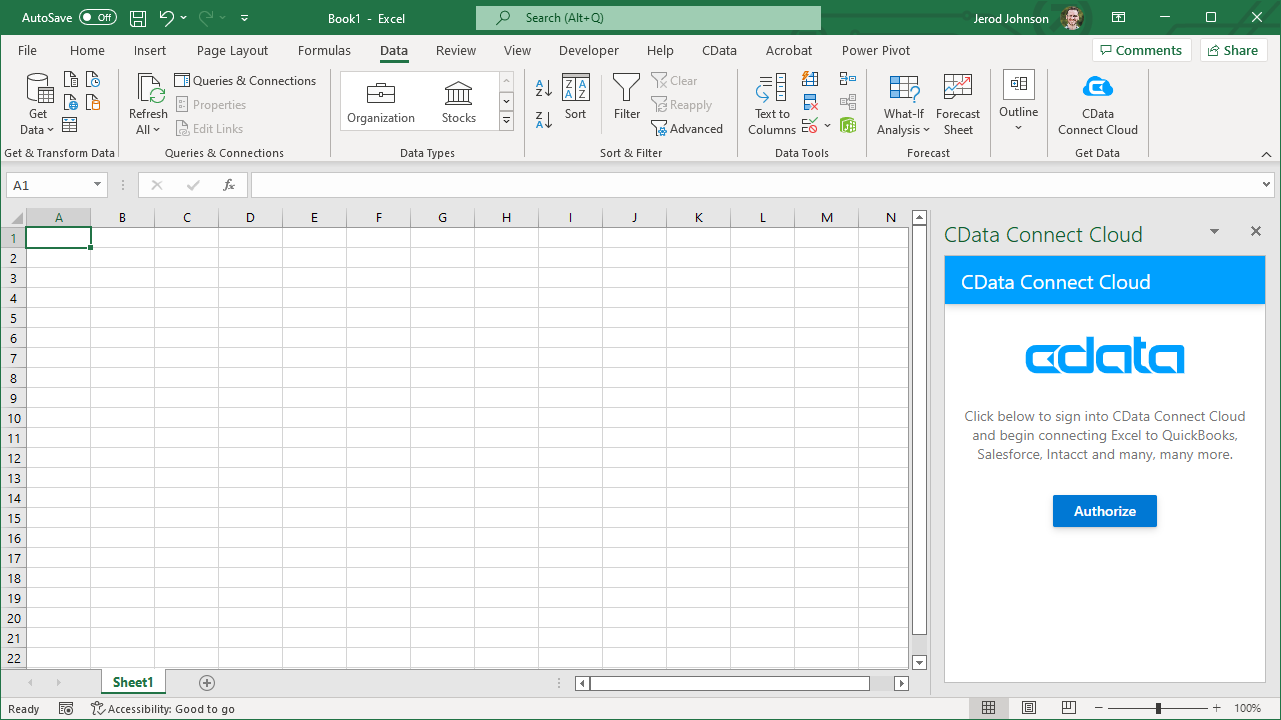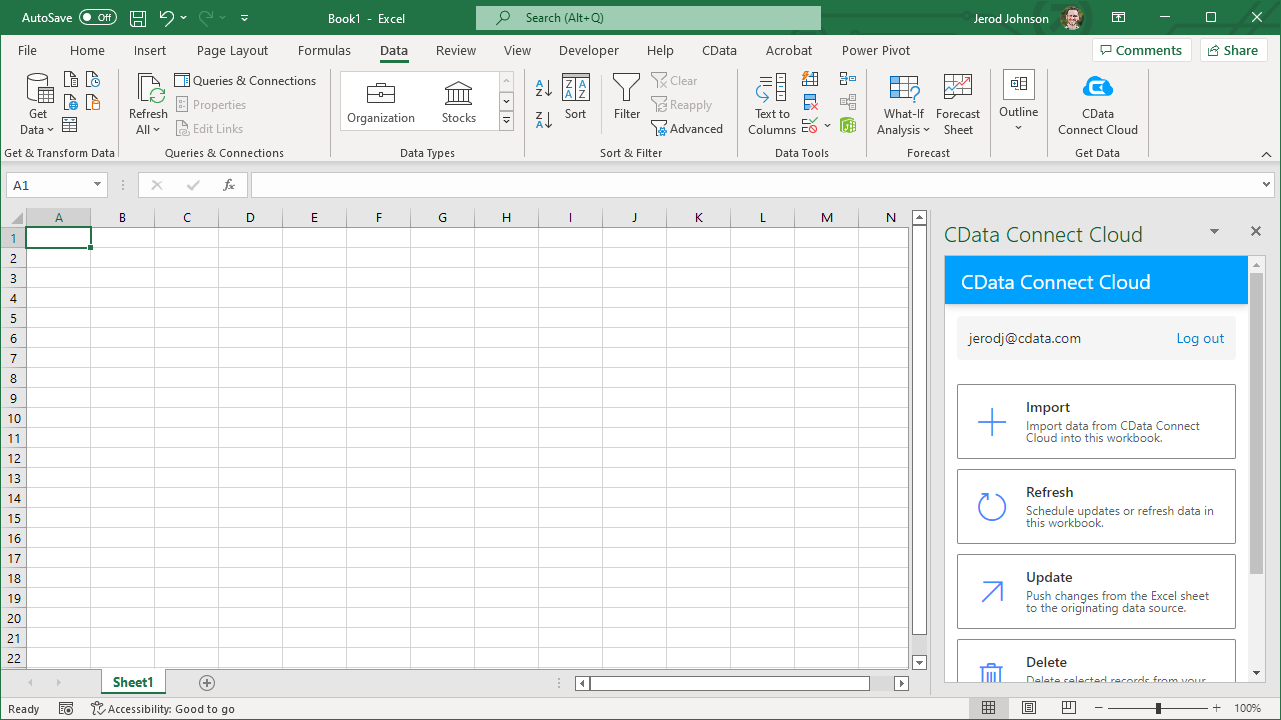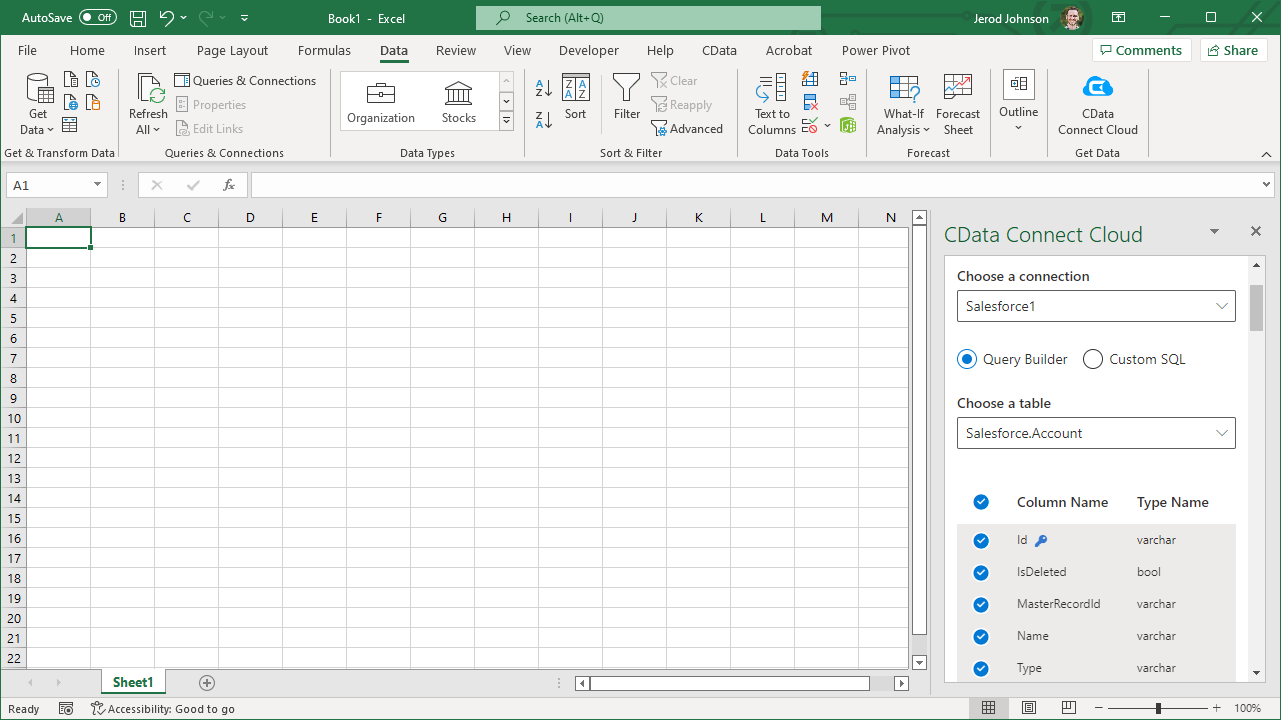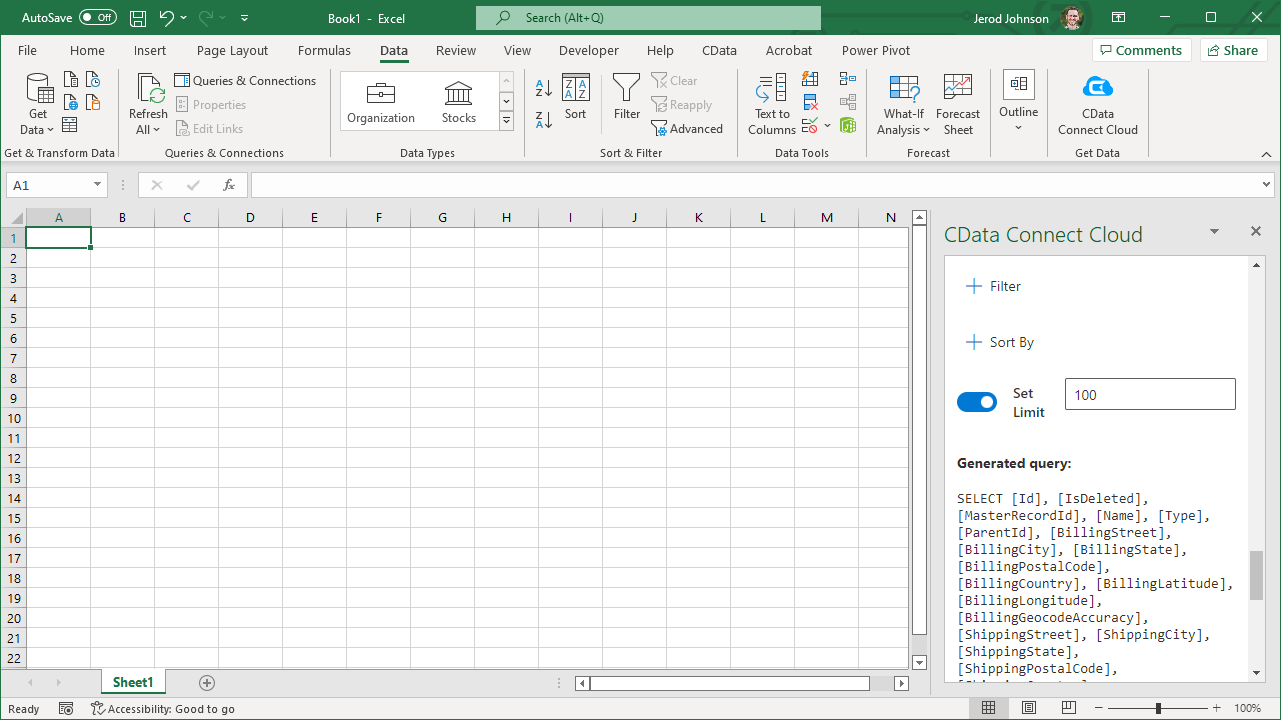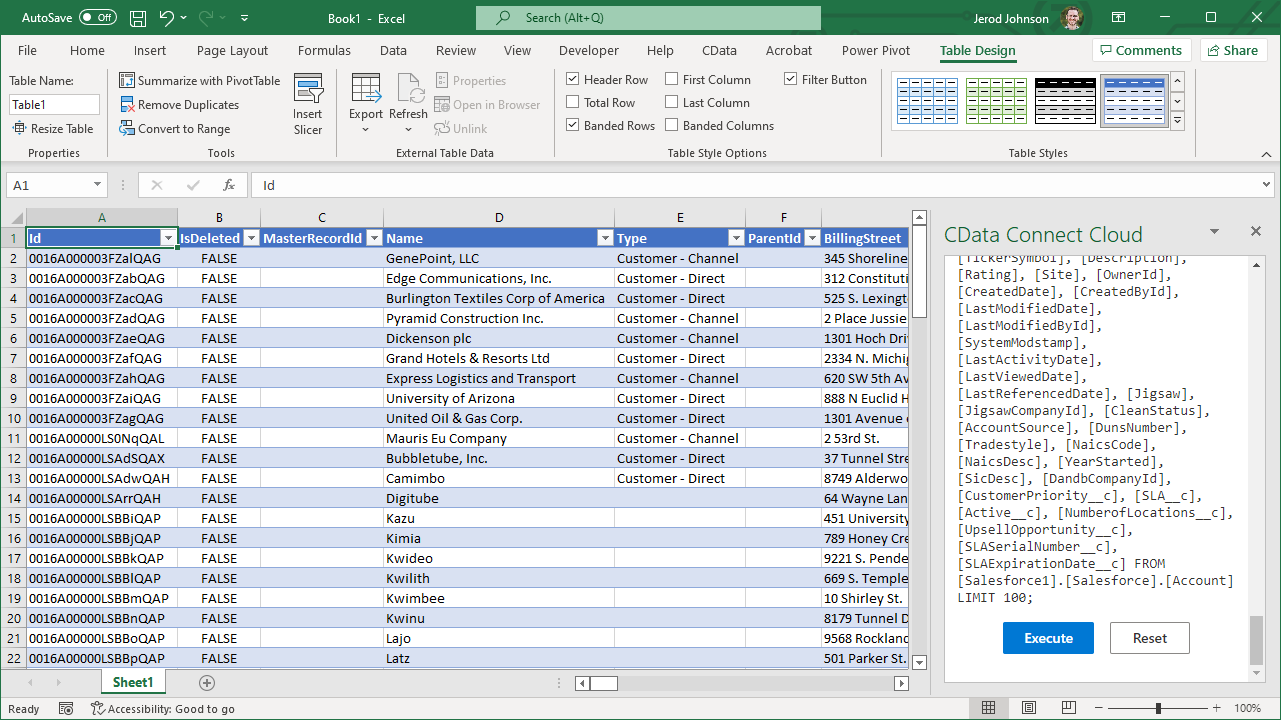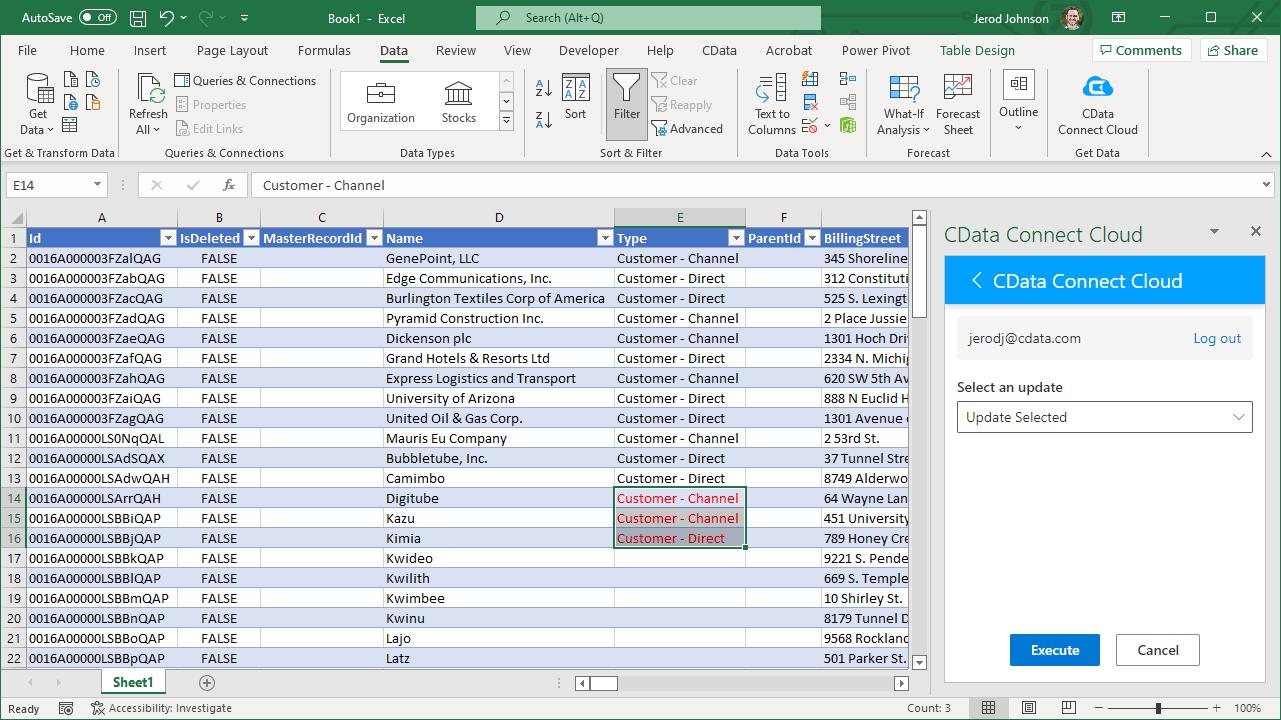Model Context Protocol (MCP) finally gives AI models a way to access the business data needed to make them really useful at work. CData MCP Servers have the depth and performance to make sure AI has access to all of the answers.
Try them now for free →Access Live NetSuite Data in Excel (Desktop)
Use CData Connect Cloud to gain access to live NetSuite data from your Excel spreadsheets.
Microsoft Excel is a widely used spreadsheet software application, primarily used for tasks related to data management, analysis, and visualization. When combined with CData Connect Cloud, you gain immediate access to NetSuite data directly within Excel, facilitating data analysis, collaboration, calculations, and more.This article shows how to connect to NetSuite in your Connect Cloud instance and access and update live NetSuite data in Excel spreadsheets.
CData Connect Cloud provides a pure cloud-to-cloud interface for NetSuite, allowing you to easily access live NetSuite data in Excel for the web. Simply use the Connect Cloud Add-In to query live data (or write your own). Using optimized data processing out of the box, CData Connect Cloud pushes all supported query operations (filters, JOINs, etc) directly to NetSuite, leveraging server-side processing to quickly return NetSuite data.
About NetSuite Data Integration
CData provides the easiest way to access and integrate live data from Oracle NetSuite. Customers use CData connectivity to:
- Access all editions of NetSuite, including Standard, CRM, and OneWorld.
- Connect with all versions of the SuiteTalk API (SOAP-based) and SuiteQL, which functions like SQL, enabling easier data querying and manipulation.
- Access predefined and custom reports through support for Saved Searches.
- Securely authenticate with Token-based and OAuth 2.0, ensuring compatibility and security for all use cases.
- Use SQL stored procedures to perform functional actions like uploading or downloading files, attaching or detaching records or relationships, retrieving roles, getting extra table or column info, getting job results, and more.
Customers use CData solutions to access live NetSuite data from their preferred analytics tools, Power BI and Excel. They also use CData's solutions to integrate their NetSuite data into comprehensive databases and data warehouse using CData Sync directly or leveraging CData's compatibility with other applications like Azure Data Factory. CData also helps Oracle NetSuite customers easily write apps that can pull data from and push data to NetSuite, allowing organizations to integrate data from other sources with NetSuite.
For more information about our Oracle NetSuite solutions, read our blog: Drivers in Focus Part 2: Replicating and Consolidating ... NetSuite Accounting Data.
Getting Started
This setup requires a CData Connect Cloud instance and the CData Connect Cloud Add-In for Excel. To get started, sign up a free trial of Connect Cloud and install the free Connect Cloud Excel Add-In.
Configure NetSuite Connectivity for Excel
Connectivity to NetSuite from Excel is made possible through CData Connect Cloud. To work with NetSuite data from Excel, we start by creating and configuring a NetSuite connection.
- Log into Connect Cloud, click Connections and click Add Connection
![Adding a Connection]()
- Select "NetSuite" from the Add Connection panel
![Selecting a data source]()
-
Enter the necessary authentication properties to connect to NetSuite.
The User and Password properties, under the Authentication section, must be set to valid NetSuite user credentials. In addition, the AccountId must be set to the ID of a company account that can be used by the specified User. The RoleId can be optionally specified to log in the user with limited permissions.
See the "Getting Started" chapter of the help documentation for more information on connecting to NetSuite.
![Configuring a connection (Salesforce is shown)]()
- Click Create & Test
- Navigate to the Permissions tab in the Add NetSuite Connection page and update the User-based permissions.
![Updating permissions]()
With the connection configured, you are ready to connect to NetSuite data from Excel.
Access Live NetSuite Data in Excel
The steps below outline connecting to CData Connect Cloud from Excel to access live NetSuite data.
- Open Excel, create a new sheet (or open an existing one).
- Click Insert and click Get Add-ins. (if you have already installed the Add-In, jump to step 4).
- Search for CData Connect Cloud Add-In and install the Add-in.
![Install the Add-In]()
- Click Data and open the CData Connect Cloud Add-In.
- In the Add-In panel, click Authorize to authenticate with your CData Connect Cloud instance
![Authorizing the Add-In]()
- In the CData Connect Cloud panel in Excel, click Import
![CData Connect Cloud panel in Excel]()
- Choose a Connection (e.g. NetSuite1), Table (e.g. SalesOrder), and Columns to import
![CData Connect Cloud panel in Excel]()
- Optionally add Filters, Sorting, and a Limit
![Choosing a Connection, Table, and Columns]()
- Click Execute to import the data
![Executing the Query]()
Update NetSuite Data from Excel
In addition to viewing NetSuite data in Excel, CData Connect Cloud also lets you update and delete NetSuite data. Begin by importing data (as described above).
- Update any cell or cells with changes you want to push to NetSuite (your changes will be in red)
- In the CData Connect Cloud Add-In panel, select Update
- Optionally highlight the cell(s) you wish to update and select an update option ("Update All" or "Update Selected")
![Executing the update (Salesforce is shown).]()
- Click Execute to push the updates to NetSuite
A notification will appear when the update is complete
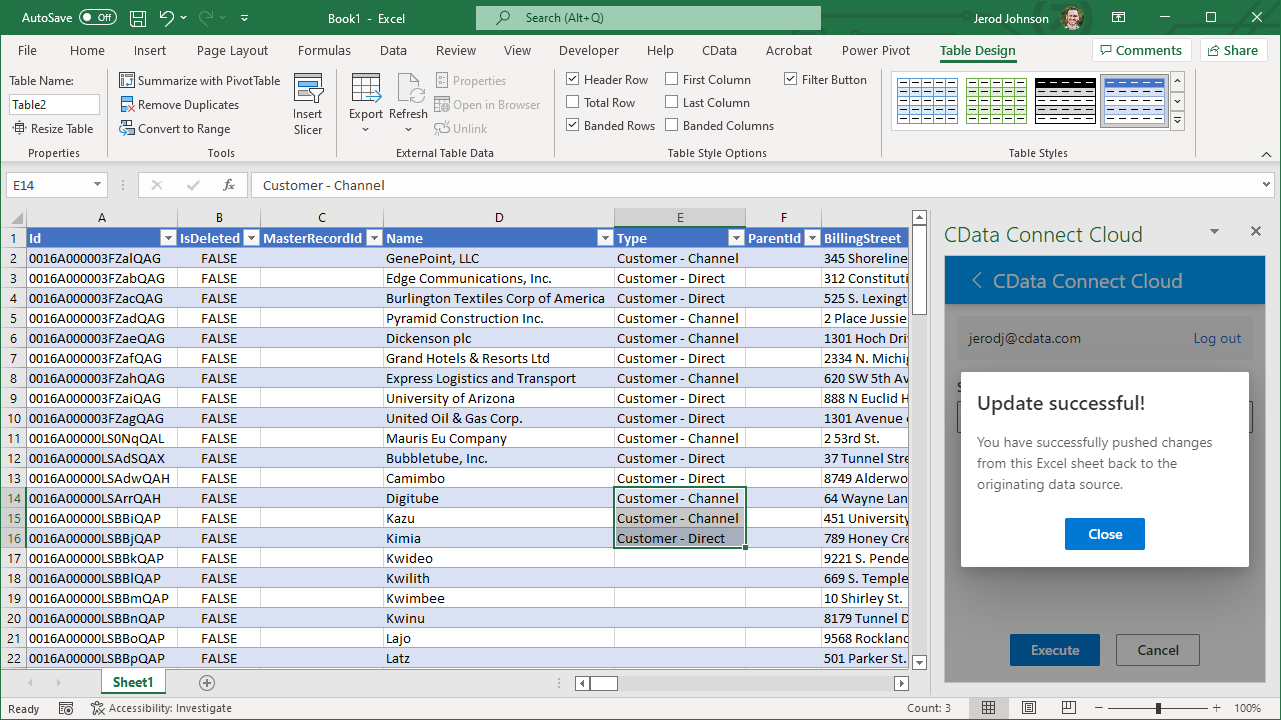
Live Access to NetSuite Data from Cloud Applications
New, you have a direct, cloud-to-cloud connection to live NetSuite data from your Excel workbook. You can add more data to your workbook for calculations, aggregations, collaboration, and more.
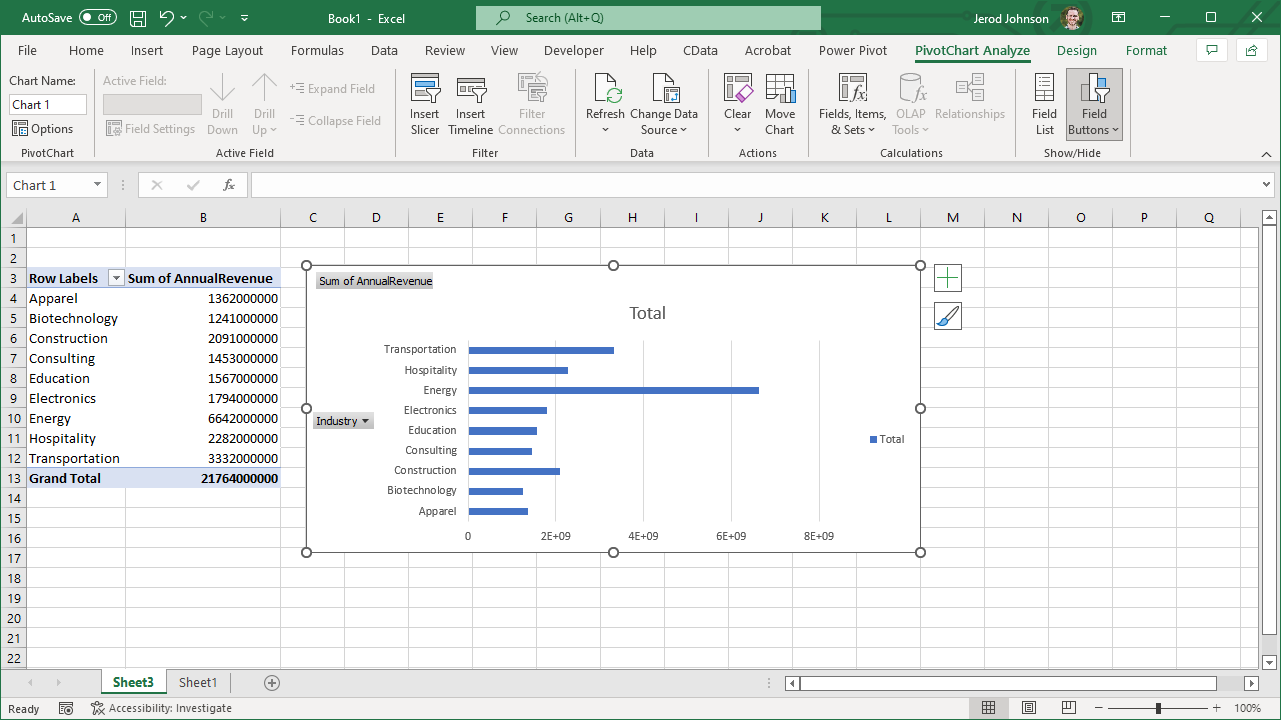
Try CData Connect Cloud and get real-time data access to 100+ SaaS, Big Data, and NoSQL sources directly from your cloud applications.