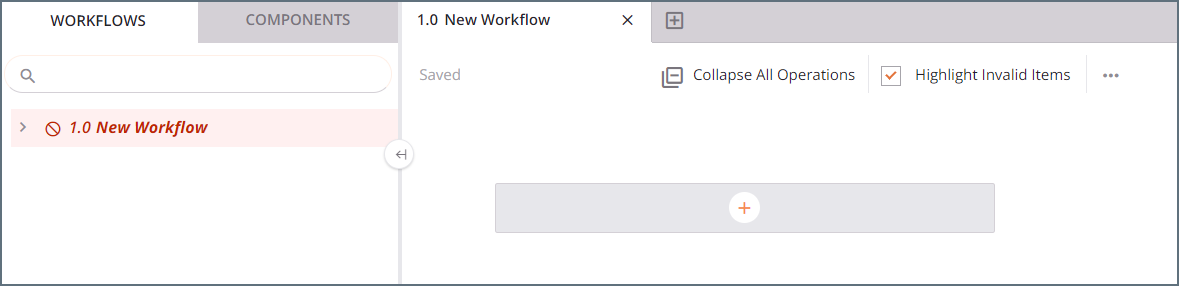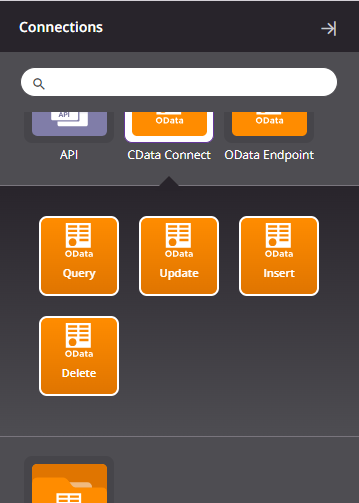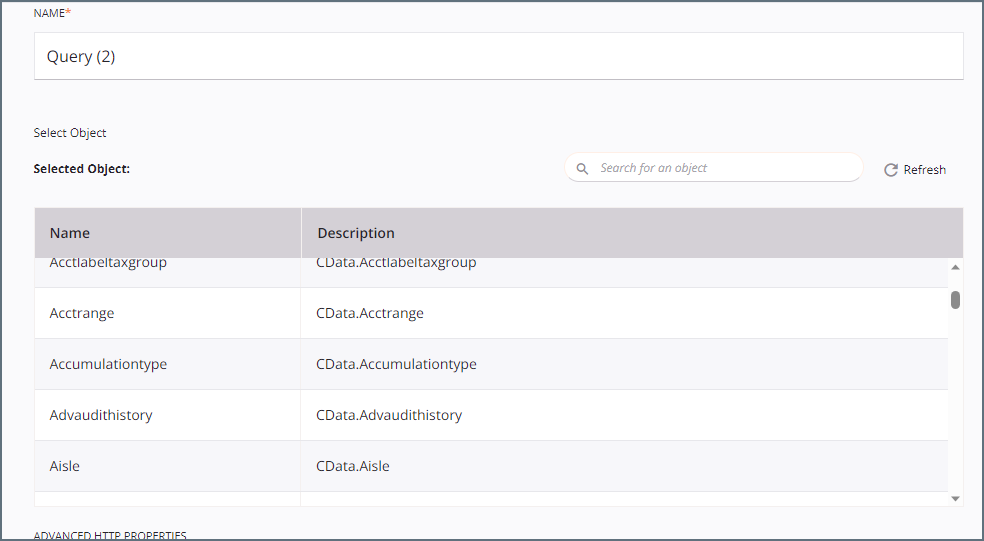Model Context Protocol (MCP) finally gives AI models a way to access the business data needed to make them really useful at work. CData MCP Servers have the depth and performance to make sure AI has access to all of the answers.
Try them now for free →Integrate with live NetSuite Data in Jitterbit
Use CData Connect Cloud to connect to and integrate live NetSuite data in Jitterbit.
Jitterbit is an enterprise iPaaS (integration platform as a service) that lets you streamline your data workflows. When paired with CData Connect Cloud, Jitterbit gets access to live NetSuite data. This article demonstrates how to connect to NetSuite using Connect Cloud and integrate with live NetSuite data in Jitterbit.
CData Connect Cloud provides a pure OData interface for NetSuite, allowing you to query data from NetSuite without replicating the data to a natively supported database. Using optimized data processing out of the box, CData Connect Cloud pushes all supported SQL operations (filters, JOINs, etc.) directly to NetSuite, leveraging server-side processing to return the requested NetSuite data quickly.
About NetSuite Data Integration
CData provides the easiest way to access and integrate live data from Oracle NetSuite. Customers use CData connectivity to:
- Access all editions of NetSuite, including Standard, CRM, and OneWorld.
- Connect with all versions of the SuiteTalk API (SOAP-based) and SuiteQL, which functions like SQL, enabling easier data querying and manipulation.
- Access predefined and custom reports through support for Saved Searches.
- Securely authenticate with Token-based and OAuth 2.0, ensuring compatibility and security for all use cases.
- Use SQL stored procedures to perform functional actions like uploading or downloading files, attaching or detaching records or relationships, retrieving roles, getting extra table or column info, getting job results, and more.
Customers use CData solutions to access live NetSuite data from their preferred analytics tools, Power BI and Excel. They also use CData's solutions to integrate their NetSuite data into comprehensive databases and data warehouse using CData Sync directly or leveraging CData's compatibility with other applications like Azure Data Factory. CData also helps Oracle NetSuite customers easily write apps that can pull data from and push data to NetSuite, allowing organizations to integrate data from other sources with NetSuite.
For more information about our Oracle NetSuite solutions, read our blog: Drivers in Focus Part 2: Replicating and Consolidating ... NetSuite Accounting Data.
Getting Started
Configure NetSuite Connectivity for Jitterbit
Connectivity to NetSuite from Jitterbit is made possible through CData Connect Cloud. To work with NetSuite data from Jitterbit, we start by creating and configuring a NetSuite connection.
- Log into Connect Cloud, click Connections and click Add Connection
- Select "NetSuite" from the Add Connection panel
-
Enter the necessary authentication properties to connect to NetSuite.
The User and Password properties, under the Authentication section, must be set to valid NetSuite user credentials. In addition, the AccountId must be set to the ID of a company account that can be used by the specified User. The RoleId can be optionally specified to log in the user with limited permissions.
See the "Getting Started" chapter of the help documentation for more information on connecting to NetSuite.
![Configuring a connection (Salesforce is shown)]()
- Click Create & Test
-
Navigate to the Permissions tab in the Add NetSuite Connection page and update the User-based permissions.
![Updating permissions]()


Add a Personal Access Token
If you are connecting from a service, application, platform, or framework that does not support OAuth authentication, you can create a Personal Access Token (PAT) to use for authentication. Best practices would dictate that you create a separate PAT for each service, to maintain granularity of access.
- Click on your username at the top right of the Connect Cloud app and click User Profile.
- On the User Profile page, scroll down to the Personal Access Tokens section and click Create PAT.
- Give your PAT a name and click Create.
- The personal access token is only visible at creation, so be sure to copy it and store it securely for future use.

Configure NetSuite Endpoints for Jitterbit
After connecting to NetSuite, create a workspace and virtual dataset for your desired table(s).
- Navigate to the Virtual Datasets page and click Add to create a new Workspace (or select an existing workspace).
![The Virtual Datasets page.]()
![Adding a new Workspace.]()
- Click Add to add new assets to the Workspace.
- Select the NetSuite connection (e.g. NetSuite1) and click Next.
![Selecting an Asset.]()
- Select the table(s) you wish to work with and click Confirm.
![Selecting Tables.]()
- Make note of the OData Service URL for your workspace, e.g. https://cloud.cdata.com/api/odata/{workspace_name}
Connect to NetSuite from Jitterbit using Connect Cloud
To establish a connection from Jitterbit to CData Connect Cloud using the OData protocol, follow these steps.
- Log into Jitterbit.
- Create a project in Cloud Studio and provide a workspace environment for it.
![Creating a new project in Jitterbit.]()
- Click Connections and enter OData in the search bar.
- Select the OData connector.
- Enter the OData connection properties.
- Connection Name: enter a connection name.
- OData Metadata URL: enter https://cloud.cdata.com/api/odata/{workspace_name}.
- Authentication: select Basic Auth.
- User Name: enter your CData Connect Cloud username. This is displayed in the top-right corner of the CData Connect Cloud interface. For example, test@cdata.com.
- Password: enter the PAT you generated on the Settings page.
- Click Test to test the connection, and then click Save Changes.
- Choose the operation you want to perform and drag it to the workflow in your project.
![Selecting the operation for the workflow.]()
- Double-click the query operation to see all the tables and derived views available in your OData endpoint.
![Viewing the available endpoints.]()
- Select a table and configure the query.
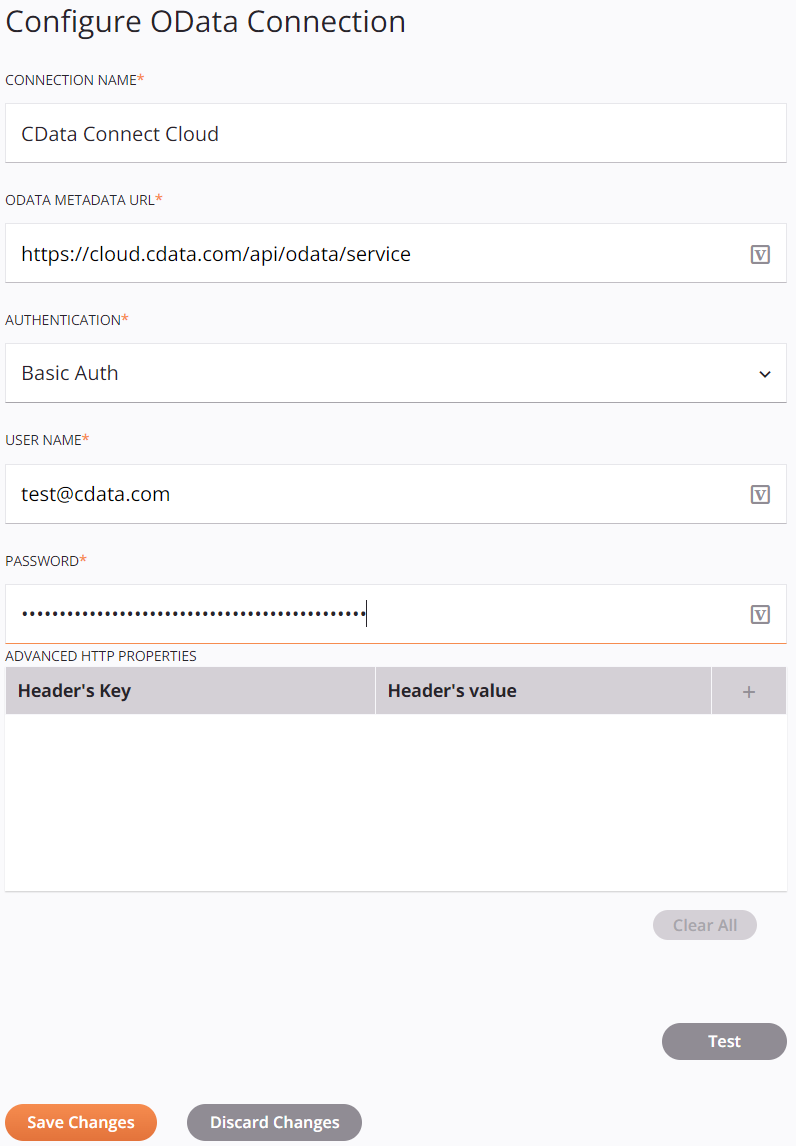
You can now transform and integrate live NetSuite data in Jitterbit.
Get CData Connect Cloud
To get live data access to 100+ SaaS, Big Data, and NoSQL sources directly from Jitterbit, try CData Connect Cloud today!