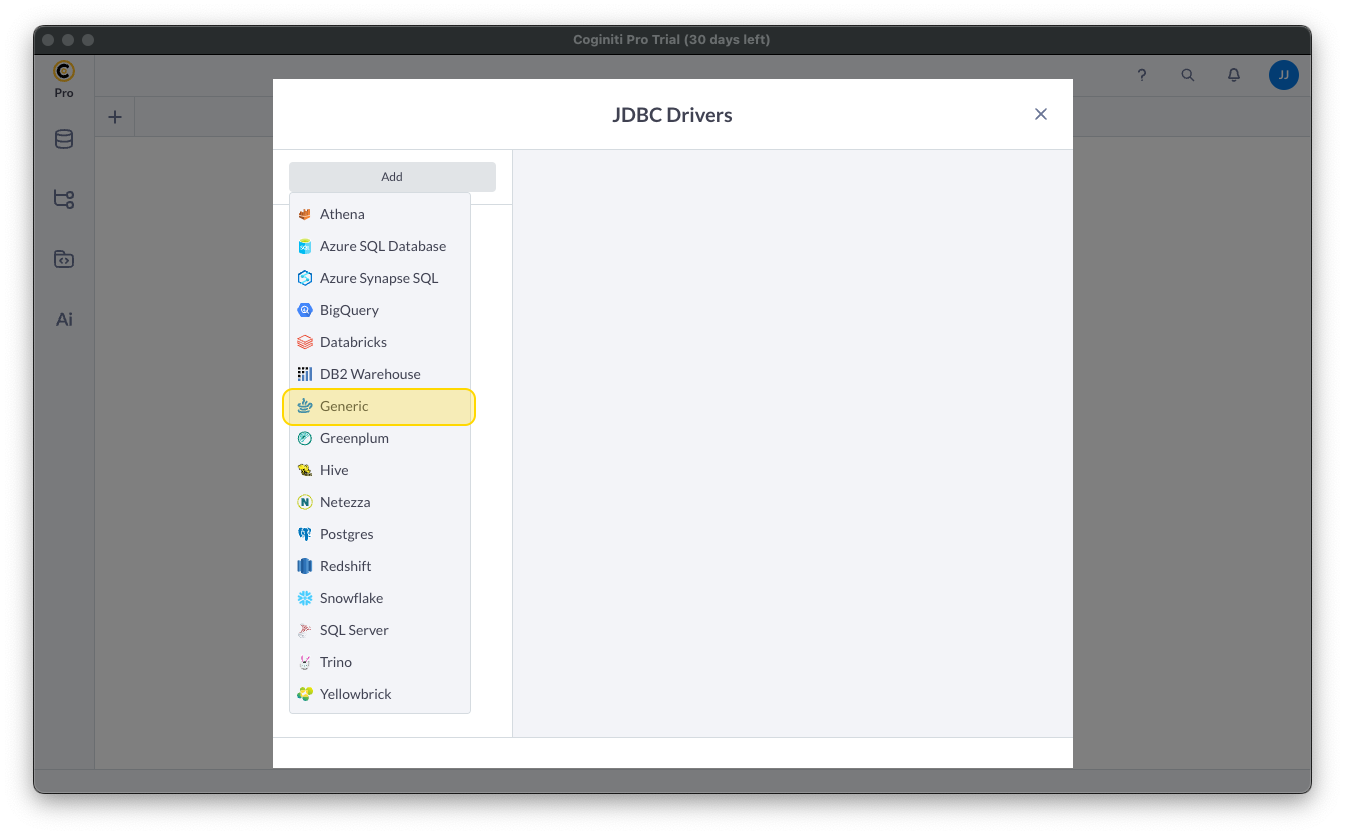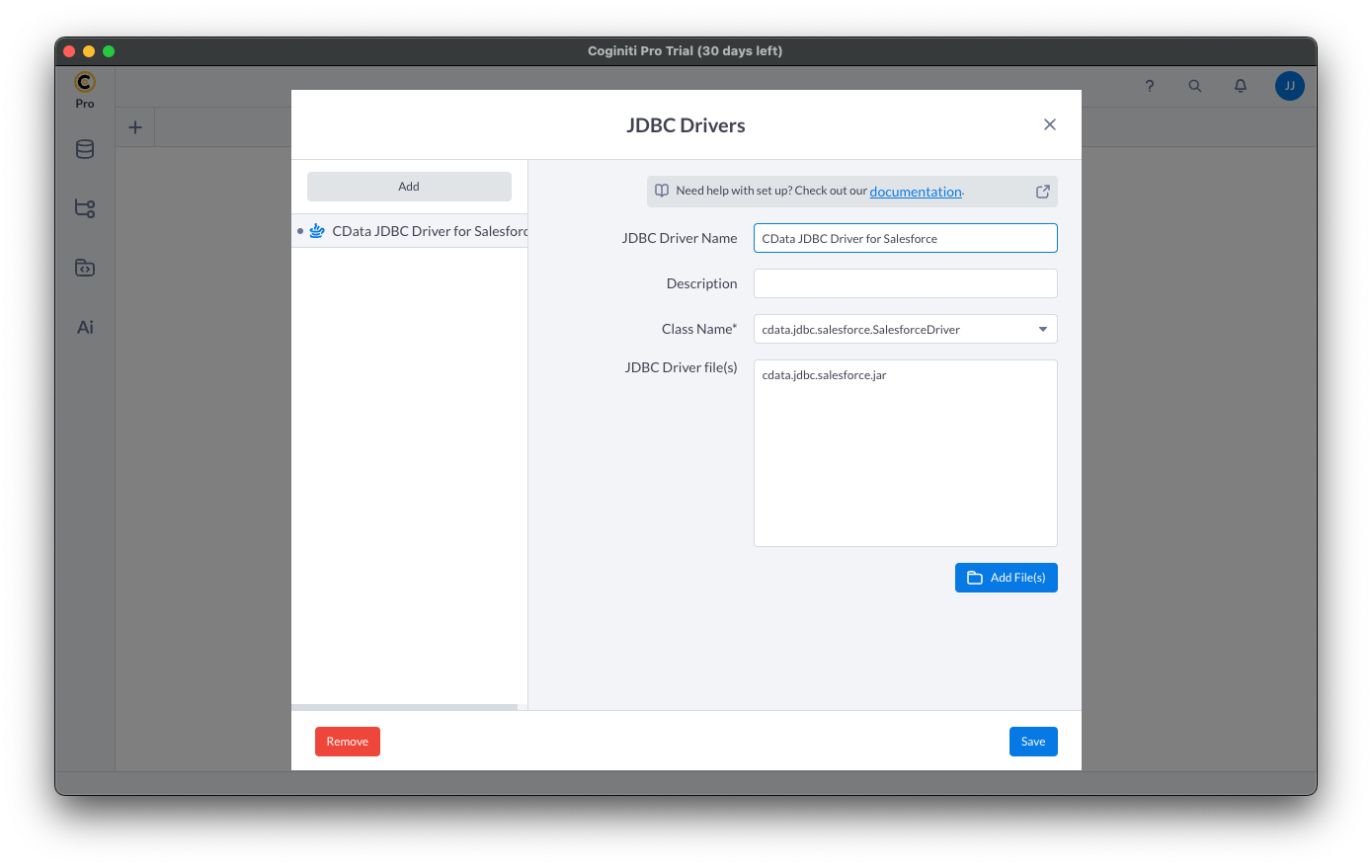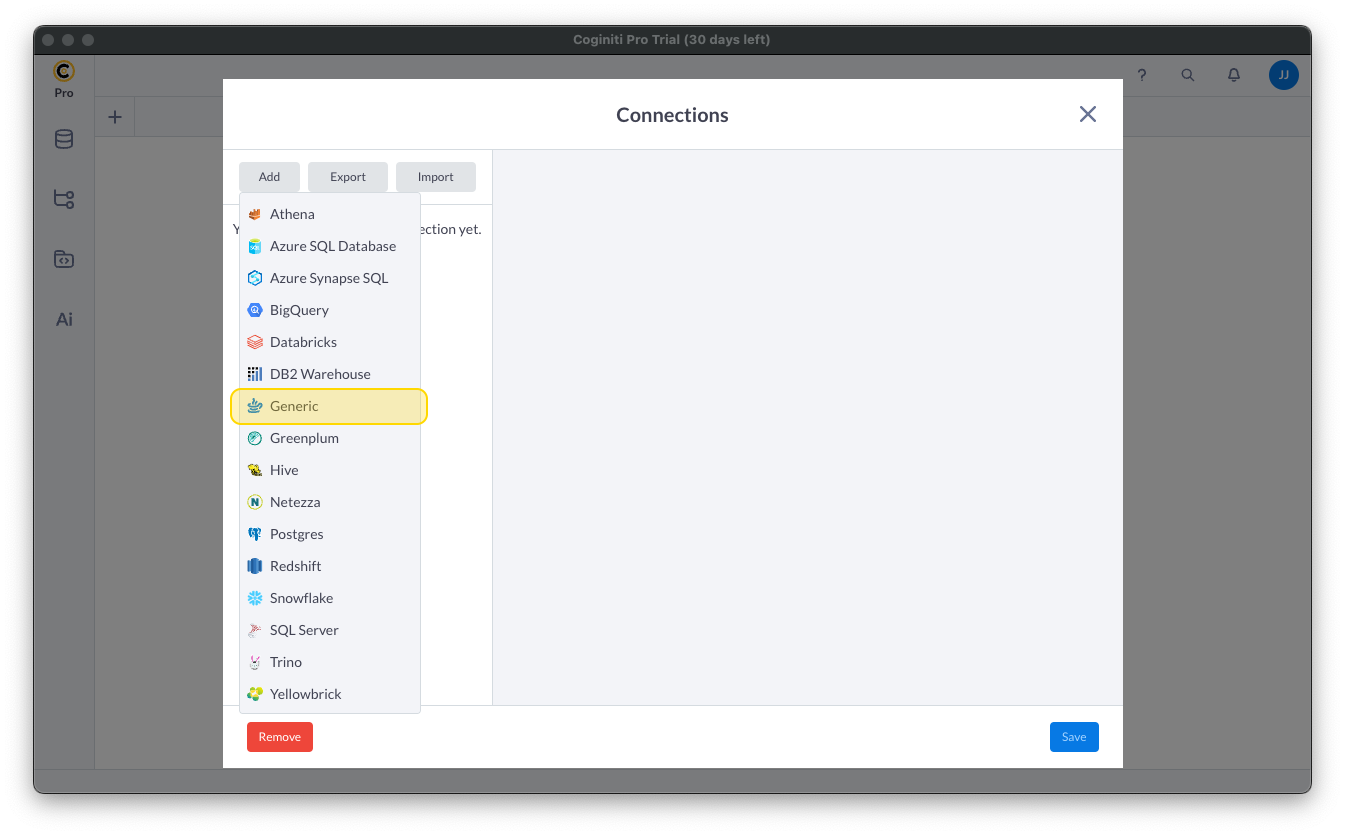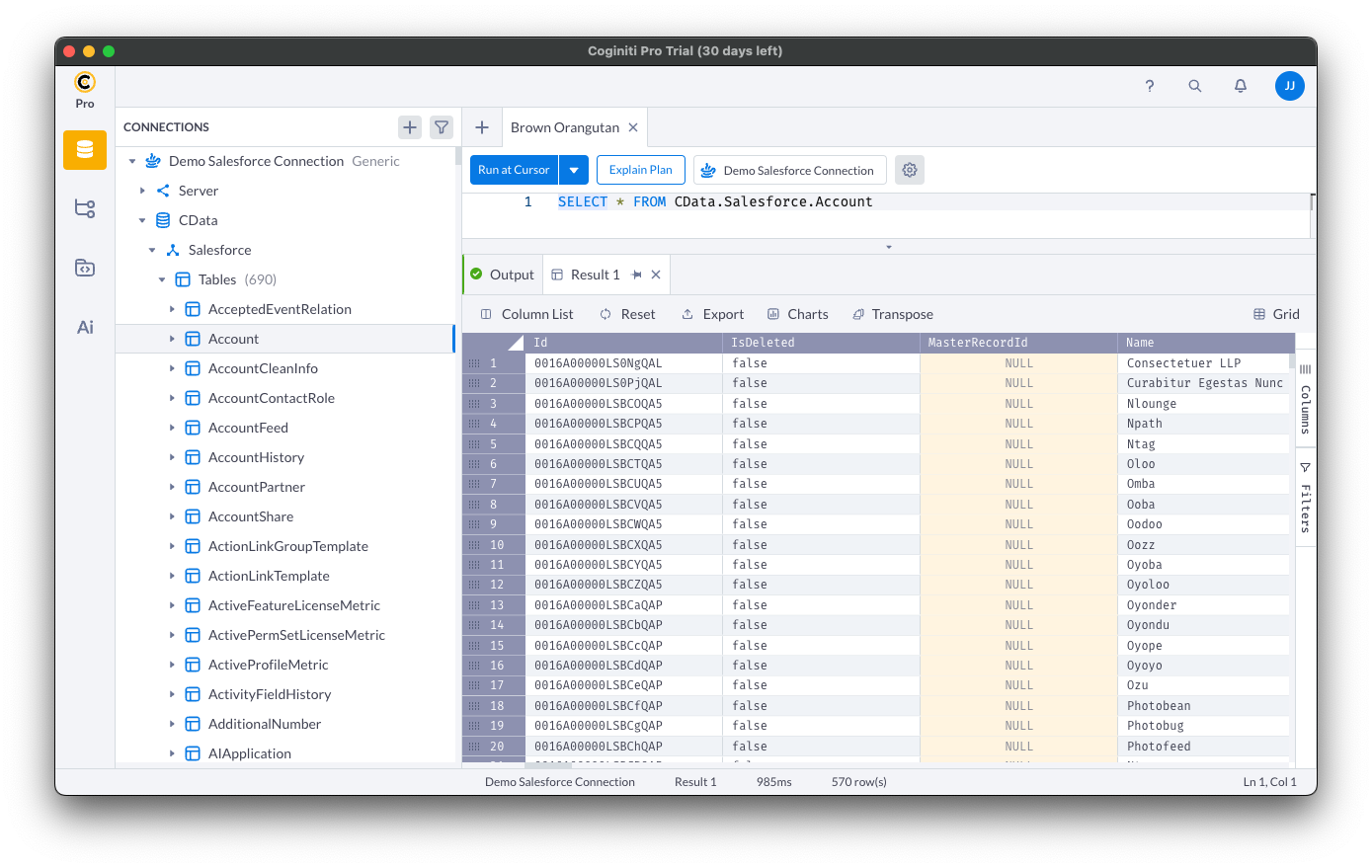Model Context Protocol (MCP) finally gives AI models a way to access the business data needed to make them really useful at work. CData MCP Servers have the depth and performance to make sure AI has access to all of the answers.
Try them now for free →Access Live NetSuite Data in Coginiti Pro
Connect to and query live NetSuite data from the GUI in the Coginiti Pro: SQL Analytics Tool.
Coginiti Pro is a single tool for all your SQL data and analytics needs, designed specifically for data engineers, analysts, and data scientists. When paired with the CData JDBC Driver for NetSuite, Coginiti Pro can access and query live NetSuite data. This article describes how to connect to and query NetSuite data from Coginiti Pro.
With built-in optimized data processing, the CData JDBC Driver for NetSuite offers unmatched performance for interacting with live NetSuite data. When you issue complex SQL queries to NetSuite, the driver pushes supported SQL operations, like filters and aggregations, directly to NetSuite and utilizes the embedded SQL engine to process unsupported operations client-side (often SQL functions and JOIN operations). In addition, its built-in dynamic metadata querying allows you to work with and analyze NetSuite data using native data types.
About NetSuite Data Integration
CData provides the easiest way to access and integrate live data from Oracle NetSuite. Customers use CData connectivity to:
- Access all editions of NetSuite, including Standard, CRM, and OneWorld.
- Connect with all versions of the SuiteTalk API (SOAP-based) and SuiteQL, which functions like SQL, enabling easier data querying and manipulation.
- Access predefined and custom reports through support for Saved Searches.
- Securely authenticate with Token-based and OAuth 2.0, ensuring compatibility and security for all use cases.
- Use SQL stored procedures to perform functional actions like uploading or downloading files, attaching or detaching records or relationships, retrieving roles, getting extra table or column info, getting job results, and more.
Customers use CData solutions to access live NetSuite data from their preferred analytics tools, Power BI and Excel. They also use CData's solutions to integrate their NetSuite data into comprehensive databases and data warehouse using CData Sync directly or leveraging CData's compatibility with other applications like Azure Data Factory. CData also helps Oracle NetSuite customers easily write apps that can pull data from and push data to NetSuite, allowing organizations to integrate data from other sources with NetSuite.
For more information about our Oracle NetSuite solutions, read our blog: Drivers in Focus Part 2: Replicating and Consolidating ... NetSuite Accounting Data.
Getting Started
Gather Connection Properties and Build a Connection String
Download the CData JDBC Driver for NetSuite installer, unzip the package, and run the JAR file to install the driver. Then gather the required connection properties.
The User and Password properties, under the Authentication section, must be set to valid NetSuite user credentials. In addition, the AccountId must be set to the ID of a company account that can be used by the specified User. The RoleId can be optionally specified to log in the user with limited permissions.
See the "Getting Started" chapter of the help documentation for more information on connecting to NetSuite.
NOTE: To use the JDBC driver in Coginiti Pro, you may need a license (full or trial) and a Runtime Key (RTK). For more information on obtaining this license (or a trial), contact our sales team.
Built-in Connection String Designer
For assistance constructing the JDBC URL, use the connection string designer built into the NetSuite JDBC Driver. Double-click the JAR file or execute the jar file from the command line.
java -jar cdata.jdbc.netsuite.jar

Fill in the connection properties (including the RTK) and copy the connection string to the clipboard.
Create a JDBC Data Source for NetSuite Data
- Open Coginiti Pro and in the File menu, select "Edit Drivers."
- In the newly opened wizard, click "Add" and select "Generic."
![Adding a Generic JDBC Driver.]()
In the "JDBC Drivers" wizard, set the driver properties (below) and click "Create Driver."
- Set JDBC Driver Name to a useful name, like CData JDBC Driver for NetSuite.
- Click "Add Files" to add the JAR file from the "lib" folder in the installation directory (e.g. cdata.jdbc.netsuite.jar)
- Select the Class Name: cdata.jdbc.netsuite.NetSuiteDriver.
![Creating a new Generic data source (Salesforce is shown).]()
Create a Connection using the CData JDBC Driver for NetSuite
- In the File menu, click "Edit Connections."
- In the newly opened wizard, click "Add" and select "Generic."
![Adding a Generic JDBC Connection.]()
- In the "Connections" wizard, set the connection properties.
- Set Connection name to an identifying name.
- Set Database JDBC driver to the Driver you configured earlier.
- Set JDBC URL to the JDBC URL configured using the built-in connection string designer (e.g. jdbc:netsuite:Account Id=XABC123456;Password=password;User=user;Role Id=3;Version=2013_1;
![Creating a connection (Salesforce is shown).]()
- Click "Test" to ensure the connection is configured properly. Click "Save."
Query NetSuite Using SQL
- Open the Connections tab by clicking on database icon: .
- Click the plus sign () to add a new query tab.
Once the query console is open, write the SQL script you wish to execute and click "Run at Cursor".
NOTE: You can use the explorer on the left to determine table/view names and column names.
Using the explorer
- In the "Select connection" field, select the connection you wish to query.
- Expand your newly created connection, expand the "CData" catalog, and expand the NetSuite catalog.
- Expand "Tables" or "Views" to find the entity you wish to query.
- Expand your selected entity to explore the fields (columns).
![Querying data (Salesforce is shown).]()
Free Trial & More Information
Download a free, 30-day trial of the CData JDBC Driver for NetSuite and start working with your live NetSuite data in Coginiti Pro. Reach out to our Support Team if you have any questions.