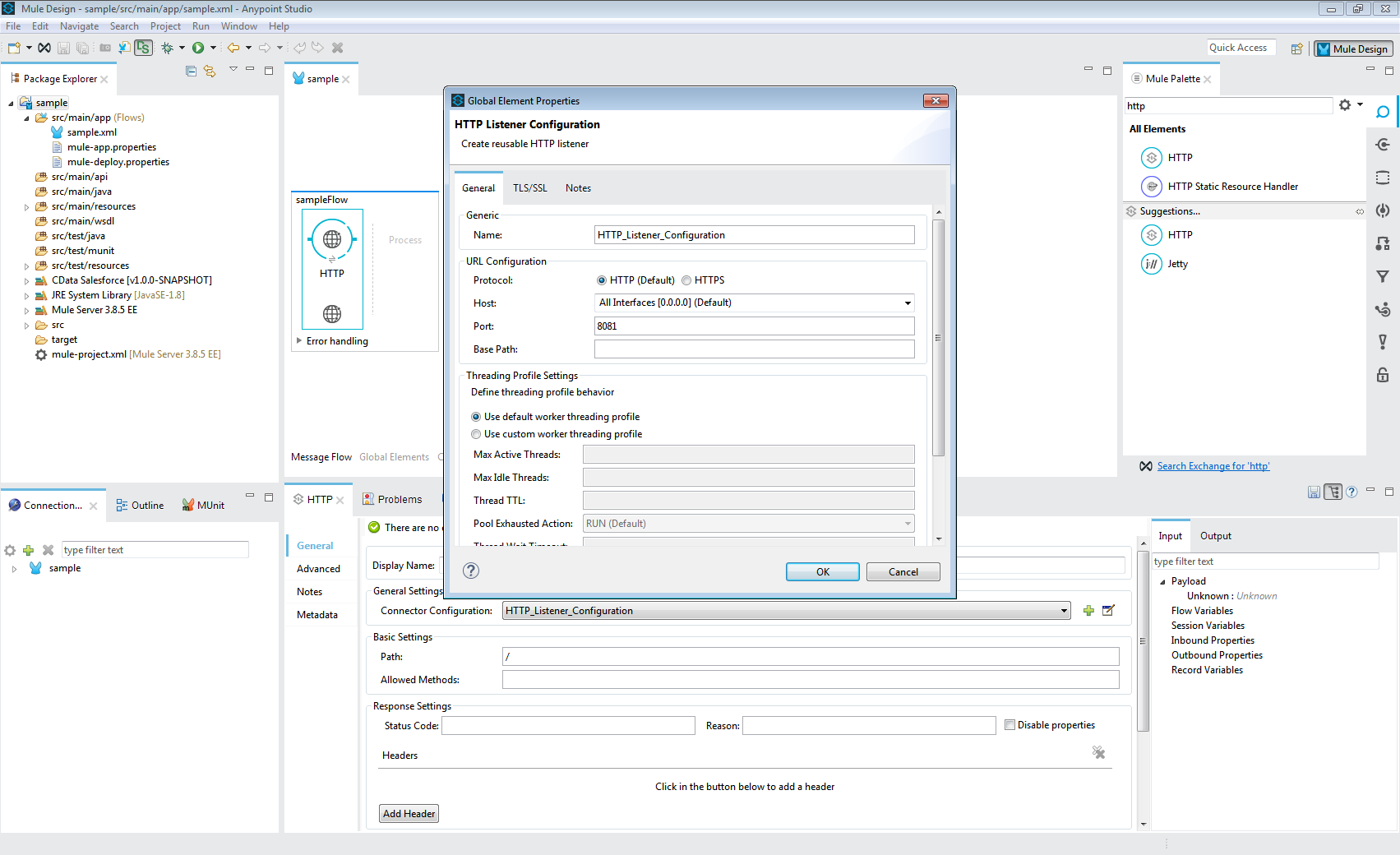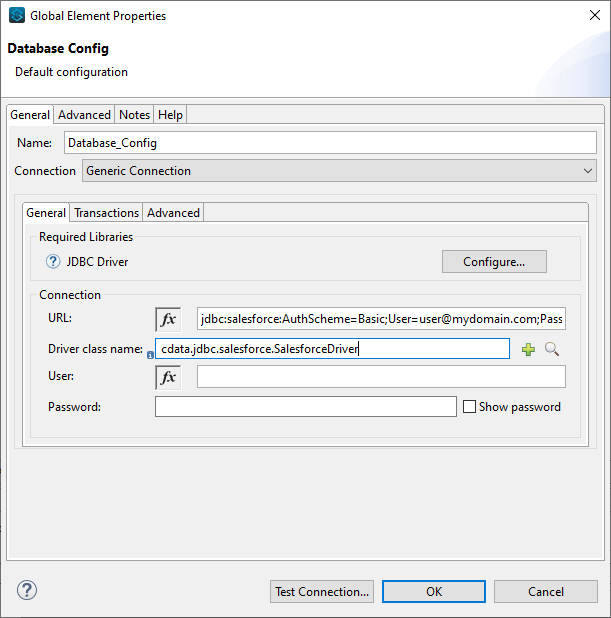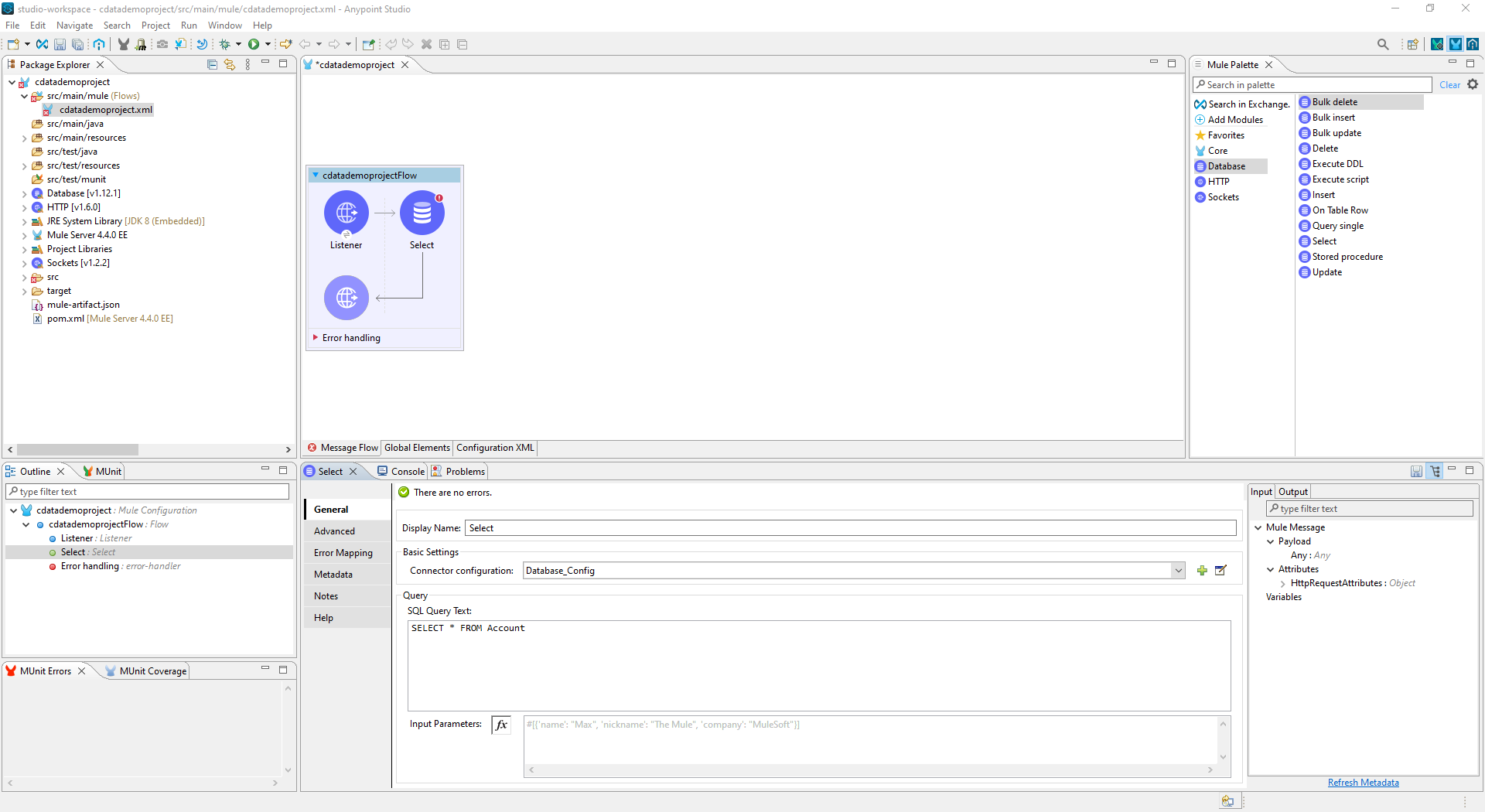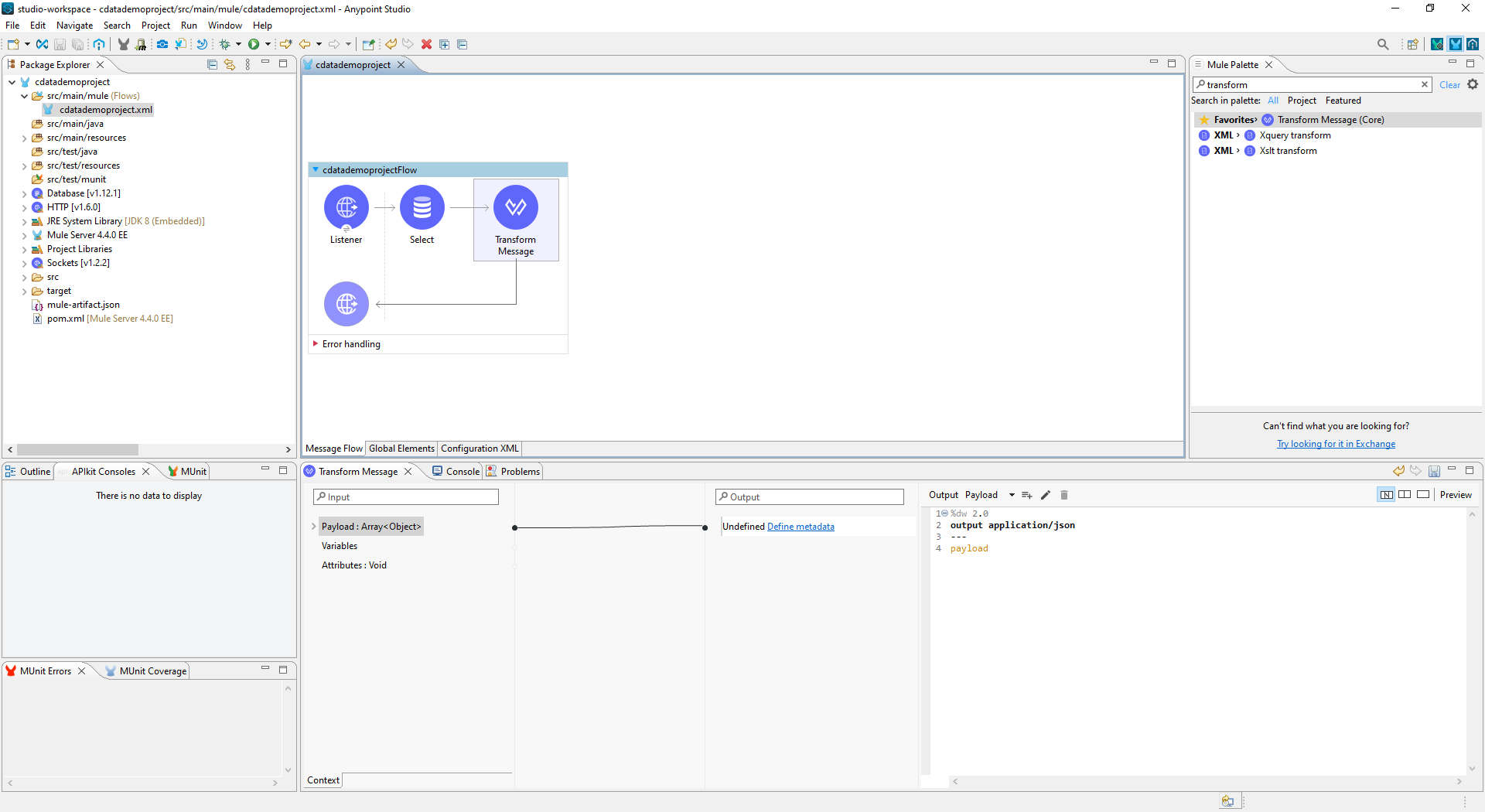Model Context Protocol (MCP) finally gives AI models a way to access the business data needed to make them really useful at work. CData MCP Servers have the depth and performance to make sure AI has access to all of the answers.
Try them now for free →Access NetSuite Data in Mule Applications Using the CData JDBC Driver
Create a simple Mule Application that uses HTTP and SQL with CData JDBC drivers to create a JSON endpoint for NetSuite data.
The CData JDBC Driver for NetSuite connects NetSuite data to Mule applications enabling read , write, update, and delete functionality with familiar SQL queries. The JDBC Driver allows users to easily create Mule applications to backup, transform, report, and analyze NetSuite data.
This article demonstrates how to use the CData JDBC Driver for NetSuite inside of a Mule project to create a Web interface for NetSuite data. The application created allows you to request NetSuite data using an HTTP request and have the results returned as JSON. The exact same procedure outlined below can be used with any CData JDBC Driver to create a Web interface for the 200+ available data sources.
About NetSuite Data Integration
CData provides the easiest way to access and integrate live data from Oracle NetSuite. Customers use CData connectivity to:
- Access all editions of NetSuite, including Standard, CRM, and OneWorld.
- Connect with all versions of the SuiteTalk API (SOAP-based) and SuiteQL, which functions like SQL, enabling easier data querying and manipulation.
- Access predefined and custom reports through support for Saved Searches.
- Securely authenticate with Token-based and OAuth 2.0, ensuring compatibility and security for all use cases.
- Use SQL stored procedures to perform functional actions like uploading or downloading files, attaching or detaching records or relationships, retrieving roles, getting extra table or column info, getting job results, and more.
Customers use CData solutions to access live NetSuite data from their preferred analytics tools, Power BI and Excel. They also use CData's solutions to integrate their NetSuite data into comprehensive databases and data warehouse using CData Sync directly or leveraging CData's compatibility with other applications like Azure Data Factory. CData also helps Oracle NetSuite customers easily write apps that can pull data from and push data to NetSuite, allowing organizations to integrate data from other sources with NetSuite.
For more information about our Oracle NetSuite solutions, read our blog: Drivers in Focus Part 2: Replicating and Consolidating ... NetSuite Accounting Data.
Getting Started
- Create a new Mule Project in Anypoint Studio.
- Add an HTTP Connector to the Message Flow.
- Configure the address for the HTTP Connector.
![Add and Configure the HTTP Connector]()
- Add a Database Select Connector to the same flow, after the HTTP Connector.
- Create a new Connection (or edit an existing one) and configure the properties.
- Set Connection to "Generic Connection"
- Select the CData JDBC Driver JAR file in the Required Libraries section (e.g. cdata.jdbc.netsuite.jar).
![Adding the JAR file (Salesforce is shown).]()
- Set the URL to the connection string for NetSuite
The User and Password properties, under the Authentication section, must be set to valid NetSuite user credentials. In addition, the AccountId must be set to the ID of a company account that can be used by the specified User. The RoleId can be optionally specified to log in the user with limited permissions.
See the "Getting Started" chapter of the help documentation for more information on connecting to NetSuite.
Built-in Connection String Designer
For assistance in constructing the JDBC URL, use the connection string designer built into the NetSuite JDBC Driver. Either double-click the JAR file or execute the jar file from the command-line.
java -jar cdata.jdbc.netsuite.jarFill in the connection properties and copy the connection string to the clipboard.
- Set the Driver class name to cdata.jdbc.netsuite.NetSuiteDriver.
![A configured Database Connection (Salesforce is shown).]()
- Click Test Connection.
- Set the SQL Query Text to a SQL query to request NetSuite data. For example:
SELECT Customer.FirstName AS CustomerName, SalesOrder.Total AS SalesOrderTotal FROM SalesOrder, Customer![Configure the Select object (Salesforce is Shown)]()
- Add a Transform Message Component to the flow.
- Set the Output script to the following to convert the payload to JSON:
%dw 2.0 output application/json --- payload![Add the Transform Message Component to the Flow]()
- To view your NetSuite data, navigate to the address you configured for the HTTP Connector (localhost:8081 by default): http://localhost:8081. The NetSuite data is available as JSON in your Web browser and any other tools capable of consuming JSON endpoints.
At this point, you have a simple Web interface for working with NetSuite data (as JSON data) in custom apps and a wide variety of BI, reporting, and ETL tools. Download a free, 30 day trial of the JDBC Driver for NetSuite and see the CData difference in your Mule Applications today.