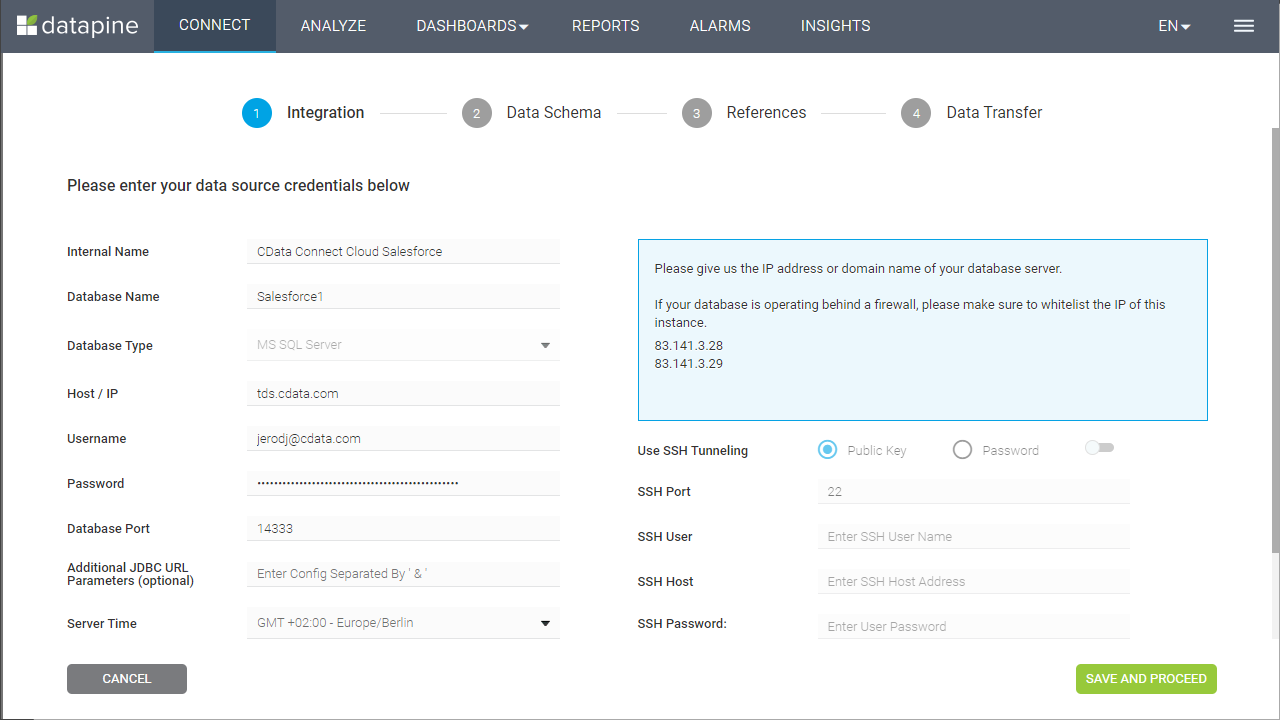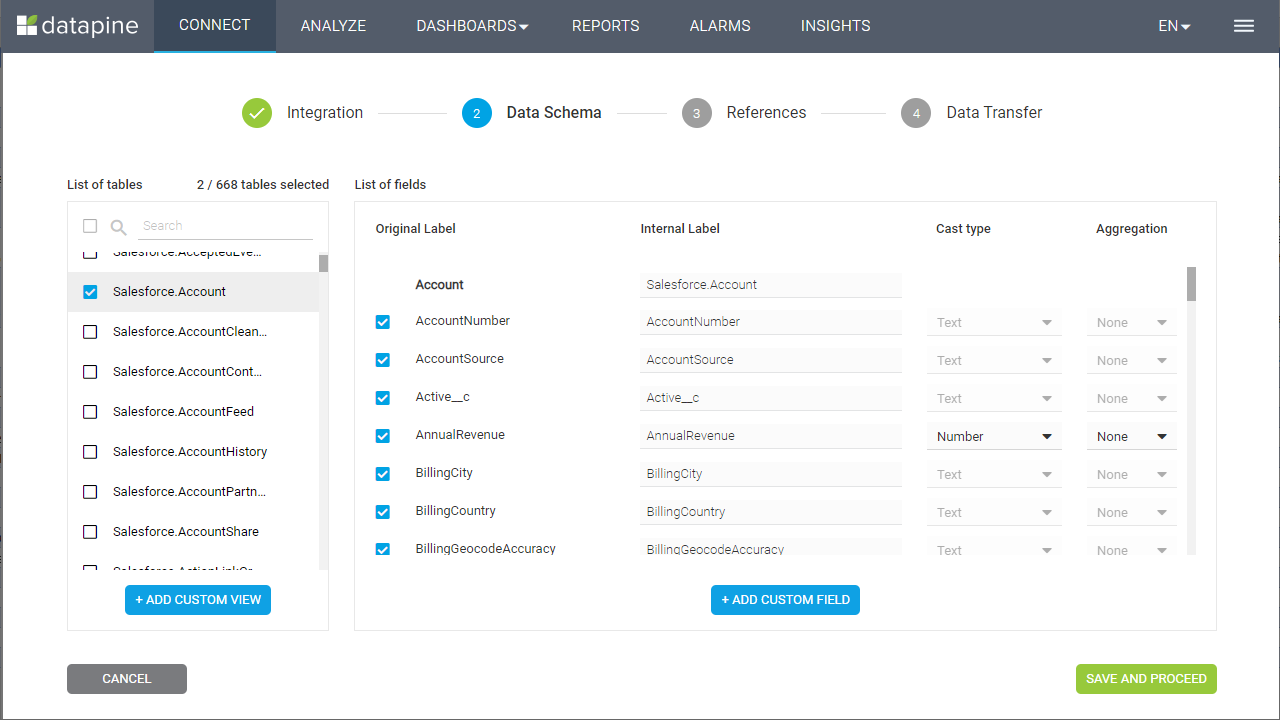Model Context Protocol (MCP) finally gives AI models a way to access the business data needed to make them really useful at work. CData MCP Servers have the depth and performance to make sure AI has access to all of the answers.
Try them now for free →Build OData-Connected Visualizations in datapine
Use CData Connect Cloud and datapine to build visualizations and dashboards with access to live OData services.
datapine is a browser-based business intelligence platform. When paired with the CData Connect Cloud, you get access to your OData services directly from your datapine visualizations and dashboards. This article describes connecting to OData in CData Connect Cloud and building a simple OData-connected visualization in datapine.
CData Connect Cloud provides a pure SQL Server interface for OData, allowing you to query data from OData without replicating the data to a natively supported database. Using optimized data processing out of the box, CData Connect Cloud pushes all supported SQL operations (filters, JOINs, etc.) directly to OData, leveraging server-side processing to return the requested OData services quickly.
About OData Data Integration
CData simplifies access and integration of live OData services data. Our customers leverage CData connectivity to:
- Access OData versions 2.0, 3.0, and 4.0, working with legacy services and the latest features and capabilities.
- Leverage advanced query options, including $filter, $select, and $expand, enhancing data retrieval from 3rd party tools.
- Use Server-side execution of aggregation and grouping to minimize data transfer and boost performance.
- Authenticate securely using a variety of schemes, including Azure AD, digest, negotiate, NTLM, OAuth, and more means secure authentication with every connection.
- Use SQL stored procedures to manage OData service entities - listing, creating, and removing associations between entities.
Customers use CData's solutions to regularly integrate their OData services with preferred tools, such as Power BI, MicroStrategy, or Tableau, and to replicate data from OData services to their databases or data warehouses.
Getting Started
Configure OData Connectivity for datapine
Connectivity to OData from datapine is made possible through CData Connect Cloud. To work with OData services from datapine, we start by creating and configuring a OData connection.
- Log into Connect Cloud, click Connections and click Add Connection
- Select "OData" from the Add Connection panel
-
Enter the necessary authentication properties to connect to OData.
The User and Password properties, under the Authentication section, must be set to valid OData user credentials. In addition, you will need to specify a URL to a valid OData server organization root or OData services file.
![Configuring a connection (Salesforce is shown)]()
- Click Create & Test
-
Navigate to the Permissions tab in the Add OData Connection page and update the User-based permissions.
![Updating permissions]()


Add a Personal Access Token
If you are connecting from a service, application, platform, or framework that does not support OAuth authentication, you can create a Personal Access Token (PAT) to use for authentication. Best practices would dictate that you create a separate PAT for each service, to maintain granularity of access.
- Click on your username at the top right of the Connect Cloud app and click User Profile.
- On the User Profile page, scroll down to the Personal Access Tokens section and click Create PAT.
- Give your PAT a name and click Create.
- The personal access token is only visible at creation, so be sure to copy it and store it securely for future use.

Connecting to OData from datapine
Once you configure your connection to OData in Connect Cloud, you are ready to connect to OData from datapine.
- Log into datapine
- Click Connect to navigate to the "Connect" page
- Select MS SQL Server as the data source
- In the Integration step, fill in the connection properties and click "Save and Proceed"
- Set the Internal Name
- Set Database Name to the name of the connection we just configured (e.g. OData1)
- Set Host / IP to "tds.cdata.com"
- Set Username to your Connect Cloud username (e.g. user@mydomain.com)
- Set Password to the corresponding PAT
- Set Database Port to "14333"
![Configuring the connection to CData Connect Cloud]()
- In the Data Schema step, select the tables and fields to visualize and click "Save and Proceed"
![Selecting tables and fields to visualize (Salesforce is shown)]()
- In the References step, define any relationships between your selected tables and click "Save and Proceed"
![Defining foreign key relationships]()
- In the Data Transfer step, click "Go to Analyzer"
Visualize OData Services in datapine
After connecting to CData Connect Cloud, you are ready to visualize your OData services in datapine. Simply select the dimensions and measures you wish to visualize!
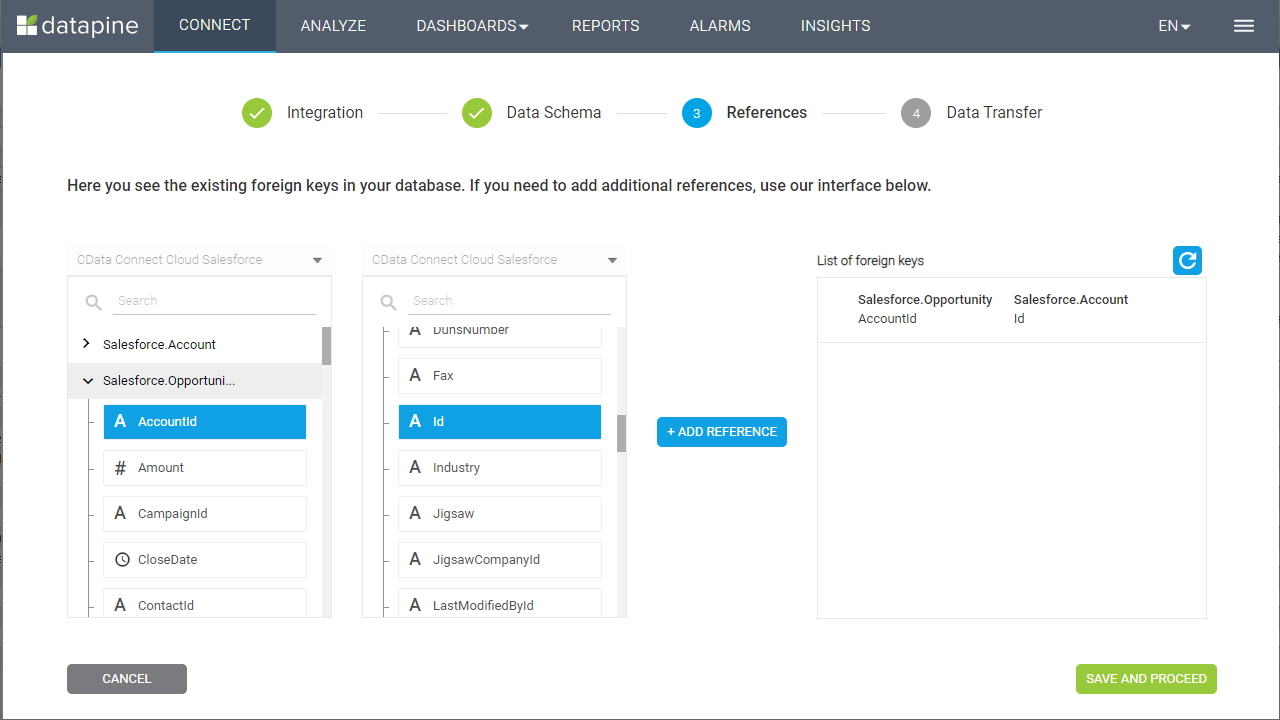
Having connect to OData from datapine, you are now able to visualize and analyze real-time OData services no matter where you are. To get live data access to 100+ SaaS, Big Data, and NoSQL sources directly from datapine, try CData Connect Cloud today!