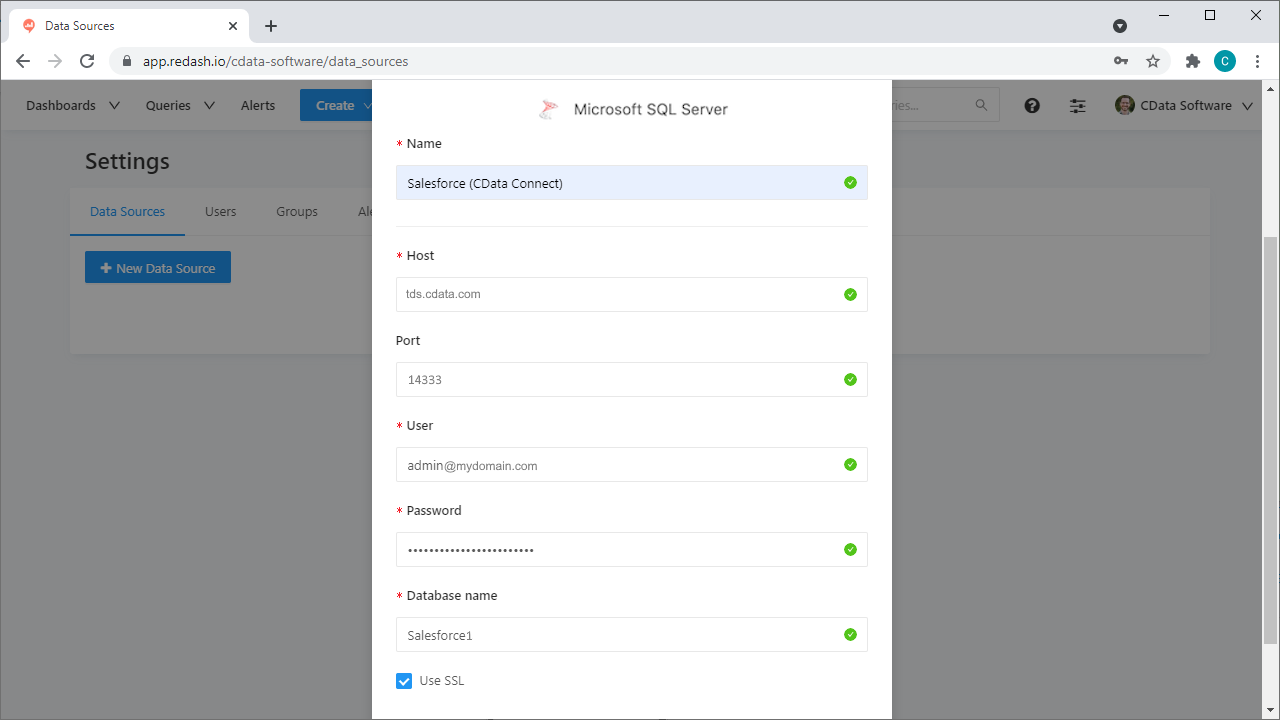Model Context Protocol (MCP) finally gives AI models a way to access the business data needed to make them really useful at work. CData MCP Servers have the depth and performance to make sure AI has access to all of the answers.
Try them now for free →Query, Visualize, and Share live OData Services in Redash
Use CData Connect Cloud to connect to live OData services in Redash for querying, visualizing, and sharing.
Redash is a collaboration tool that lets you query, visualize, and share your data. When paired with CData Connect Cloud, Redash gets access to live OData services. This article demonstrates how to connect to OData using Connect Cloud and work with live OData services in Redash.
CData Connect Cloud provides a pure SQL Server interface for OData, allowing you to query data from OData without replicating the data to a natively supported database. Using optimized data processing out of the box, CData Connect Cloud pushes all supported SQL operations (filters, JOINs, etc.) directly to OData, leveraging server-side processing to return the requested OData services quickly.
About OData Data Integration
CData simplifies access and integration of live OData services data. Our customers leverage CData connectivity to:
- Access OData versions 2.0, 3.0, and 4.0, working with legacy services and the latest features and capabilities.
- Leverage advanced query options, including $filter, $select, and $expand, enhancing data retrieval from 3rd party tools.
- Use Server-side execution of aggregation and grouping to minimize data transfer and boost performance.
- Authenticate securely using a variety of schemes, including Azure AD, digest, negotiate, NTLM, OAuth, and more means secure authentication with every connection.
- Use SQL stored procedures to manage OData service entities - listing, creating, and removing associations between entities.
Customers use CData's solutions to regularly integrate their OData services with preferred tools, such as Power BI, MicroStrategy, or Tableau, and to replicate data from OData services to their databases or data warehouses.
Getting Started
Configure OData Connectivity for Redash
Connectivity to OData from Redash is made possible through CData Connect Cloud. To work with OData services in Redash, we start by creating and configuring a OData connection.
- Log into Connect Cloud, click Connections and click Add Connection
- Select "OData" from the Add Connection panel
-
Enter the necessary authentication properties to connect to OData.
The User and Password properties, under the Authentication section, must be set to valid OData user credentials. In addition, you will need to specify a URL to a valid OData server organization root or OData services file.
![Configuring a connection (Salesforce is shown)]()
- Click Create & Test
-
Navigate to the Permissions tab in the Add OData Connection page and update the User-based permissions.
![Updating permissions]()


Add a Personal Access Token
If you are connecting from a service, application, platform, or framework that does not support OAuth authentication, you can create a Personal Access Token (PAT) to use for authentication. Best practices would dictate that you create a separate PAT for each service, to maintain granularity of access.
- Click on your username at the top right of the Connect Cloud app and click User Profile.
- On the User Profile page, scroll down to the Personal Access Tokens section and click Create PAT.
- Give your PAT a name and click Create.
- The personal access token is only visible at creation, so be sure to copy it and store it securely for future use.

Connect to OData from Redash using Connect Cloud
To establish a connection from Redash to CData Connect Cloud using the SQL Server API, follow these steps.
- Log into Redash.
- Click the settings widget on the top right.
- Click New Data Source.
- Select Microsoft SQL Server as the Data Source Type.
-
On the configuration tab, set the following properties:
- Database Name: enter the Connection Name of the CData Connect Cloud data source you want to connect to (for example, Salesforce1).
- Server: enter the virtual SQL Server host name (tds.cdata.com)
- User: enter your CData Connect Cloud username. This is displayed in the top-right corner of the CData Connect Cloud interface. For example, test@cdata.com.
- Password: enter the PAT you generated on the Settings page.
- Port: enter 14333
![Configuring the connection to Connect Cloud from Redash.]()
- Click Create.
- Click Test Connection to ensure that the connection is configured properly.
You can now work with live OData services in Redash.
Get CData Connect Cloud
To get live data access to 100+ SaaS, Big Data, and NoSQL sources directly from Redash, try CData Connect Cloud today!