Model Context Protocol (MCP) finally gives AI models a way to access the business data needed to make them really useful at work. CData MCP Servers have the depth and performance to make sure AI has access to all of the answers.
Try them now for free →Model, Search, and Visualize Live OData Services in ThoughtSpot
Use CData Connect Cloud to connect to live OData services for modeling, searching, and visualizing.
ThoughtSpot is a cloud-based analytics platform that uses artificial intelligence (AI) and natural language processing (NLP) to help users analyze data and make decisions. When paired with CData Connect Cloud, you get instant, cloud-to-cloud access to OData services for visualizations, dashboards, and more. This article shows how to connect to OData and build visualizations from OData services in ThoughtSpot.
About OData Data Integration
CData simplifies access and integration of live OData services data. Our customers leverage CData connectivity to:
- Access OData versions 2.0, 3.0, and 4.0, working with legacy services and the latest features and capabilities.
- Leverage advanced query options, including $filter, $select, and $expand, enhancing data retrieval from 3rd party tools.
- Use Server-side execution of aggregation and grouping to minimize data transfer and boost performance.
- Authenticate securely using a variety of schemes, including Azure AD, digest, negotiate, NTLM, OAuth, and more means secure authentication with every connection.
- Use SQL stored procedures to manage OData service entities - listing, creating, and removing associations between entities.
Customers use CData's solutions to regularly integrate their OData services with preferred tools, such as Power BI, MicroStrategy, or Tableau, and to replicate data from OData services to their databases or data warehouses.
Getting Started
CData Connect Cloud provides a pure SQL Server, cloud-to-cloud interface for OData, allowing you to easily build models and visualizations from live OData services in ThoughtSpot. As you build visualizations, ThoughtSpot generates SQL queries to gather data. Using optimized data processing out of the box, CData Connect Cloud pushes all supported SQL operations (filters, JOINs, etc) directly to OData, leveraging server-side processing to quickly return OData services.
Configure OData Connectivity for ThoughtSpot
Connectivity to OData from ThoughtSpot is made possible through CData Connect Cloud. To work with OData services from ThoughtSpot, we start by creating and configuring a OData connection.
- Log into Connect Cloud, click Connections and click Add Connection

- Select "OData" from the Add Connection panel

-
Enter the necessary authentication properties to connect to OData.
The User and Password properties, under the Authentication section, must be set to valid OData user credentials. In addition, specify a URL to a valid OData server organization root or OData services file.

- Click Create & Test
- Navigate to the Permissions tab in the Add OData Connection page and update the User-based permissions.

Add a Personal Access Token
If you are connecting from a service, application, platform, or framework that does not support OAuth authentication, you can create a Personal Access Token (PAT) to use for authentication. Best practices would dictate that you create a separate PAT for each service, to maintain granularity of access.
- Click on your username at the top right of the Connect Cloud app and click User Profile.
- On the User Profile page, scroll down to the Personal Access Tokens section and click Create PAT.
- Give your PAT a name and click Create.

- The personal access token is only visible at creation, so be sure to copy it and store it securely for future use.
With the connection configured, you are ready to connect to OData services from ThoughtSpot.
Model, Search, and Visualize Live OData Services in ThoughtSpot
To establish a connection from ThoughtSpot to the CData Connect Cloud Virtual SQL Server API, follow these steps.
- Log into ThoughtSpot
- On the top navigation bar, click Data.
- Click Create new > Connection.
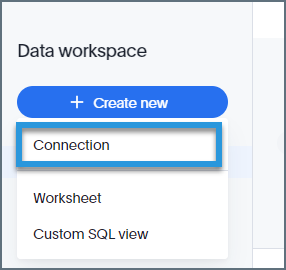
- Name the connection and click "SQL Server" as the data warehouse.
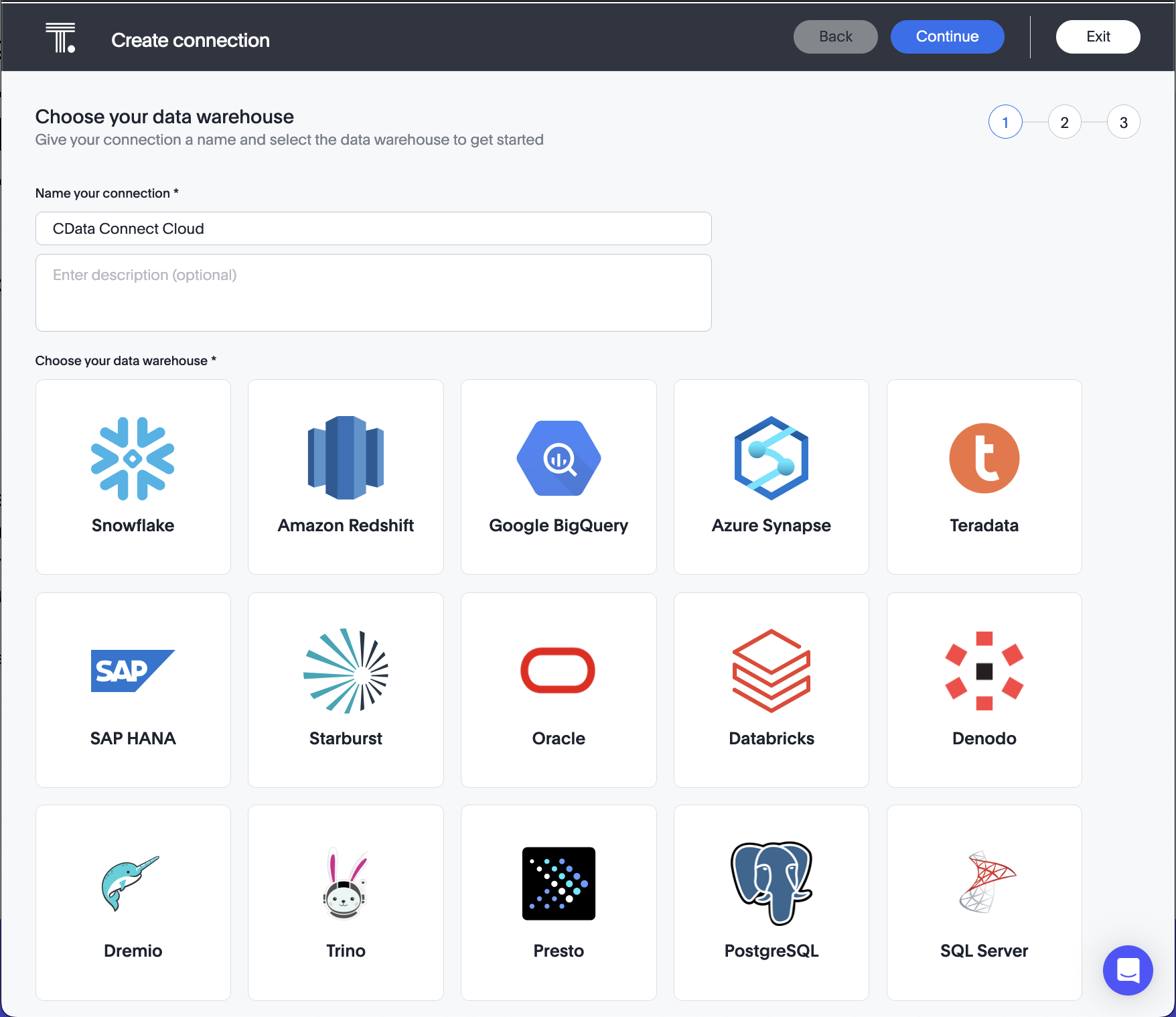
- Click Continue on the top right.
- Enter the connection settings:
- Host: enter the Virtual SQL Server endpoint: tds.cdata.com
- Port: : enter 14333
- Username: enter your CData Connect Cloud username. This is displayed in the top-right corner of the CData Connect Cloud interface. For example, user@domain.com.
- Password: enter the PAT you generated on the Settings page.
- Database: enter the Connection Name of the CData Connect Cloud data source you want to connect to (for example, OData1).
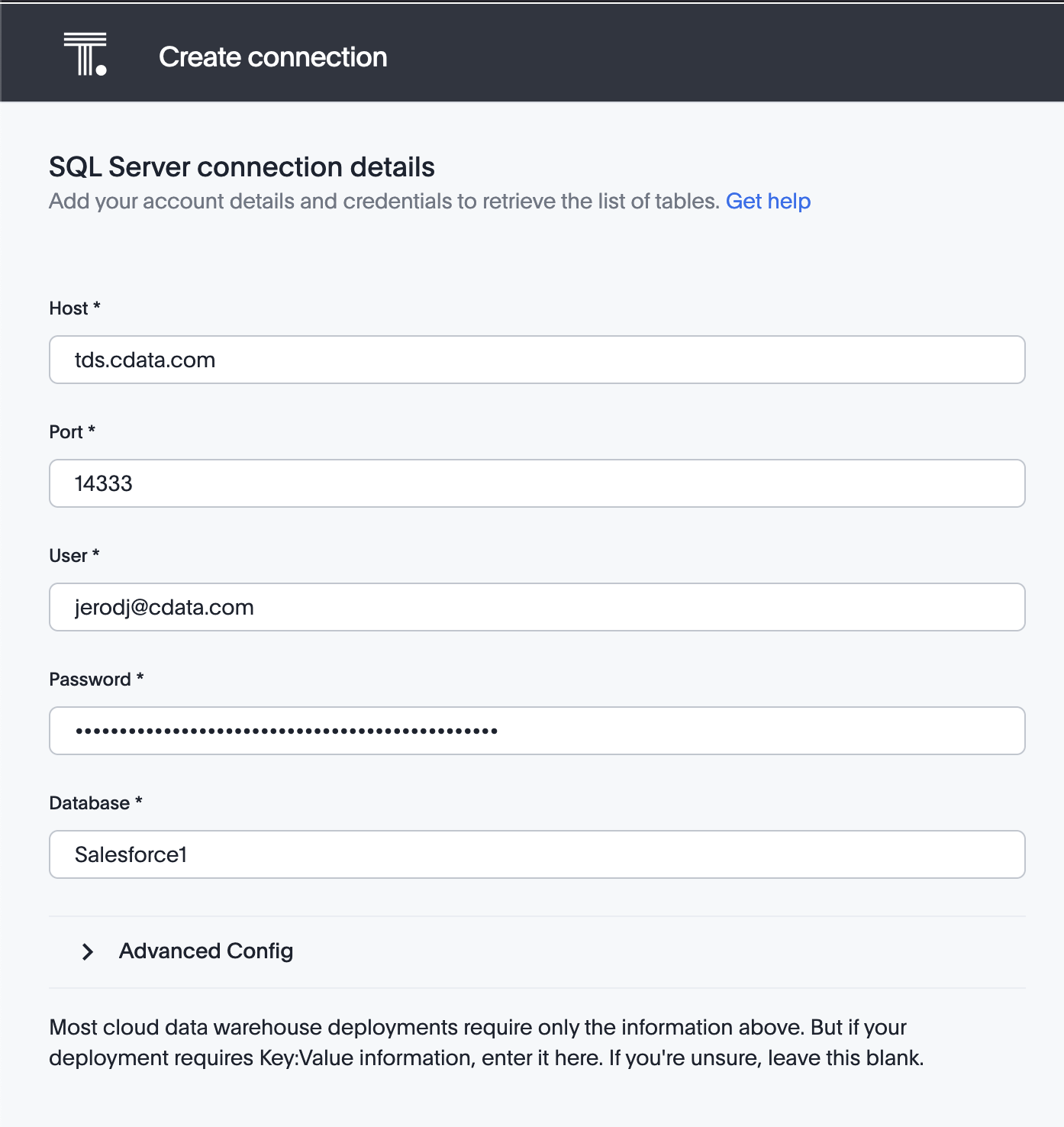
- Click Continue.
- After connecting successfully, you will be able to choose which tables to include.
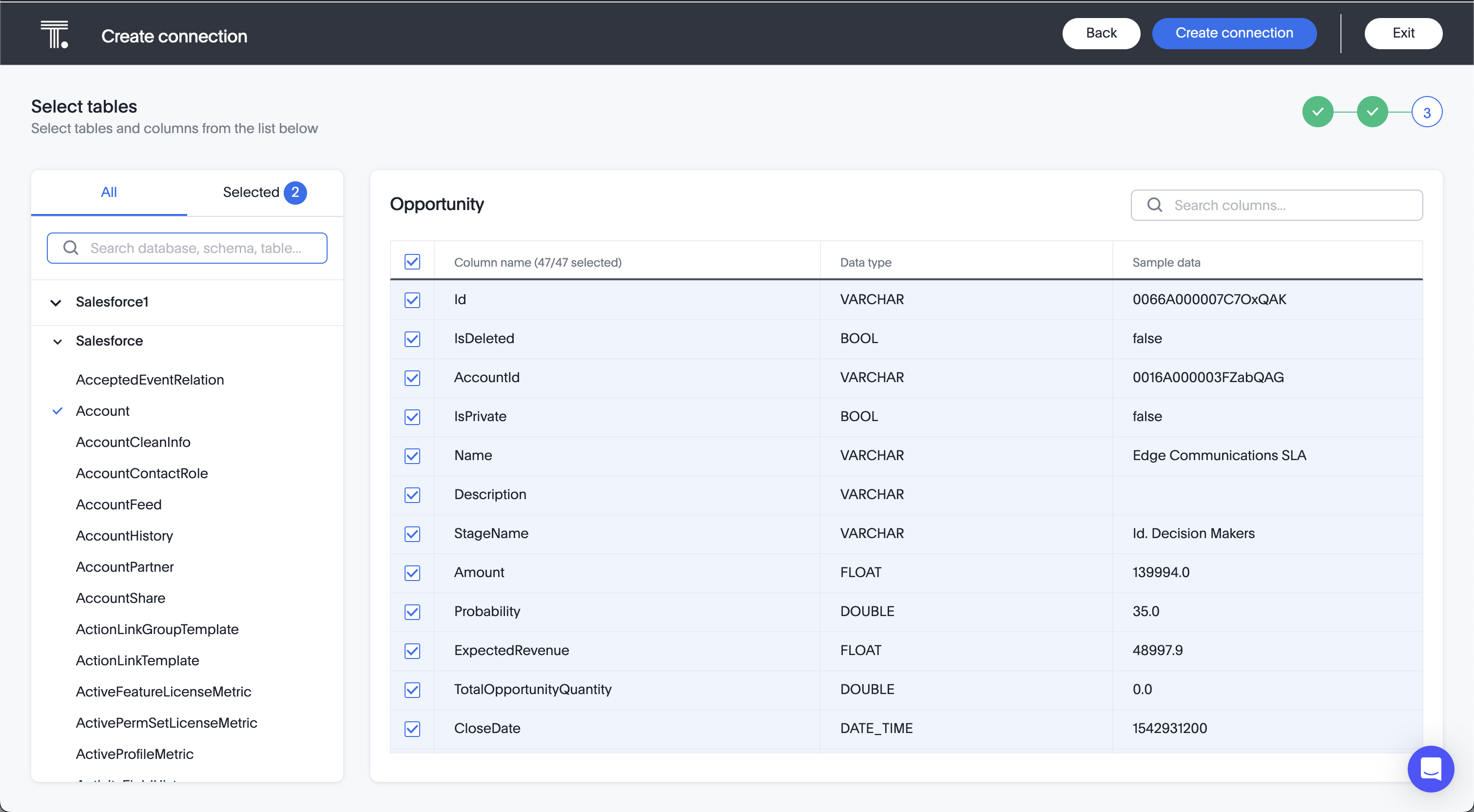
- Click Create Connection.
After you successfully configure your connection, you can build models, search, and visualize your OData services.
Real-Time Access to OData Services from Cloud Applications
At this point, you have a direct, cloud-to-cloud connection to live OData services from ThoughtSpot. You can model, search, and visualize your data from ThoughtSpot . For more information on gaining live access to data from more than 100 SaaS, Big Data, and NoSQL sources from cloud applications like ThoughtSpot, refer to our Connect Cloud page.
