Model Context Protocol (MCP) finally gives AI models a way to access the business data needed to make them really useful at work. CData MCP Servers have the depth and performance to make sure AI has access to all of the answers.
Try them now for free →Query OData Services in MySQL Workbench
Create a virtual MySQL database for OData services in CData Connect (or Connect Server) and work with live OData services in MySQL Workbench.
MySQL Workbench allows users to administer MySQL environments and gain better visibility into databases. When paired with CData Connect (on-premise or Connect Server), you get live access to OData services as if it were a MySQL database. This article shows how to create a virtual database for OData in Connect and work with live OData services in MySQL Workbench.
About OData Data Integration
CData simplifies access and integration of live OData services data. Our customers leverage CData connectivity to:
- Access OData versions 2.0, 3.0, and 4.0, working with legacy services and the latest features and capabilities.
- Leverage advanced query options, including $filter, $select, and $expand, enhancing data retrieval from 3rd party tools.
- Use Server-side execution of aggregation and grouping to minimize data transfer and boost performance.
- Authenticate securely using a variety of schemes, including Azure AD, digest, negotiate, NTLM, OAuth, and more means secure authentication with every connection.
- Use SQL stored procedures to manage OData service entities - listing, creating, and removing associations between entities.
Customers use CData's solutions to regularly integrate their OData services with preferred tools, such as Power BI, MicroStrategy, or Tableau, and to replicate data from OData services to their databases or data warehouses.
Getting Started
Create a Virtual MySQL Database for OData Services
CData Connect uses a straightforward, point-and-click interface to connect to data sources and generate APIs.
- Login to Connect and click Connections.
![Adding a connection]()
- Select "OData" from Available Data Sources.
-
Enter the necessary authentication properties to connect to OData.
The User and Password properties, under the Authentication section, must be set to valid OData user credentials. In addition, you will need to specify a URL to a valid OData server organization root or OData services file.
![Configuring a connection (SQL Server is shown).]()
- Click Save Changes
- Click Privileges -> Add and add the new user (or an existing user) with the appropriate permissions.
With the virtual database created, you are ready to connect to OData from MySQL Workbench.
Query OData from MySQL Workbench
The steps below outline connecting to the virtual OData database in Connect from MySQL Workbench and issuing basic queries to work with live OData services.
Connect to OData through Connect
- In MySQL Workbench, click to add a new MySQL connection.
- Name the connection (CData Connect).
- Set the Hostname, Port, and Username parameters to connect to the SQL Gateway.
- Click Store in Vault to set and store the password.
- Click Test Connection to ensure the connection is configured properly and click OK.
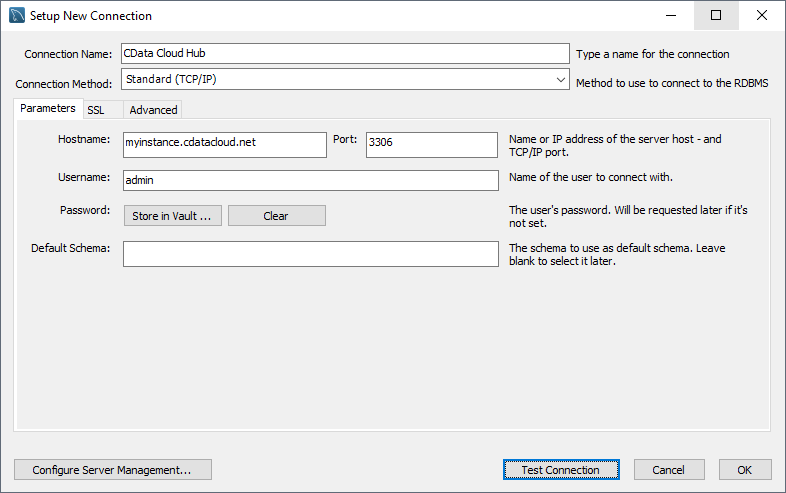
Query OData Services
- Open the connection you just created (CData Connect).
- Click File -> New Query Tab.
- Write a SQL query to retrieve OData services, like SELECT * FROM odatadb.Orders;
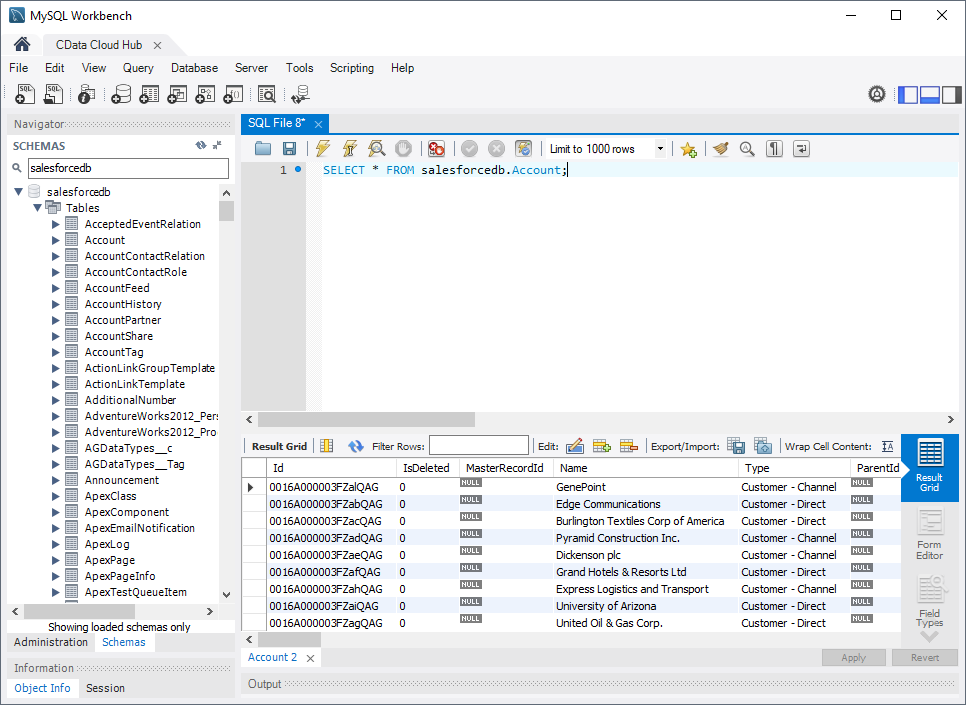
With access to live OData services from MySQL Workbench, you can easily query and update OData, just like you would a MySQL database. Request a demo of the CData Connect and start working with OData just like a MySQL database today.



