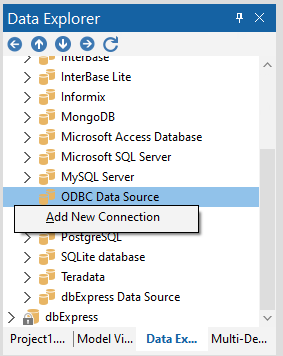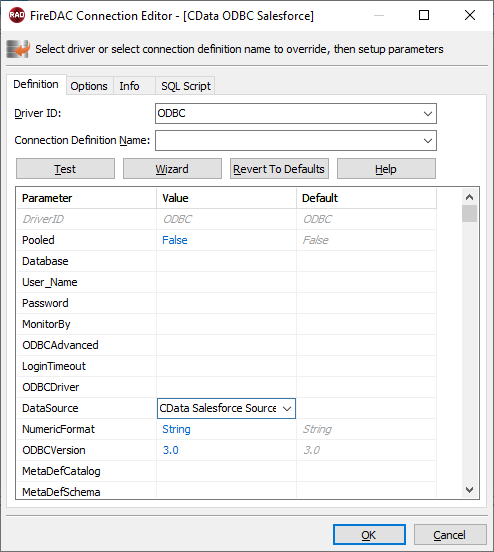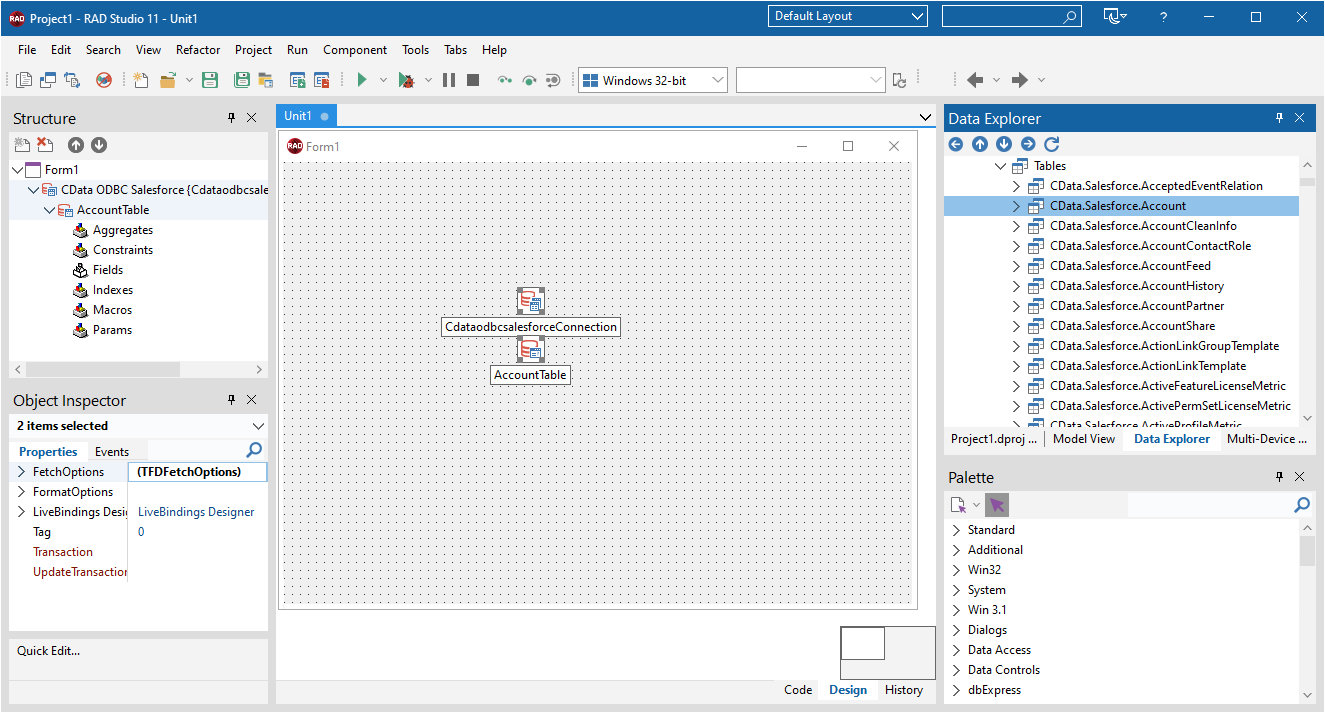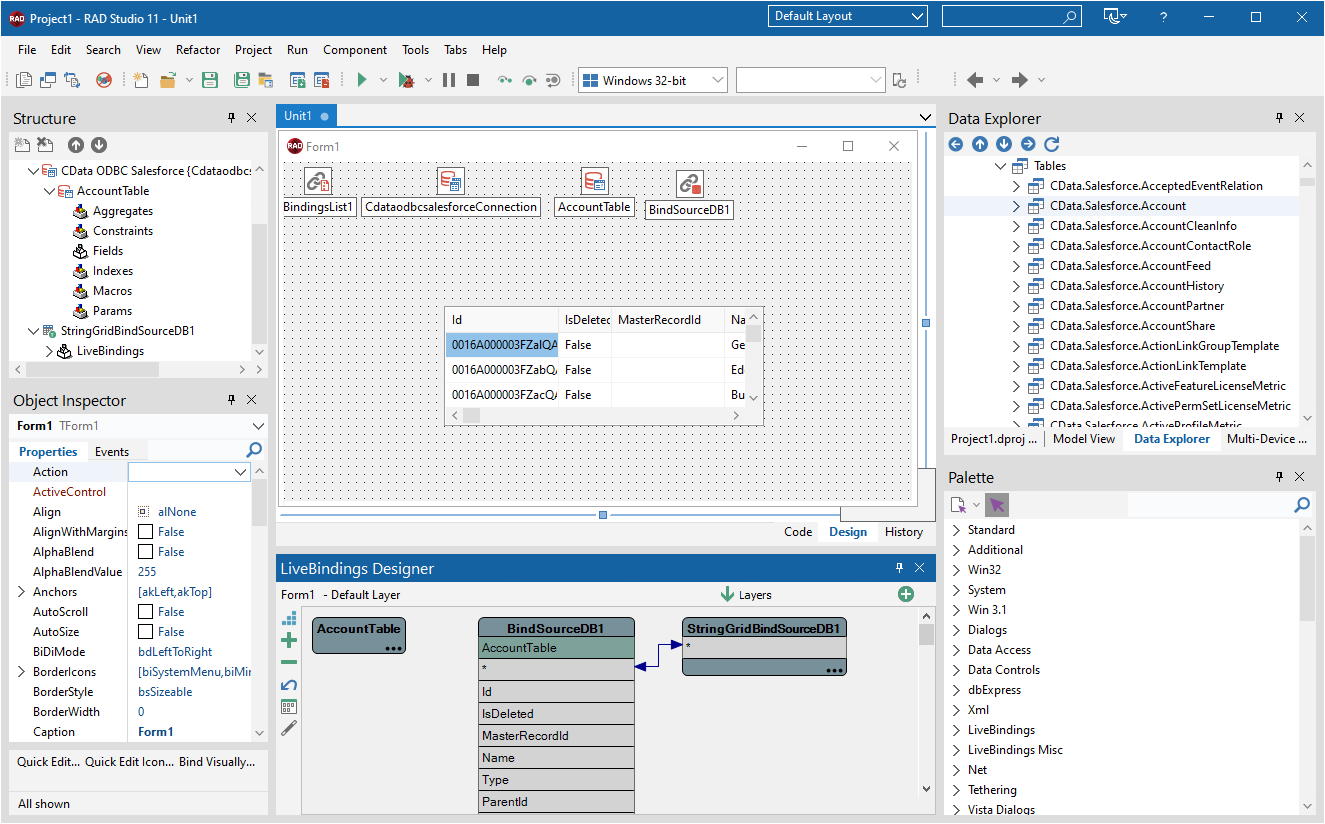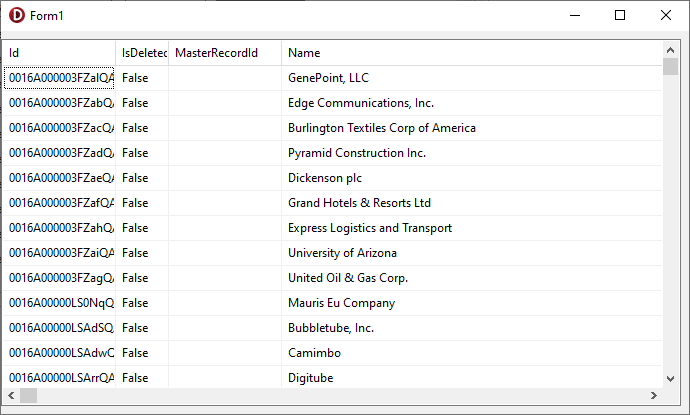Model Context Protocol (MCP) finally gives AI models a way to access the business data needed to make them really useful at work. CData MCP Servers have the depth and performance to make sure AI has access to all of the answers.
Try them now for free →Viewing OData Services in RAD Studio Data Explorer
How to view OData services in RAD Studio Data Explorer using the CData ODBC Driver for OData.
Embarcadero RAD Studio provides a development environment for Delphi and C++Builder applications. With the CData ODBC Driver for OData, you gain access to live OData services within RAD Studio, abstracting the data into tables, views, and stored procedures that can be used to both retrieve and update OData services. This article will walk through connecting to OData using the Data Explorer.
About OData Data Integration
CData simplifies access and integration of live OData services data. Our customers leverage CData connectivity to:
- Access OData versions 2.0, 3.0, and 4.0, working with legacy services and the latest features and capabilities.
- Leverage advanced query options, including $filter, $select, and $expand, enhancing data retrieval from 3rd party tools.
- Use Server-side execution of aggregation and grouping to minimize data transfer and boost performance.
- Authenticate securely using a variety of schemes, including Azure AD, digest, negotiate, NTLM, OAuth, and more means secure authentication with every connection.
- Use SQL stored procedures to manage OData service entities - listing, creating, and removing associations between entities.
Customers use CData's solutions to regularly integrate their OData services with preferred tools, such as Power BI, MicroStrategy, or Tableau, and to replicate data from OData services to their databases or data warehouses.
Getting Started
Configure a Connection to OData
If you have not already, first specify connection properties in an ODBC DSN (data source name). This is the last step of the driver installation. You can use the Microsoft ODBC Data Source Administrator to create and configure ODBC DSNs.
The User and Password properties, under the Authentication section, must be set to valid OData user credentials. In addition, you will need to specify a URL to a valid OData server organization root or OData services file.
Connecting to OData Services Using Data Explorer
You can create a simple application for displaying OData services by utilizing the CData FireDAC Components for OData and a new VCL Forms Application:
- Open the Data Explorer in RAD Studio and expand FireDAC.
- Right-click the ODBC Data Source node in the Data Explorer.
- Click Add New Connection.
![Adding a New Connection. (Salesforce is shown.)]()
- Enter a name for the connection.
- In the FireDAC Connection Editor that appears, set the DataSource property to the name of the ODBC DSN for OData.
![Setting the Connection Parameters. (Salesforce is shown.)]()
- Back in the Data Explorer, expand the tables for the connection.
Create a new VCL Forms application and drag a table (for example: Orders) onto the form.
![Placing the Table on the Form. (Salesforce is shown.)]()
- Select the OrdersTable object on the form and set the Active property to true.
Right-click on the object, bind visually, and link everything (*) to a new control (TStringGrid).
![Visually Binding the Table. (Salesforce is shown.)]()
Arrange the TStringGrid on the form and run the application to see the Orders data.
![The Table data on a Form. (Salesforce is shown.)]()
Related Articles
Below you can find other articles for using the CData ODBC Driver with RAD Studio, Delphi, and C++ Builder.