Model Context Protocol (MCP) finally gives AI models a way to access the business data needed to make them really useful at work. CData MCP Servers have the depth and performance to make sure AI has access to all of the answers.
Try them now for free →Create Dynamic Odoo Grids Using the Infragistics XamDataGrid
Learn how you can connect Odoo to Infragistics XamDataGrid to build dynamic grids.
Using Infragistics WPF UI controls, you can build contemporary applications reminiscent of Microsoft Office for both desktop and touch-based devices. When coupled with the CData ADO.NET Provider for Odoo, you gain the capability to construct interactive grids, charts, and various other visual elements while directly accessing real-time data from Odoo data. This article will guide you through the process of creating a dynamic grid within Visual Studio using the Infragistics XamDataGrid control.
About Odoo Data Integration
Accessing and integrating live data from Odoo has never been easier with CData. Customers rely on CData connectivity to:
- Access live data from both Odoo API 8.0+ and Odoo.sh Cloud ERP.
-
Extend the native Odoo features with intelligent handling of many-to-one, one-to-many, and many-to-many data properties. CData's connectivity solutions also intelligently handle complex data properties within Odoo. In addition to columns with simple values like text and dates, there are also columns that contain multiple values on each row. The driver decodes these kinds of values differently, depending upon the type of column the value comes from:
- Many-to-one columns are references to a single row within another model. Within CData solutions, many-to-one columns are represented as integers, whose value is the ID to which they refer in the other model.
- Many-to-many columns are references to many rows within another model. Within CData solutions, many-to-many columns are represented as text containing a comma-separated list of integers. Each value in that list is the ID of a row that is being referenced.
- One-to-many columns are references to many rows within another model - they are similar to many-to-many columns (comma-separated lists of integers), except that each row in the referenced model must belong to only one in the main model.
- Use SQL stored procedures to call server-side RFCs within Odoo.
Users frequently integrate Odoo with analytics tools such as Power BI and Qlik Sense, and leverage our tools to replicate Odoo data to databases or data warehouses.
Getting Started
You will need to install the Infragistics WPF UI components to continue. Download a free trial here: https://www.infragistics.com/products/wpf.
Create a WPF Project
Open VisualStudio and create a new WPF project.
Add a TextBox for passing a SQL query to the CData ADO.NET Provider and a Button for executing the query.
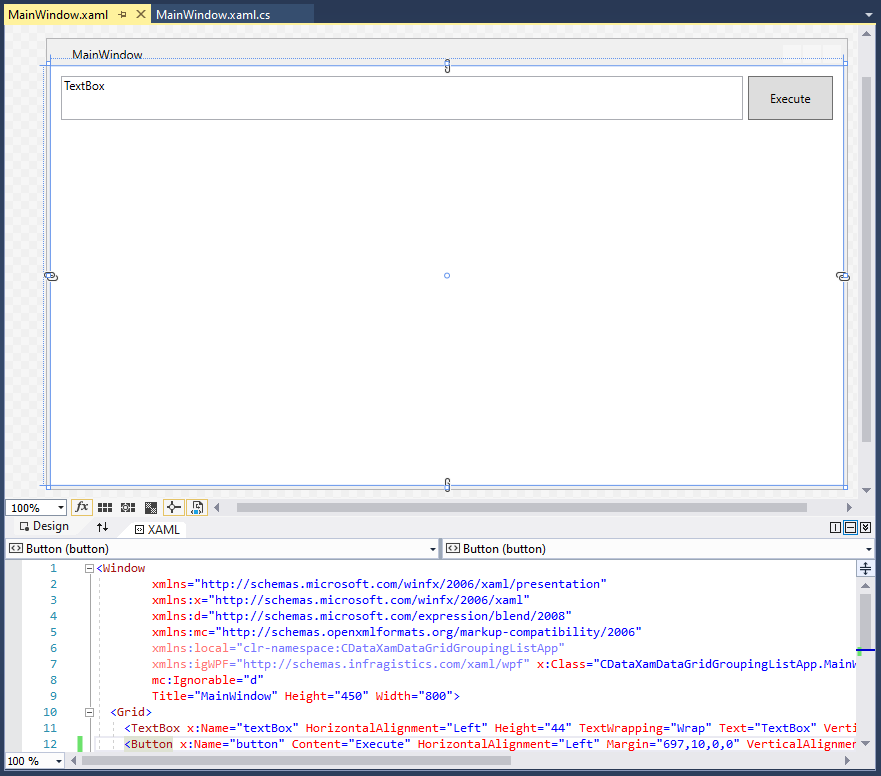
The XAML at this stage is as follows:
< Window
xmlns="http://schemas.microsoft.com/winfx/2006/xaml/presentation"
xmlns:x="http://schemas.microsoft.com/winfx/2006/xaml"
xmlns:d="http://schemas.microsoft.com/expression/blend/2008"
xmlns:mc="http://schemas.openxmlformats.org/markup-compatibility/2006"
xmlns:local="clr-namespace:CDataXamDataGridGroupingListApp"
xmlns:igWPF="http://schemas.infragistics.com/xaml/wpf" x:Class="CDataXamDataGridGroupingListApp.MainWindow"
mc:Ignorable="d"
Title="MainWindow" Height="450" Width="800">
< Grid>
< TextBox x:Name="textBox" HorizontalAlignment="Left" Height="44" TextWrapping="Wrap" Text="TextBox" VerticalAlignment="Top" Width="682" Margin="10,10,0,0"/>
< Button x:Name="button" Content="Execute" HorizontalAlignment="Left" Margin="697,10,0,0" VerticalAlignment="Top" Width="85" Height="44"/>
< /Grid>
< /Window>
Add and Configure a XamDataGrid
After adding the initial controls, add a XamDataGrid to the App. The component will appear in the Visual Studio toolbox.
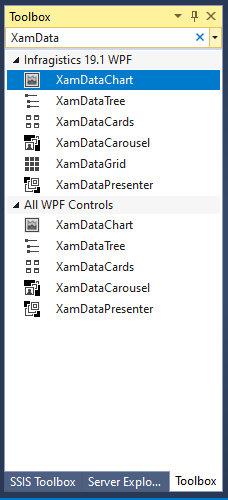
Arrange the component on the designer so that it is below the TextBox & Button and linked to the boundaries of the app.
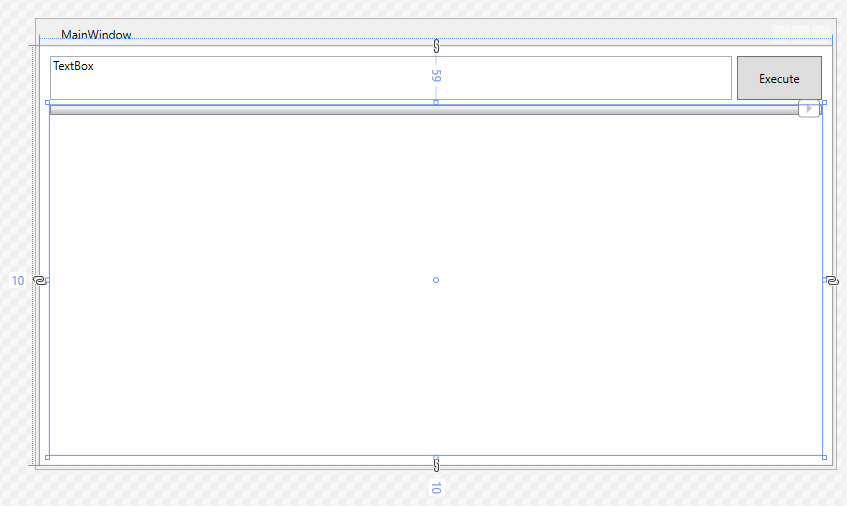
Once the XamDataGrid is placed, edit the XAML to set the XamDataGrid DataSource attribute to "{Binding}" and set the FieldSettings AllowRecordFiltering and AllowSummaries attributes to "true." Next, add an empty method as the Click event handler for the Button component. The XAML at this stage is as follows:
< Window
xmlns="http://schemas.microsoft.com/winfx/2006/xaml/presentation"
xmlns:x="http://schemas.microsoft.com/winfx/2006/xaml"
xmlns:d="http://schemas.microsoft.com/expression/blend/2008"
xmlns:mc="http://schemas.openxmlformats.org/markup-compatibility/2006"
xmlns:local="clr-namespace:CDataXamDataGridGroupingListApp"
xmlns:igWPF="http://schemas.infragistics.com/xaml/wpf" x:Class="CDataXamDataGridGroupingListApp.MainWindow"
mc:Ignorable="d"
Title="MainWindow" Height="450" Width="800">
< Grid>
< TextBox x:Name="textBox" HorizontalAlignment="Left" Height="44" TextWrapping="Wrap" Text="TextBox" VerticalAlignment="Top" Width="682" Margin="10,10,0,0"/>
< Button x:Name="button" Content="Execute" HorizontalAlignment="Left" Margin="697,10,0,0" VerticalAlignment="Top" Width="85" Click="Button_Click" Height="44"/>
< igWPF:XamDataGrid Margin="10,59,10,10" DataSource="{Binding}">
< igWPF:XamDataGrid.FieldSettings>
< igWPF:FieldSettings AllowSummaries="True" AllowRecordFiltering="True"/>
< /igWPF:XamDataGrid.FieldSettings>
< /igWPF:XamDataGrid>
< /Grid>
< /Window>
Connect to and Query Odoo
The last step in building our WPG App with a dynamic DataGrid is connecting to and querying live Odoo data. First add a reference to the CData ADO.NET Provider to the project (typically found in C:\Program Files\CData[product_name]\lib).
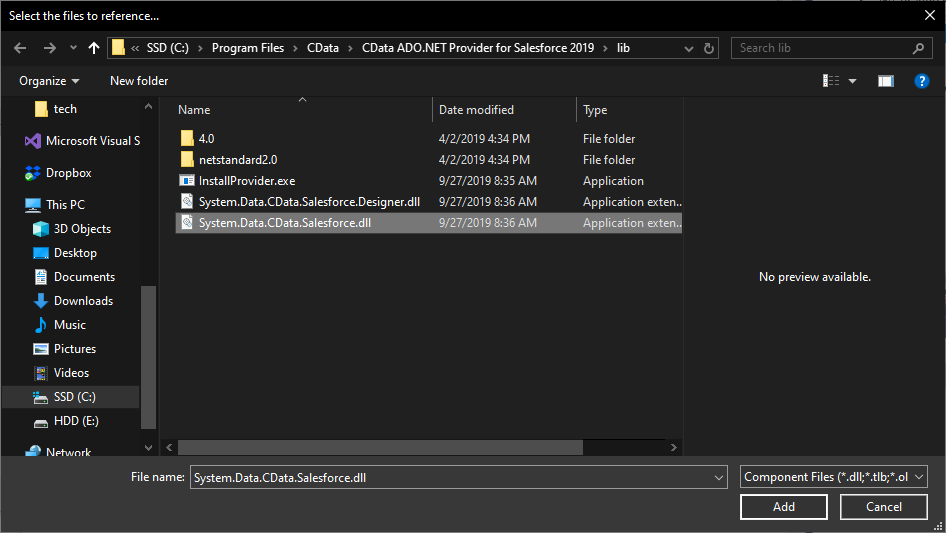
Next, add the Provider to the namespace, along with the standard Data library:
using System.Data.CData.Odoo; using System.Data;
Finally, add the code to connect to Odoo and query using the text from the TextBox to the Click event handler.
To connect, set the Url to a valid Odoo site, User and Password to the connection details of the user you are connecting with, and Database to the Odoo database.
private void Button_Click(object sender, RoutedEventArgs e)
{
//connecting to Odoo
string connString = "User=MyUser;Password=MyPassword;URL=http://MyOdooSite/;Database=MyDatabase;";
using (var conn = new OdooConnection(connString))
{
//using the query from the TextBox
var dataAdapter = new OdooDataAdapter(textBox.Text, conn);
var table = new DataTable();
dataAdapter.Fill(table);
//passing the DataRowCollection to the DataContext
// for use in the XamDataGrid
this.DataContext = table.Rows;
}
}
Run the Application
With the app fully configured, we are ready to display Odoo data in our XamDataGrid. When you click "Execute," the app connects to Odoo and submits the SQL query through the CData ADO.NET Provider.
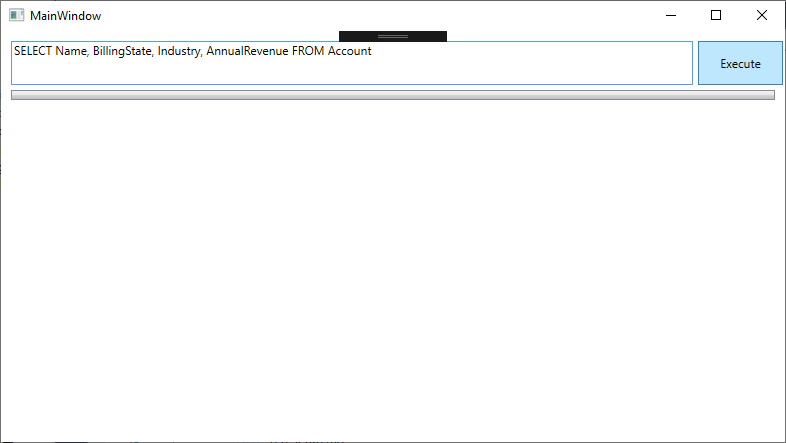
Live Odoo data is displayed in the grid.
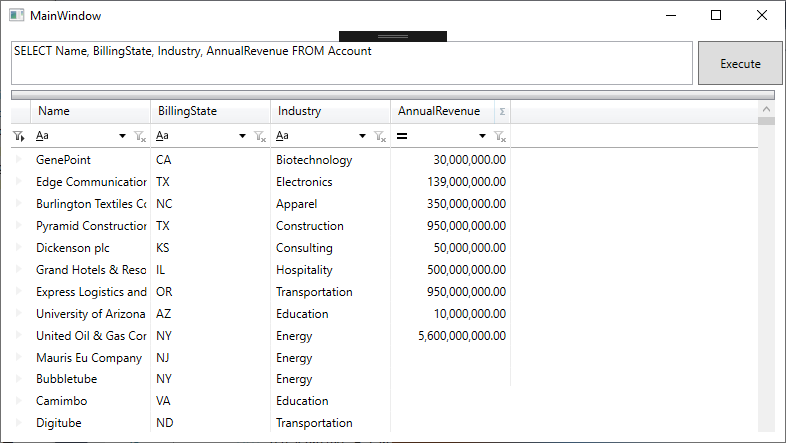
Group the data by dragging and dropping a column name into the header.
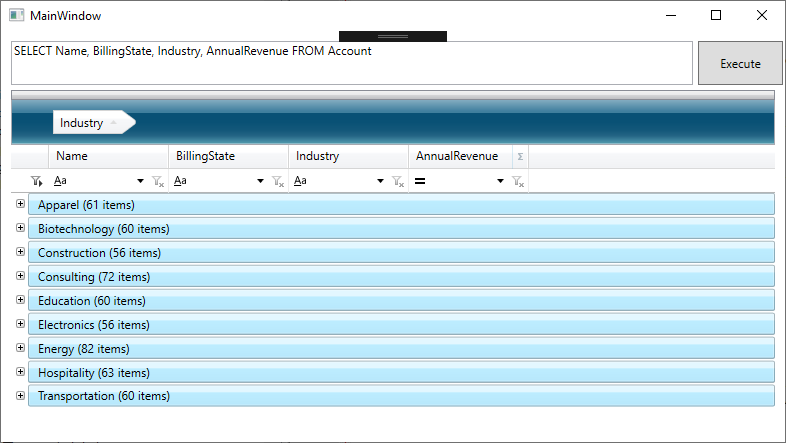
As you add groupings and filters, the underlying SQL query is submitted directly to Odoo, making it possible to drill down into live Odoo data to find only the specific information you need.
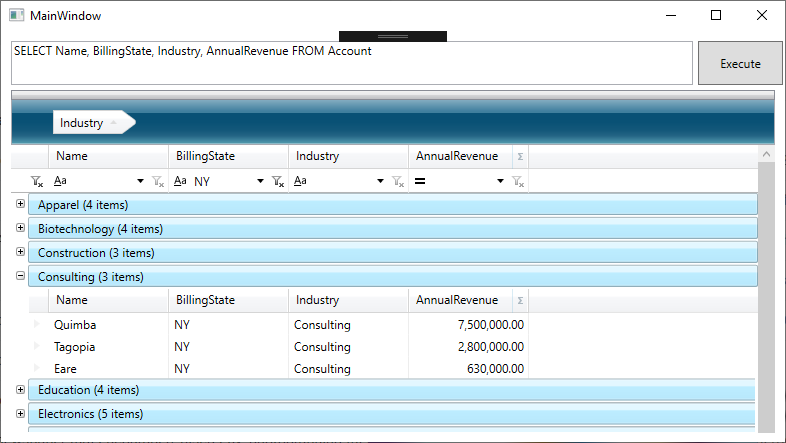
Free Trial & More Information
At this point, you have created a dynamic WPF App with access to live Odoo data. For more information, visit the CData ADO.NET Provider page. Download a free, 30-day trial and start working live Odoo data in apps built using the Infragistics UI controls today.

