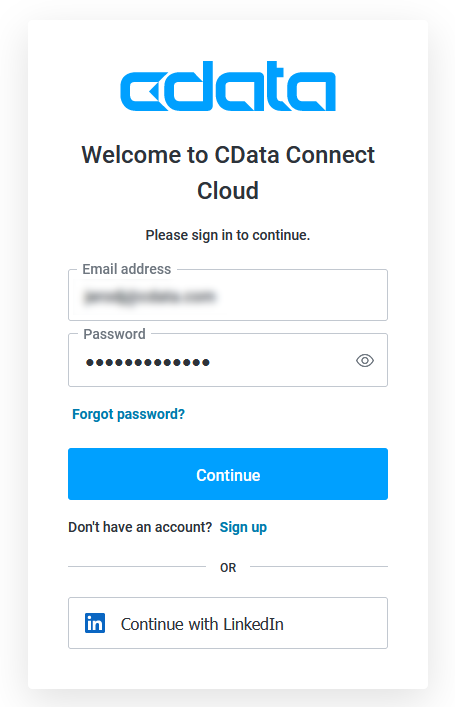Model Context Protocol (MCP) finally gives AI models a way to access the business data needed to make them really useful at work. CData MCP Servers have the depth and performance to make sure AI has access to all of the answers.
Try them now for free →Create Reports from Odoo Data in Looker Studio
Use CData Connect Cloud to gain access to live Odoo data and create custom reports in Looker Studio.
Looker Studio, formerly known as Google Data Studio, empowers users to craft customized reports featuring data visualizations that can be shared with clients while reflecting your brand identity. When combined with CData Connect Cloud, you gain immediate cloud-to-cloud access to Odoo data to create visualizations, dashboards, and more. This article provides step-by-step instructions on establishing a virtual database for Odoo and generating reports from Odoo data within Looker Studio.
CData Connect Cloud offers a seamless cloud-to-cloud interface tailored for Odoo, making it straightforward to construct reports directly from live Odoo data within Looker Studio without the need for data replication. As you create visualizations, Looker Studio generates queries to retrieve data. With its inherent optimized data processing capabilities, CData Connect Cloud efficiently channels all supported query operations, including filters, JOINs, and more, directly to Odoo. This leverages server-side processing to swiftly provide the requested Odoo data.
About Odoo Data Integration
Accessing and integrating live data from Odoo has never been easier with CData. Customers rely on CData connectivity to:
- Access live data from both Odoo API 8.0+ and Odoo.sh Cloud ERP.
-
Extend the native Odoo features with intelligent handling of many-to-one, one-to-many, and many-to-many data properties. CData's connectivity solutions also intelligently handle complex data properties within Odoo. In addition to columns with simple values like text and dates, there are also columns that contain multiple values on each row. The driver decodes these kinds of values differently, depending upon the type of column the value comes from:
- Many-to-one columns are references to a single row within another model. Within CData solutions, many-to-one columns are represented as integers, whose value is the ID to which they refer in the other model.
- Many-to-many columns are references to many rows within another model. Within CData solutions, many-to-many columns are represented as text containing a comma-separated list of integers. Each value in that list is the ID of a row that is being referenced.
- One-to-many columns are references to many rows within another model - they are similar to many-to-many columns (comma-separated lists of integers), except that each row in the referenced model must belong to only one in the main model.
- Use SQL stored procedures to call server-side RFCs within Odoo.
Users frequently integrate Odoo with analytics tools such as Power BI and Qlik Sense, and leverage our tools to replicate Odoo data to databases or data warehouses.
Getting Started
This article requires a CData Connect Cloud instance and the CData Connect Cloud Connector for Looker Studio. Get more information on the CData Connect Cloud and sign up for a free trial at https://www.cdata.com/cloud.
Configure Odoo Connectivity for Looker Studio
Connectivity to Odoo from Looker Studio is made possible through CData Connect Cloud. To work with Odoo data from Looker Studio, we start by creating and configuring a Odoo connection.
- Log into Connect Cloud, click Connections and click Add Connection
![Adding a Connection]()
- Select "Odoo" from the Add Connection panel
![Selecting a data source]()
-
Enter the necessary authentication properties to connect to Odoo.
To connect, set the Url to a valid Odoo site, User and Password to the connection details of the user you are connecting with, and Database to the Odoo database.
![Configuring a connection (Salesforce is showe)]()
- Click Create & Test
- Navigate to the Permissions tab in the Add Odoo Connection page and update the User-based permissions.
![Updating permissions]()
With the connection configured, you are ready to connect to Odoo data from Looker Studio.
Visualize Live Odoo Data from Looker Studio
The steps below outline connecting to CData Connect Cloud from Looker Studio to create a new Odoo data source and build a simple visualization from the data.
- Log into Looker Studio, click data sources, create a new data source, and choose CData Connect Cloud Connector.
- Click Authorize and allow access to your Google account.
![Granting permissions to the Connector]()
- Click Authorize to authenticate with your CData Connect Cloud instance
![Authenticating with CData Connect Cloud]()
- In the CData Connect Cloud Connector in Looker Studio select a Connection (e.g. Odoo1) and click Next
![Selecting a Connection]()
- Select a Table (e.g. res_users) or use a Custom Query and click Connect to continue
![Selecting a Table]()
- If needed, modify columns, click Create Report, and add the data source to the report.
- Select a visualization style and add it to the report.
- Select Dimensions and Measures to customize your visualization.



Live Access to Odoo Data from Cloud Applications
Now you have a direct, cloud-to-cloud connection to live Odoo data from your Looker Studio workbook. You can create more data sources and new visualizations, build reports, and more — all without replicating Odoo data.
Try CData Connect Cloud and get real-time data access to 100+ SaaS, Big Data, and NoSQL sources directly from your cloud applications.