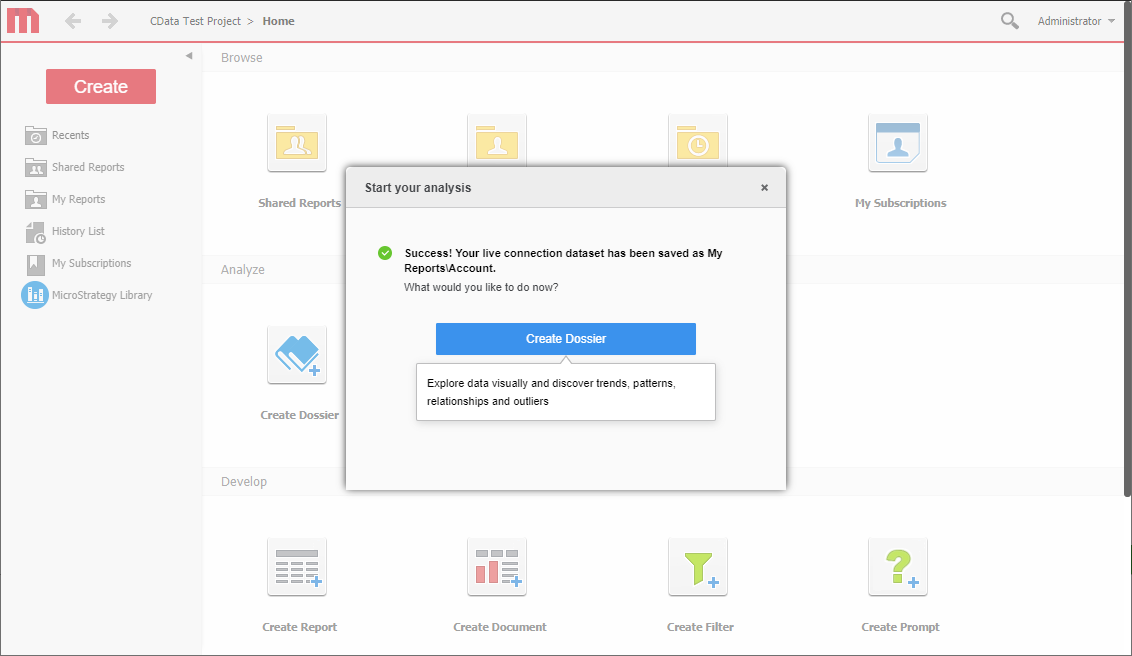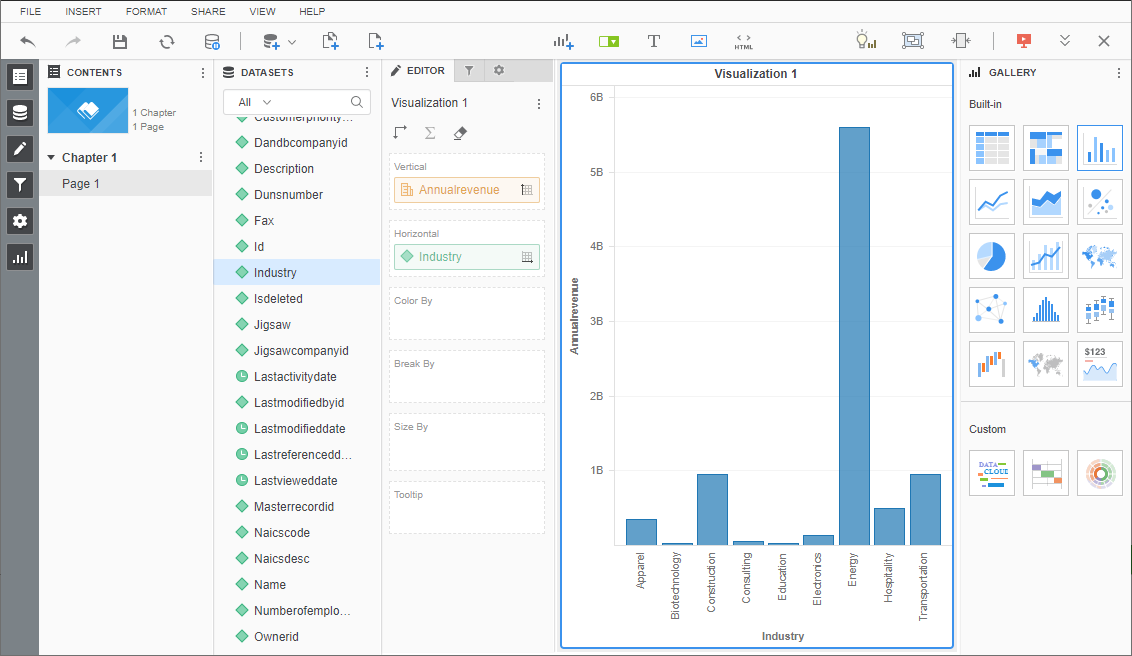Model Context Protocol (MCP) finally gives AI models a way to access the business data needed to make them really useful at work. CData MCP Servers have the depth and performance to make sure AI has access to all of the answers.
Try them now for free →Connect to Live Odoo Data in MicroStrategy through CData Connect Cloud
Create a live connection to Odoo Data in CData Connect Cloud and connect to your Odoo data from MicroStrategy.
MicroStrategy is an analytics and mobility platform that enables data-driven innovation. When you pair MicroStrategy with CData Connect Cloud, you gain database-like access to live Odoo data from MicroStrategy, expanding your reporting and analytics capabilities. In this article, we walk through connecting to Odoo in Connect Cloud and connecting to Connect Cloud in MicroStrategy to create a simple visualization of Odoo data.
As a cloud-based integration platform, Connect Cloud is ideal for working with cloud-based BI and analytics tools. With no servers to configure or data proxies to set up, you can simply use the web-based UI to create a live connection to Odoo and connect from MicroStrategy to start performing analytics based on live Odoo data.
About Odoo Data Integration
Accessing and integrating live data from Odoo has never been easier with CData. Customers rely on CData connectivity to:
- Access live data from both Odoo API 8.0+ and Odoo.sh Cloud ERP.
-
Extend the native Odoo features with intelligent handling of many-to-one, one-to-many, and many-to-many data properties. CData's connectivity solutions also intelligently handle complex data properties within Odoo. In addition to columns with simple values like text and dates, there are also columns that contain multiple values on each row. The driver decodes these kinds of values differently, depending upon the type of column the value comes from:
- Many-to-one columns are references to a single row within another model. Within CData solutions, many-to-one columns are represented as integers, whose value is the ID to which they refer in the other model.
- Many-to-many columns are references to many rows within another model. Within CData solutions, many-to-many columns are represented as text containing a comma-separated list of integers. Each value in that list is the ID of a row that is being referenced.
- One-to-many columns are references to many rows within another model - they are similar to many-to-many columns (comma-separated lists of integers), except that each row in the referenced model must belong to only one in the main model.
- Use SQL stored procedures to call server-side RFCs within Odoo.
Users frequently integrate Odoo with analytics tools such as Power BI and Qlik Sense, and leverage our tools to replicate Odoo data to databases or data warehouses.
Getting Started
Configure Odoo Connectivity for Microstrategy
Connectivity to Odoo from Microstrategy is made possible through CData Connect Cloud. To work with Odoo data from Microstrategy, we start by creating and configuring a Odoo connection.
- Log into Connect Cloud, click Connections and click Add Connection
![Adding a Connection]()
- Select "Odoo" from the Add Connection panel
![Selecting a data source]()
-
Enter the necessary authentication properties to connect to Odoo.
To connect, set the Url to a valid Odoo site, User and Password to the connection details of the user you are connecting with, and Database to the Odoo database.
![Configuring a connection (Salesforce is showe)]()
- Click Create & Test
- Navigate to the Permissions tab in the Add Odoo Connection page and update the User-based permissions.
![Updating permissions]()
Add a Personal Access Token
If you are connecting from a service, application, platform, or framework that does not support OAuth authentication, you can create a Personal Access Token (PAT) to use for authentication. Best practices would dictate that you create a separate PAT for each service, to maintain granularity of access.
- Click on your username at the top right of the Connect Cloud app and click User Profile.
- Oa the User Profile page, scroll down to the Personal Access Tokens section and click Create PAT.
- Give your PAT a name and click Create.
![Creating a new PAT]()
- The personal access token is only visible at creation, so be sure to copy it and store it securely for future use.
With the connection configured, you are ready to connect to Odoo data from MicroStrategy.
Connect to and Visualize Odoo Data Using MicroStrategy
You can connect to Odoo in MicroStrategy by adding a data source based on the native SQL Server functionality. Once you have created a data source, you can build dynamic visualizations of Odoo data in MicroStrategy.
- Open MicroStrategy and select your account.
- Click Add External Data, select Databases, and use Select Tables as the Import Option.
![Adding External Data]()
- In the Import from Tables wizard, click to add a new Data Source.
- Select "SQL Server" in the Database menu and select "SQL Server 2017" in the Version menu.
- Sat the connection properties as follows:
- Server Name: tds.cdata.com
- Port Number: 14333
- Database Name: the name of your Odoo connection (e.g. Odoo1)
- User: a Connect Cloud user
- Password: the PAT for your Connect Cloud user
- Data Source Name: a name for the new external data source, like "CData Cloud Odoo"
- Expand the menu for the new data source and choose "Edit Catalog Options"
![Edit the catalog options.]()
- Edit the "SQL statement retrieve columns ..." query to include TABLE_SCHEMA = '#?Schema_Name?#' in the WHERE clause, and click Apply and then OK (the complete query is below).
SELECT DISTINCT TABLE_SCHEMA NAME_SPACE, TABLE_NAME TAB_NAME, COLUMN_NAME COL_NAME, (CASE WHEN (DATA_TYPE LIKE '%char' AND (CHARACTER_SET_NAME='utf8' OR CHARACTER_SET_NAME='usc2')) THEN CONCAT('a',DATA_TYPE) ELSE DATA_TYPE END) DATA_TYPE, CHARACTER_MAXIMUM_LENGTH DATA_LEN, NUMERIC_PRECISION DATA_PREC, NUMERIC_SCALE DATA_SCALE FROM INFORMATION_SCHEMA.COLUMNS WHERE TABLE_NAME IN (#TABLE_LIST#) AND TABLE_SCHEMA='#?Schema_Name?#' ORDER BY 1,2,3 - Select the new data source and select the Namespace that corresponds to your virtual Odoo database (like Odoo1).
- Drag tables into the pane to insert then.
![Select tables to insert.]() Note: Since we create a live connection, we can insert whole tables and utilize the filtering and aggregation features native to the MicroStrategy products to customize our datasets.
Note: Since we create a live connection, we can insert whole tables and utilize the filtering and aggregation features native to the MicroStrategy products to customize our datasets. - Click Finish, choose the option to connect live, save the query, and choose the option to create a new dossier. Live connections are possible and effective, thanks to high-performance data processing native to CData Connect Cloud.
![Save the query and create a new dossier.]()
- Choose a visualization, choose fields to display, and apply any filters to create a new visualization of Odoo data. Data types are discovered automatically through dynamic metadata discovery. Where possible, the complex queries generated by the filters and aggregations will be pushed down to Odoo, while any unsupported operations (which can include SQL functions and JOIN operations) will be managed by the CData SQL engine embedded in Connect Cloud.
![Visualize Odoo data.]()
- Once you have finished configuring the dossier, click File -> Save.
Using CData Connect Cloud with MicroStrategy, you can easily create robust visualizations and reports on Odoo data. For more information on connecting to Odoo (and more than 100 other data sources), visit the Connect Cloud page. Sign up for a free trial and start working with live Odoo data in MicroStrategy.






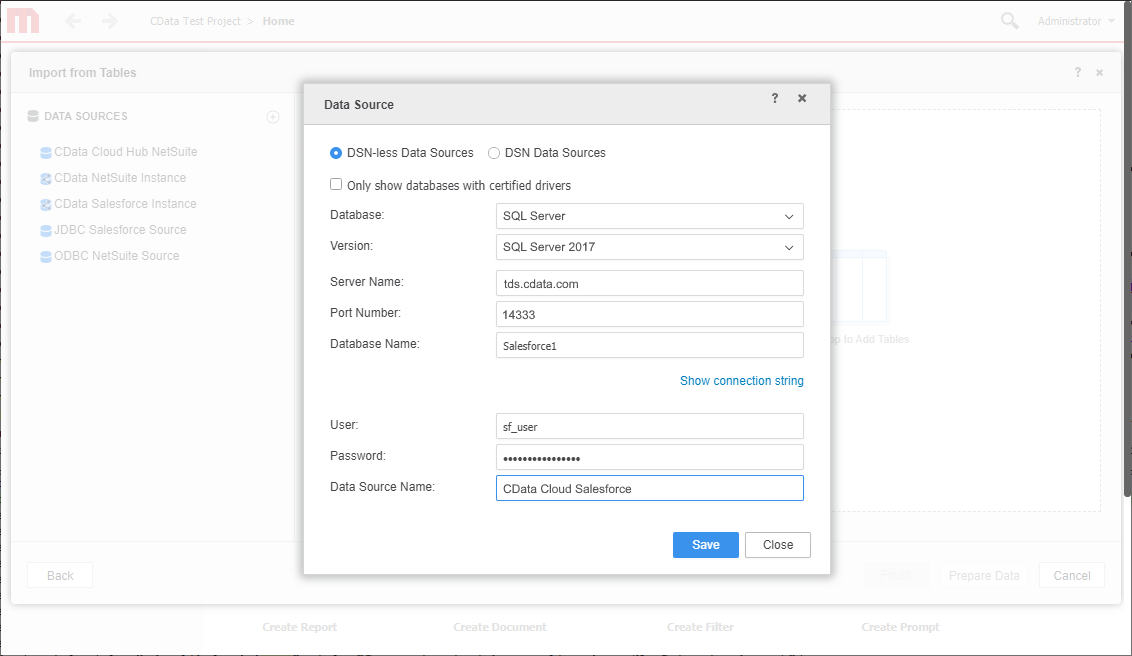
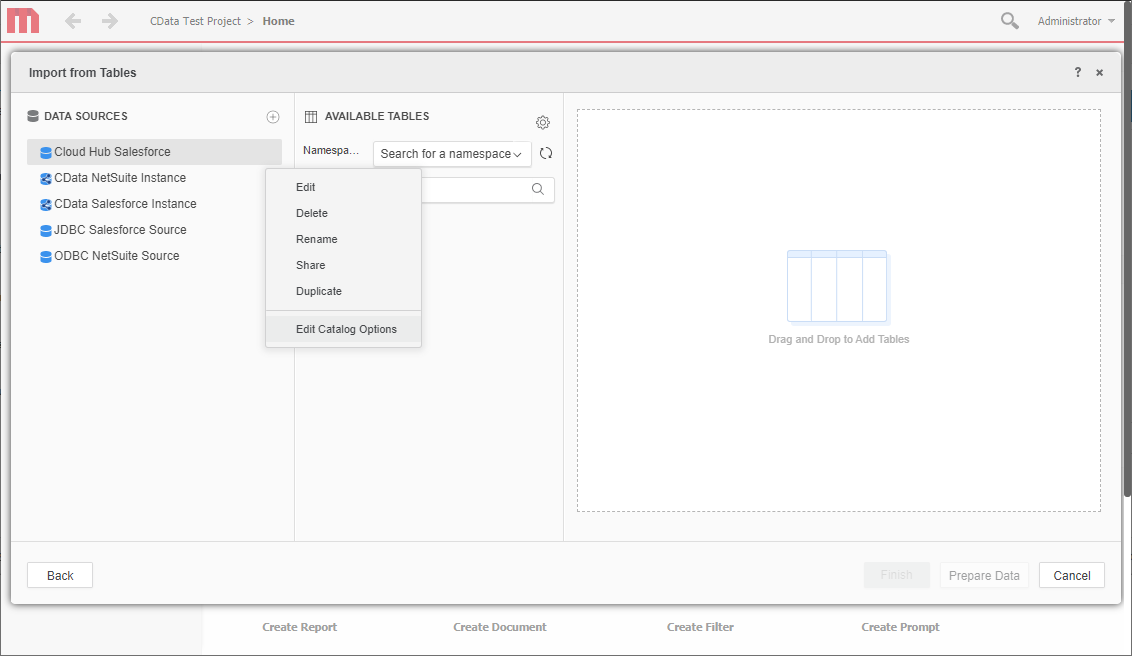
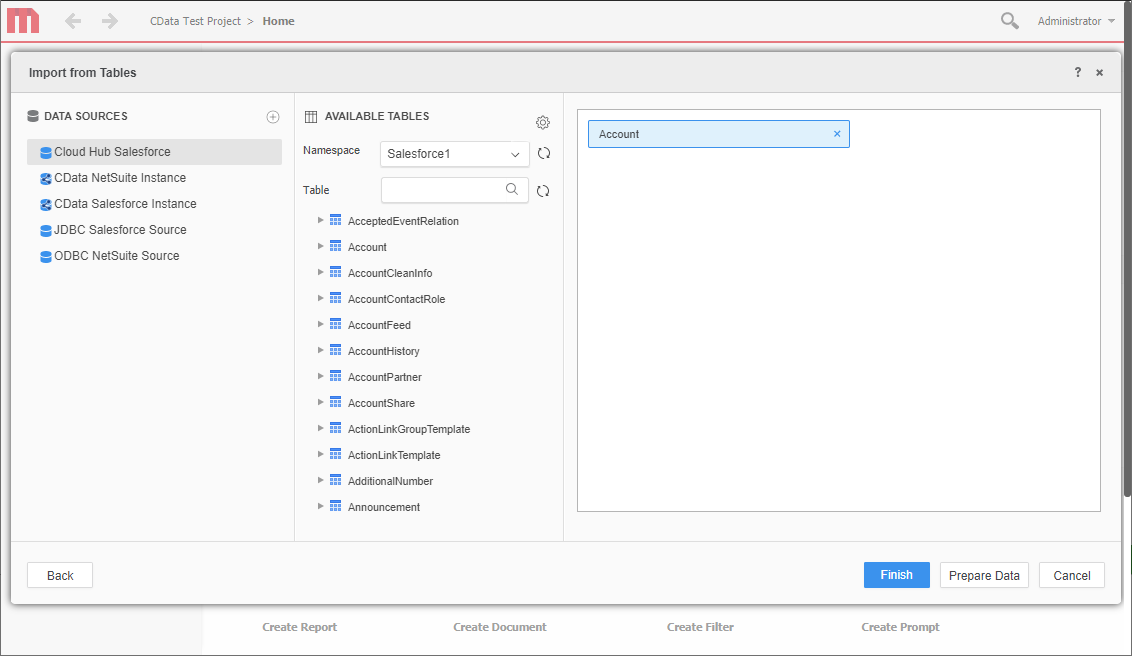 Note: Since we create a live connection, we can insert whole tables and utilize the filtering and aggregation features native to the MicroStrategy products to customize our datasets.
Note: Since we create a live connection, we can insert whole tables and utilize the filtering and aggregation features native to the MicroStrategy products to customize our datasets.