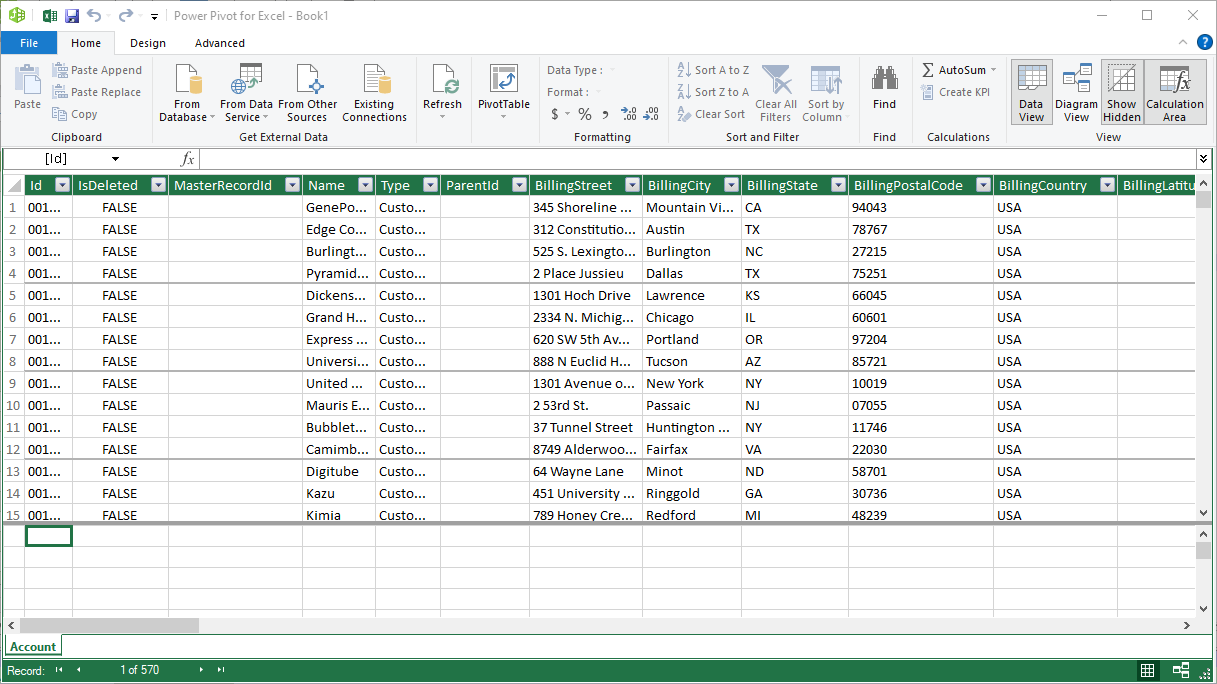Model Context Protocol (MCP) finally gives AI models a way to access the business data needed to make them really useful at work. CData MCP Servers have the depth and performance to make sure AI has access to all of the answers.
Try them now for free →Use CData Connect Cloud to Access Odoo Data in Microsoft Power Pivot
Use CData Connect Cloud to connect to live Odoo data in the Power Pivot business intelligence tool.
This article will explain how to use CData Connect Cloud to present Odoo data as OData services and then consume the data in Microsoft Excel's Power Pivot business intelligence tool. Follow the steps below to retrieve and edit Odoo data in Power Pivot.
About Odoo Data Integration
Accessing and integrating live data from Odoo has never been easier with CData. Customers rely on CData connectivity to:
- Access live data from both Odoo API 8.0+ and Odoo.sh Cloud ERP.
-
Extend the native Odoo features with intelligent handling of many-to-one, one-to-many, and many-to-many data properties. CData's connectivity solutions also intelligently handle complex data properties within Odoo. In addition to columns with simple values like text and dates, there are also columns that contain multiple values on each row. The driver decodes these kinds of values differently, depending upon the type of column the value comes from:
- Many-to-one columns are references to a single row within another model. Within CData solutions, many-to-one columns are represented as integers, whose value is the ID to which they refer in the other model.
- Many-to-many columns are references to many rows within another model. Within CData solutions, many-to-many columns are represented as text containing a comma-separated list of integers. Each value in that list is the ID of a row that is being referenced.
- One-to-many columns are references to many rows within another model - they are similar to many-to-many columns (comma-separated lists of integers), except that each row in the referenced model must belong to only one in the main model.
- Use SQL stored procedures to call server-side RFCs within Odoo.
Users frequently integrate Odoo with analytics tools such as Power BI and Qlik Sense, and leverage our tools to replicate Odoo data to databases or data warehouses.
Getting Started
Connect to Odoo from Power Pivot
To work with Odoo data from Power Pivot, we need to connect to Odoo from Connect Cloud, provide user access to the connection, and create OData endpoints for the Odoo data.
(Optional) Add a New Connect Cloud User
As needed, create Users to connect to Odoo through Connect Cloud.
- Navigate to the Users page and click Invite Users
- Enter the new user's email address and click Send to invite the user
![Inviting a new user]()
- You can review and edit users from the Users page
![Connect Cloud users]()
Add a Personal Access Token
If you are connecting from a service, application, platform, or framework that does not support OAuth authentication, you can create a Personal Access Token (PAT) to use for authentication. Best practices would dictate that you create a separate PAT for each service, to maintain granularity of access.
- Click on your username at the top right of the Connect Cloud app and click User Profile.
- On the User Profile page, scroll down to the Personal Access Tokens section and click Create PAT.
- Give your PAT a name and click Create.
![Creating a new PAT]()
- The personal access token is only visible at creation, so be sure to copy it and store it securely for future use.
Connect to Odoo from Connect Cloud
CData Connect Cloud uses a straightforward, point-and-click interface to connect to data sources.
- Log into Connect Cloud, click Connections and click Add Connection
![Adding a Connection]()
- Select "Odoo" from the Add Connection panel
![Selecting a data source]()
-
Enter the necessary authentication properties to connect to Odoo.
To connect, set the Url to a valid Odoo site, User and Password to the connection details of the user you are connecting with, and Database to the Odoo database.
![Configuring a connection (Salesforce is shown)]()
- Click Create & Test
- Navigate to the Permissions tab in the Add Odoo Connection page and update the User-based permissions.
![Updating permissions]()
Configure Odoo Endpoints for Power Pivot
After connecting to Odoo, create a workspace and virtual dataset for your desired table(s).
- Navigate to the Virtual Datasets page and click Add to create a new Workspace (or select an existing workspace).
![The Virtual Datasets page.]()
![Adding a new Workspace.]()
- Click Add to add new assets to the Workspace.
- Select the Odoo connection (e.g. Odoo1) and click Next.
![Selecting an Asset.]()
- Select the table(s) you wish to work with and click Confirm.
![Selecting Tables.]()
- Make note of the OData Service URL for your workspace, e.g. https://cloud.cdata.com/api/odata/{workspace_name}
With the connection and Workspace configured, you are ready to connect to Odoo data from Power Pivot.
Import Odoo Tables in Power Pivot
Follow the steps below to import tables that can be refreshed on demand:
-
In Excel, click Data -> Get Data -> From Other Sources -> From OData Feed
![Starting the OData connection.]()
-
Fill out the OData feed URL (e.g. https://cloud.cdata.com/api/odata/{workspace_name})
![The URL of the OData endpoint for Connect Cloud.]()
-
On the next screen, select Basic and configure the username and password. Password will be your PAT.
![Authenticating with Connect Cloud]()
-
Select the tables that you would like to import into Excel
![Selecting tables (Salesforce is shown.)]()
-
After selecting your table(s) and clicking Load, you should see the data appear in an Excel spreadsheet
![Loading tables (Salesforce is shown.)]()
-
Now, click the Power Pivot tab on the ribbon, and then select Add to Data Model.
![Loading data into Power Pivot (Salesforce is shown.)]() This can now work with your Odoo data in Power Pivot.
This can now work with your Odoo data in Power Pivot.
![The Pivot Table that is consuming OData feeds from Connect Cloud. (Salesforce is shown.)]()
Free Trial & More Information
If you are interested in connecting to your Odoo data (or data from any of our other supported data sources) from Power Pivot, sign up for a free trial of CData Connect Cloud today! For more information on Connect Cloud and to see what other data sources we support, refer to our CData Connect Cloud page.












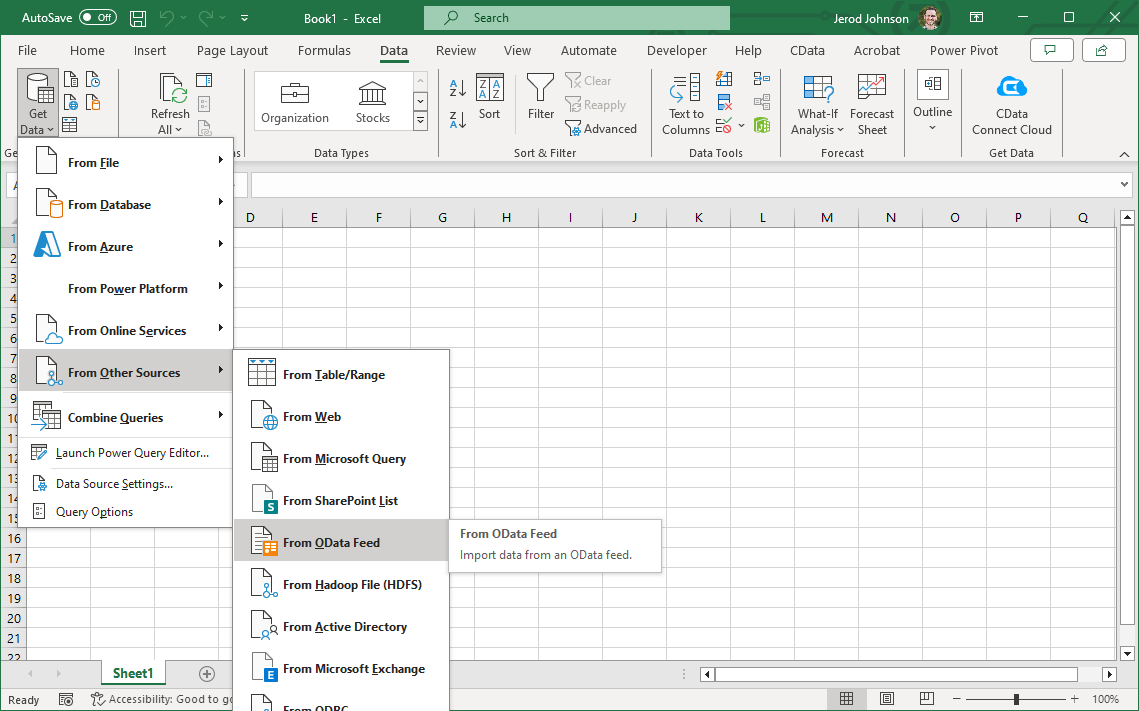
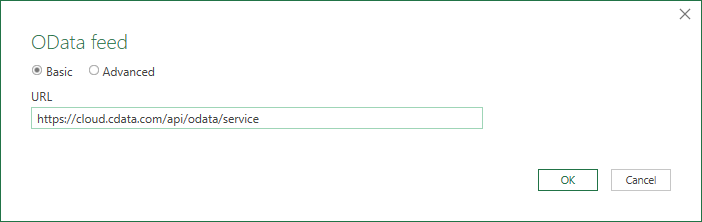
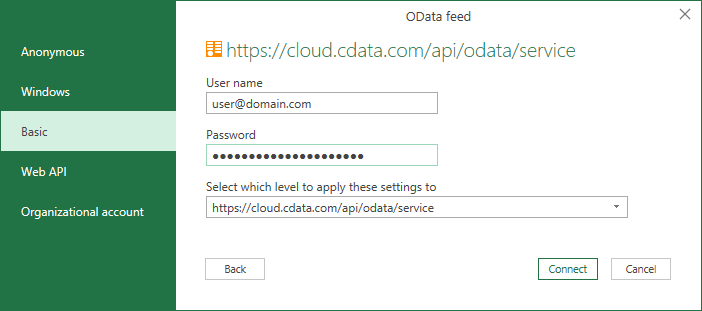
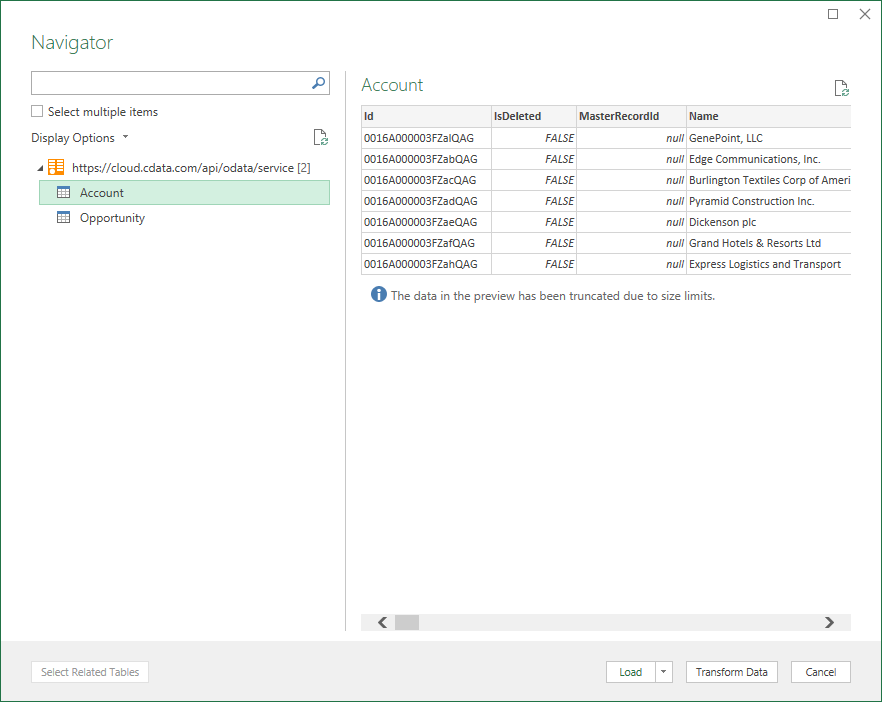
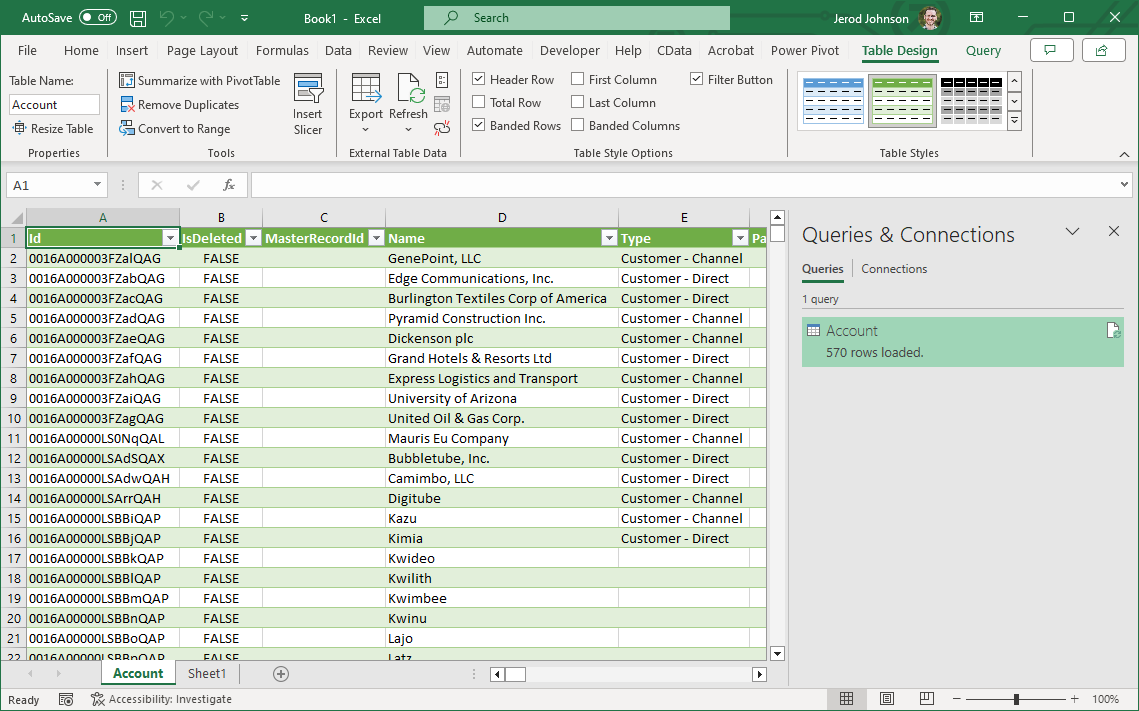
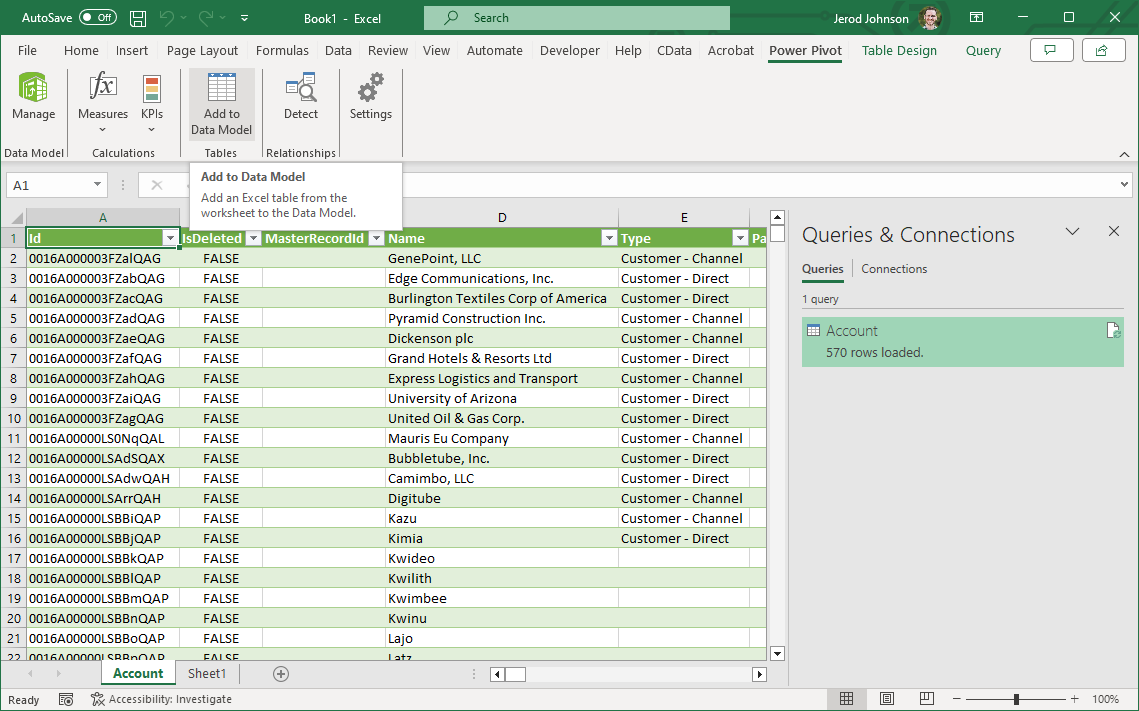 This can now work with your Odoo data in Power Pivot.
This can now work with your Odoo data in Power Pivot.