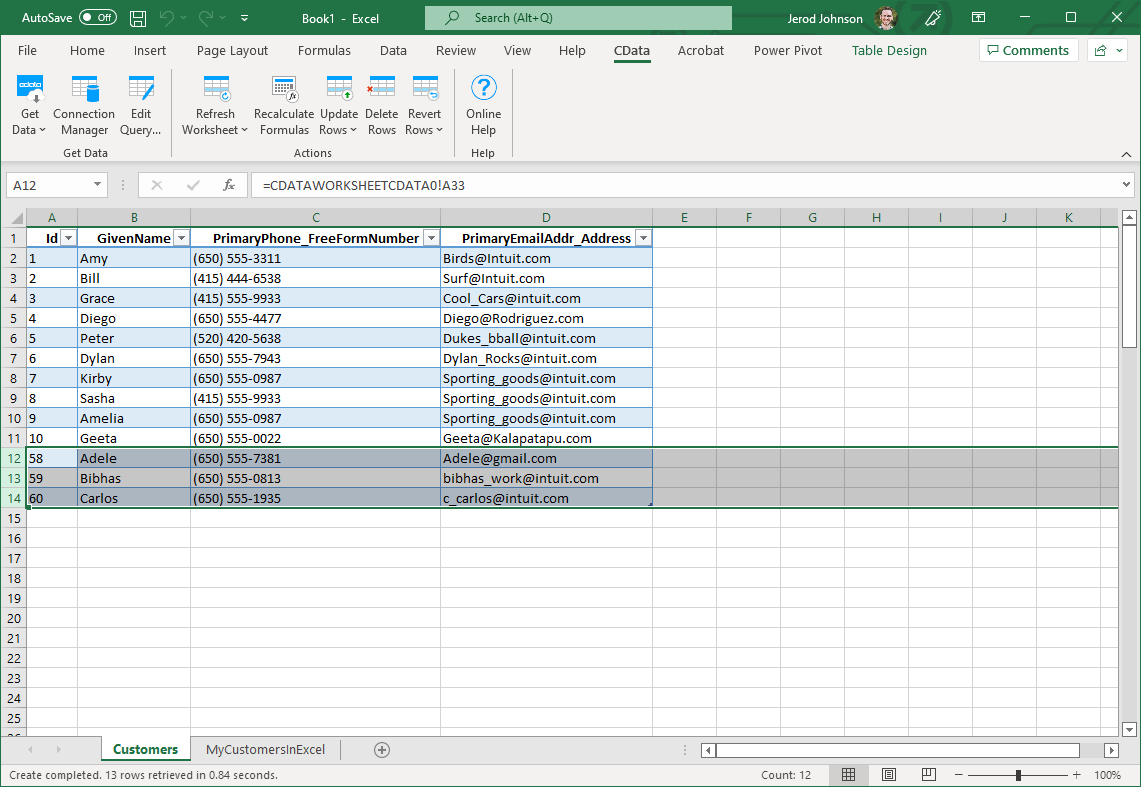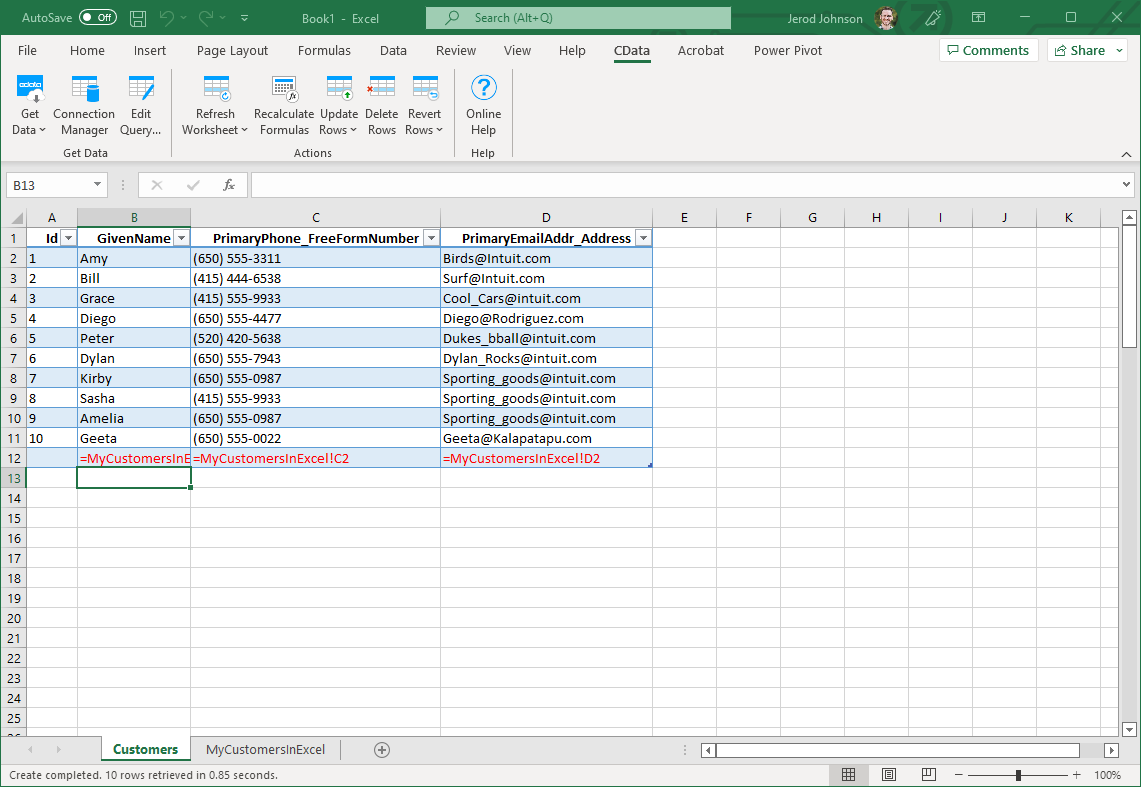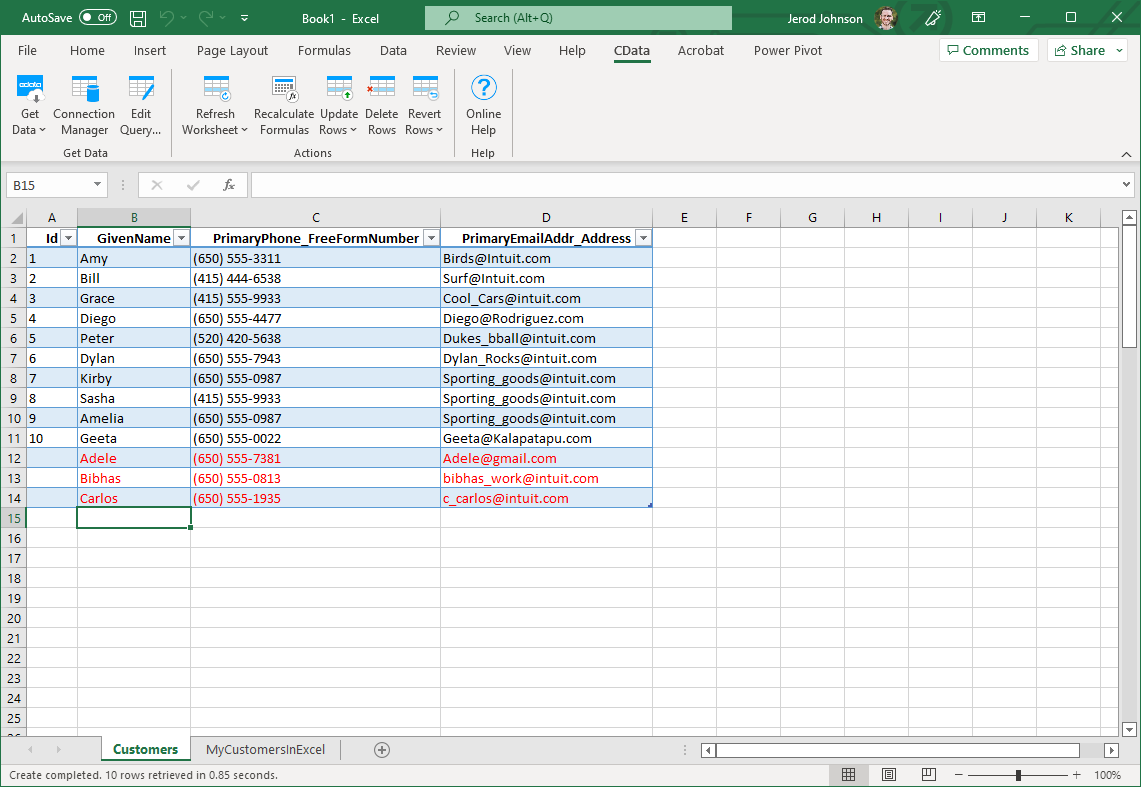Model Context Protocol (MCP) finally gives AI models a way to access the business data needed to make them really useful at work. CData MCP Servers have the depth and performance to make sure AI has access to all of the answers.
Try them now for free →How to update Odoo from Excel
This article explains how to transfer data from Excel to Odoo using the Excel Add-In for Odoo.
The CData Excel Add-In for Odoo enables you to edit and save Odoo data directly from Excel. This article explains how to transfer data from Excel to Odoo. This technique is useful if you want to work on Odoo data in Excel and update changes, or if you have a whole spreadsheet you want to import into Odoo. In this example, you will use the res_users table; however, the same process will work for any table that can be retrieved by the CData Excel Add-In.
About Odoo Data Integration
Accessing and integrating live data from Odoo has never been easier with CData. Customers rely on CData connectivity to:
- Access live data from both Odoo API 8.0+ and Odoo.sh Cloud ERP.
-
Extend the native Odoo features with intelligent handling of many-to-one, one-to-many, and many-to-many data properties. CData's connectivity solutions also intelligently handle complex data properties within Odoo. In addition to columns with simple values like text and dates, there are also columns that contain multiple values on each row. The driver decodes these kinds of values differently, depending upon the type of column the value comes from:
- Many-to-one columns are references to a single row within another model. Within CData solutions, many-to-one columns are represented as integers, whose value is the ID to which they refer in the other model.
- Many-to-many columns are references to many rows within another model. Within CData solutions, many-to-many columns are represented as text containing a comma-separated list of integers. Each value in that list is the ID of a row that is being referenced.
- One-to-many columns are references to many rows within another model - they are similar to many-to-many columns (comma-separated lists of integers), except that each row in the referenced model must belong to only one in the main model.
- Use SQL stored procedures to call server-side RFCs within Odoo.
Users frequently integrate Odoo with analytics tools such as Power BI and Qlik Sense, and leverage our tools to replicate Odoo data to databases or data warehouses.
Getting Started
Establish a Connection
If you have not already done so, create a new Odoo connection by clicking From Odoo on the ribbon.
To connect, set the Url to a valid Odoo site, User and Password to the connection details of the user you are connecting with, and Database to the Odoo database.
Retrieve Data from Odoo
To insert data into Odoo, you will first need to retrieve data from the Odoo table you want to add to. This links the Excel spreadsheet to the Odoo table selected: After you retrieve data, any changes you make to the data are highlighted in red.
- Click the From Odoo button on the CData ribbon. The Data Selection wizard is displayed.
- In the Table or View menu, select the res_users table.
- In the Maximum Rows menu, select the number of rows you want to retrieve. If you want to insert rows, you need to retrieve only one row. The Query box will then display the SQL query that corresponds to your request.
- In the Sheet Name box, enter the name for the sheet that will be populated. By default the add-in will create a new sheet with the name of the table.
Insert Rows to Odoo
After retrieving data, you can add data from an existing spreadsheet in Excel.
- In a cell after the last row, enter a formula referencing the corresponding cell from the other spreadsheet; for example, =Myres_usersSheetInExcel!A1.
![A local copy of a table. One row will be inserted. (QuickBooks is shown.)]()
- After using a formula to reference the cells you want to add to Odoo, select the cells that you are inserting data into and drag the formula down as far as needed. The referenced values you want to add will be displayed on
the res_users sheet.
![The range of changes to update. (QuickBooks is shown.)]()
- Highlight the rows you want to insert and click the Update Rows button.
As each row is inserted, the Id value will appear in the Id column and the row's text will change to black, indicating that the record has been inserted.