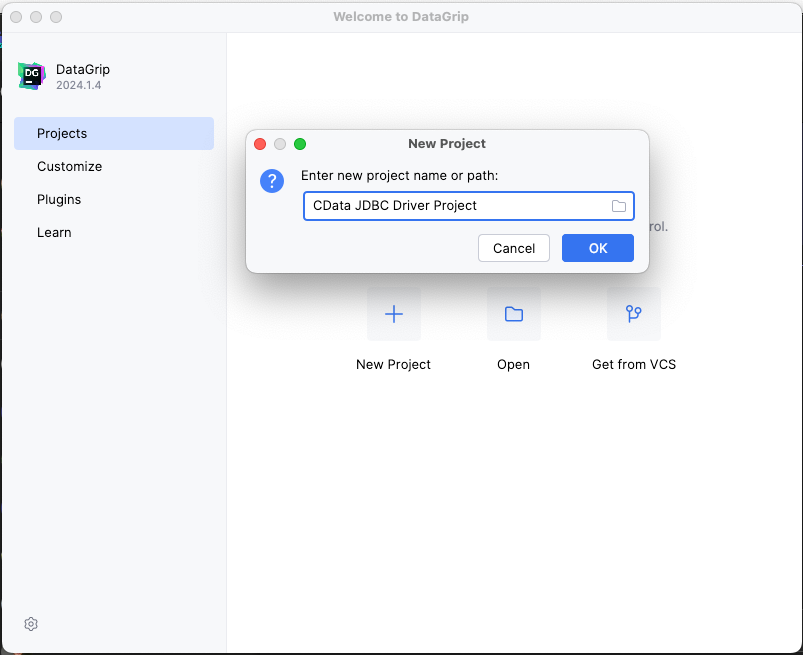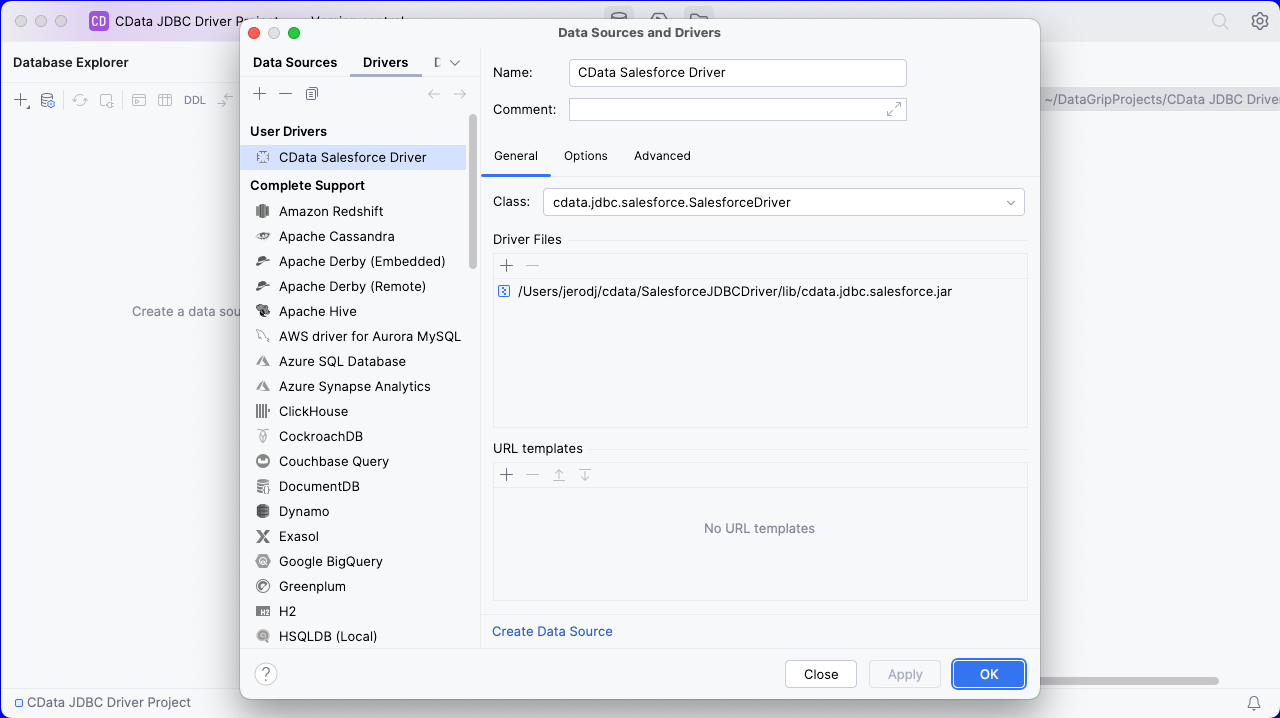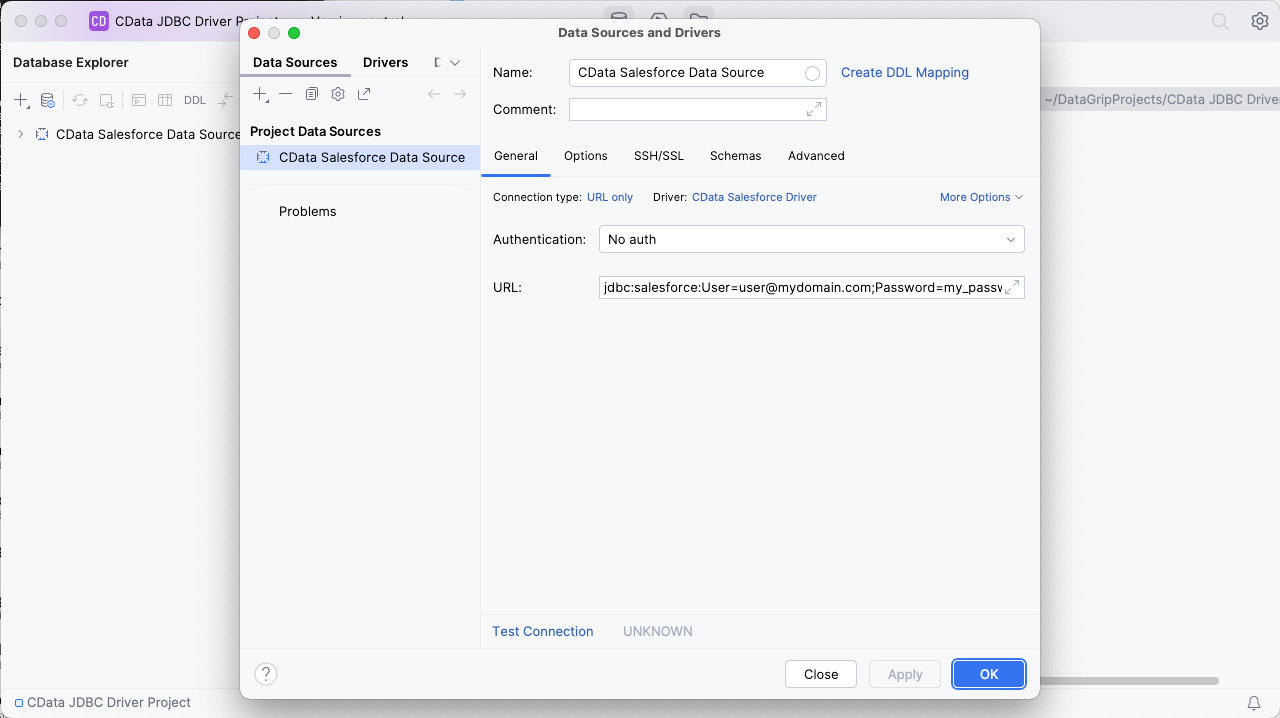Model Context Protocol (MCP) finally gives AI models a way to access the business data needed to make them really useful at work. CData MCP Servers have the depth and performance to make sure AI has access to all of the answers.
Try them now for free →Query Odoo Data in DataGrip
Create a Data Source for Odoo in DataGrip and use SQL to query live Odoo data.
DataGrip is a database IDE that allows SQL developers to query, create, and manage databases. When paired with the CData JDBC Driver for Odoo, DataGrip can work with live Odoo data. This article shows how to establish a connection to Odoo data in DataGrip and use the table editor to load Odoo data.
About Odoo Data Integration
Accessing and integrating live data from Odoo has never been easier with CData. Customers rely on CData connectivity to:
- Access live data from both Odoo API 8.0+ and Odoo.sh Cloud ERP.
-
Extend the native Odoo features with intelligent handling of many-to-one, one-to-many, and many-to-many data properties. CData's connectivity solutions also intelligently handle complex data properties within Odoo. In addition to columns with simple values like text and dates, there are also columns that contain multiple values on each row. The driver decodes these kinds of values differently, depending upon the type of column the value comes from:
- Many-to-one columns are references to a single row within another model. Within CData solutions, many-to-one columns are represented as integers, whose value is the ID to which they refer in the other model.
- Many-to-many columns are references to many rows within another model. Within CData solutions, many-to-many columns are represented as text containing a comma-separated list of integers. Each value in that list is the ID of a row that is being referenced.
- One-to-many columns are references to many rows within another model - they are similar to many-to-many columns (comma-separated lists of integers), except that each row in the referenced model must belong to only one in the main model.
- Use SQL stored procedures to call server-side RFCs within Odoo.
Users frequently integrate Odoo with analytics tools such as Power BI and Qlik Sense, and leverage our tools to replicate Odoo data to databases or data warehouses.
Getting Started
Create a New Driver Definition for Odoo
The steps below describe how to create a new Data Source in DataGrip for Odoo.
- In DataGrip, click File -> New > Project and name the project
![Creating a new DataGrip project.]()
- In the Database Explorer, click the plus icon () and select Driver.
![Adding a new Driver.]()
- In the Driver tab:
- Set Name to a user-friendly name (e.g. "CData Odoo Driver")
- Set Driver Files to the appropriate JAR file. To add the file, click the plus (), select "Add Files," navigate to the "lib" folder in the driver's installation directory and select the JAR file (e.g. cdata.jdbc.odoo.jar).
- Set Class to cdata.jdbc.odoo.Odoo.jar
Additionally, in the advanced tab you can change driver properties and some other settings like VM Options, VM environment, VM home path, DBMS, etc - For most cases, change the DBMS type to "Unknown" in Expert options to avoid native SQL Server queries (Transact-SQL), which might result in an invalid function error
- Click "Apply" then "OK" to save the Connection
![A configured Driver (Salesforce is shown).]()
Configure a Connection to Odoo
- Once the connection is saved, click the plus (), then "Data Source" then "CData Odoo Driver" to create a new Odoo Data Source.
- In the new window, configure the connection to Odoo with a JDBC URL.
Built-in Connection String Designer
For assistance in constructing the JDBC URL, use the connection string designer built into the Odoo JDBC Driver. Either double-click the JAR file or execute the jar file from the command-line.
java -jar cdata.jdbc.odoo.jarFill in the connection properties and copy the connection string to the clipboard.
To connect, set the Url to a valid Odoo site, User and Password to the connection details of the user you are connecting with, and Database to the Odoo database.
![Using the built-in connection string designer to generate a JDBC URL (Salesforce is shown.)]()
- Set URL to the connection string, e.g.,
jdbc:odoo:User=MyUser;Password=MyPassword;URL=http://MyOdooSite/;Database=MyDatabase; - Click "Apply" and "OK" to save the connection string
![A configured Data Source (Salesforce is shown).]()
At this point, you will see the data source in the Data Explorer.
Execute SQL Queries Against Odoo
To browse through the Odoo entities (available as tables) accessible through the JDBC Driver, expand the Data Source.
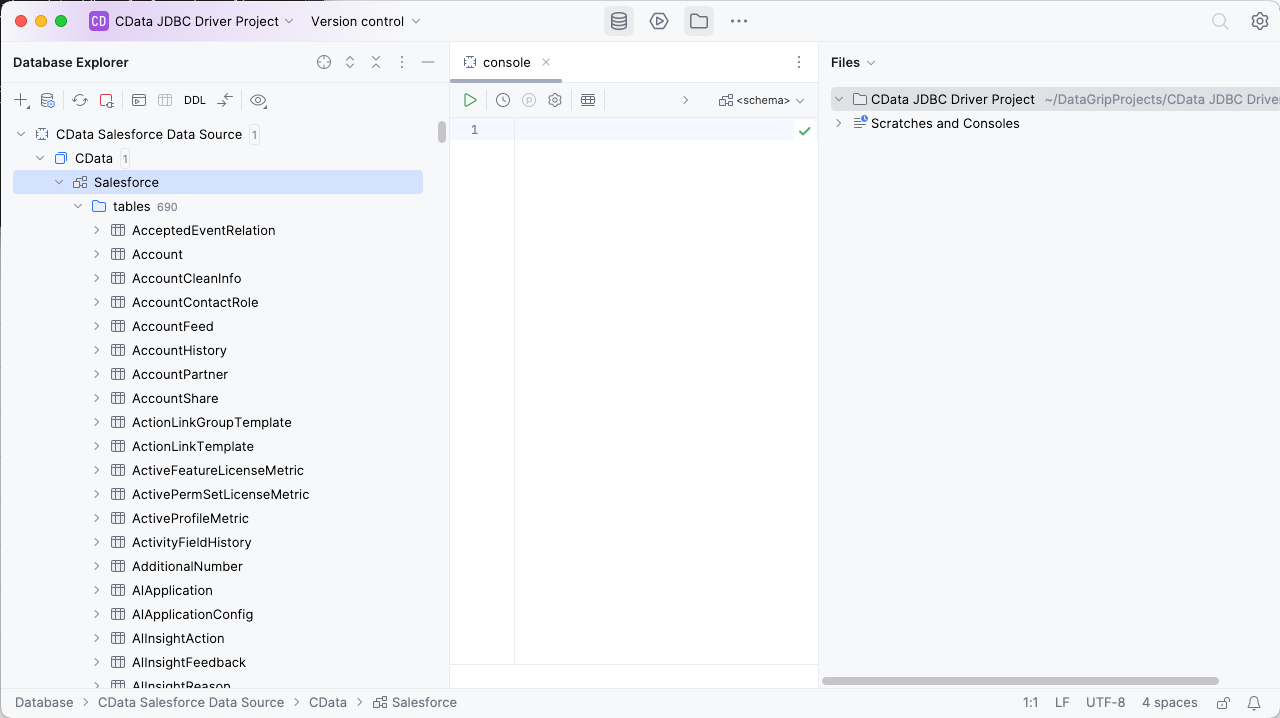
To execute queries, right click on any table and select "New" -> "Query Console."
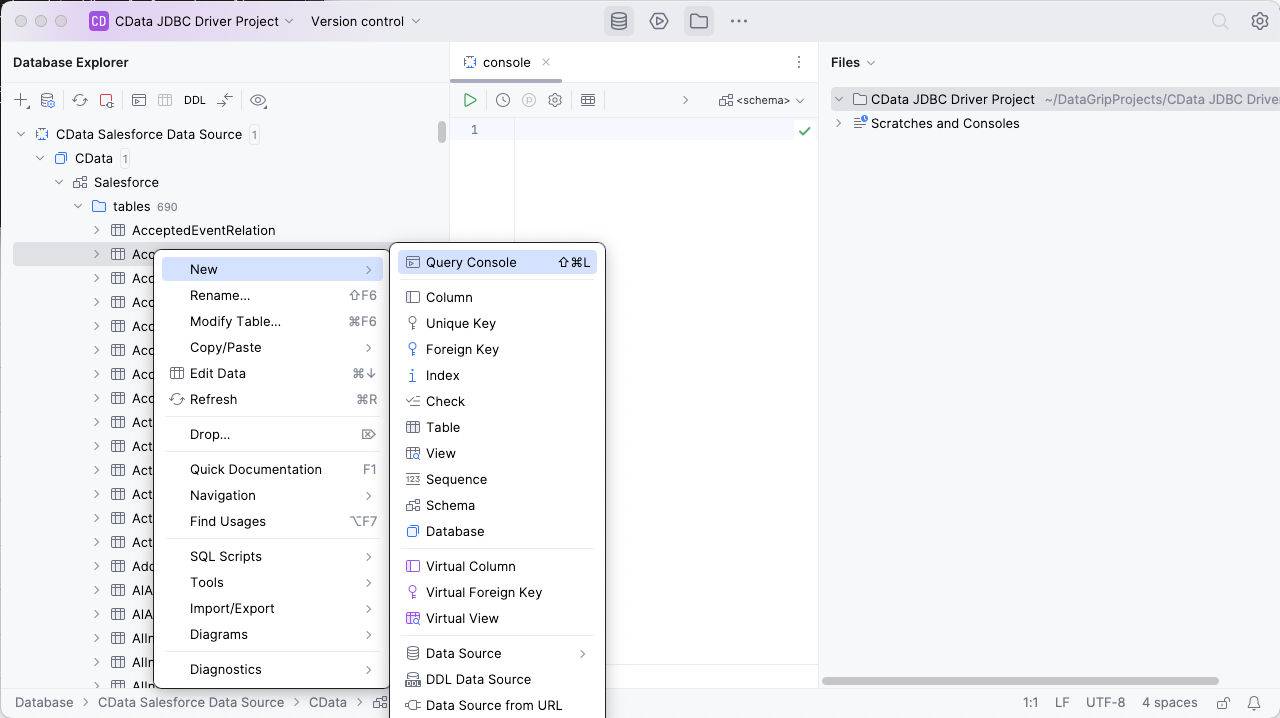
In the Console, write the SQL query you wish to execute. For example: SELECT name, email FROM res_users
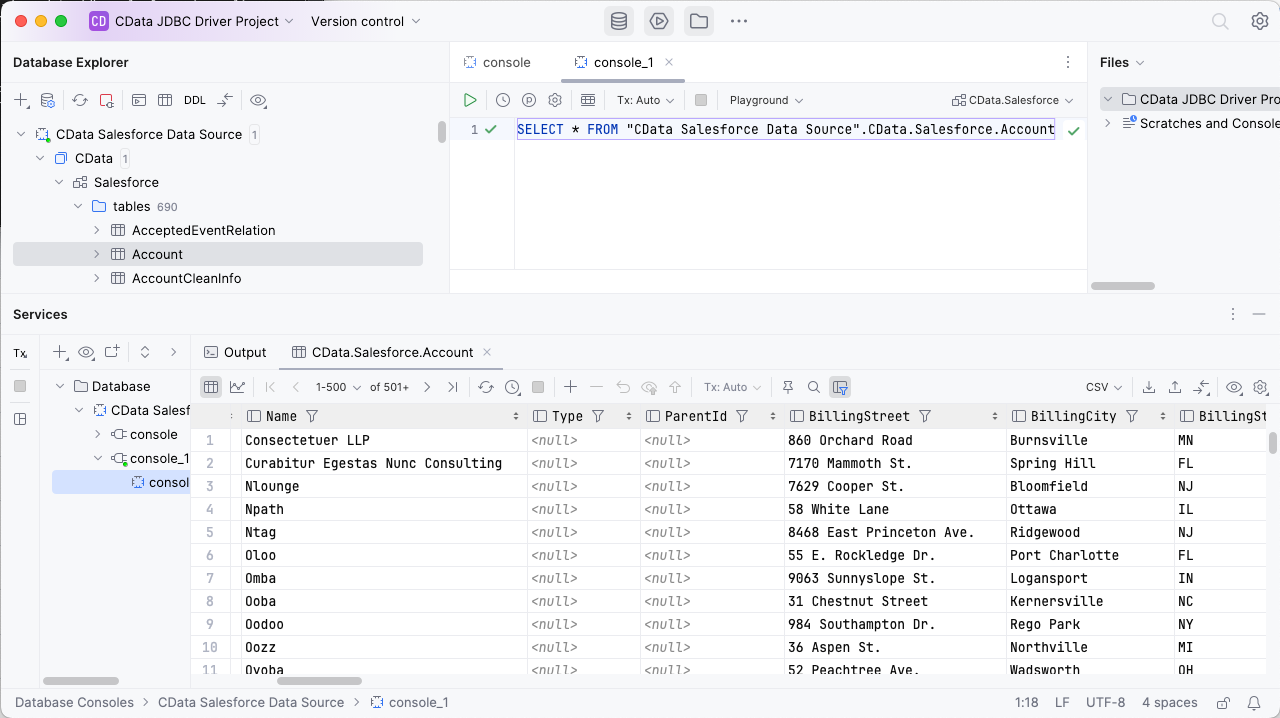
Download a free, 30-day trial of the CData JDBC Driver for Odoo and start working with your live Odoo data in DataGrip. Reach out to our Support Team if you have any questions.