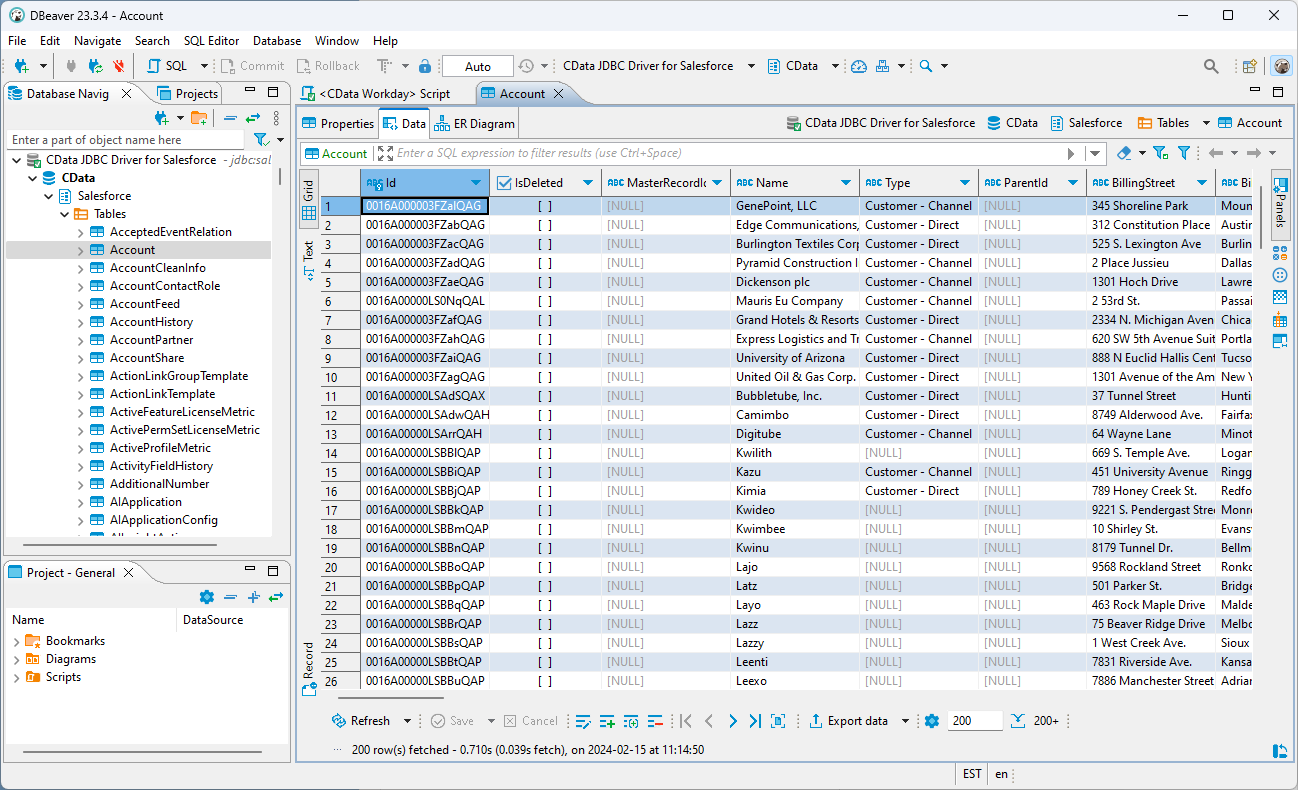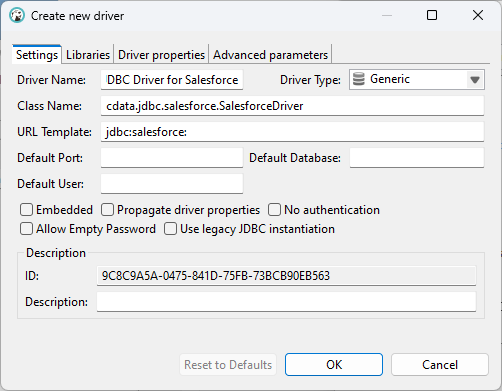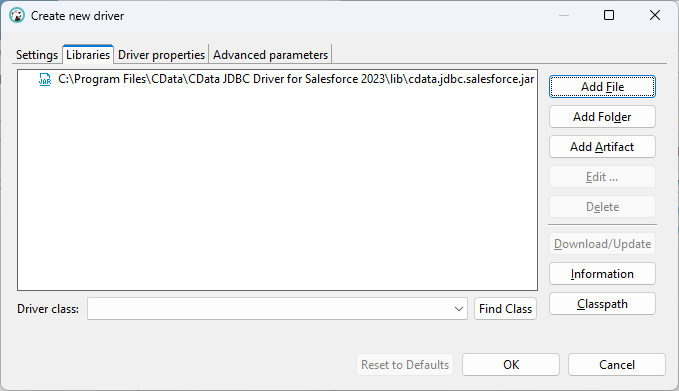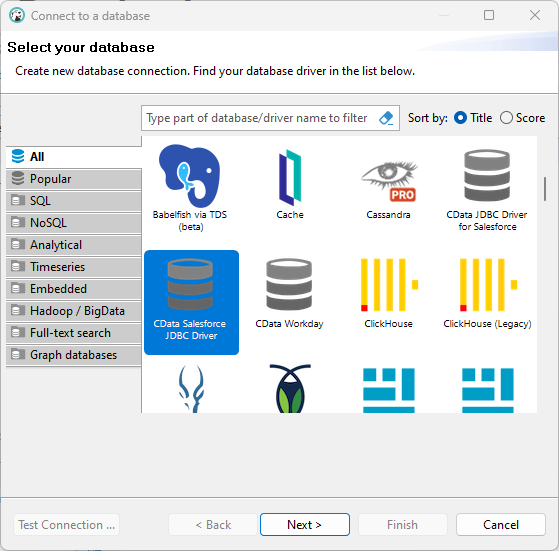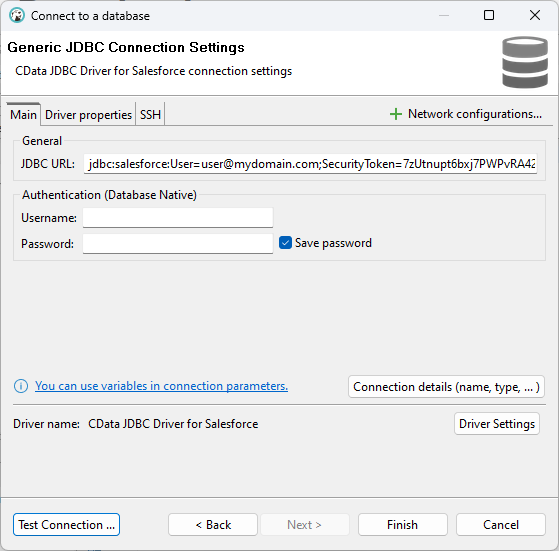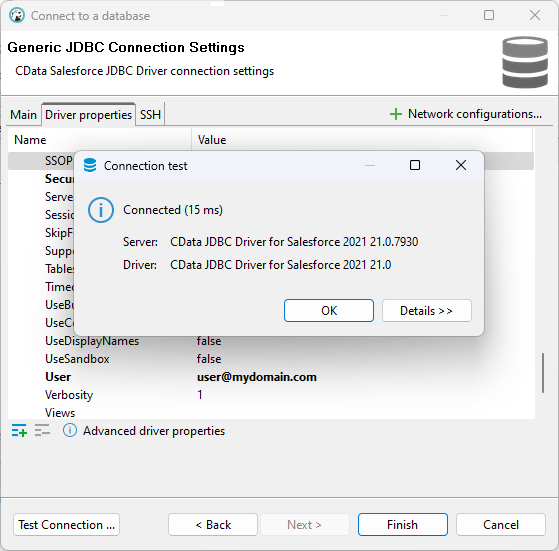Model Context Protocol (MCP) finally gives AI models a way to access the business data needed to make them really useful at work. CData MCP Servers have the depth and performance to make sure AI has access to all of the answers.
Try them now for free →How to Connect DBeaver to Odoo via a JDBC Driver
Manage Odoo data with visual tools in DBeaver like the query browser.
The CData JDBC Driver for Odoo implements JDBC standards that enable third-party tools to interoperate, from wizards in IDEs to business intelligence tools. This article shows how to connect to Odoo data with wizards in DBeaver and browse data in the DBeaver GUI.
About Odoo Data Integration
Accessing and integrating live data from Odoo has never been easier with CData. Customers rely on CData connectivity to:
- Access live data from both Odoo API 8.0+ and Odoo.sh Cloud ERP.
-
Extend the native Odoo features with intelligent handling of many-to-one, one-to-many, and many-to-many data properties. CData's connectivity solutions also intelligently handle complex data properties within Odoo. In addition to columns with simple values like text and dates, there are also columns that contain multiple values on each row. The driver decodes these kinds of values differently, depending upon the type of column the value comes from:
- Many-to-one columns are references to a single row within another model. Within CData solutions, many-to-one columns are represented as integers, whose value is the ID to which they refer in the other model.
- Many-to-many columns are references to many rows within another model. Within CData solutions, many-to-many columns are represented as text containing a comma-separated list of integers. Each value in that list is the ID of a row that is being referenced.
- One-to-many columns are references to many rows within another model - they are similar to many-to-many columns (comma-separated lists of integers), except that each row in the referenced model must belong to only one in the main model.
- Use SQL stored procedures to call server-side RFCs within Odoo.
Users frequently integrate Odoo with analytics tools such as Power BI and Qlik Sense, and leverage our tools to replicate Odoo data to databases or data warehouses.
Getting Started
Create a JDBC Data Source for Odoo Data
Follow the steps below to load the driver JAR in DBeaver.
- Open the DBeaver application and, in the "Database" menu, select the "Driver Manager" option. Click "New" to open the "Create new driver" form.
- In the Settings tab:
- Set Driver Name to a user-friendly name for the driver (e.g. CData JDBC Driver for Odoo).
- Set Class Name to the class name for the JDBC driver: cdata.jdbc.odoo.OdooDriver.
- Set URL Template to jdbc:odoo:.
![Configure the new driver settings (Salesforce is shown).]()
- In the Libraries tab, click "Add File," navigate to the "lib" folder in the installation directory (C:\Program Files\CData[product_name] XXXX\) and select the JAR file (cdata.jdbc.Odoo.jar).
![Loading the JDBC JAR file (Salesforce is shown).]()
Create a Connection to Odoo Data
Follow the steps below to add credentials and other required connection properties.
- In the "Database" menu, click "New Database Connection."
- In the "Connect to a database" wizard that results, select the driver you just created (e.g. CData JDBC Driver for Odoo) and click "Next >."
![Selecting the driver (Salesforce is shown).]()
- On the Main tab of the configuration wizard, set the JDBC URL, using the required connection properties:
To connect, set the Url to a valid Odoo site, User and Password to the connection details of the user you are connecting with, and Database to the Odoo database.
Built-in Connection String Designer
For assistance in constructing the JDBC URL, use the connection string designer built into the Odoo JDBC Driver. Either double-click the JAR file or execute the jar file from the command-line.
java -jar cdata.jdbc.odoo.jarFill in the connection properties and copy the connection string to the clipboard.
![Using the built-in connection string designer to generate a JDBC URL (Salesforce is shown.)]()
Below is a typical connection string:
jdbc:odoo:User=MyUser;Password=MyPassword;URL=http://MyOdooSite/;Database=MyDatabase;![Configuring the JDBC URL (Salesforce is shown).]()
- Click "Test Connection ..." to ensure you have configured the connection properly.
![A successfully configured connection (Salesforce is shown).]()
- Click "Finish."
Query Odoo Data
You can now query information from the tables exposed by the connection: Right-click a Table and then click View Table. The data is available on the Data tab.