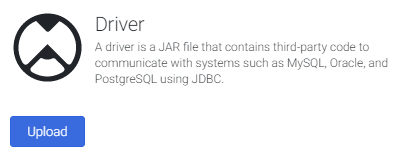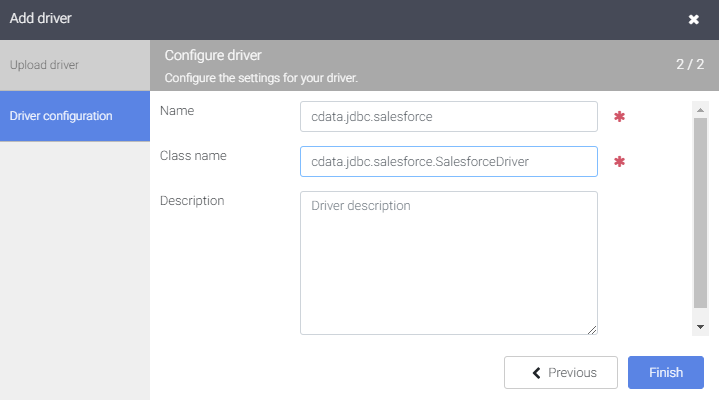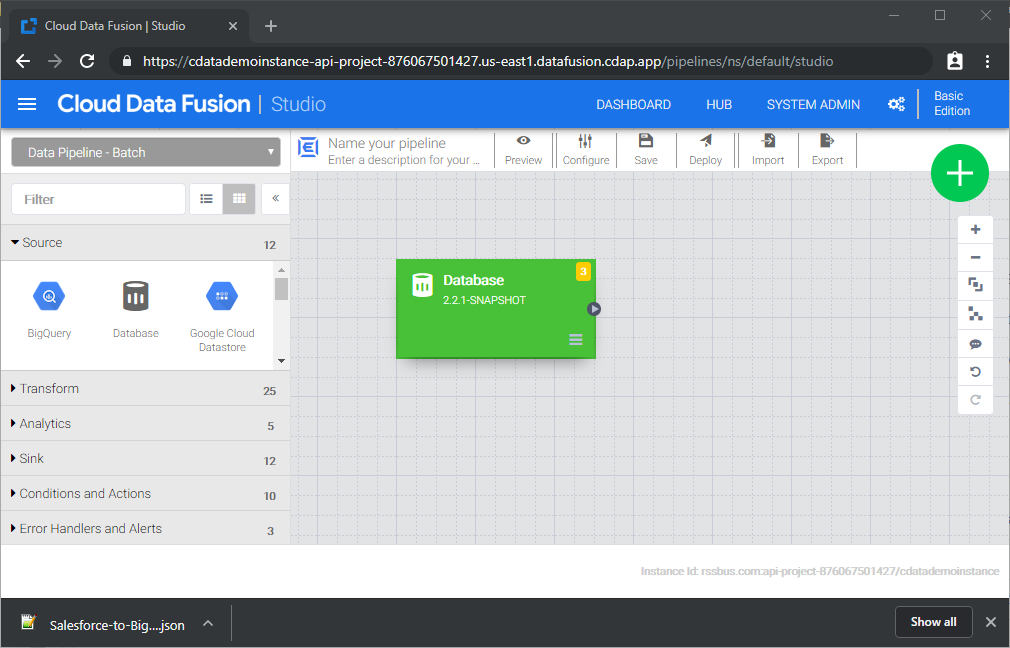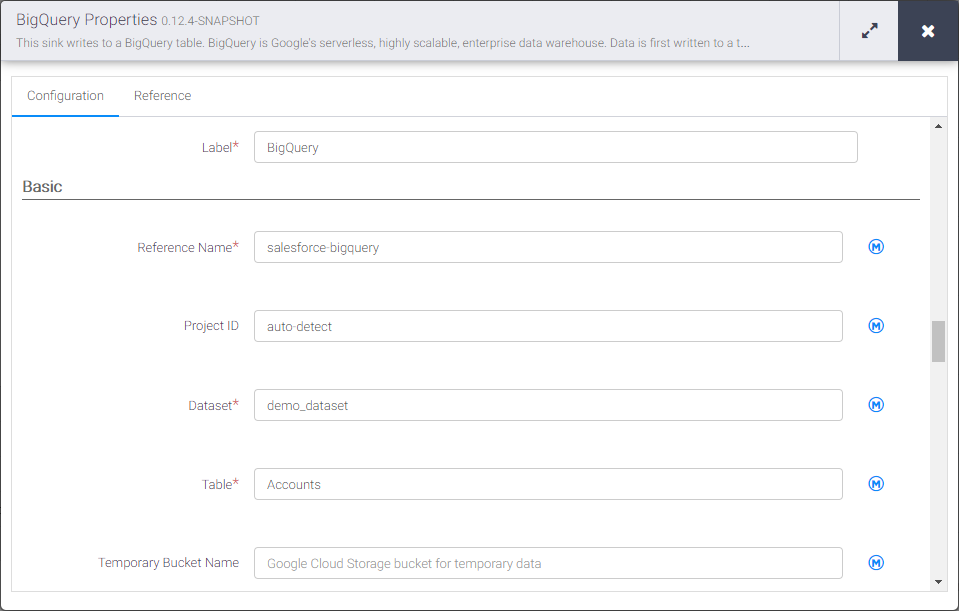Model Context Protocol (MCP) finally gives AI models a way to access the business data needed to make them really useful at work. CData MCP Servers have the depth and performance to make sure AI has access to all of the answers.
Try them now for free →Build Odoo-Connected ETL Processes in Google Data Fusion
Load the CData JDBC Driver into Google Data Fusion and create ETL processes with access live Odoo data.
Google Data Fusion allows users to perform self-service data integration to consolidate disparate data. Uploading the CData JDBC Driver for Odoo enables users to access live Odoo data from within their Google Data Fusion pipelines. While the CData JDBC Driver enables piping Odoo data to any data source natively supported in Google Data Fusion, this article walks through piping data from Odoo to Google BigQuery,
About Odoo Data Integration
Accessing and integrating live data from Odoo has never been easier with CData. Customers rely on CData connectivity to:
- Access live data from both Odoo API 8.0+ and Odoo.sh Cloud ERP.
-
Extend the native Odoo features with intelligent handling of many-to-one, one-to-many, and many-to-many data properties. CData's connectivity solutions also intelligently handle complex data properties within Odoo. In addition to columns with simple values like text and dates, there are also columns that contain multiple values on each row. The driver decodes these kinds of values differently, depending upon the type of column the value comes from:
- Many-to-one columns are references to a single row within another model. Within CData solutions, many-to-one columns are represented as integers, whose value is the ID to which they refer in the other model.
- Many-to-many columns are references to many rows within another model. Within CData solutions, many-to-many columns are represented as text containing a comma-separated list of integers. Each value in that list is the ID of a row that is being referenced.
- One-to-many columns are references to many rows within another model - they are similar to many-to-many columns (comma-separated lists of integers), except that each row in the referenced model must belong to only one in the main model.
- Use SQL stored procedures to call server-side RFCs within Odoo.
Users frequently integrate Odoo with analytics tools such as Power BI and Qlik Sense, and leverage our tools to replicate Odoo data to databases or data warehouses.
Getting Started
Upload the CData JDBC Driver for Odoo to Google Data Fusion
Upload the CData JDBC Driver for Odoo to your Google Data Fusion instance to work with live Odoo data. Due to the naming restrictions for JDBC drivers in Google Data Fusion, create a copy or rename the JAR file to match the following format driver-version.jar. For example: cdataodoo-2020.jar
- Open your Google Data Fusion instance
- Click the to add an entity and upload a driver
![]()
- On the "Upload driver" tab, drag or browse to the renamed JAR file.
- On the "Driver configuration" tab:
- Name: Create a name for the driver (cdata.jdbc.odoo) and make note of the name
- Class name: Set the JDBC class name: (cdata.jdbc.odoo.OdooDriver)
![Configuring the driver (Salesforce is shown.)]()
- Click "Finish"
Connect to Odoo Data in Google Data Fusion
With the JDBC Driver uploaded, you are ready to work with live Odoo data in Google Data Fusion Pipelines.
- Navigate to the Pipeline Studio to create a new Pipeline
- From the "Source" options, click "Database" to add a source for the JDBC Driver
![Adding a database source]()
- Click "Properties" on the Database source to edit the properties
NOTE: To use the JDBC Driver in Google Data Fusion, you will need a license (full or trial) and a Runtime Key (RTK). For more information on obtaining this license (or a trial), contact our sales team.
- Set the Label
- Set Reference Name to a value for any future references (i.e.: cdata-odoo)
- Set Plugin Type to "jdbc"
- Set Connection String to the JDBC URL for Odoo. For example:
jdbc:odoo:RTK=5246...;User=MyUser;Password=MyPassword;URL=http://MyOdooSite/;Database=MyDatabase;To connect, set the Url to a valid Odoo site, User and Password to the connection details of the user you are connecting with, and Database to the Odoo database.
Built-in Connection String Designer
For assistance in constructing the JDBC URL, use the connection string designer built into the Odoo JDBC Driver. Either double-click the JAR file or execute the jar file from the command-line.
java -jar cdata.jdbc.odoo.jarFill in the connection properties and copy the connection string to the clipboard.
![Using the built-in connection string designer to generate a JDBC URL (Salesforce is shown.)]()
- Set Import Query to a SQL query that will extract the data you want from Odoo, i.e.:
SELECT * FROM res_users
![Configuring the database source]()
- From the "Sink" tab, click to add a destination sink (we use Google BigQuery in this example)
- Click "Properties" on the BigQuery sink to edit the properties
- Set the Label
- Set Reference Name to a value like odoo-bigquery
- Set Project ID to a specific Google BigQuery Project ID (or leave as the default, "auto-detect")
- Set Dataset to a specific Google BigQuery dataset
- Set Table to the name of the table you wish to insert Odoo data into
![Configuring the BigQuery sink]()
With the Source and Sink configured, you are ready to pipe Odoo data into Google BigQuery. Save and deploy the pipeline. When you run the pipeline, Google Data Fusion will request live data from Odoo and import it into Google BigQuery.
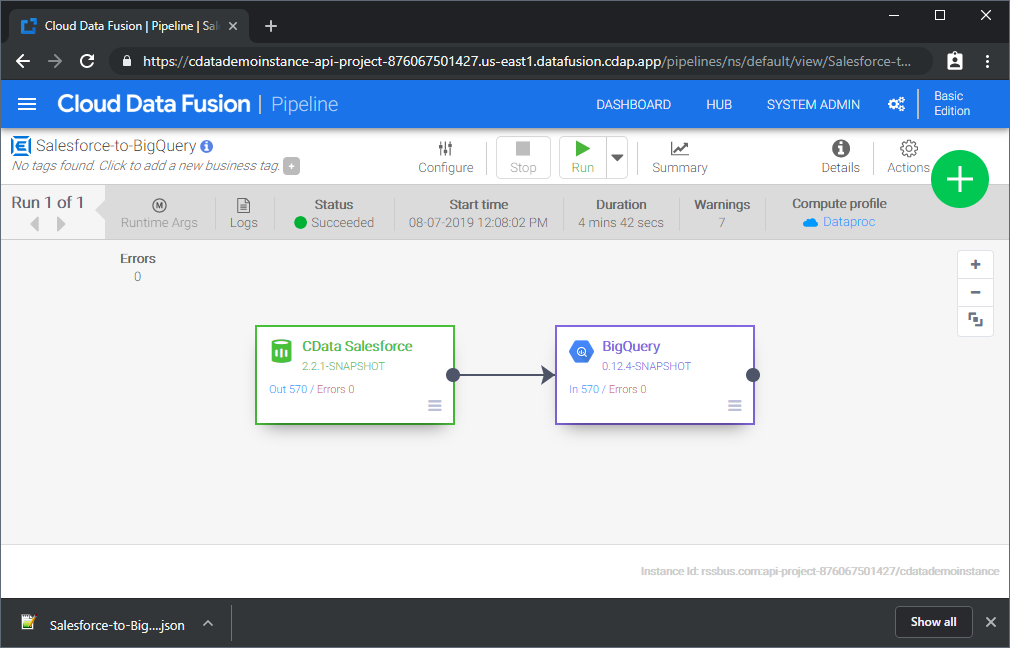
While this is a simple pipeline, you can create more complex Odoo pipelines with transforms, analytics, conditions, and more. Download a free, 30-day trial of the CData JDBC Driver for Odoo and start working with your live Odoo data in Google Data Fusion today.