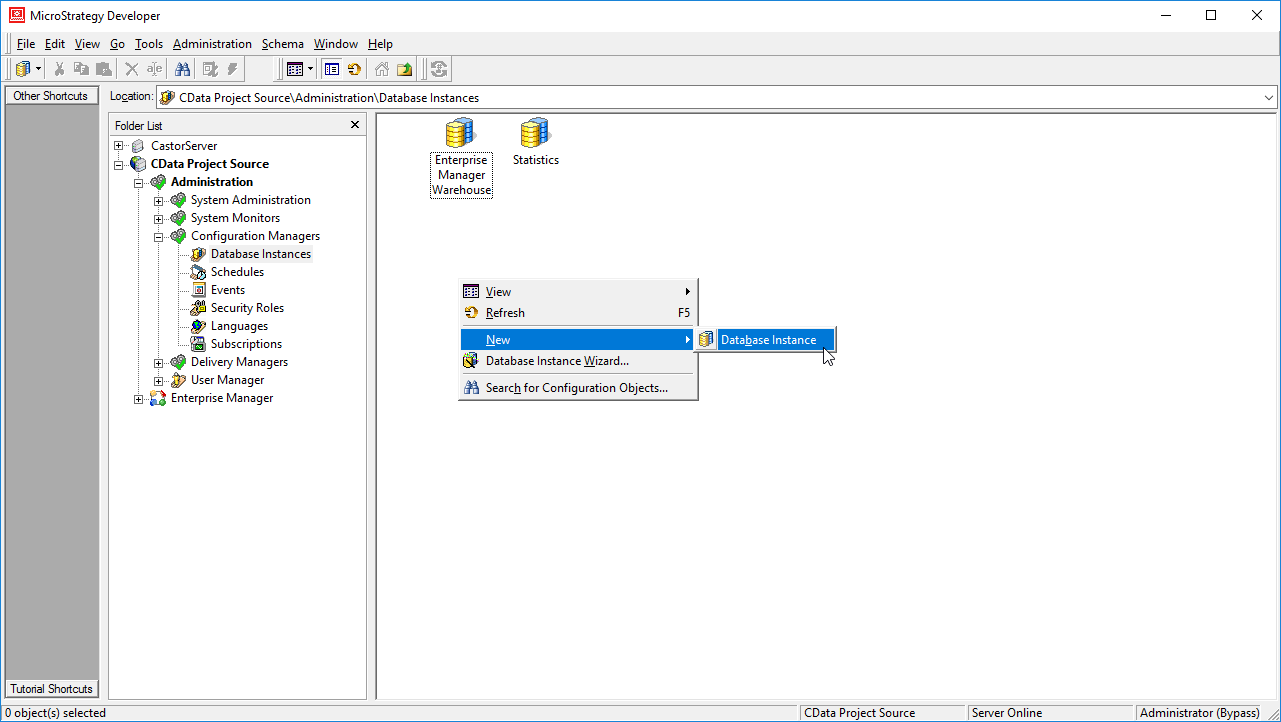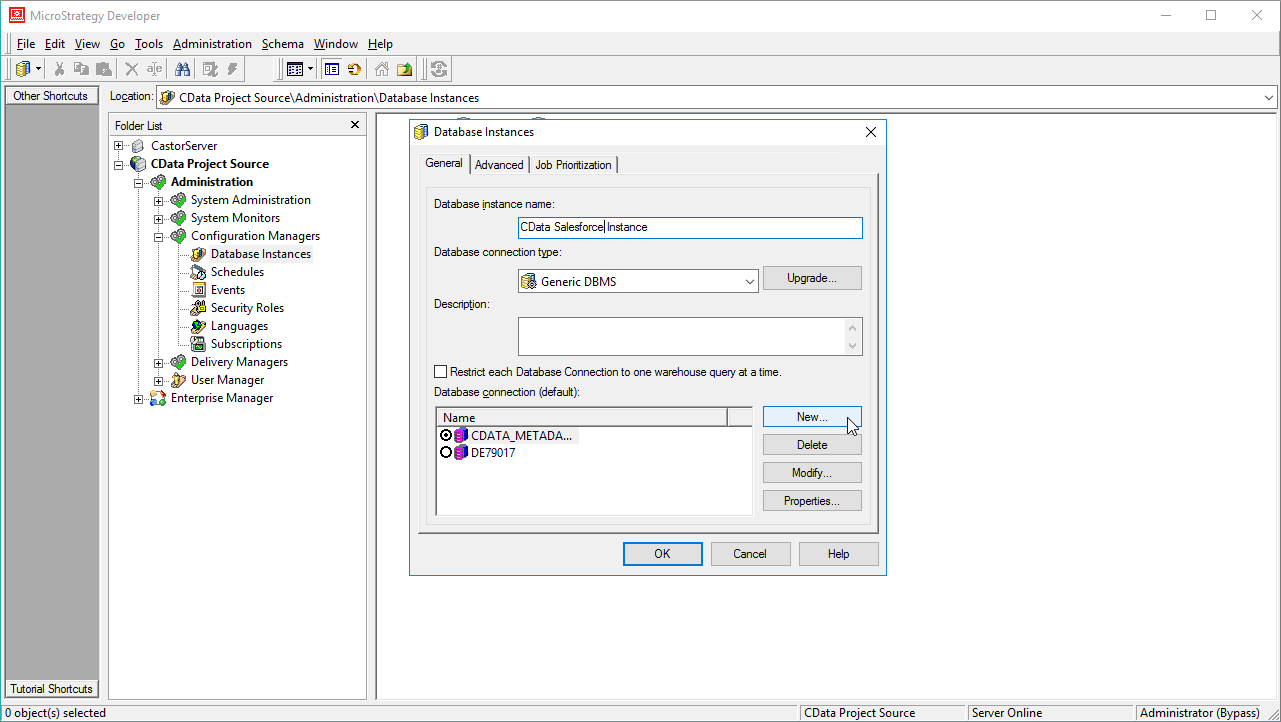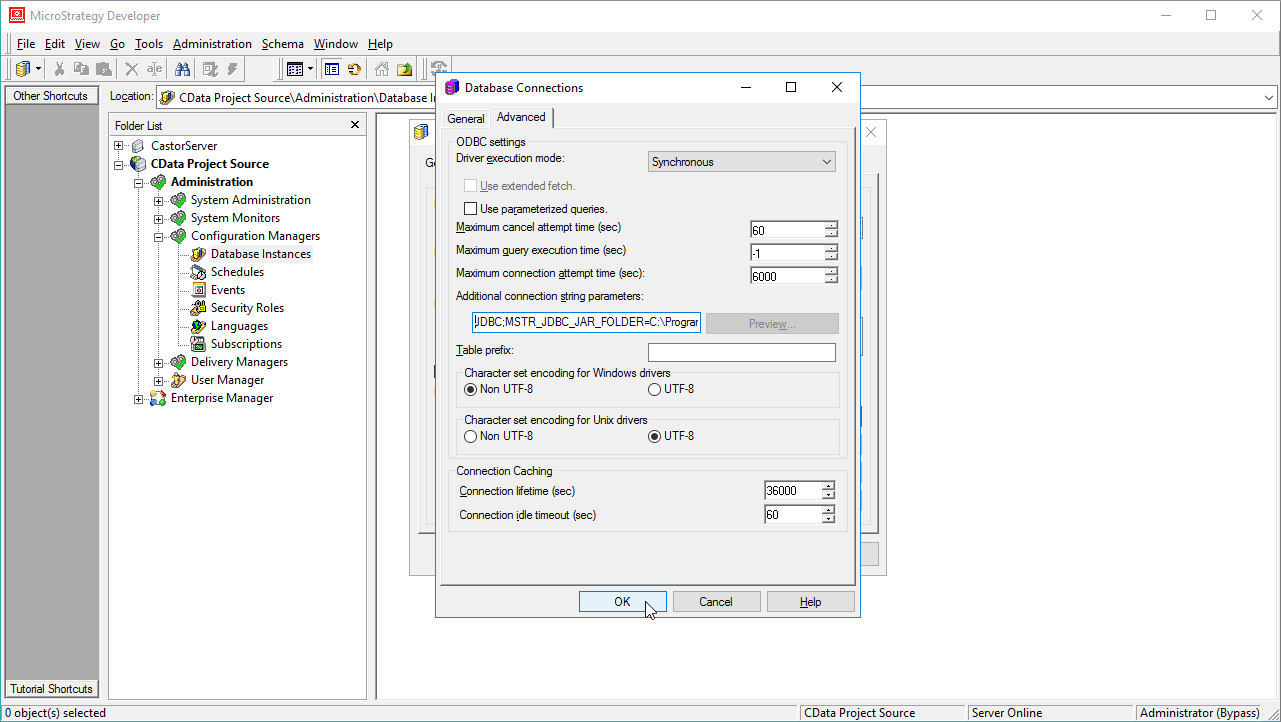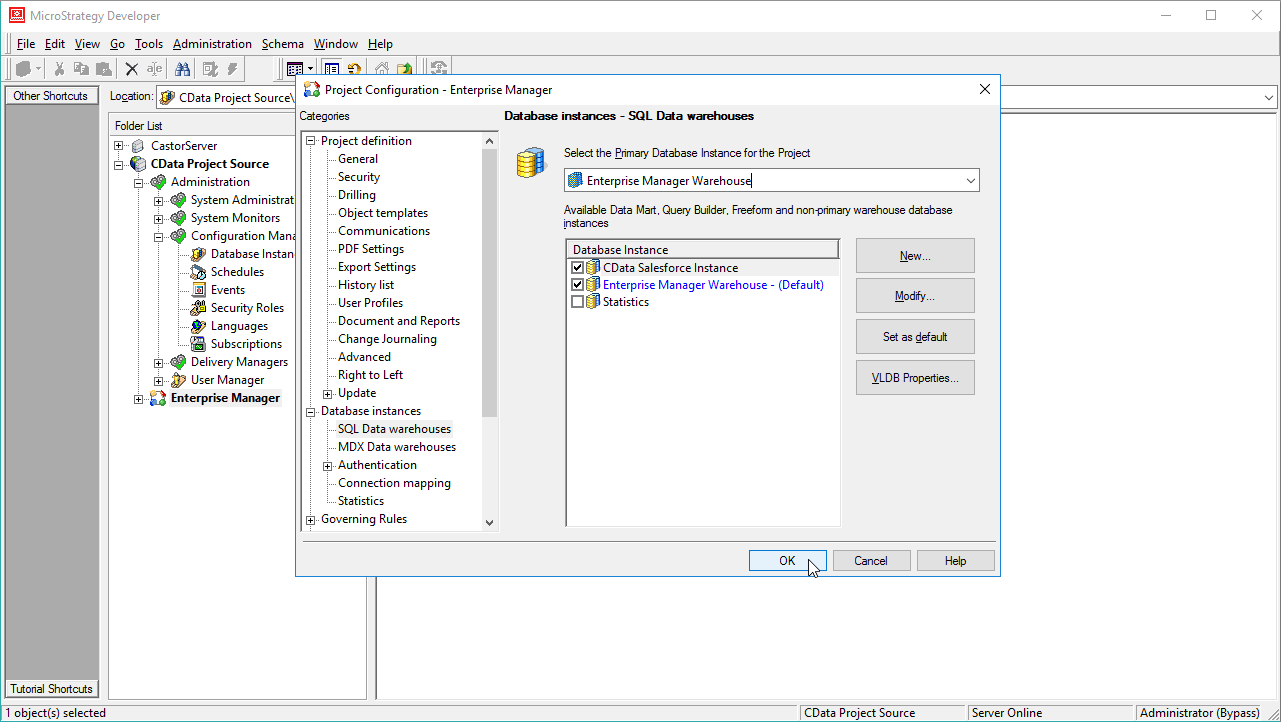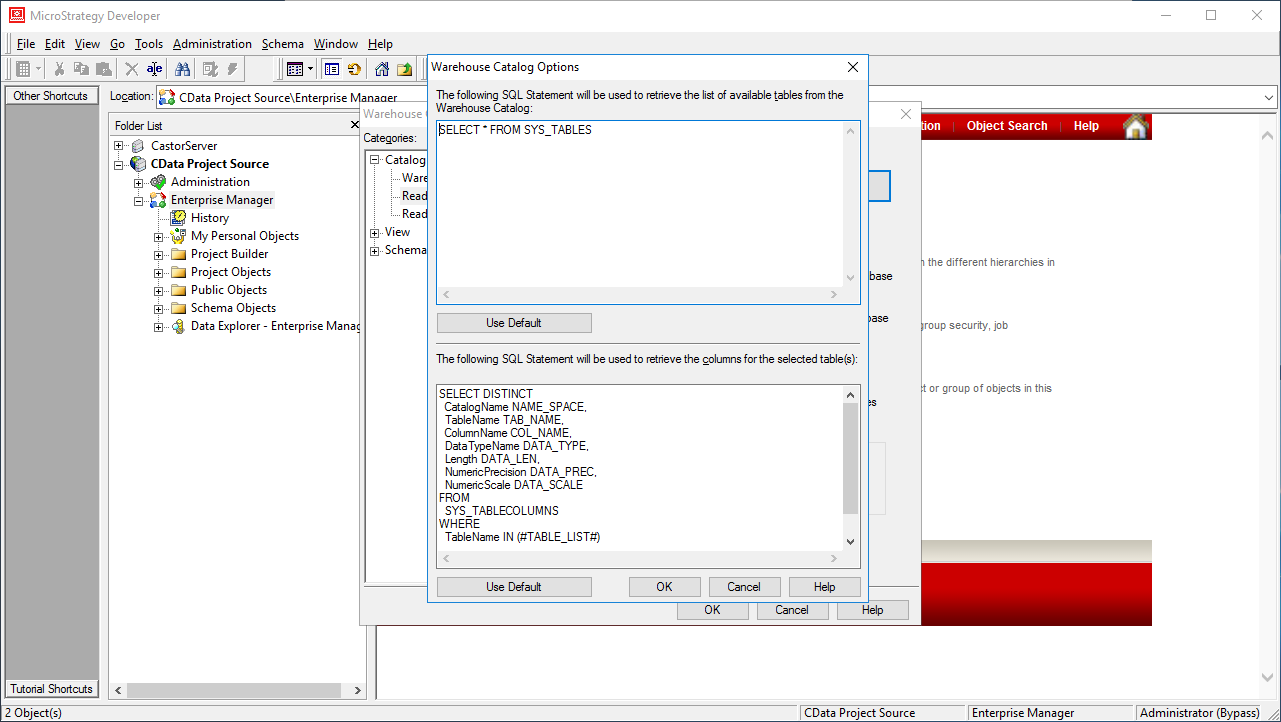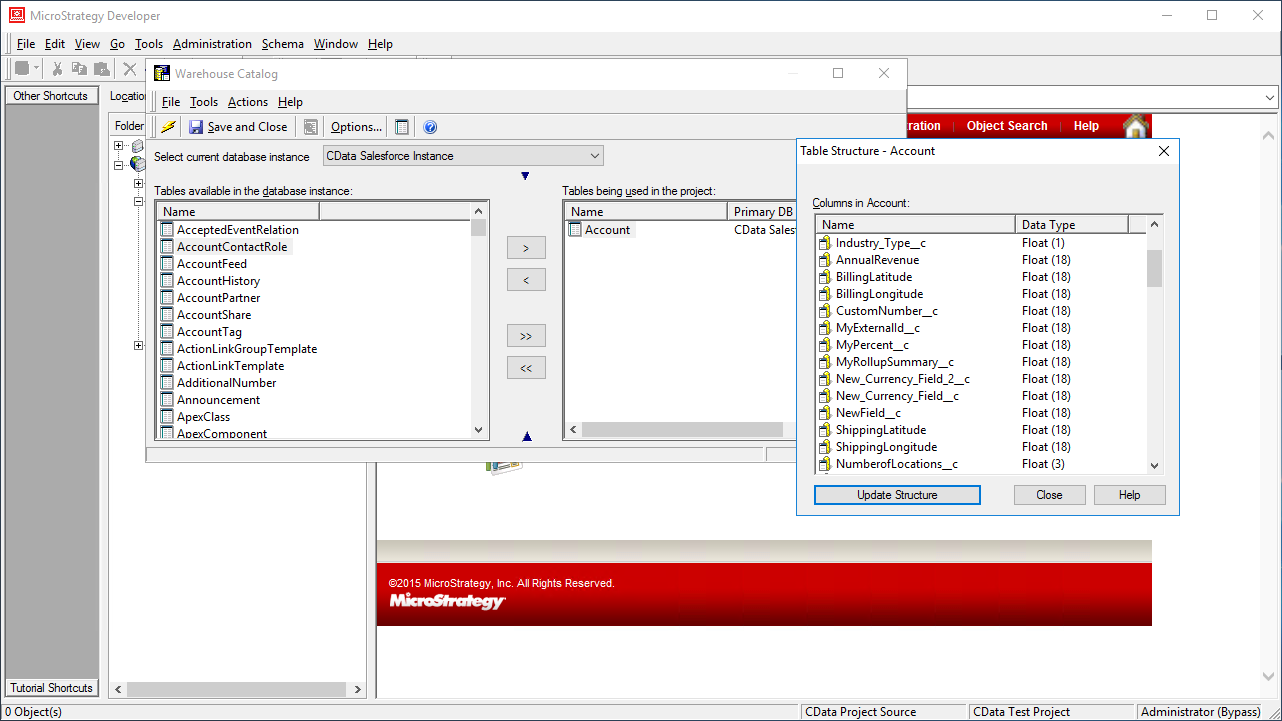Model Context Protocol (MCP) finally gives AI models a way to access the business data needed to make them really useful at work. CData MCP Servers have the depth and performance to make sure AI has access to all of the answers.
Try them now for free →Use the CData JDBC Driver for Odoo in MicroStrategy
Connect to Odoo data in MicroStrategy Developer using the CData JDBC Driver for Odoo.
MicroStrategy is an analytics and mobility platform that enables data-driven innovation. When you pair MicroStrategy with the CData JDBC Driver for Odoo, you gain database-like access to live Odoo data from MicroStrategy, expanding your reporting and analytics capabilities. In this article, we walk through creating a database instance for Odoo in MicroStrategy Developer and create a Warehouse Catalog for the Odoo data.
The CData JDBC Driver offers unmatched performance for interacting with live Odoo data in MicroStrategy due to optimized data processing built into the driver. When you issue complex SQL queries from MicroStrategy to Odoo, the driver pushes supported SQL operations, like filters and aggregations, directly to Odoo and utilizes the embedded SQL engine to process unsupported operations (often SQL functions and JOIN operations) client-side. With built-in dynamic metadata querying, you can visualize and analyze Odoo data using native MicroStrategy data types.
About Odoo Data Integration
Accessing and integrating live data from Odoo has never been easier with CData. Customers rely on CData connectivity to:
- Access live data from both Odoo API 8.0+ and Odoo.sh Cloud ERP.
-
Extend the native Odoo features with intelligent handling of many-to-one, one-to-many, and many-to-many data properties. CData's connectivity solutions also intelligently handle complex data properties within Odoo. In addition to columns with simple values like text and dates, there are also columns that contain multiple values on each row. The driver decodes these kinds of values differently, depending upon the type of column the value comes from:
- Many-to-one columns are references to a single row within another model. Within CData solutions, many-to-one columns are represented as integers, whose value is the ID to which they refer in the other model.
- Many-to-many columns are references to many rows within another model. Within CData solutions, many-to-many columns are represented as text containing a comma-separated list of integers. Each value in that list is the ID of a row that is being referenced.
- One-to-many columns are references to many rows within another model - they are similar to many-to-many columns (comma-separated lists of integers), except that each row in the referenced model must belong to only one in the main model.
- Use SQL stored procedures to call server-side RFCs within Odoo.
Users frequently integrate Odoo with analytics tools such as Power BI and Qlik Sense, and leverage our tools to replicate Odoo data to databases or data warehouses.
Getting Started
Connect to Odoo in MicroStrategy Developer
You can connect to Odoo in MicroStrategy Developer by adding a database instance based on the CData JDBC Driver for Odoo.* Before you begin, you will need to install the JDBC Driver for Odoo on the machine hosting the MicroStrategy Intelligence Server that your instance of MicroStrategy Developer is connected to.
- Open MicroStrategy Developer and select a Project Source.
- Navigate to Administration -> Configuration Managers -> Database Instances and right-click to add a new instance.
![Create a new Database Instance]()
- Name the instance, select Generic DBMS as the database connection type, and create a new database connection.
![Create a new database connection.]()
- In the database connection wizard, name the connection and create a new Database Login name, setting the user and password for Odoo.
![Create a new database login.]()
- On the Advanced tab for the connection wizard, set the additional connection string parameters as follows.
- Add the JDBC keyword to the connection string.
- Set MSTR_JDBC_JAR_FOLDER to the path of the directory containing the JAR file for the JDBC driver. (C:\Program Files\CData JDBC Driver for Odoo\lib\ on Windows.)
- Set DRIVER to cdata.jdbc.odoo.OdooDriver, the driver class.
- Set URL to the JDBC URL for the Odoo driver, which contains the necessary connection properties.
To connect, set the Url to a valid Odoo site, User and Password to the connection details of the user you are connecting with, and Database to the Odoo database.
Built-in Connection String Designer
For assistance in constructing the JDBC URL, use the connection string designer built into the Odoo JDBC Driver. Either double-click the JAR file or execute the jar file from the command-line.
java -jar cdata.jdbc.odoo.jarFill in the connection properties and copy the connection string to the clipboard.
![Using the built-in connection string designer to generate a JDBC URL (Salesforce is shown.)]()
When you configure the JDBC URL, you may also want to set the Max Rows connection property. This will limit the number of rows returned, which is especially helpful for improving performance when designing reports and visualizations.
Typical additional connection string properties follow:
JDBC;MSTR_JDBC_JAR_FOLDER=PATH\TO\JAR\;DRIVER=cdata.jdbc.odoo.OdooDriver;URL={jdbc:odoo:User=MyUser;Password=MyPassword;URL=http://MyOdooSite/;Database=MyDatabase;};![Configuring the connection to Odoo data using JDBC.]()
- Ensure that you have not selected an ODBC data source (this will trigger MicroStrategy to use the additional connection string parameters to build the database instance) and click OK.
- Click OK to close the database instance wizard.
- In the Project Source, right-click the project and open the Project configuration.
- Navigate to Database Instances, select the newly created database instance, and click OK.
![Adding the new database instance to the project.]()
- Close MicroStrategy Developer and restart the connected MicroStrategy Intelligence Server to complete the database instance creation.
With the database instance configured, you will now be able to connect to Odoo data from the Warehouse Catalog and Data Import.
Connect to Odoo Data from the Warehouse Catalog
Once you have created a database instance based on the JDBC Driver for Odoo, you can connect to data from the Warehouse Catalog.
- Select your project and click Schema -> Warehouse Catalog.
![Creating the Warehouse Catalog]()
- In the Read Settings for the Catalog, click Settings and set the queries to retrieve the schema:
- To retrieve the list of tables, use the following query:
SELECT * FROM SYS_TABLES - To retrieve the list of columns for selected tables, use the following query:
SELECT DISTINCT CatalogName NAME_SPACE, TableName TAB_NAME, ColumnName COL_NAME, DataTypeName DATA_TYPE, Length DATA_LEN, NumericPrecision DATA_PREC, NumericScale DATA_SCALE FROM SYS_TABLECOLUMNS WHERE TableName IN (#TABLE_LIST#) ORDER BY 1,2,3
![Custom metadata queries.]()
- To retrieve the list of tables, use the following query:
- Select tables to be used in the project.
![Selecting tables to be used in the project.]()
Using the CData JDBC Driver for Odoo in MicroStrategy, you can easily create robust visualizations and reports on Odoo data. Read our other articles on connecting to Odoo in MictroStrategy Web and connecting to Odoo in MicroStrategy Desktop for more information.
Note: Connecting using a JDBC Driver requires a 3- or 4-Tier Architecture.