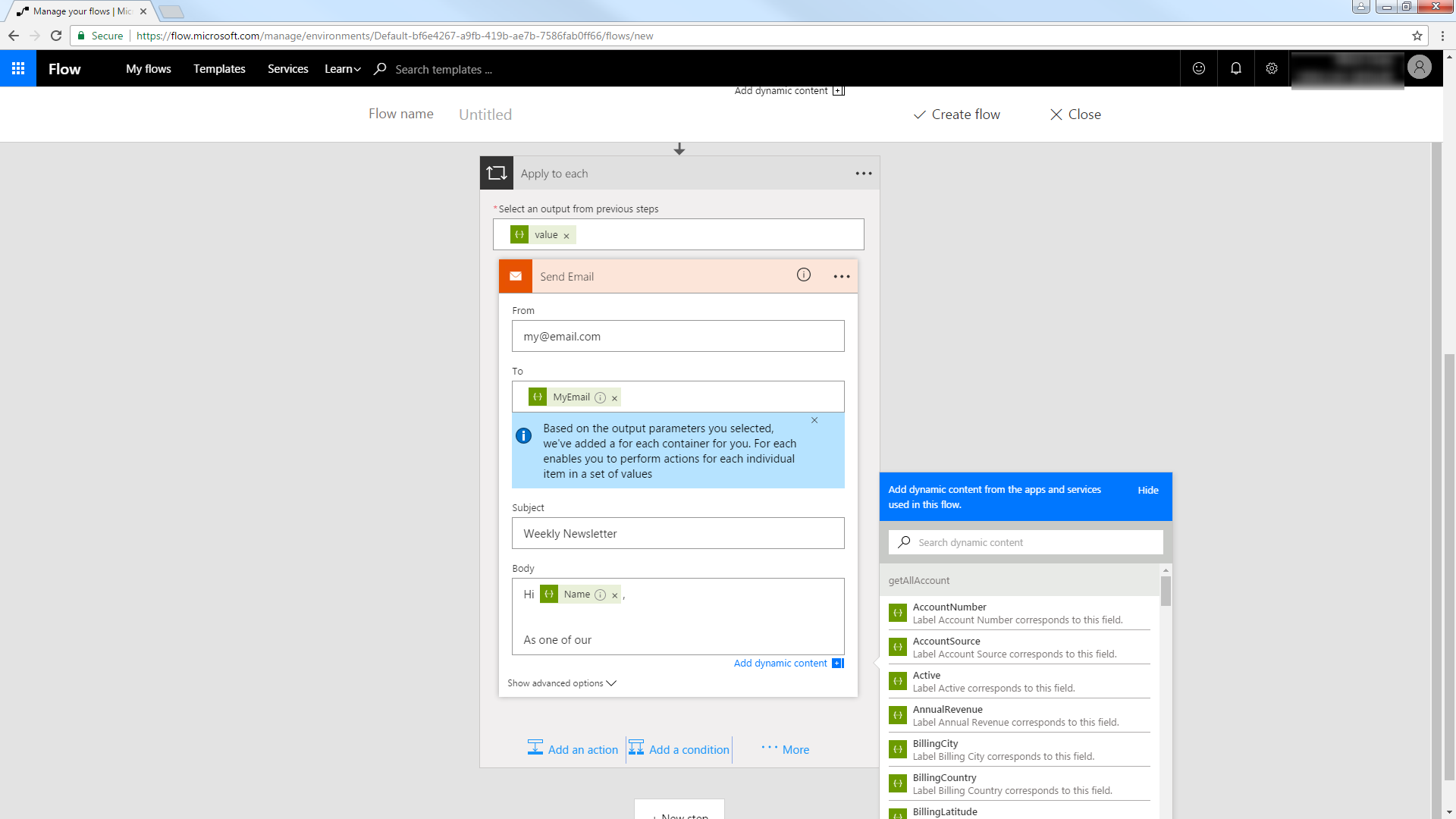Model Context Protocol (MCP) finally gives AI models a way to access the business data needed to make them really useful at work. CData MCP Servers have the depth and performance to make sure AI has access to all of the answers.
Try them now for free →Automate Tasks in Power Automate Using the CData API Server and Odoo ADO.NET Provider
Automate actions like sending emails to a contact list, posting to social media, or syncing CRM and ERP.
Power Automate (Microsoft Flow) makes it easy to automate tasks that involve data from multiple systems, on premises or in the cloud. With the CData API Server and Odoo ADO.NET Provider (or any of 200+ other ADO.NET Providers), line-of-business users have a native way to create actions based on Odoo triggers in Power Automate; the API Server makes it possible for SaaS applications like Power Automate to integrate seamlessly with Odoo data through data access standards like Swagger and OData. This article shows how to use wizards in Power Automate and the API Server for Odoo to create a trigger -- entities that match search criteria -- and send an email based on the results.
About Odoo Data Integration
Accessing and integrating live data from Odoo has never been easier with CData. Customers rely on CData connectivity to:
- Access live data from both Odoo API 8.0+ and Odoo.sh Cloud ERP.
-
Extend the native Odoo features with intelligent handling of many-to-one, one-to-many, and many-to-many data properties. CData's connectivity solutions also intelligently handle complex data properties within Odoo. In addition to columns with simple values like text and dates, there are also columns that contain multiple values on each row. The driver decodes these kinds of values differently, depending upon the type of column the value comes from:
- Many-to-one columns are references to a single row within another model. Within CData solutions, many-to-one columns are represented as integers, whose value is the ID to which they refer in the other model.
- Many-to-many columns are references to many rows within another model. Within CData solutions, many-to-many columns are represented as text containing a comma-separated list of integers. Each value in that list is the ID of a row that is being referenced.
- One-to-many columns are references to many rows within another model - they are similar to many-to-many columns (comma-separated lists of integers), except that each row in the referenced model must belong to only one in the main model.
- Use SQL stored procedures to call server-side RFCs within Odoo.
Users frequently integrate Odoo with analytics tools such as Power BI and Qlik Sense, and leverage our tools to replicate Odoo data to databases or data warehouses.
Getting Started
Set Up the API Server
Follow the steps below to begin producing secure and Swagger-enabled Odoo APIs:
Deploy
The API Server runs on your own server. On Windows, you can deploy using the stand-alone server or IIS. On a Java servlet container, drop in the API Server WAR file. See the help documentation for more information and how-tos.
The API Server is also easy to deploy on Microsoft Azure, Amazon EC2, and Heroku.
Connect to Odoo
After you deploy, provide authentication values and other connection properties by clicking Settings -> Connections in the API Server administration console. You can then choose the entities you want to allow the API Server access to by clicking Settings -> Resources.
To connect, set the Url to a valid Odoo site, User and Password to the connection details of the user you are connecting with, and Database to the Odoo database.
You will also need to enable CORS and define the following sections on the Settings -> Server page. As an alternative, you can select the option to allow all domains without '*'.
- Access-Control-Allow-Origin: Set this to a value of '*' or specify the domains that are allowed to connect.
- Access-Control-Allow-Methods: Set this to a value of "GET,PUT,POST,OPTIONS".
- Access-Control-Allow-Headers: Set this to "x-ms-client-request-id, authorization, content-type".
Authorize API Server Users
After determining the OData services you want to produce, authorize users by clicking Settings -> Users. The API Server uses authtoken-based authentication and supports the major authentication schemes. You can authenticate as well as encrypt connections with SSL. Access can also be restricted by IP address; access is restricted to only the local machine by default.
For simplicity, we will allow the authtoken for API users to be passed in the URL. You will need to add a setting in the Application section of the settings.cfg file, located in the data directory. On Windows, this is the app_data subfolder in the application root. In the Java edition, the location of the data directory depends on your operation system:
- Windows: C:\ProgramData\CData
- Unix or Mac OS X: ~/cdata
[Application]
AllowAuthtokenInURL = true
Add Odoo Data to a Flow
You can use the built-in HTTP + Swagger connector to use a wizard to design a Odoo process flow:
- In Power Automate, click My Flows -> Create from Blank.
- Select the Recurrence action and select a time interval for sending emails. This article uses 1 day.
- Add an HTTP + Swagger action by searching for Swagger.
- Enter the URL to the Swagger metadata document:
https://MySite:MyPort/api.rsc/@MyAuthtoken/$oas - Select the "Return res_users" operation.
Build the OData query to retrieve Odoo data. This article defines the following OData filter expression in the $filter box:
id eq '1'
See the API Server help documentation for more on filtering and examples of the supported OData.
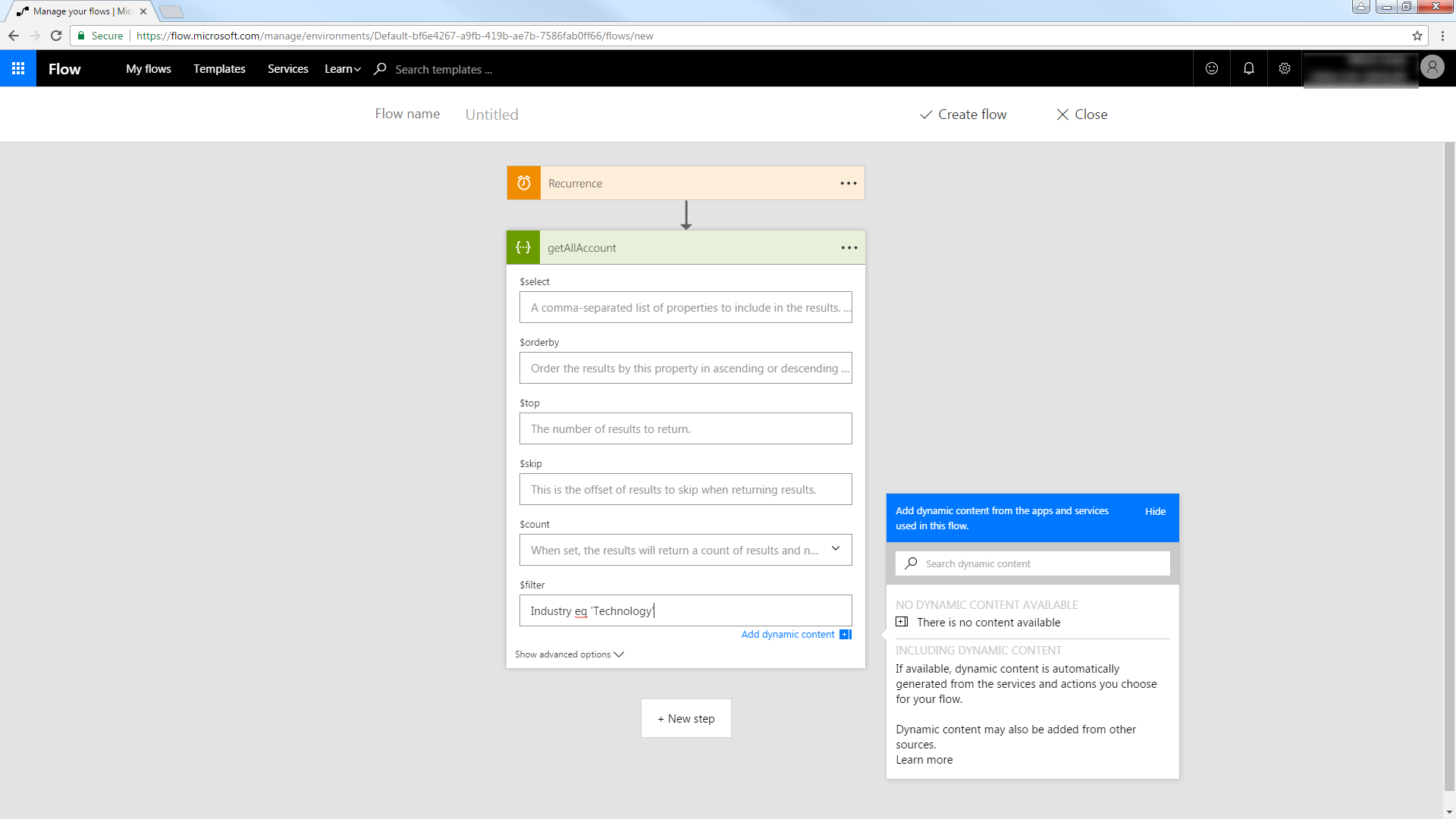
Trigger an Action
You can now work with res_users entities in your process flow. Follow the steps to send an automated email:
- Add an SMTP - Send Email action.
- Enter the address and credentials for the SMTP server and name the connection. Be sure to enable encryption if supported by your server.
- Enter the message headers and body. You can add Odoo columns in these boxes.