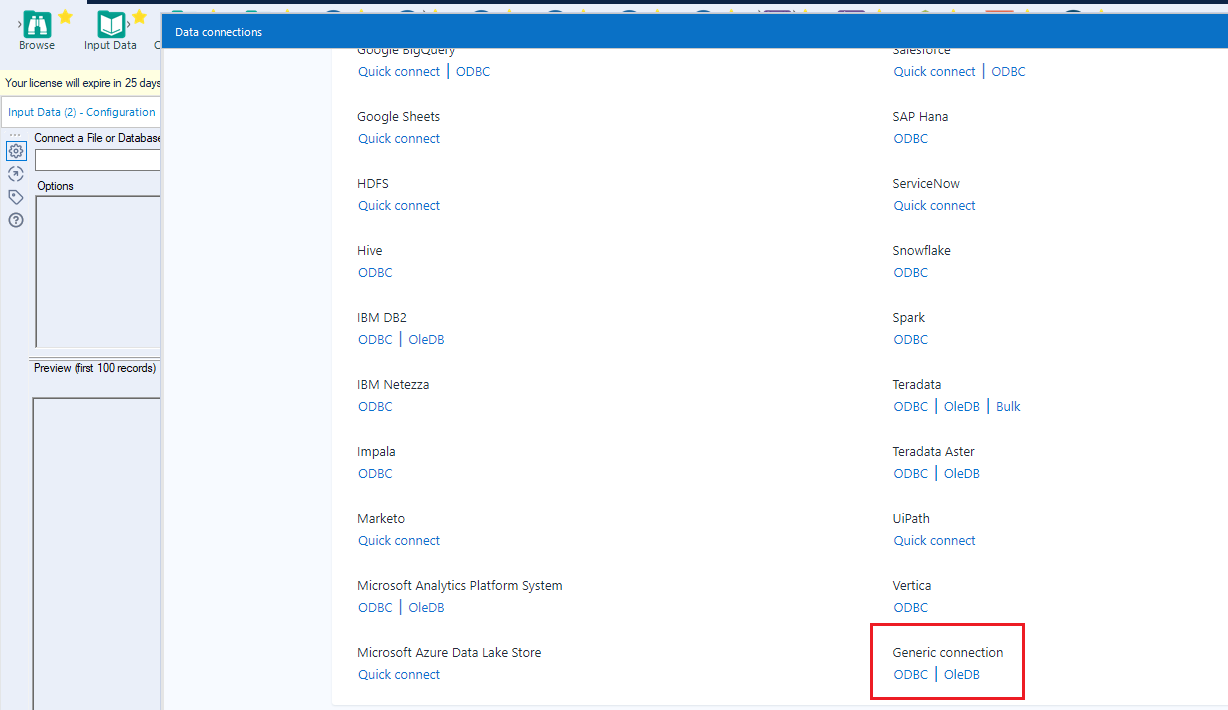Model Context Protocol (MCP) finally gives AI models a way to access the business data needed to make them really useful at work. CData MCP Servers have the depth and performance to make sure AI has access to all of the answers.
Try them now for free →Prepare, Blend, and Analyze Odoo Data in Alteryx Designer
Build workflows to access live Odoo data for self-service data analytics.
The CData ODBC driver for Odoo enables access to live data from Odoo under the ODBC standard, allowing you work with Odoo data in a wide variety of BI, reporting, and ETL tools and directly, using familiar SQL queries. This article shows how to connect to Odoo data using an ODBC connection in Alteryx Designer to perform self-service BI, data preparation, data blending, and advanced analytics.
The CData ODBC drivers offer unmatched performance for interacting with live Odoo data in Alteryx Designer due to optimized data processing built into the driver. When you issue complex SQL queries from Alteryx Designer to Odoo, the driver pushes supported SQL operations, like filters and aggregations, directly to Odoo and utilizes the embedded SQL engine to process unsupported operations (often SQL functions and JOIN operations) client-side. With built-in dynamic metadata querying, you can visualize and analyze Odoo data using native Alteryx data field types.
About Odoo Data Integration
Accessing and integrating live data from Odoo has never been easier with CData. Customers rely on CData connectivity to:
- Access live data from both Odoo API 8.0+ and Odoo.sh Cloud ERP.
-
Extend the native Odoo features with intelligent handling of many-to-one, one-to-many, and many-to-many data properties. CData's connectivity solutions also intelligently handle complex data properties within Odoo. In addition to columns with simple values like text and dates, there are also columns that contain multiple values on each row. The driver decodes these kinds of values differently, depending upon the type of column the value comes from:
- Many-to-one columns are references to a single row within another model. Within CData solutions, many-to-one columns are represented as integers, whose value is the ID to which they refer in the other model.
- Many-to-many columns are references to many rows within another model. Within CData solutions, many-to-many columns are represented as text containing a comma-separated list of integers. Each value in that list is the ID of a row that is being referenced.
- One-to-many columns are references to many rows within another model - they are similar to many-to-many columns (comma-separated lists of integers), except that each row in the referenced model must belong to only one in the main model.
- Use SQL stored procedures to call server-side RFCs within Odoo.
Users frequently integrate Odoo with analytics tools such as Power BI and Qlik Sense, and leverage our tools to replicate Odoo data to databases or data warehouses.
Getting Started
Connect to Odoo Data
- If you have not already done so, provide values for the required connection properties in the data source name (DSN). You can configure the DSN using the built-in Microsoft ODBC Data Source Administrator. This is also the last step of the driver installation. See the "Getting Started" chapter in the Help documentation for a guide to using the Microsoft ODBC Data Source Administrator to create and configure a DSN.
To connect, set the Url to a valid Odoo site, User and Password to the connection details of the user you are connecting with, and Database to the Odoo database.
When you configure the DSN, you may also want to set the Max Rows connection property. This will limit the number of rows returned, which is especially helpful for improving performance when designing reports and visualizations.
- Open Alteryx Designer and create a new workflow.
- Drag and drop a new input data tool onto the workflow.
- Click the drop down under Connect a File or Database and select the Data sources tab.
- Navigate tot he end of the page and click on "ODBC" under "Generic connection"
![Select New ODBC Connection.]()
- Select the DSN (CData Odoo Source) that you configured for use in Alteryx.
- In the wizard that opens, drag, and drop the table to be queried in the "Query Builder box." Select the fields by checking the boxes that you wish to include in your query. Where possible, the complex queries generated by the filters and aggregations will be pushed down to Odoo, while any unsupported operations (which can include SQL functions and JOIN operations) will be managed client-side by the CData SQL engine embedded in the connector.
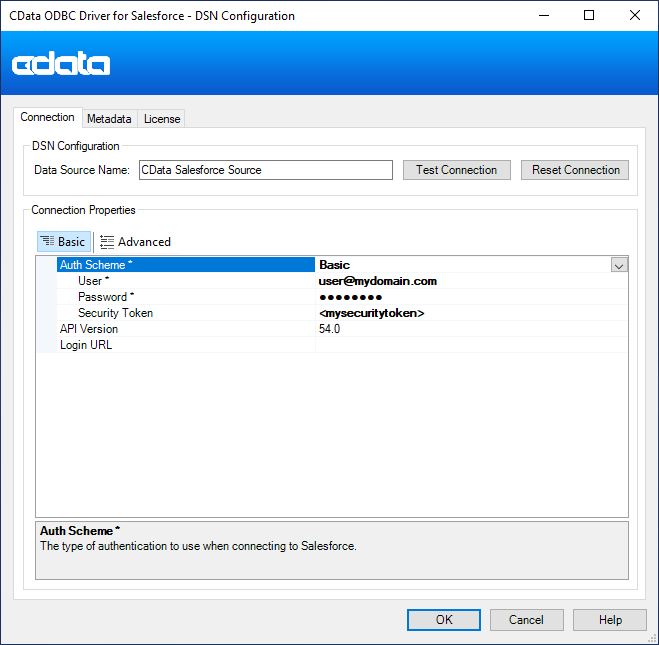
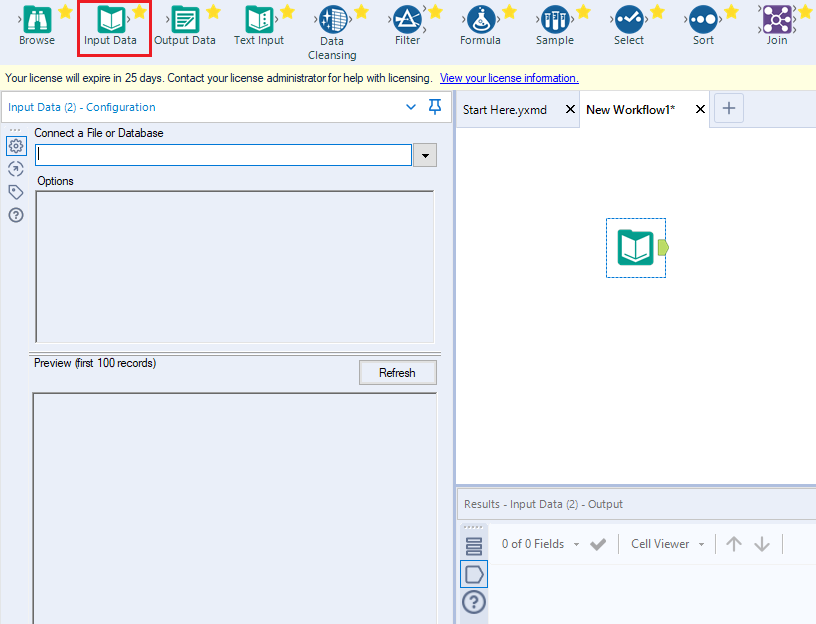
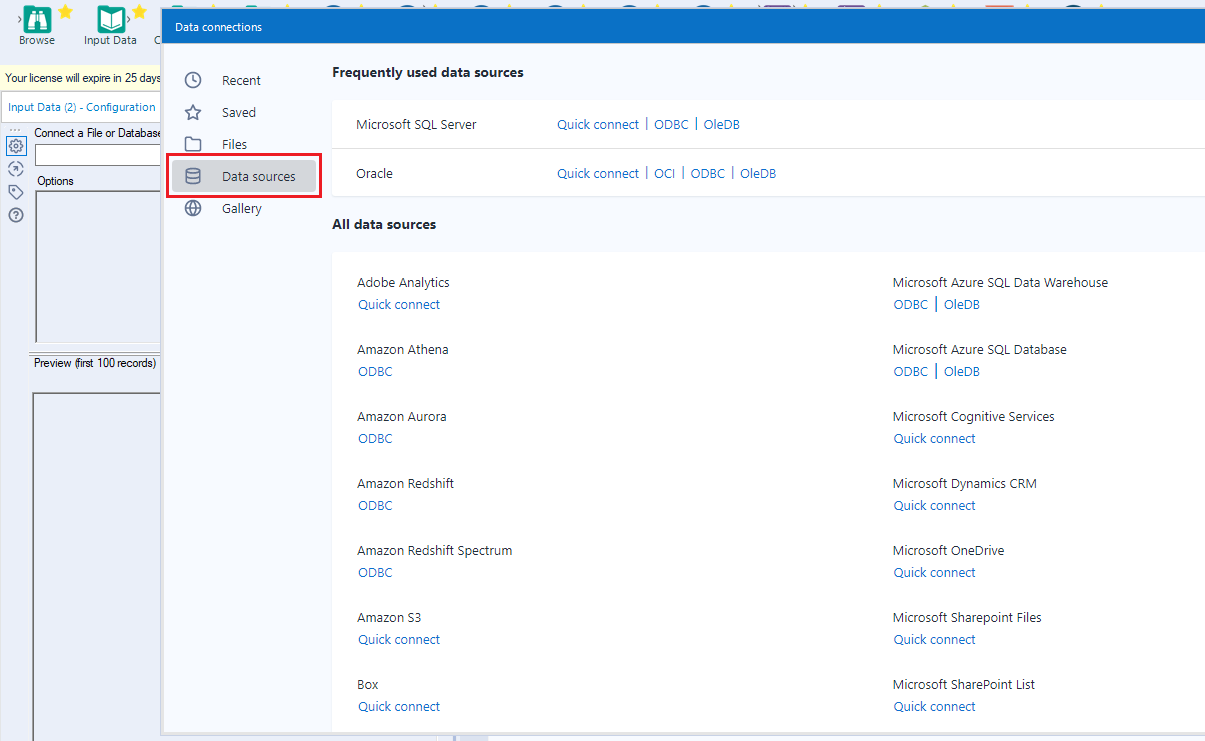
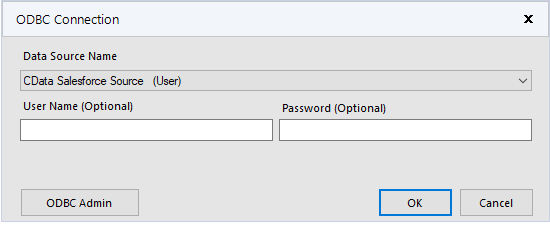
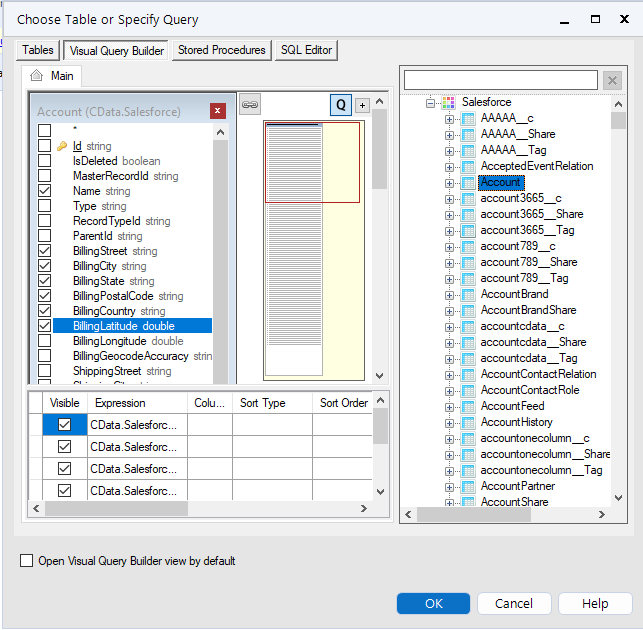
If you wish to further customize your dataset, you can open the SQL Editor and modify the query manually, adding clauses, aggregations, and other operations to ensure that you are retrieving exactly the Odoo data you want .
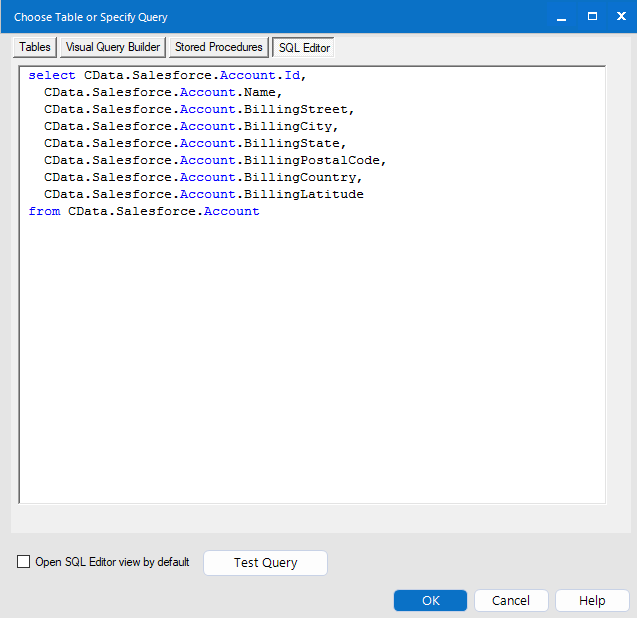
With the query defined, you are ready to work with Odoo data in Alteryx Designer.
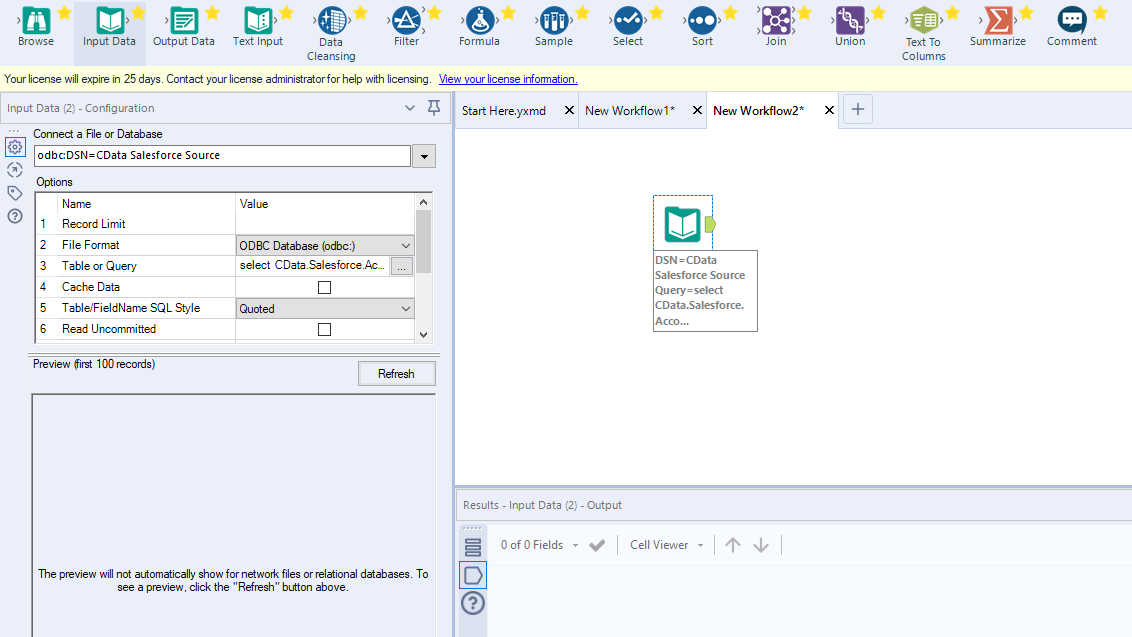
Perform Self-Service Analytics on Odoo Data
You are now ready to create a workflow to prepare, blend, and analyze Odoo data. The CData ODBC Driver performs dynamic metadata discovery, presenting data using Alteryx data field types and allowing you to leverage the Designer's tools to manipulate data as needed and build meaningful datasets. In the example below, you will cleanse and browse data.
- Add a data cleansing tool to the workflow and check the boxes in Replace Nulls to replace null text fields with blanks and replace null numeric fields with 0. You can also check the box in Remove Unwanted Characters to remove leading and trailing whitespace.
- Add a browse data tool to the workflow.
- Click to run the workflow (CTRL+R).
- Browse your cleansed Odoo data in the results view.
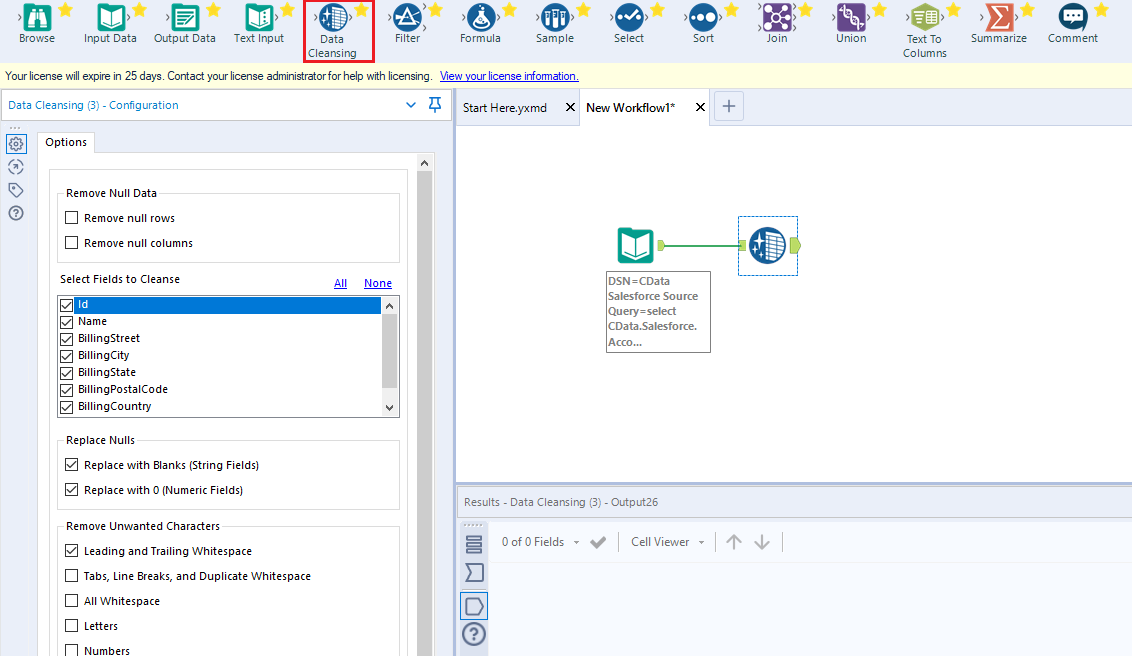
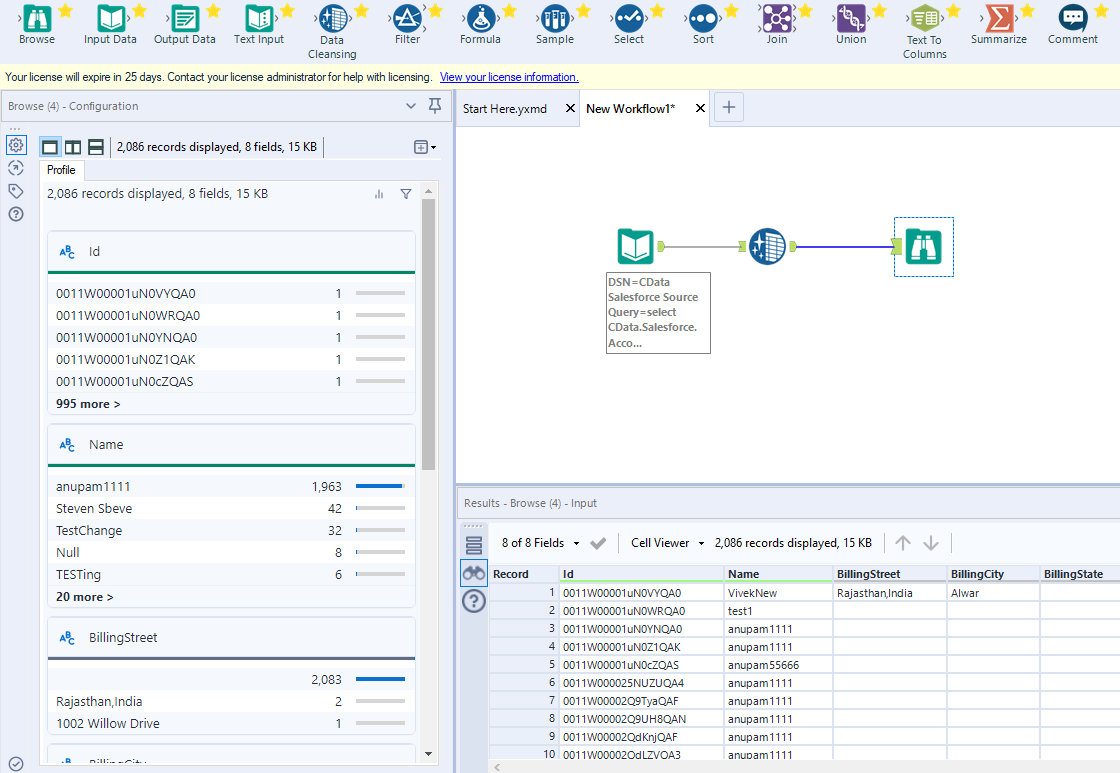
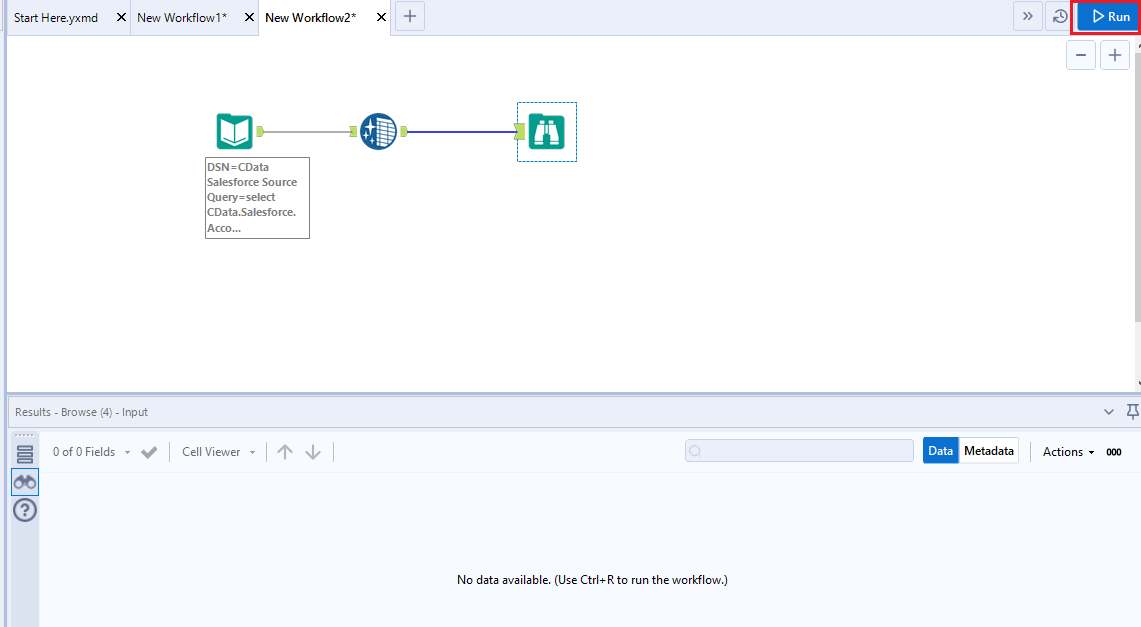
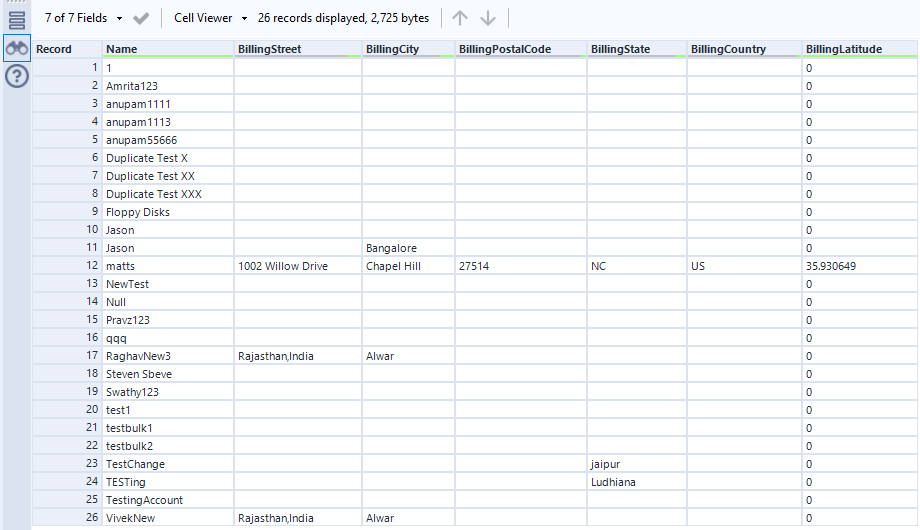
Thanks to built-in, high-performance data processing, you will be able to quickly cleanse, transform, and/or analyze your Odoo data with Alteryx.