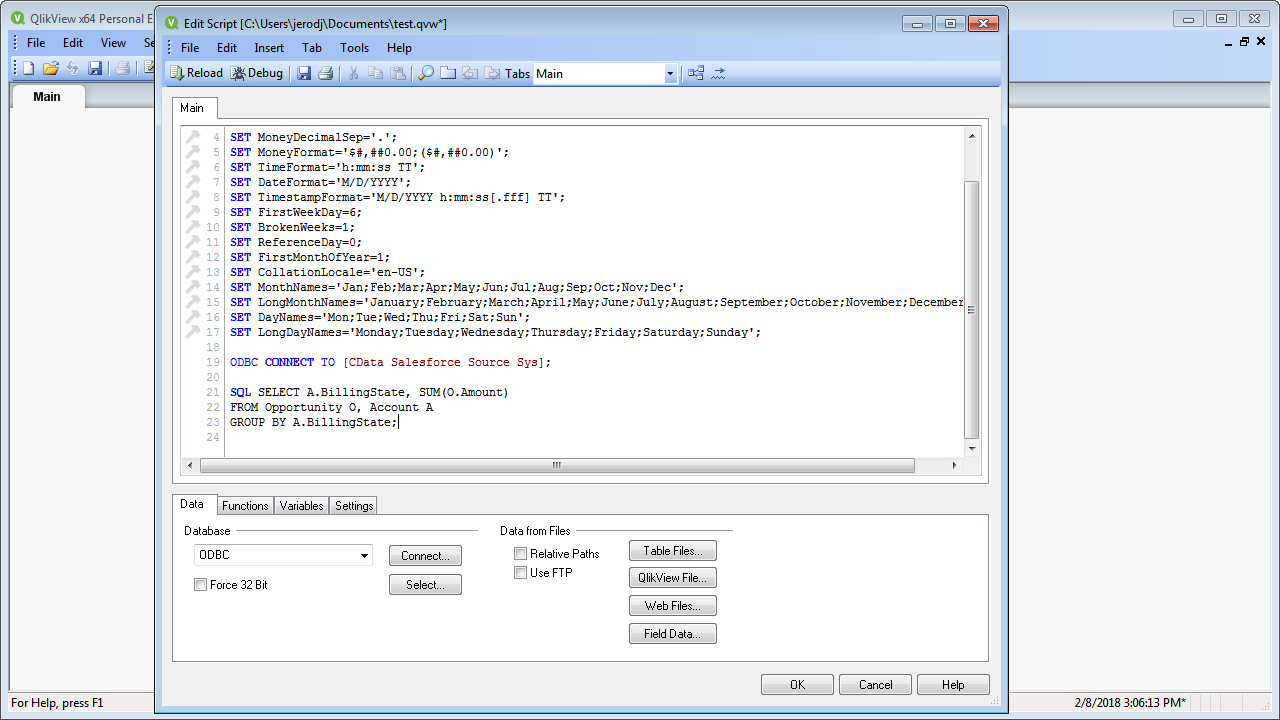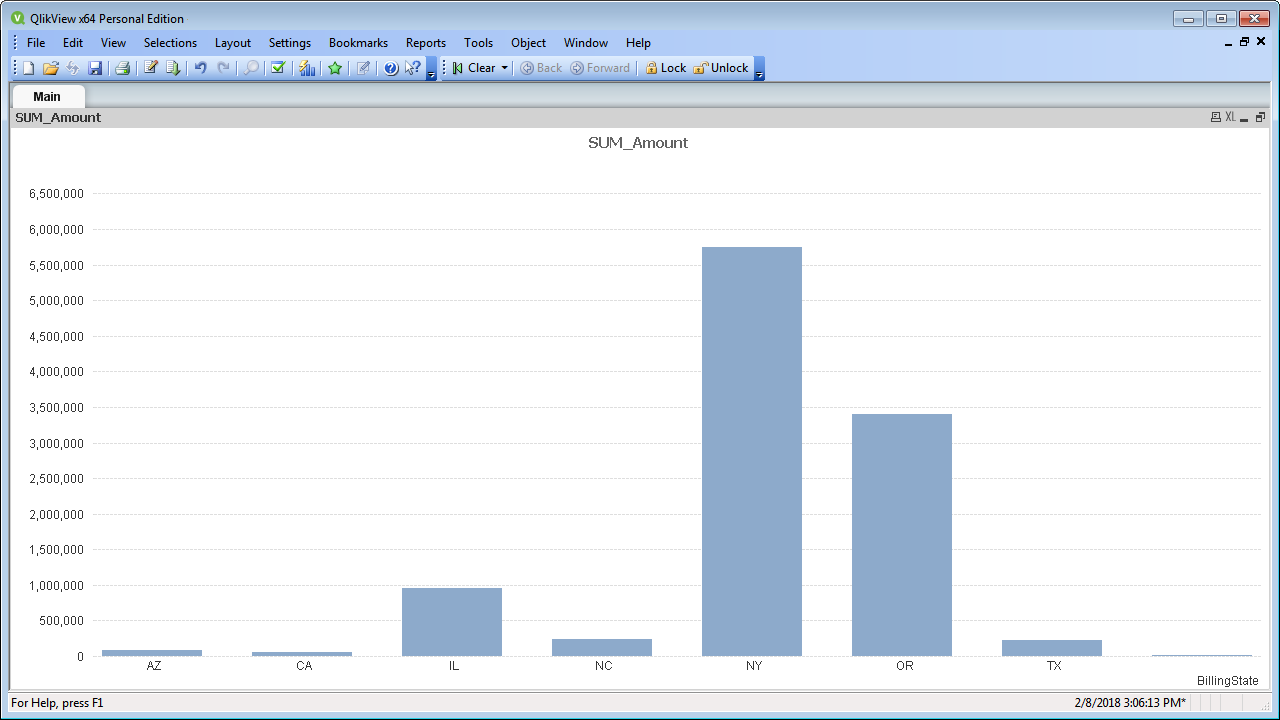Model Context Protocol (MCP) finally gives AI models a way to access the business data needed to make them really useful at work. CData MCP Servers have the depth and performance to make sure AI has access to all of the answers.
Try them now for free →Connect to and Query Odoo Data in QlikView over ODBC
Create data visualizations with Odoo data in QlikView.
The CData ODBC drivers expand your ability to work with data from more than 200 data sources. QlikView is a business discovery platform that provides self-service BI for all business users in an organization. This article outlines simple steps to connect to Odoo data using the CData ODBC driver and create data visualizations in QlikView.
The CData ODBC drivers offer unmatched performance for interacting with live Odoo data in QlikView due to optimized data processing built into the driver. When you issue complex SQL queries from QlikView to Odoo, the driver pushes supported SQL operations, like filters and aggregations, directly to Odoo and utilizes the embedded SQL engine to process unsupported operations (often SQL functions and JOIN operations) client-side. With built-in dynamic metadata querying, you can visualize and analyze Odoo data using native QlikView data types.
About Odoo Data Integration
Accessing and integrating live data from Odoo has never been easier with CData. Customers rely on CData connectivity to:
- Access live data from both Odoo API 8.0+ and Odoo.sh Cloud ERP.
-
Extend the native Odoo features with intelligent handling of many-to-one, one-to-many, and many-to-many data properties. CData's connectivity solutions also intelligently handle complex data properties within Odoo. In addition to columns with simple values like text and dates, there are also columns that contain multiple values on each row. The driver decodes these kinds of values differently, depending upon the type of column the value comes from:
- Many-to-one columns are references to a single row within another model. Within CData solutions, many-to-one columns are represented as integers, whose value is the ID to which they refer in the other model.
- Many-to-many columns are references to many rows within another model. Within CData solutions, many-to-many columns are represented as text containing a comma-separated list of integers. Each value in that list is the ID of a row that is being referenced.
- One-to-many columns are references to many rows within another model - they are similar to many-to-many columns (comma-separated lists of integers), except that each row in the referenced model must belong to only one in the main model.
- Use SQL stored procedures to call server-side RFCs within Odoo.
Users frequently integrate Odoo with analytics tools such as Power BI and Qlik Sense, and leverage our tools to replicate Odoo data to databases or data warehouses.
Getting Started
Connect to Odoo as an ODBC Data Source
If you have not already, first specify connection properties in an ODBC DSN (data source name). This is the last step of the driver installation. You can use the Microsoft ODBC Data Source Administrator to create and configure ODBC DSNs.
To connect, set the Url to a valid Odoo site, User and Password to the connection details of the user you are connecting with, and Database to the Odoo database.
When you configure the DSN, you may also want to set the Max Rows connection property. This will limit the number of rows returned, which is especially helpful for improving performance when designing reports and visualizations.
Populate a Chart with Odoo Data
The steps below supply the results of an SQL query to a visualization in QlikView. In this article, you will create a bar chart with the query below:
SELECT name, email FROM res_users
- Click File -> Edit Script (or click the Edit Script button in the Toolbar).
- On the Data tab, select ODBC in the Database menu and click Connect.
![Connecting to an ODBC data source.]()
- Select the DSN (CData Odoo Sys) in the resulting dialog.
![Selecting a DSN (Salesforce is shown).]() A command like the following is generated:
A command like the following is generated:
ODBC CONNECT TO [CData Odoo Sys]; - Enter the SQL query directly into the script with the SQL command (or click Select to build the query in the SELECT statement wizard).
SQL SELECT name, email FROM res_users;Where possible, the SQL operations in the query, like filters and aggregations, will be pushed down to Odoo, while any unsupported operations (which can include SQL functions and JOIN operations) will be managed client-side by the CData SQL engine embedded in the driver.
![A script that connects and executes an SQL query. (Salesforce is shown.)]()
- Close the script editor and reload the document to execute the script.
- Click Tools -> Quick Chart Wizard. In the wizard, select the chart type. This example uses a bar chart. When building the chart, you have access to the fields from Odoo, typed appropriately for QlikView, thanks to built-in dynamic metadata querying.
- When defining Dimensions, select name in the First Dimension menu.
- When defining Expressions, click the summary function you want and select email in the menu.
Finish the wizard to generate the chart. The CData ODBC Driver for Odoo connects to live Odoo data, so the chart can be refreshed to see real-time changes. Live connections are possible and effective, thanks to the high-performance data processing native to CData ODBC Drivers.
![A chart populated with the results of a query. (Salesforce is shown.)]()

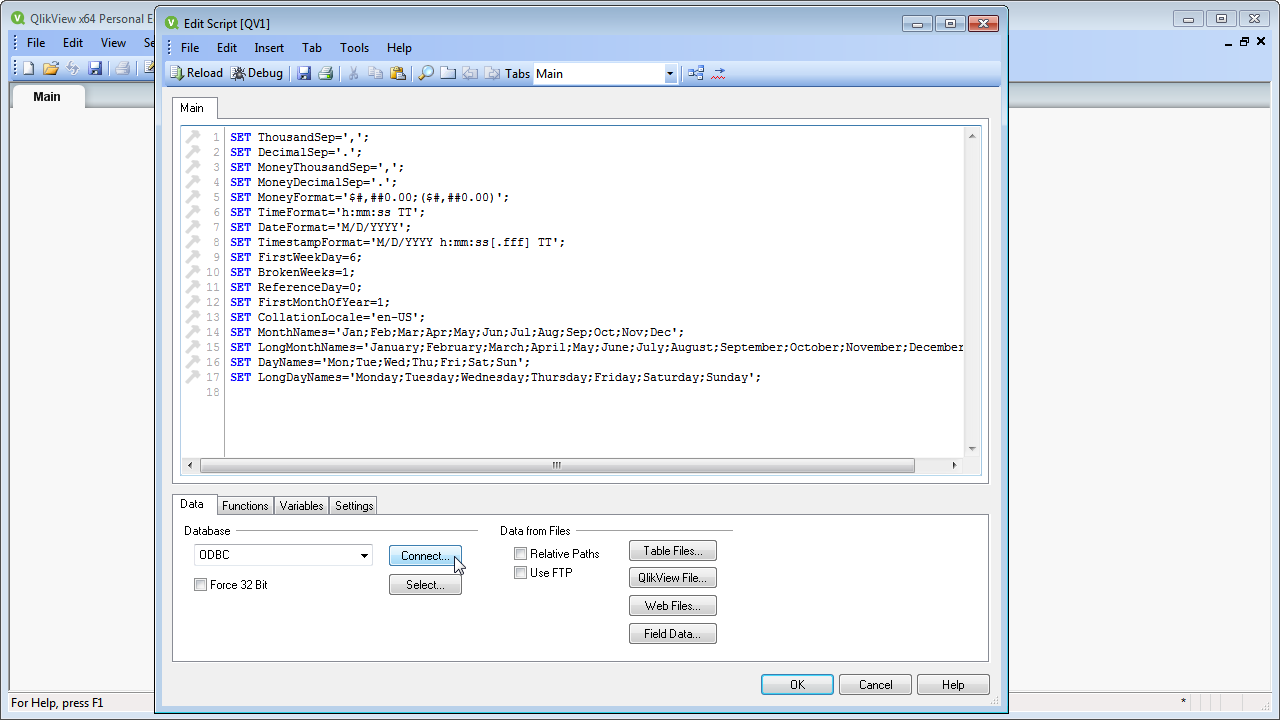
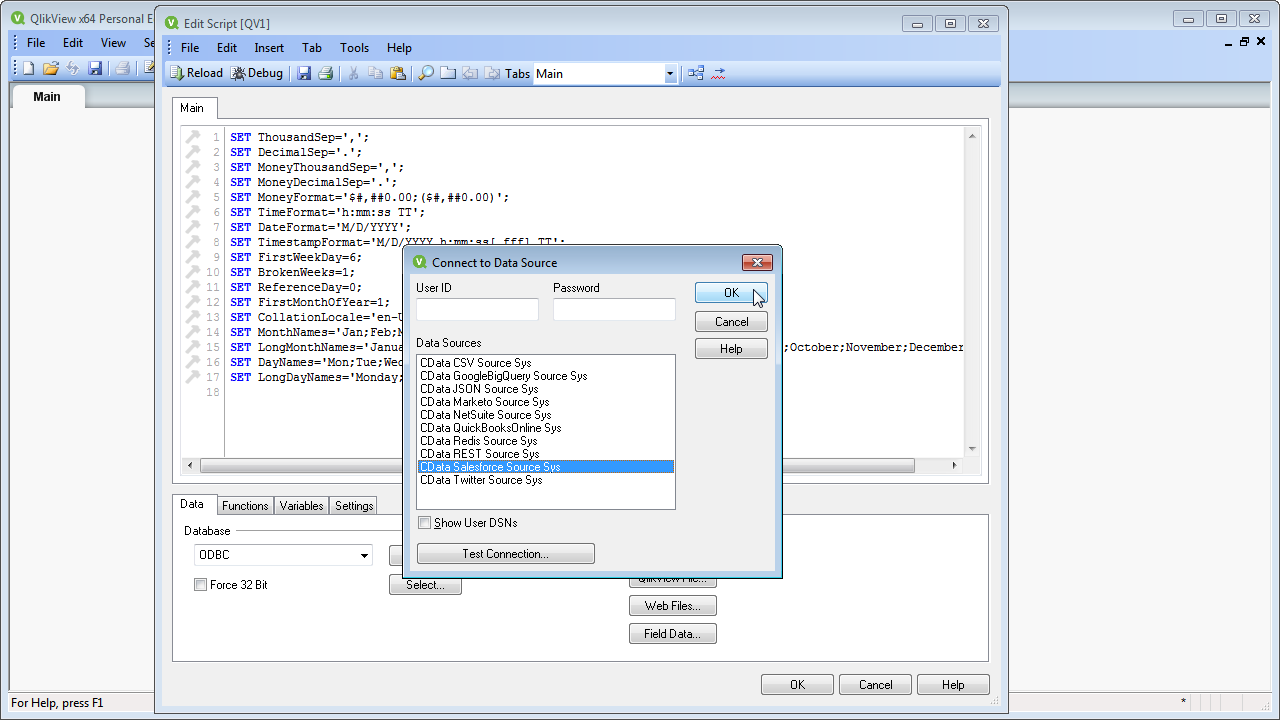 A command like the following is generated:
A command like the following is generated: