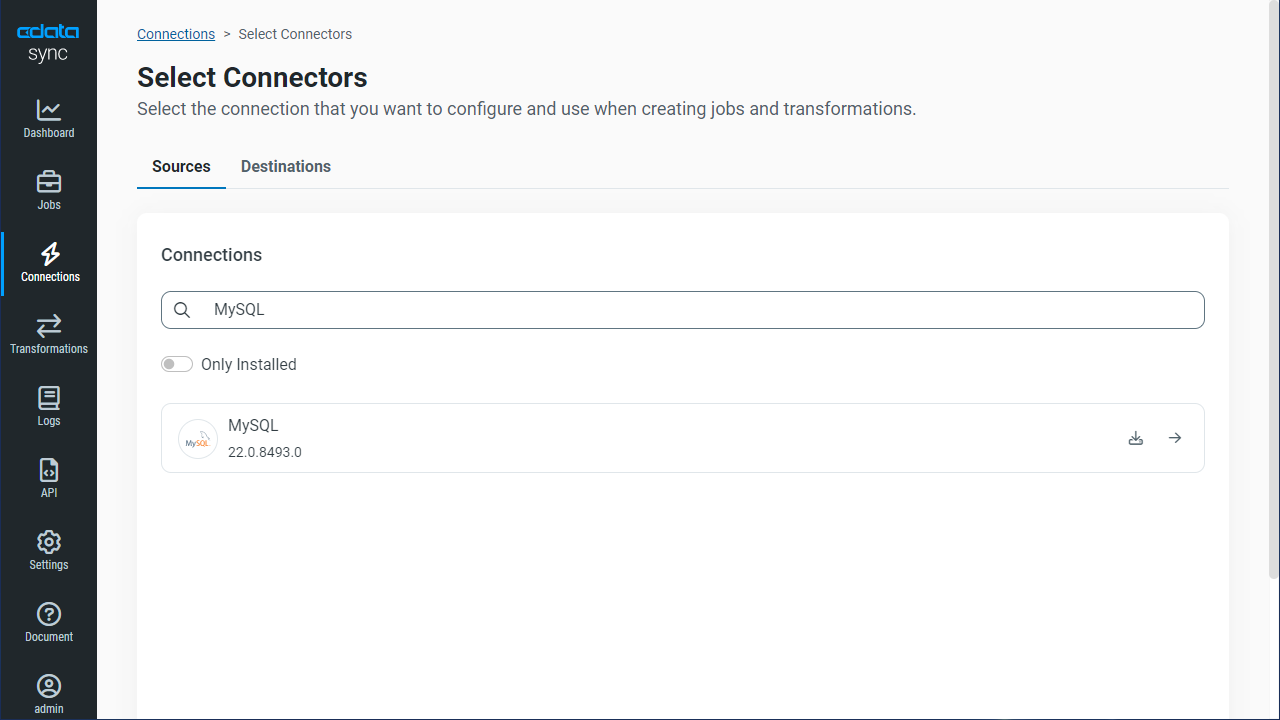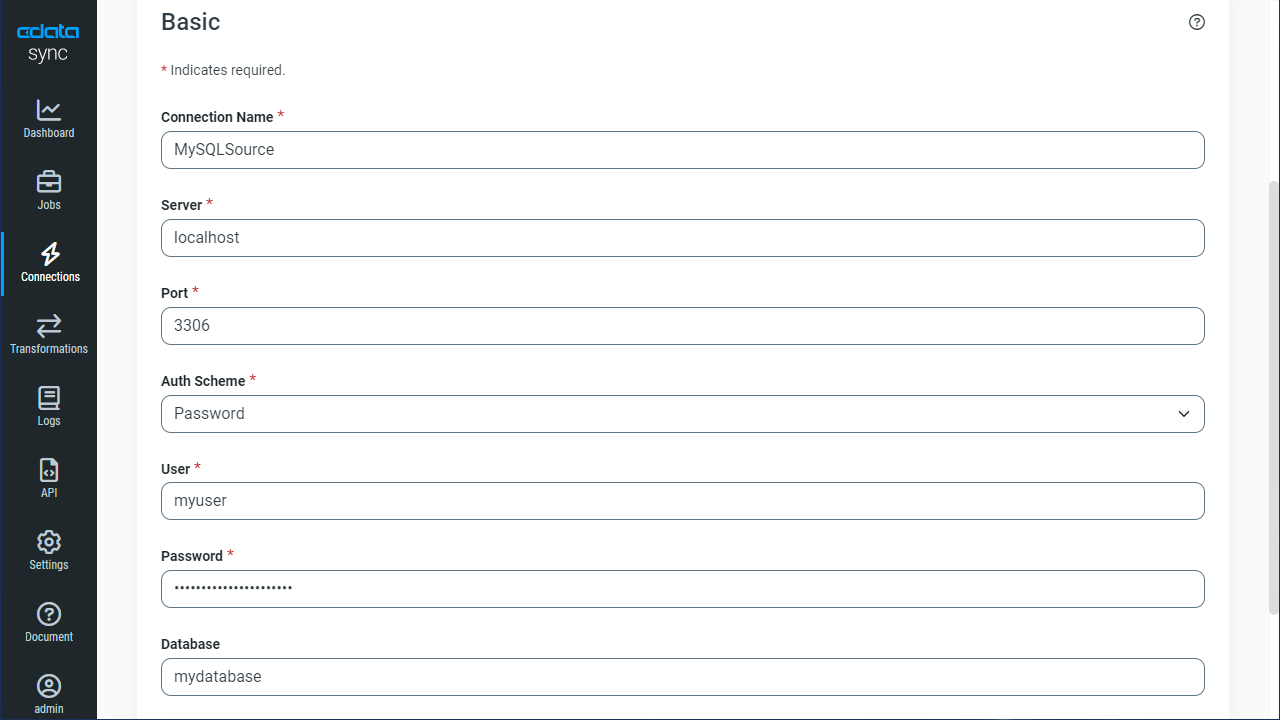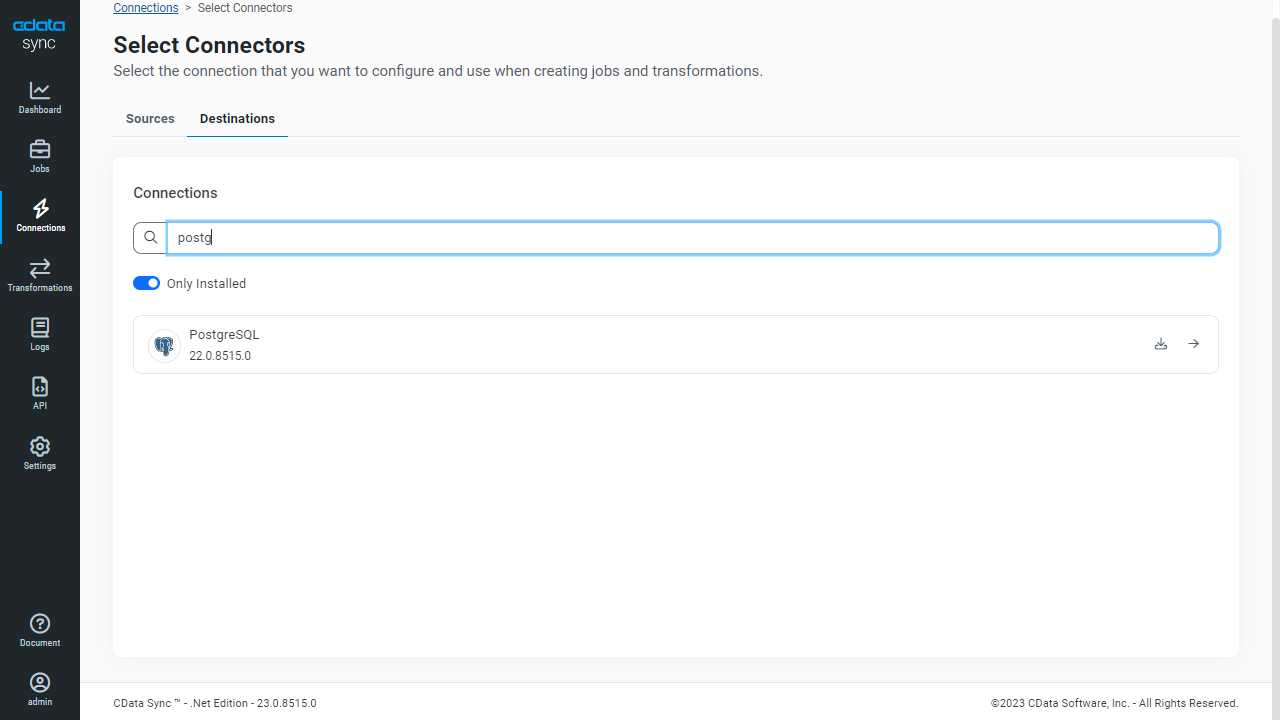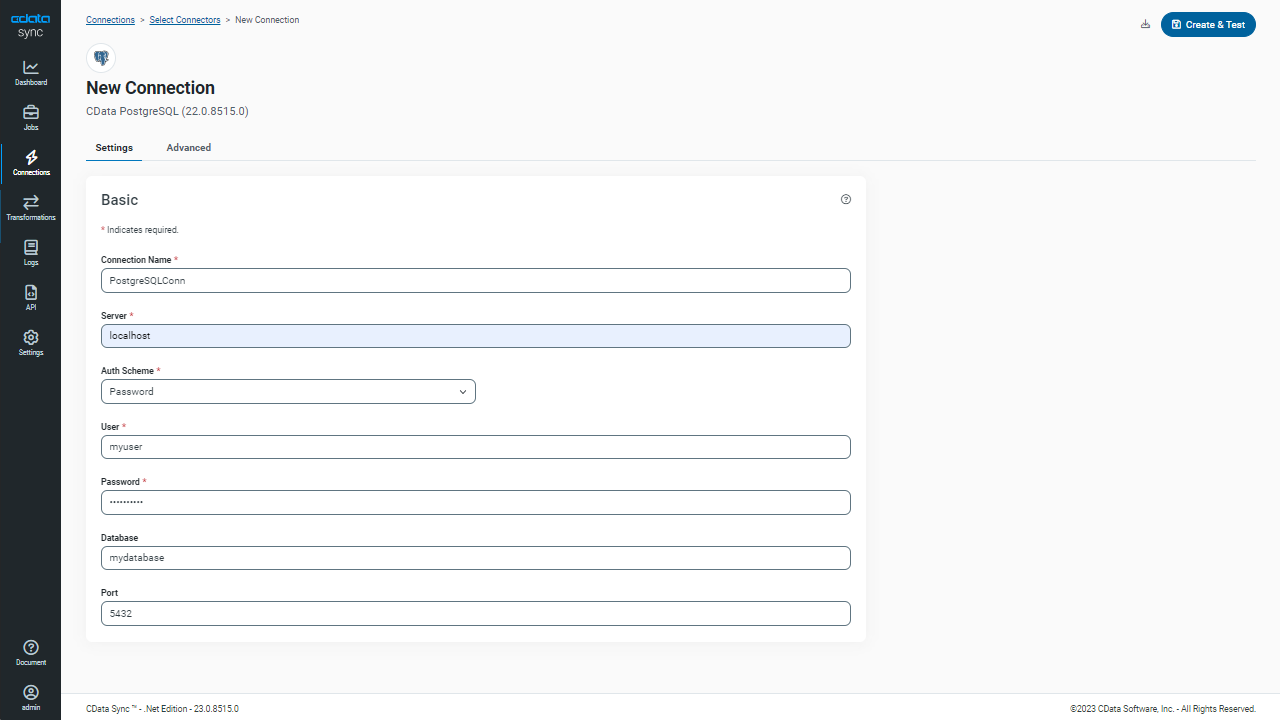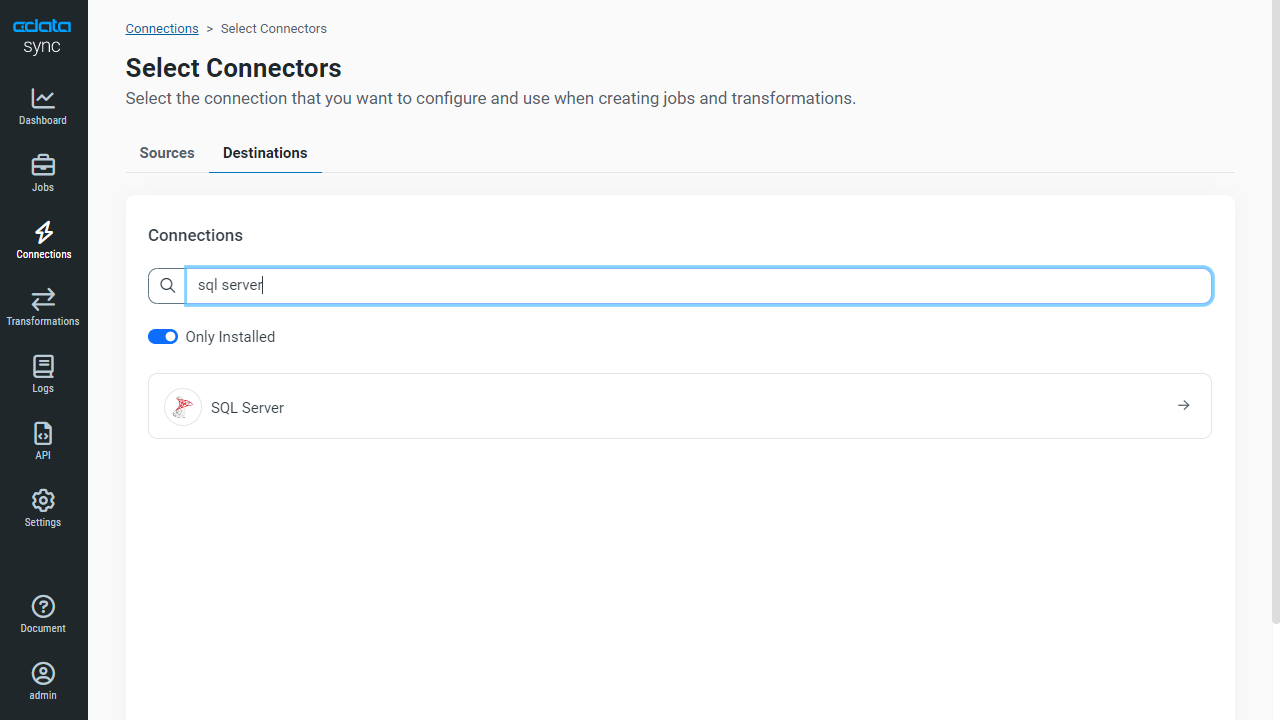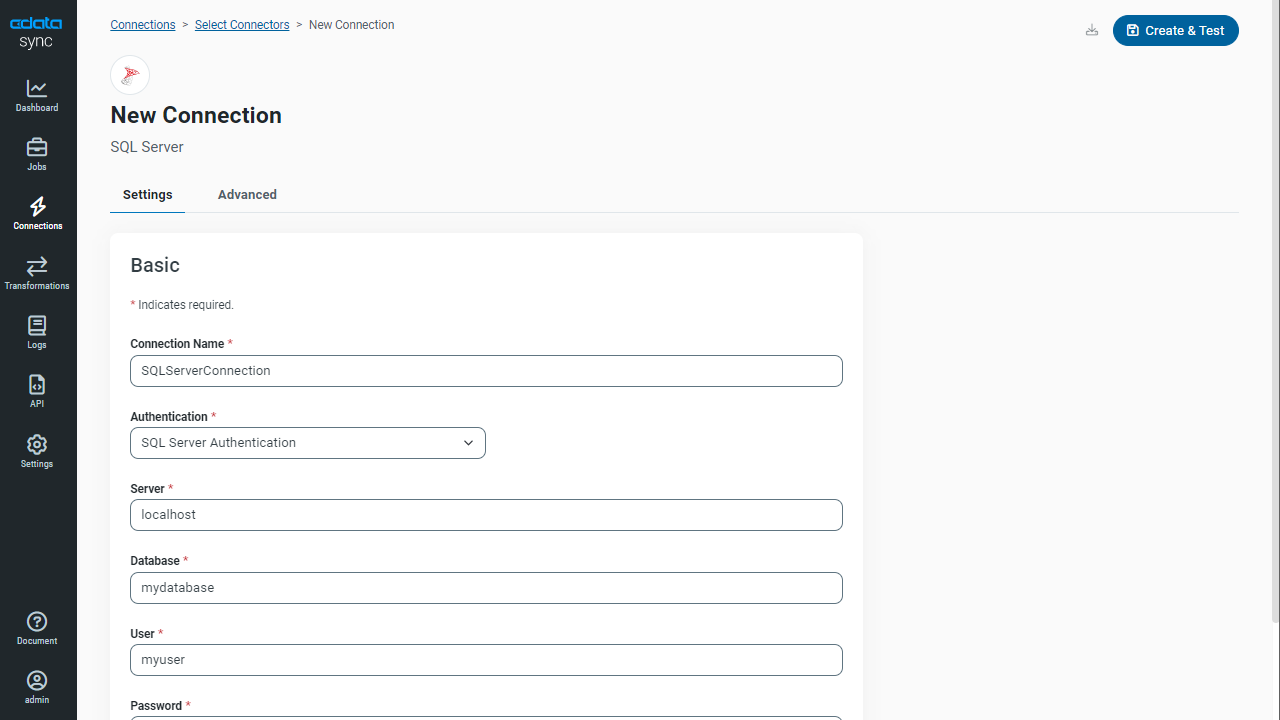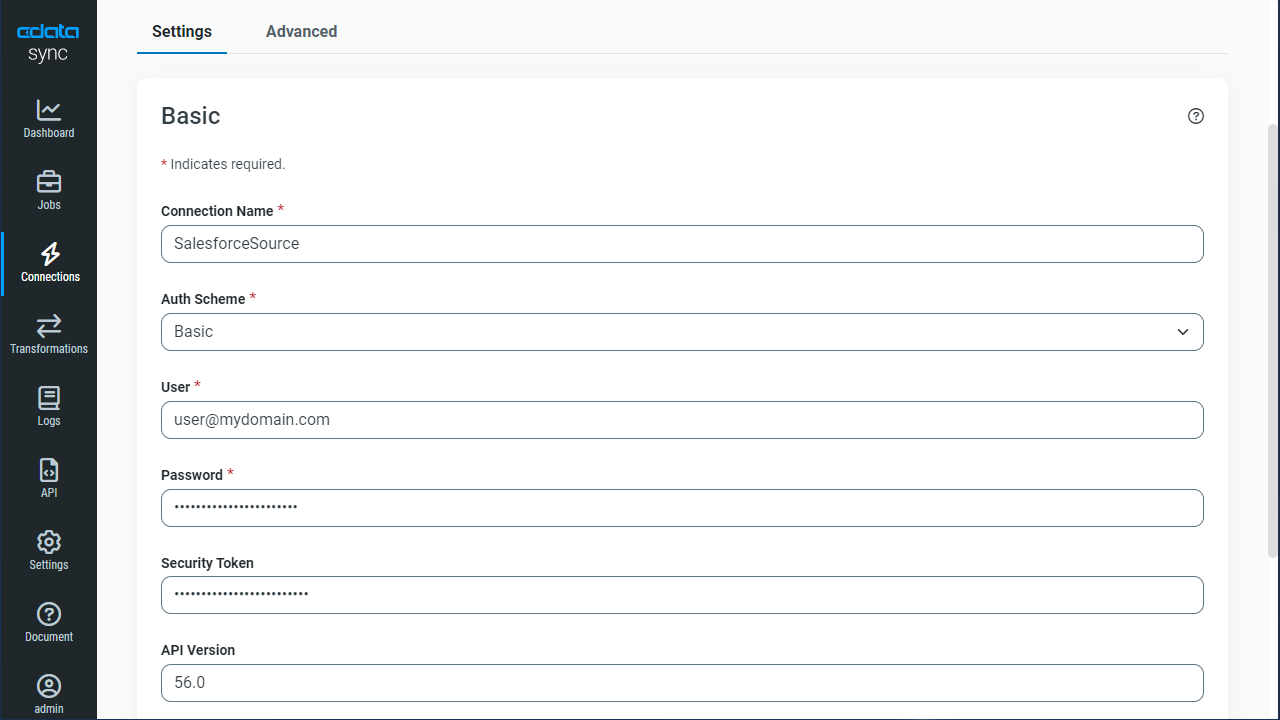Model Context Protocol (MCP) finally gives AI models a way to access the business data needed to make them really useful at work. CData MCP Servers have the depth and performance to make sure AI has access to all of the answers.
Try them now for free →Automated Continuous Odoo Replication to Google Cloud SQL
Use CData Sync for automated, continuous, customizable Odoo replication to Google Cloud SQL.
Always-on applications rely on automatic failover capabilities and real-time data access. CData Sync integrates live Odoo data into your Google Cloud SQL instance, allowing you to consolidate all of your data into a single location for archiving, reporting, analytics, machine learning, artificial intelligence and more.
About Odoo Data Integration
Accessing and integrating live data from Odoo has never been easier with CData. Customers rely on CData connectivity to:
- Access live data from both Odoo API 8.0+ and Odoo.sh Cloud ERP.
-
Extend the native Odoo features with intelligent handling of many-to-one, one-to-many, and many-to-many data properties. CData's connectivity solutions also intelligently handle complex data properties within Odoo. In addition to columns with simple values like text and dates, there are also columns that contain multiple values on each row. The driver decodes these kinds of values differently, depending upon the type of column the value comes from:
- Many-to-one columns are references to a single row within another model. Within CData solutions, many-to-one columns are represented as integers, whose value is the ID to which they refer in the other model.
- Many-to-many columns are references to many rows within another model. Within CData solutions, many-to-many columns are represented as text containing a comma-separated list of integers. Each value in that list is the ID of a row that is being referenced.
- One-to-many columns are references to many rows within another model - they are similar to many-to-many columns (comma-separated lists of integers), except that each row in the referenced model must belong to only one in the main model.
- Use SQL stored procedures to call server-side RFCs within Odoo.
Users frequently integrate Odoo with analytics tools such as Power BI and Qlik Sense, and leverage our tools to replicate Odoo data to databases or data warehouses.
Getting Started
Configure Google Cloud SQL as a Replication Destination
Using CData Sync, you can replicate Odoo data to Google Cloud SQL. To add a replication destination, navigate to the Connections tab. Then select the appropriate destination based on your Google Cloud SQL service (MySQL, PostgreSQL, or SQL Server).
MySQL
- Click Add Connection.
- Select MySQL as a destination.
![Configure a Destination connection to MySQL.]()
- Enter the necessary connection properties. To connect to MySQL, set the following:
- Server: The IP address or domain name of the server you want to connect to.
- Port: The port where the server is running.
- User: The username of a user with read/write access to the database.
- Password: The password of a user with read/write access to the database.
- Database: The name of the database.
- Click Test Connection to ensure that the connection is configured properly.
![Configure a Destination connection.]()
- Click Save Changes.
Jump to configuring the Odoo connection.
PostgreSQL
- Click Add Connection.
- Select PostgreSQL as a destination.
![Configure a Destination connection to PostgreSQL.]()
- Enter the necessary connection properties. To connect to PostgreSQL, set the following connection properties (CData Sync ships with the Npgsql ADO.NET Provider for PostgreSQL):
- Server: The address of the server hosting the PostgreSQL database.
- Port: The port used to connect to the server hosting the PostgreSQL database.
- User: The user ID provided for authentication with the PostgreSQL database.
- Password: The password provided for authentication with the PostgreSQL database.
- Database: The name of the database.
- Click Test Connection to ensure that the connection is configured properly.
![Configure a Destination connection.]()
- Click Save Changes.
Jump to configuring the Odoo connection.
SQL Server
- Click Add Connection.
- Select SQL Server as a destination.
![Configure a Destination connection to SQL Server.]()
- Enter the necessary connection properties. To connect to SQL Server, set the following:
- Server: The name or network address of the computer running SQL Server.
- User: The username provided for authentication with SQL Server, if using forms authentication.
- Password: The password provided for authentication with SQL Server, if using forms authentication.
- Database: The name of the SQL Server database.
Java Edition
The Java version requires the Microsoft SQL Server JDBC driver, which can be downloaded from the Microsoft Download Center. Copy the JDBC driver to the lib folder of your Java Web server to make a connection.
- Click Test Connection to ensure that the connection is configured properly.
![Configure a Destination connection.]()
- Click Save Changes.
Jump to configuring the Odoo connection.
Configure the Odoo Connection
You can configure a connection to Odoo from the Connections tab. To add a connection to your Odoo account, navigate to the Connections tab.
- Click Add Connection.
- Select a source (Odoo).
- Configure the connection properties.
To connect, set the Url to a valid Odoo site, User and Password to the connection details of the user you are connecting with, and Database to the Odoo database.
![Configure a Source connection (Salesforce is shown).]()
- Click Connect to ensure that the connection is configured properly.
- Click Save Changes.
Configure Replication Queries
CData Sync enables you to control replication with a point-and-click interface and with SQL queries. For each replication you wish to configure, navigate to the Jobs tab and click Add Job. Select the Source and Destination for your replication.
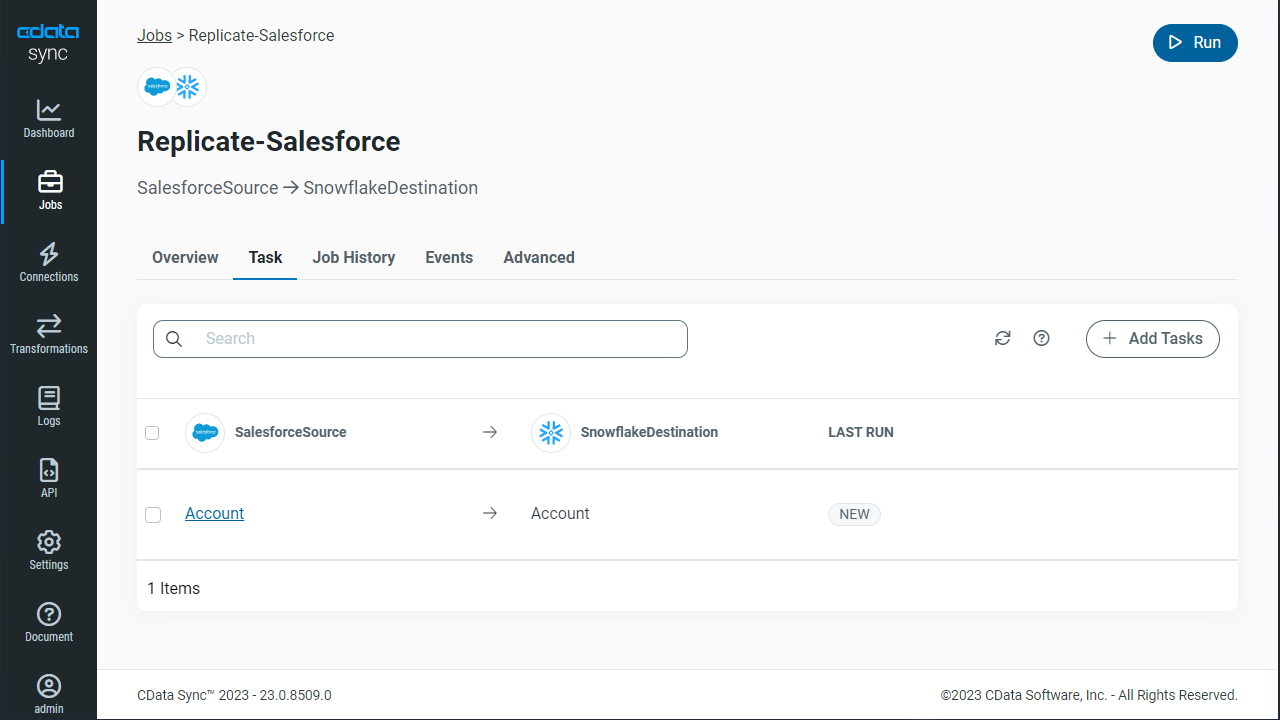
Replicate Entire Tables
To replicate an entire table, click Add Tables in the Tables section, choose the table(s) you wish to replicate, and click Add Selected Tables.
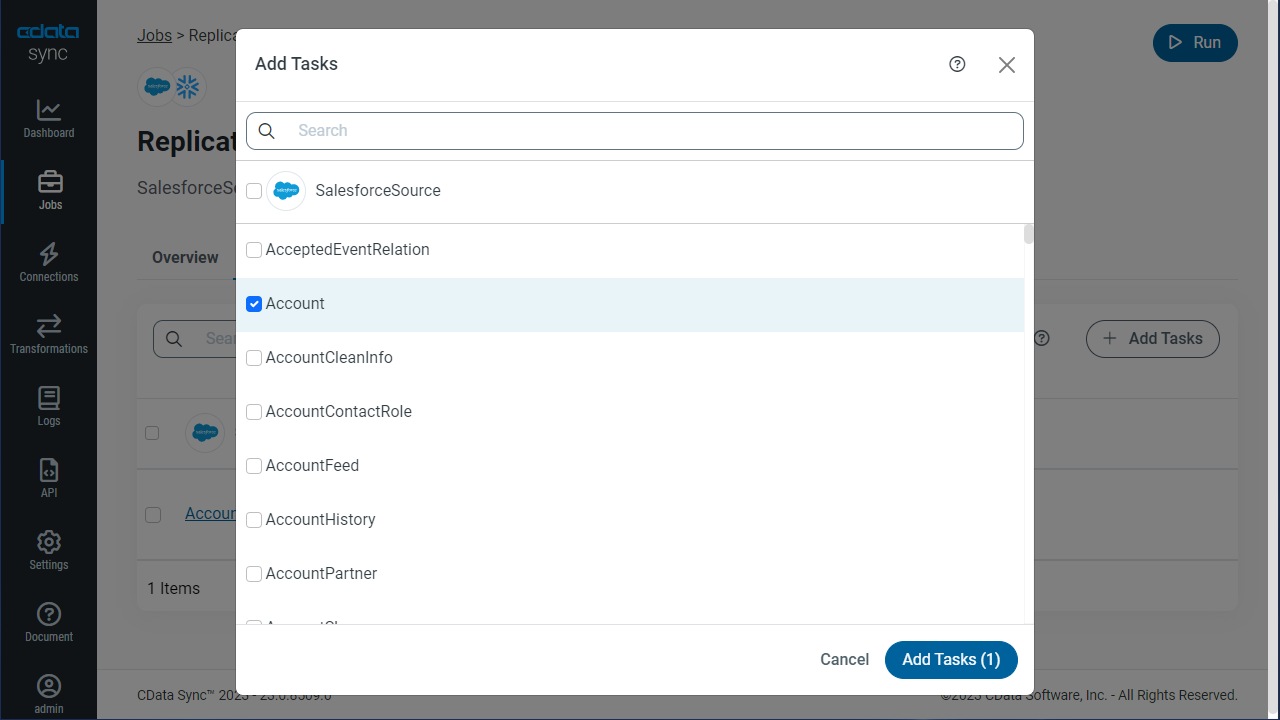
Customize Your Replication
You can use the Columns and Query tabs of a task to customize your replication. The Columns tab allows you to specify which columns to replicate, rename the columns at the destination, and even perform operations on the source data before replicating. The Query tab allows you to add filters, grouping, and sorting to the replication.
Schedule Your Replication
In the Schedule section, you can schedule a job to run automatically, configuring the job to run after specified intervals ranging from once every 10 minutes to once every month.
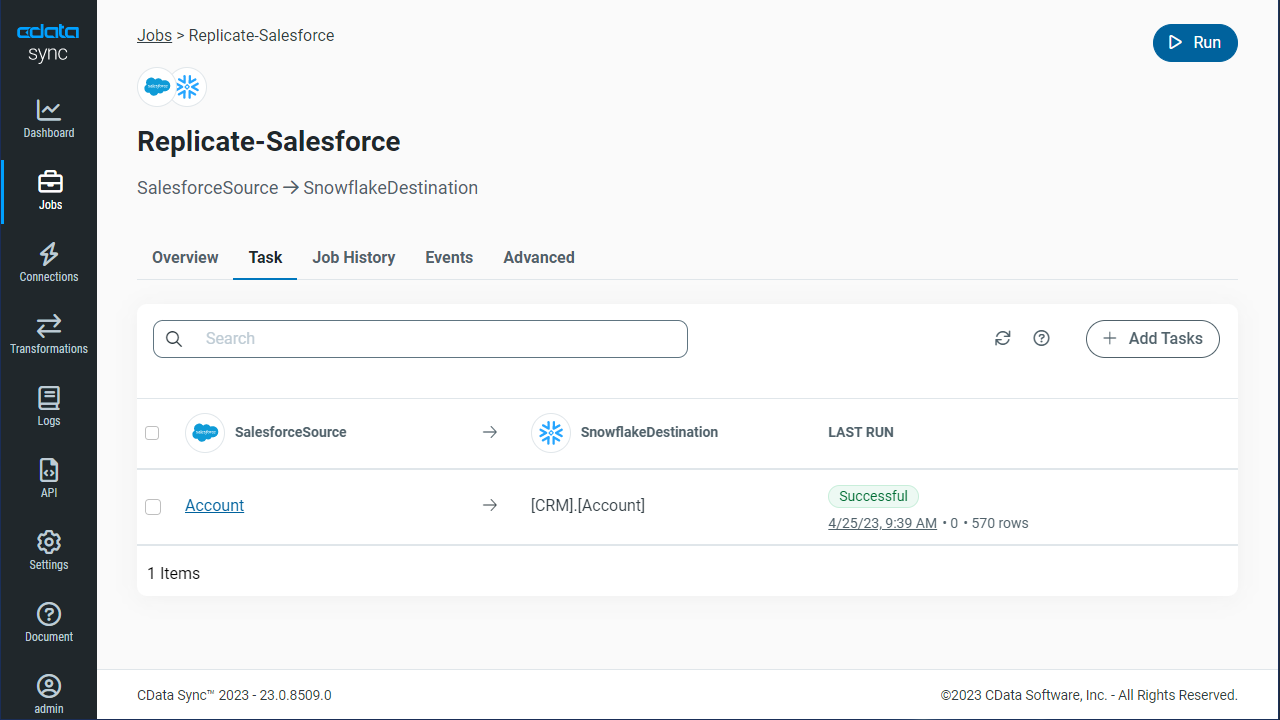
Once you have configured the replication job, click Save Changes. You can configure any number of jobs to manage the replication of your Odoo data to Google Cloud SQL.