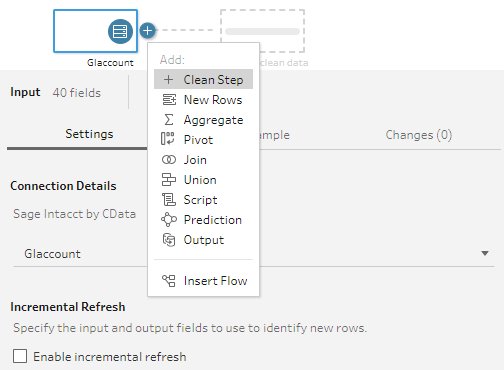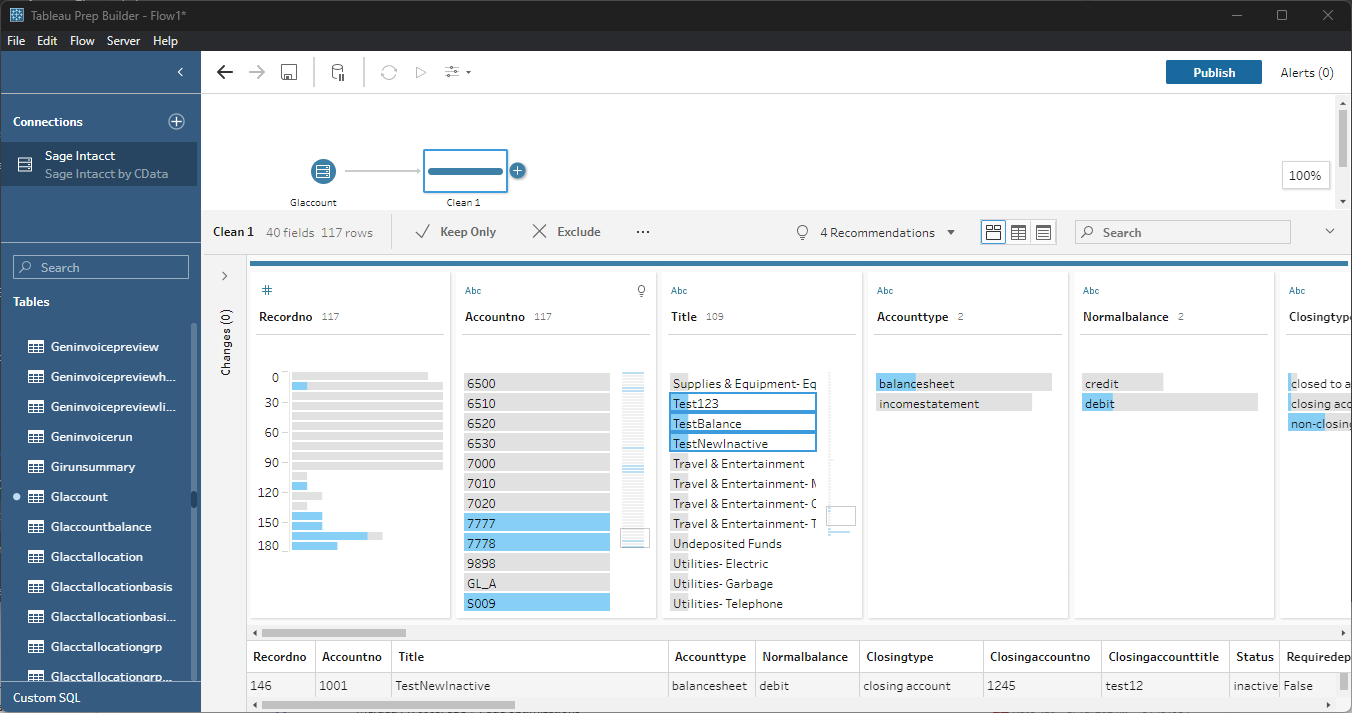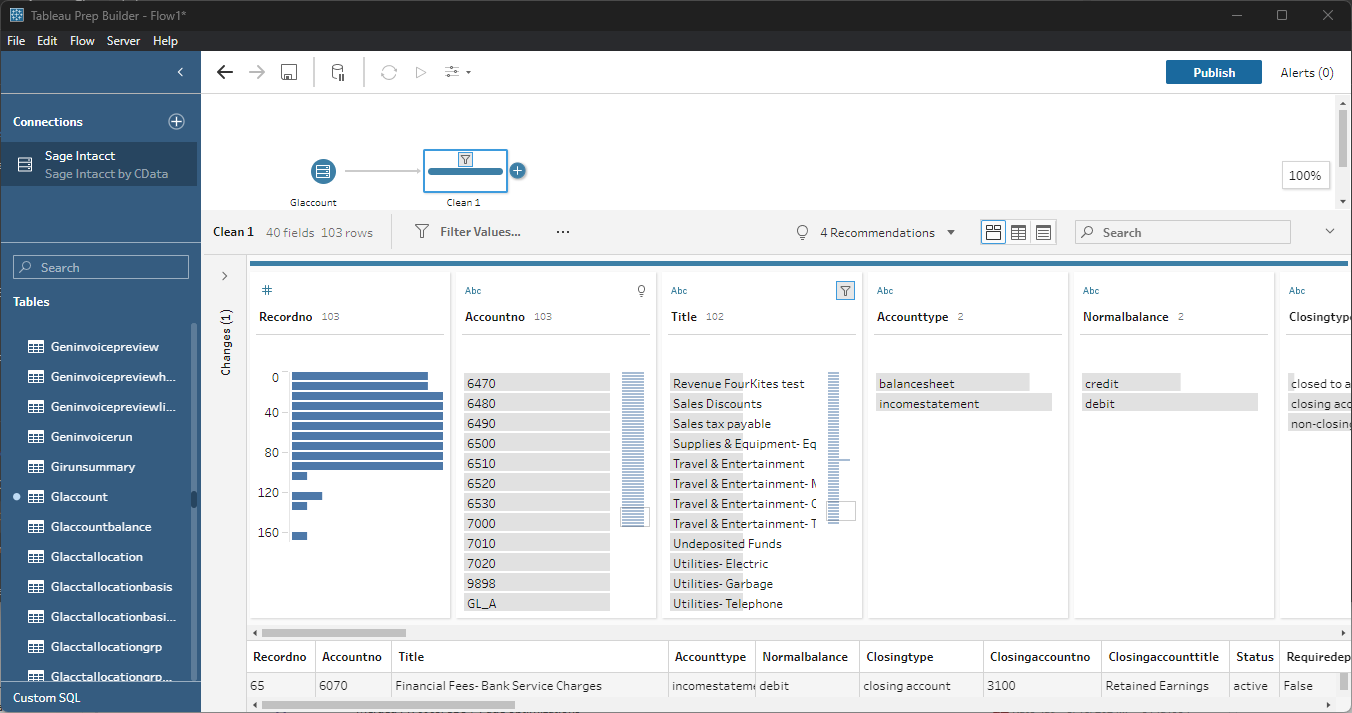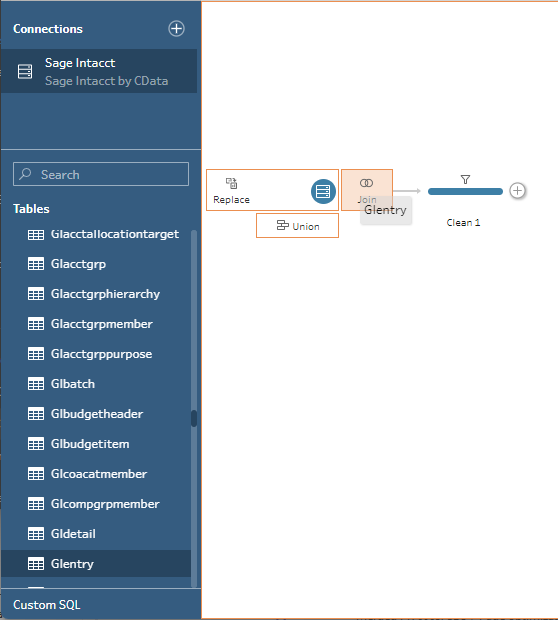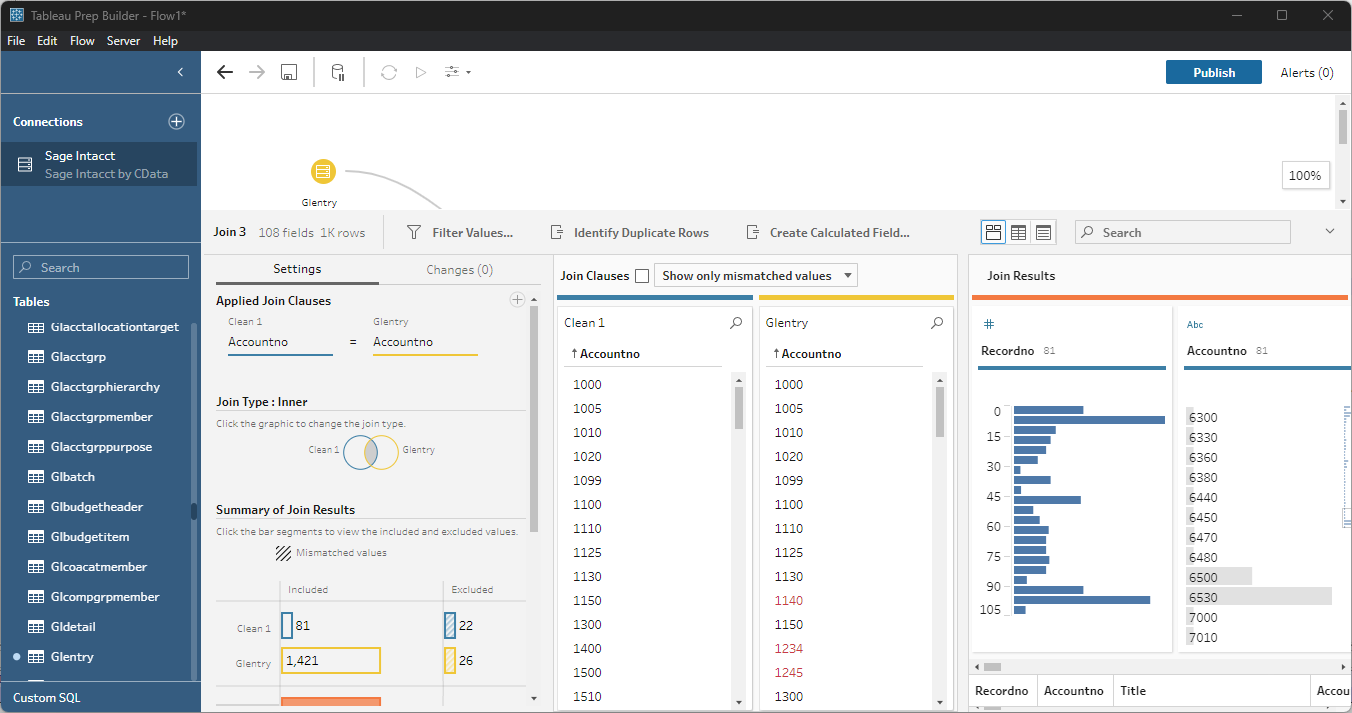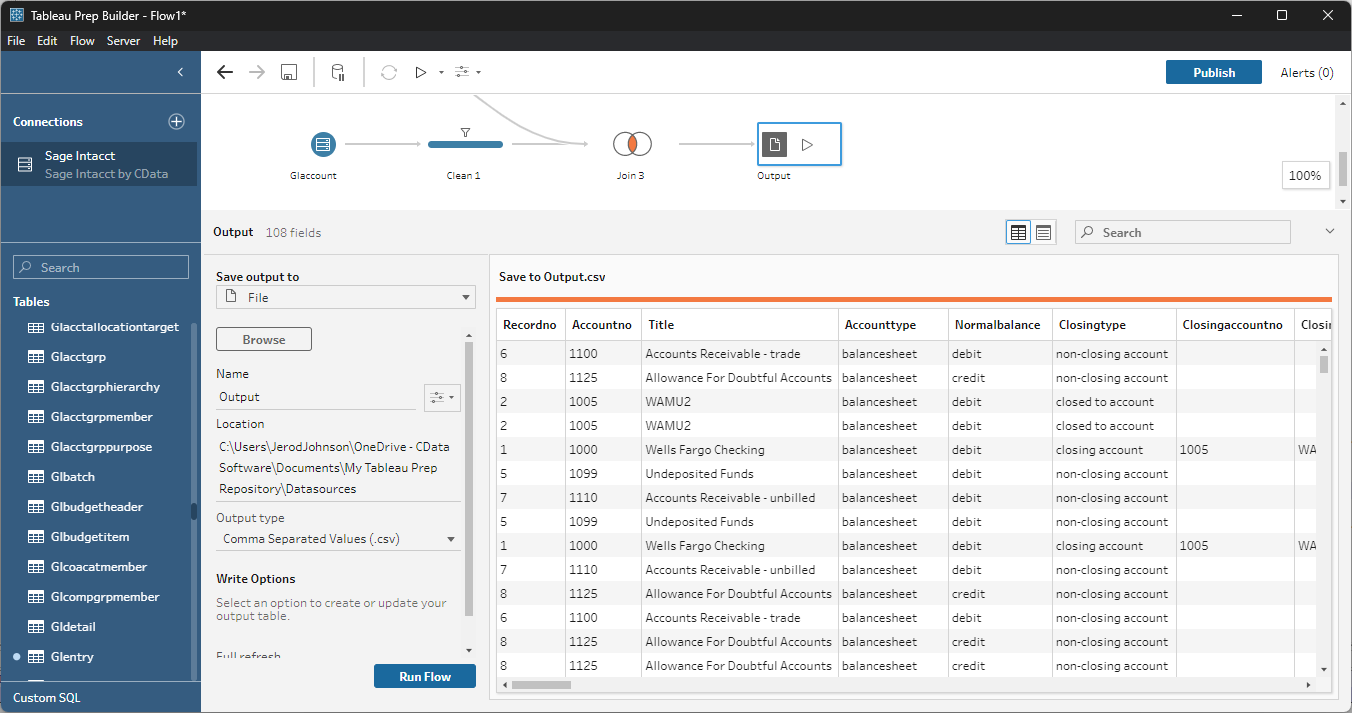Model Context Protocol (MCP) finally gives AI models a way to access the business data needed to make them really useful at work. CData MCP Servers have the depth and performance to make sure AI has access to all of the answers.
Try them now for free →Connect to and Visualize Live Odoo Data in Tableau Prep
Use CData Tableau Connectors and Tableau Prep Builder to visualize live Odoo data.
Tableau is a visual analytics platform transforming the way businesses use data to solve problems. When paired with the CData Tableau Connector for Odoo, you can easily get access to live Odoo data within Tableau Prep. This article shows how to connect to Odoo in Tableau Prep and build a simple chart.
The CData Tableau Connectors enable high-speed access to live Odoo data in Tableau. Once you install the connector, you simply authenticate with Odoo and you can immediately start building responsive, dynamic visualizations and dashboards. By surfacing Odoo data using native Tableau data types and handling complex filters, aggregations, & other operations automatically, CData Tableau Connectors grant seamless access to Odoo data.
NOTE: The CData Tableau Connectors support Tableau Prep Builder 2020.4.1 or higher. If you are using an older version of Tableau Prep Builder, you will need to use the CData Tableau Connector for Odoo. If you wish to connect to Odoo data in Tableau Cloud, you will need to use CData Connect Cloud.
About Odoo Data Integration
Accessing and integrating live data from Odoo has never been easier with CData. Customers rely on CData connectivity to:
- Access live data from both Odoo API 8.0+ and Odoo.sh Cloud ERP.
-
Extend the native Odoo features with intelligent handling of many-to-one, one-to-many, and many-to-many data properties. CData's connectivity solutions also intelligently handle complex data properties within Odoo. In addition to columns with simple values like text and dates, there are also columns that contain multiple values on each row. The driver decodes these kinds of values differently, depending upon the type of column the value comes from:
- Many-to-one columns are references to a single row within another model. Within CData solutions, many-to-one columns are represented as integers, whose value is the ID to which they refer in the other model.
- Many-to-many columns are references to many rows within another model. Within CData solutions, many-to-many columns are represented as text containing a comma-separated list of integers. Each value in that list is the ID of a row that is being referenced.
- One-to-many columns are references to many rows within another model - they are similar to many-to-many columns (comma-separated lists of integers), except that each row in the referenced model must belong to only one in the main model.
- Use SQL stored procedures to call server-side RFCs within Odoo.
Users frequently integrate Odoo with analytics tools such as Power BI and Qlik Sense, and leverage our tools to replicate Odoo data to databases or data warehouses.
Getting Started
Install the CData Tableau Connector
When you install the CData Tableau Connector for Odoo, the installer should copy the TACO and JAR files to the appropriate directories. If your data source does not appear in the connection steps below, you will need to copy two files:
- Copy the TACO file (cdata.odoo.taco) found in the lib folder of the connector's installation location (C:\Program Files\CData\CData Tableau Connector for Odoo 20XX\lib on Windows) to the Tableau Prep Builder repository:
- Windows: C:\Users\[Windows User]\Documents\My Tableau Prep Repository\Connectors
- MacOS: /Users//Documents/My Tableau Prep Repository/Connectors
- Copy the JAR file (cdata.tableau.odoo.jar) found in the same lib folder to the Tableau drivers directory, typically [Tableau installation location]\Drivers.
Connect to Odoo in Tableau Prep Builder
Open Tableau Prep Builder and click "Connect to Data" and search for "Odoo by CData." Configure the connection and click "Sign In."
To connect, set the Url to a valid Odoo site, User and Password to the connection details of the user you are connecting with, and Database to the Odoo database.
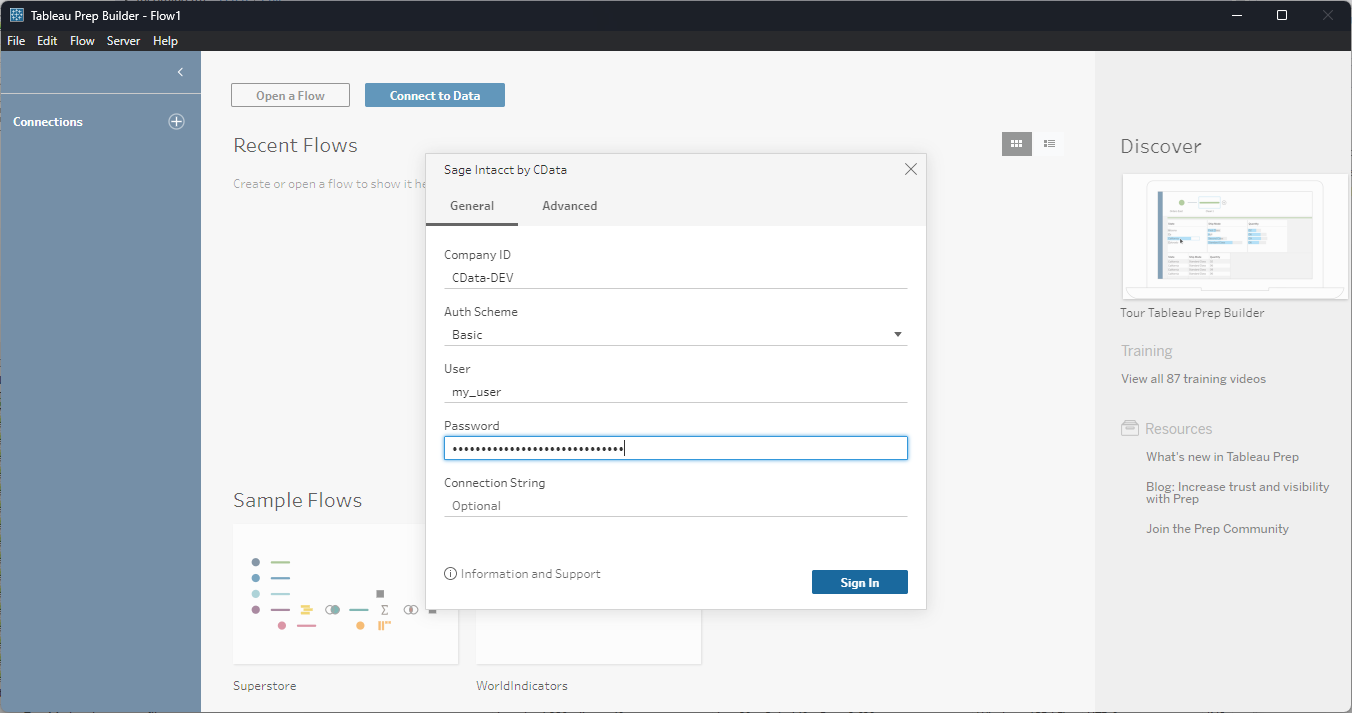
Discover and Prep Data
Drag the tables and views you wish to work with onto the canvas. You can include multiple tables.

Data Cleansing & Filtering
To further prepare the data, you can implement filters, remove duplicates, modify columns and more.
- Start by clicking on the plus next to your table and selecting the Clean Step option.
![Adding a Clean Step]()
- Select the field values to filter by. As you select values, you can see how your selections impact other fields.
![Selecting test entries (Sage Intacct is shown).]()
- Opt to "Keep Only" or "Exclude" entries with your select values and the data changes in response.
![Excluding selected entries (Sage Intacct is shown).]()
Data Joins and Unions
Data joining involves combining data from two or more related tables based on a common field or key.
- To join multiple tables, drag a related table next to an existing table in the canvas and place it in the Join box.
![Joining two tables (Sage Intacct is shown).]()
- Select the foreign keys that exist in both tables.
![Setting the joining fields/columns (Sage Intacct is shown).]()
Exporting Prepped Data
After you perform any cleansing, filtering, transformations, and joins, you can export the data for visualization in Tableau.
- Add any other needed transformations then insert an Output node at the end of the flow.
- Configure the node to save to a file in the format of your choice.
![Saving the results (Sage Intacct is shown).]()
Once the output data is saved, you can work with it in Tableau, just like you would any other file source.
Using the CData Tableau Connector for Odoo with Tableau Prep Builder, you can easily join, cleanse, filter, and aggregate Odoo data for visualizations and reports in Tableau. Download a free, 30-day trial and get started today.