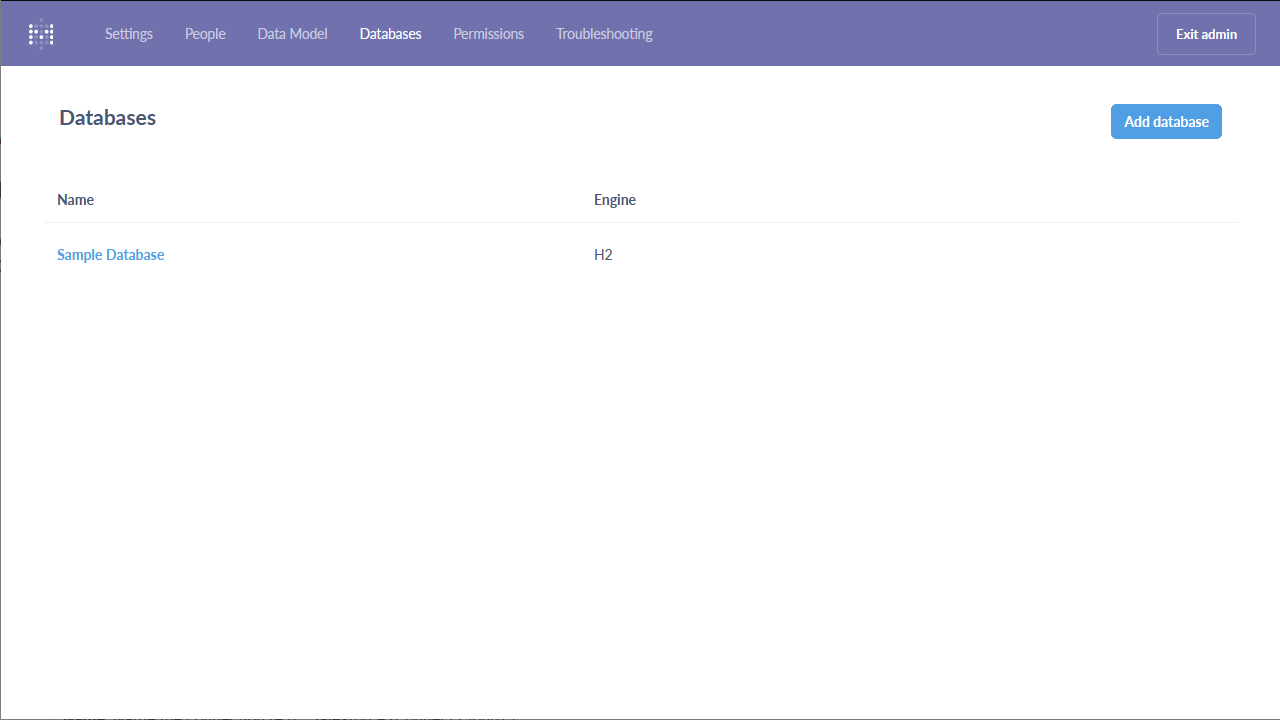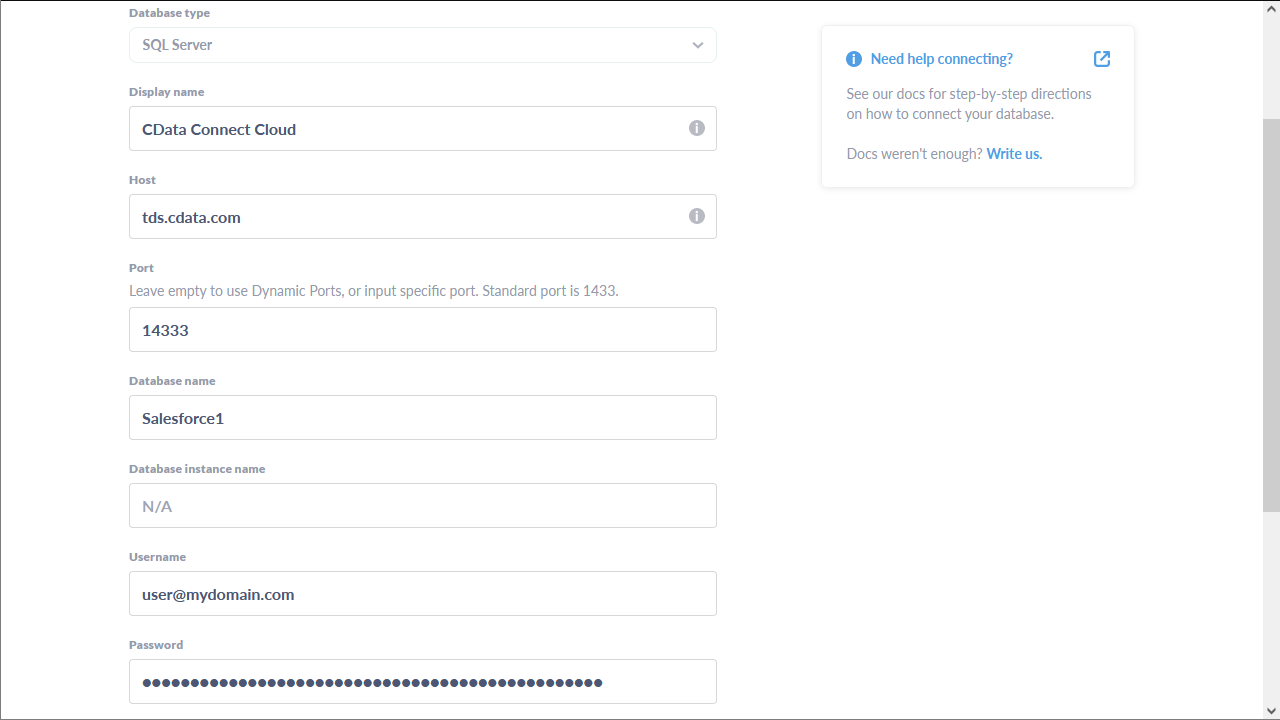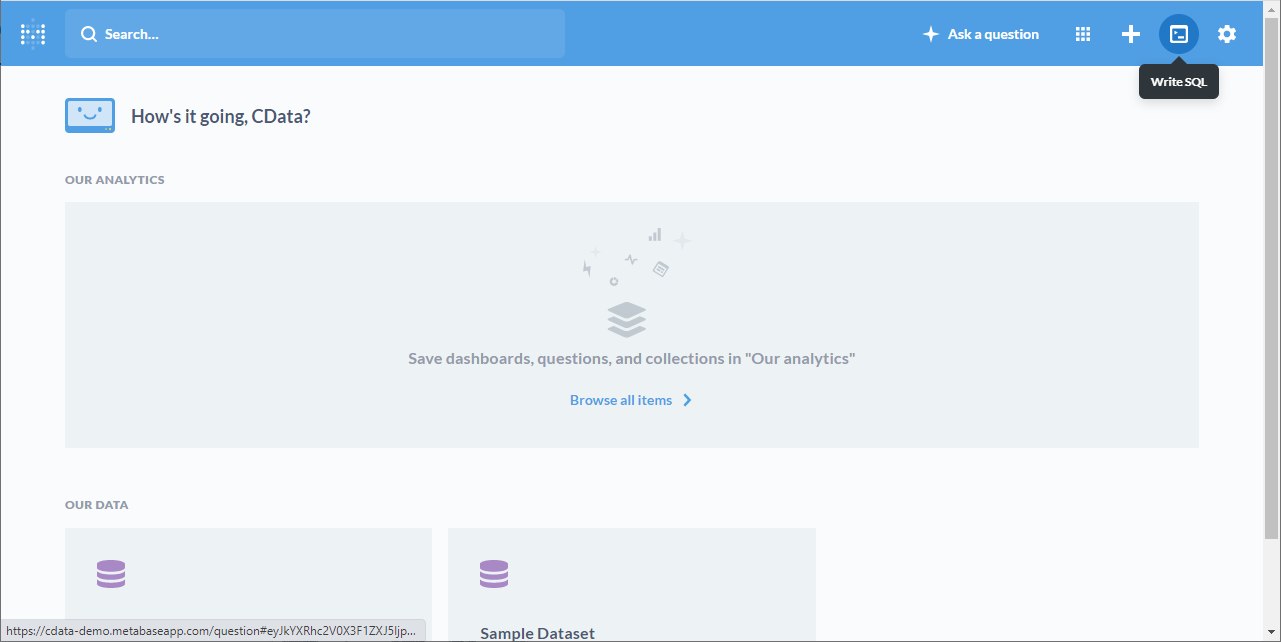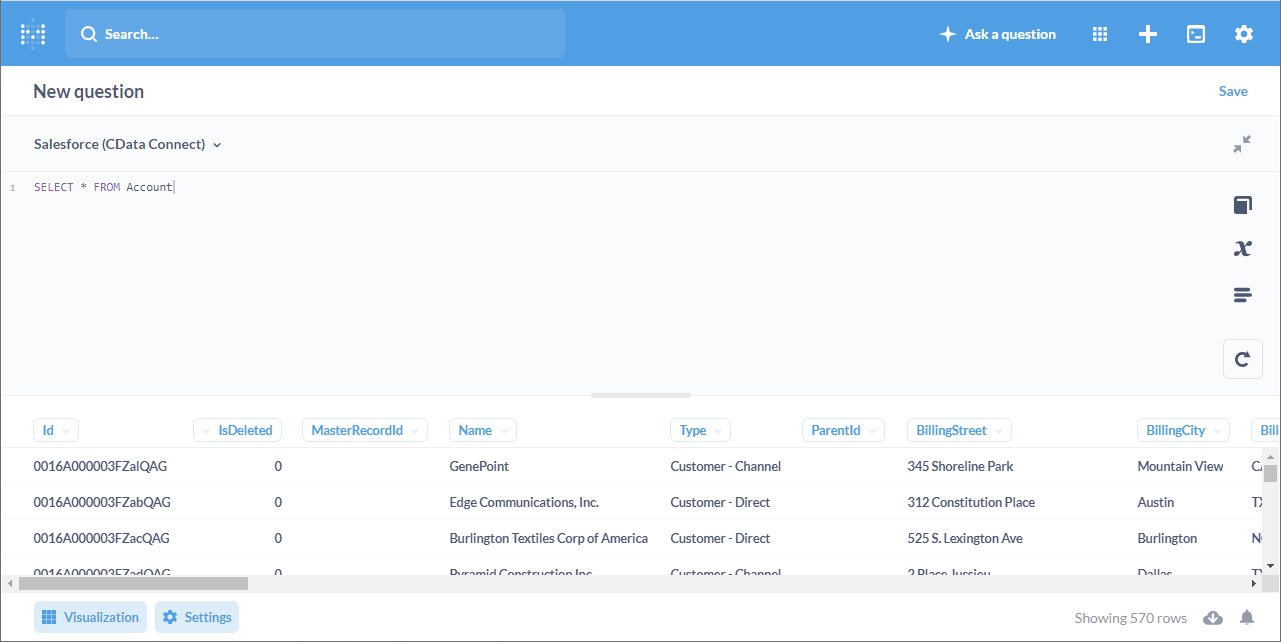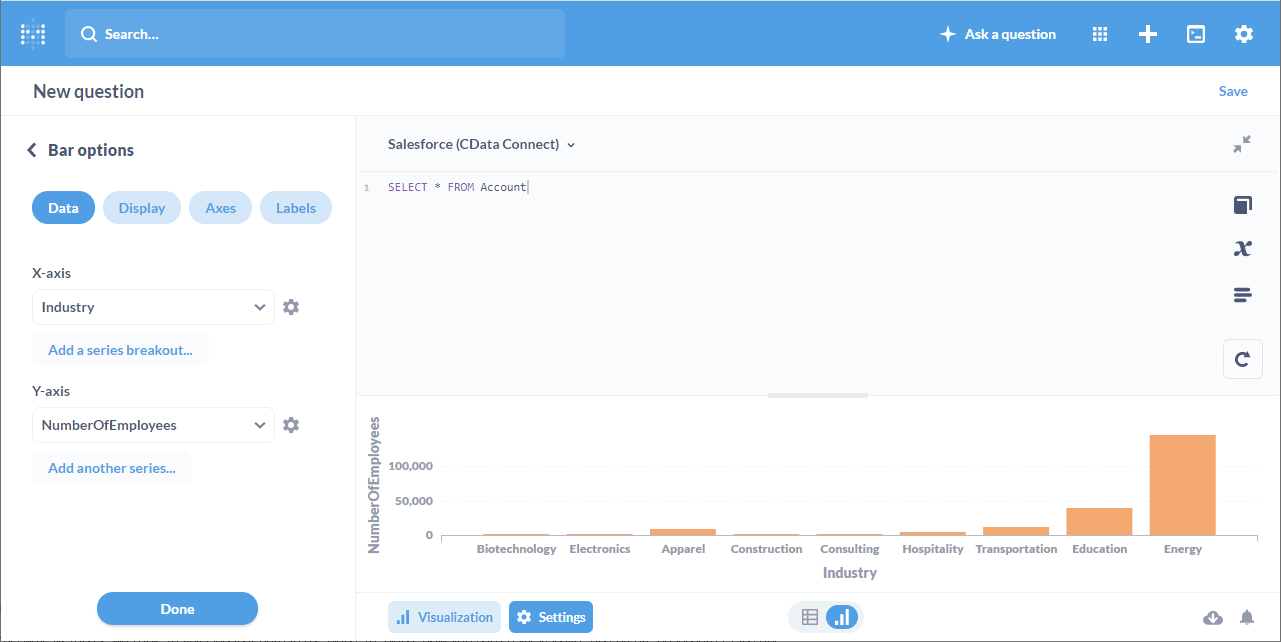Model Context Protocol (MCP) finally gives AI models a way to access the business data needed to make them really useful at work. CData MCP Servers have the depth and performance to make sure AI has access to all of the answers.
Try them now for free →How to integrate Metabase with Paylocity Data
Use CData Connect Cloud to connect to live Paylocity data and create an interactive dashboard in Metabase from Paylocity data.
Metabase is an open source data visualization tool that allows users to create interactive dashboards. When paired with CData Connect Cloud, users can easily create visualizations and dashboards linked to live Paylocity data. This article describes how to connect to Paylocity and build a simple visualization using Paylocity data.
CData Connect provides a pure cloud-to-cloud interface for Paylocity, allowing you to easily integrate with live Paylocity data in Metabase — without replicating the data. Connect looks exactly like a SQL Server database to Metabase and uses optimized data processing out of the box to push all supported SQL operations (filters, JOINs, etc) directly to Paylocity, leveraging server-side processing to quickly return Paylocity data.
Configure Paylocity Connectivity for Metabase
Connectivity to Paylocity from Metabase is made possible through CData Connect Cloud. To work with Paylocity data from Metabase, we start by creating and configuring a Paylocity connection.
- Log into Connect Cloud, click Connections and click Add Connection
![Adding a Connection]()
- Select "Paylocity" from the Add Connection panel
![Selecting a data source]()
-
Enter the necessary authentication properties to connect to Paylocity.
Set the following to establish a connection to Paylocity:
- RSAPublicKey: Set this to the RSA Key associated with your Paylocity, if the RSA Encryption is enabled in the Paylocity account.
This property is required for executing Insert and Update statements, and it is not required if the feature is disabled.
- UseSandbox: Set to true if you are using sandbox account.
- CustomFieldsCategory: Set this to the Customfields category. This is required when IncludeCustomFields is set to true. The default value for this property is PayrollAndHR.
- Key: The AES symmetric key(base 64 encoded) encrypted with the Paylocity Public Key. It is the key used to encrypt the content.
Paylocity will decrypt the AES key using RSA decryption.
It is an optional property if the IV value not provided, The driver will generate a key internally. - IV: The AES IV (base 64 encoded) used when encrypting the content. It is an optional property if the Key value not provided, The driver will generate an IV internally.
Connect Using OAuth Authentication
You must use OAuth to authenticate with Paylocity. OAuth requires the authenticating user to interact with Paylocity using the browser. For more information, refer to the OAuth section in the Help documentation.
The Pay Entry API
The Pay Entry API is completely separate from the rest of the Paylocity API. It uses a separate Client ID and Secret, and must be explicitly requested from Paylocity for access to be granted for an account. The Pay Entry API allows you to automatically submit payroll information for individual employees, and little else. Due to the extremely limited nature of what is offered by the Pay Entry API, we have elected not to give it a separate schema, but it may be enabled via the UsePayEntryAPI connection property.
Please be aware that when setting UsePayEntryAPI to true, you may only use the CreatePayEntryImportBatch & MergePayEntryImportBatchgtable stored procedures, the InputTimeEntry table, and the OAuth stored procedures. Attempts to use other features of the product will result in an error. You must also store your OAuthAccessToken separately, which often means setting a different OAuthSettingsLocation when using this connection property.
![Configuring a connection (Salesforce is shown)]()
- RSAPublicKey: Set this to the RSA Key associated with your Paylocity, if the RSA Encryption is enabled in the Paylocity account.
- Click Create & Test
- Navigate to the Permissions tab in the Add Paylocity Connection page and update the User-based permissions.
![Updating permissions]()
Add a Personal Access Token
If you are connecting from a service, application, platform, or framework that does not support OAuth authentication, you can create a Personal Access Token (PAT) to use for authentication. Best practices would dictate that you create a separate PAT for each service, to maintain granularity of access.
- Click on your username at the top right of the Connect Cloud app and click User Profile.
- On the User Profile page, scroll down to the Personal Access Tokens section and click Create PAT.
- Give your PAT a name and click Create.
![Creating a new PAT]()
- The personal access token is only visible at creation, so be sure to copy it and store it securely for future use.
With the connection configured, you are ready to connect to Paylocity data from Metabase.
Connect to CData Connect from Metabase
After creating the virtual database, navigate to your Metabase instance. Use the SQL Server interface to connect to Connect Cloud.
- Navigate to the administration screen (Settings -> Admin) and click "Add Database" from the "Databases" tab
![Adding a new database connection to Metabase.]()
- Configure the connection to Connect Cloud and click "Save"
- Database type: Select "SQL Server"
- Name: Name the connection (e.g. "Paylocity (Connect Cloud)")
- Host: tds.cdata.com
- Port: 14333
- Database name: The name of the connection you just created (e.g. Paylocity1)
- Username: A Connect Cloud username (e.g. user@mydomain.com)
- Password: The PAT for the above Connect Cloud user
- Click to Use a secure connection (SSL)
![Configuring the connection to Connect Cloud.]()
Execute Paylocity Data with Metabase
Once you configure the connection to Connect Cloud, you can query Paylocity and build visualizations.
- Use the "Write SQL" tool to retrieve the Paylocity data
![Click the 'Write SQL' button.]()
- Write a SQL query based on the Paylocity connection in CData Connect Cloud, e.g.
SELECT FirstName, LastName FROM Employee WHERE EmployeeId = '1234'
![Collected data (Salesforce is shown).]()
- Navigate to the "Visualization" screen, choose a visualization, and configure the visualization
![Collected data (Salesforce is shown).]()
More Information & Free Trial
At this point, you have built a simple visualization from Paylocity data in Metabase. You can continue to work with live Paylocity data in Metabase just like you would any SQL Server database. For more information on creating a live connection to Paylocity (and more than 100 other data sources), visit the Connect Cloud page. Sign up for a free trial and start working with live Paylocity data in Metabase today.