Model Context Protocol (MCP) finally gives AI models a way to access the business data needed to make them really useful at work. CData MCP Servers have the depth and performance to make sure AI has access to all of the answers.
Try them now for free →Model, Search, and Visualize Live Presto Data in ThoughtSpot
Use CData Connect Cloud to connect to live Presto data for modeling, searching, and visualizing.
ThoughtSpot is a cloud-based analytics platform that uses artificial intelligence (AI) and natural language processing (NLP) to help users analyze data and make decisions. When paired with CData Connect Cloud, you get instant, cloud-to-cloud access to Presto data for visualizations, dashboards, and more. This article shows how to connect to Presto and build visualizations from Presto data in ThoughtSpot.
About Presto Data Integration
Accessing and integrating live data from Trino and Presto SQL engines has never been easier with CData. Customers rely on CData connectivity to:
- Access data from Trino v345 and above (formerly PrestoSQL) and Presto v0.242 and above (formerly PrestoDB)
- Read and write access all of the data underlying your Trino or Presto instances
- Optimized query generation for maximum throughput.
Presto and Trino allow users to access a variety of underlying data sources through a single endpoint. When paired with CData connectivity, users get pure, SQL-92 access to their instances, allowing them to integrate business data with a data warehouse or easily access live data directly from their preferred tools, like Power BI and Tableau.
In many cases, CData's live connectivity surpasses the native import functionality available in tools. One customer was unable to effectively use Power BI due to the size of the datasets needed for reporting. When the company implemented the CData Power BI Connector for Presto they were able to generate reports in real-time using the DirectQuery connection mode.
Getting Started
CData Connect Cloud provides a pure SQL Server, cloud-to-cloud interface for Presto, allowing you to easily build models and visualizations from live Presto data in ThoughtSpot. As you build visualizations, ThoughtSpot generates SQL queries to gather data. Using optimized data processing out of the box, CData Connect Cloud pushes all supported SQL operations (filters, JOINs, etc) directly to Presto, leveraging server-side processing to quickly return Presto data.
Configure Presto Connectivity for ThoughtSpot
Connectivity to Presto from ThoughtSpot is made possible through CData Connect Cloud. To work with Presto data from ThoughtSpot, we start by creating and configuring a Presto connection.
- Log into Connect Cloud, click Connections and click Add Connection

- Select "Presto" from the Add Connection panel

-
Enter the necessary authentication properties to connect to Presto.
Set the Server and Port connection properties to connect, in addition to any authentication properties that may be required.
To enable TLS/SSL, set UseSSL to true.
Authenticating with LDAP
In order to authenticate with LDAP, set the following connection properties:
- AuthScheme: Set this to LDAP.
- User: The username being authenticated with in LDAP.
- Password: The password associated with the User you are authenticating against LDAP with.
Authenticating with Kerberos
In order to authenticate with KERBEROS, set the following connection properties:
- AuthScheme: Set this to KERBEROS.
- KerberosKDC: The Kerberos Key Distribution Center (KDC) service used to authenticate the user.
- KerberosRealm: The Kerberos Realm used to authenticate the user with.
- KerberosSPN: The Service Principal Name for the Kerberos Domain Controller.
- KerberosKeytabFile: The Keytab file containing your pairs of Kerberos principals and encrypted keys.
- User: The user who is authenticating to Kerberos.
- Password: The password used to authenticate to Kerberos.

- Click Create & Test
- Navigate to the Permissions tab in the Add Presto Connection page and update the User-based permissions.

Add a Personal Access Token
If you are connecting from a service, application, platform, or framework that does not support OAuth authentication, you can create a Personal Access Token (PAT) to use for authentication. Best practices would dictate that you create a separate PAT for each service, to maintain granularity of access.
- Click on your username at the top right of the Connect Cloud app and click User Profile.
- On the User Profile page, scroll down to the Personal Access Tokens section and click Create PAT.
- Give your PAT a name and click Create.

- The personal access token is only visible at creation, so be sure to copy it and store it securely for future use.
With the connection configured, you are ready to connect to Presto data from ThoughtSpot.
Model, Search, and Visualize Live Presto Data in ThoughtSpot
To establish a connection from ThoughtSpot to the CData Connect Cloud Virtual SQL Server API, follow these steps.
- Log into ThoughtSpot
- On the top navigation bar, click Data.
- Click Create new > Connection.
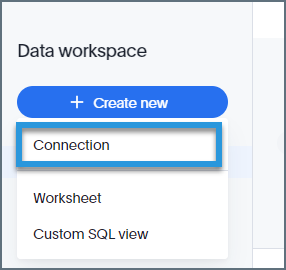
- Name the connection and click "SQL Server" as the data warehouse.
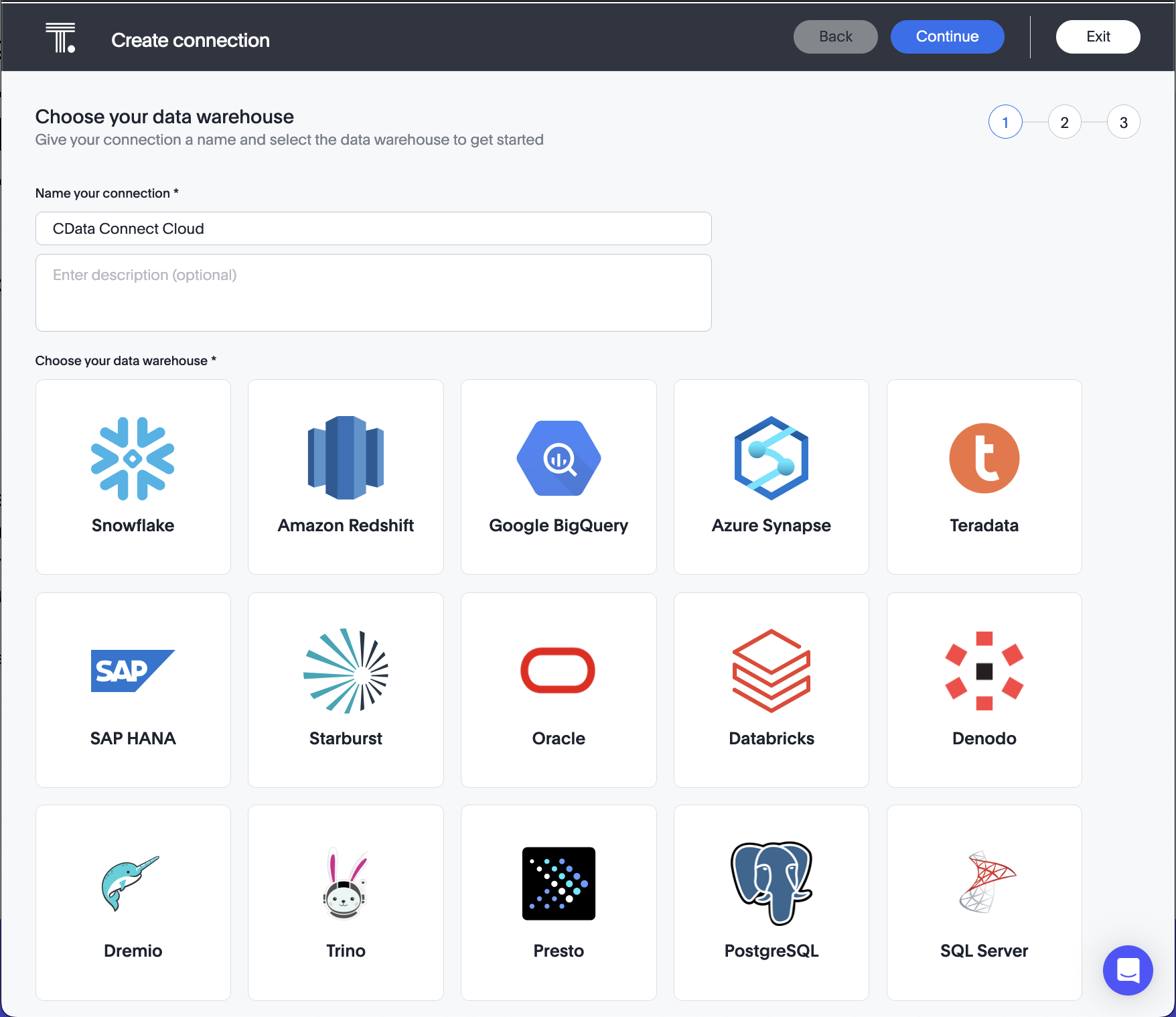
- Click Continue on the top right.
- Enter the connection settings:
- Host: enter the Virtual SQL Server endpoint: tds.cdata.com
- Port: : enter 14333
- Username: enter your CData Connect Cloud username. This is displayed in the top-right corner of the CData Connect Cloud interface. For example, user@domain.com.
- Password: enter the PAT you generated on the Settings page.
- Database: enter the Connection Name of the CData Connect Cloud data source you want to connect to (for example, Presto1).
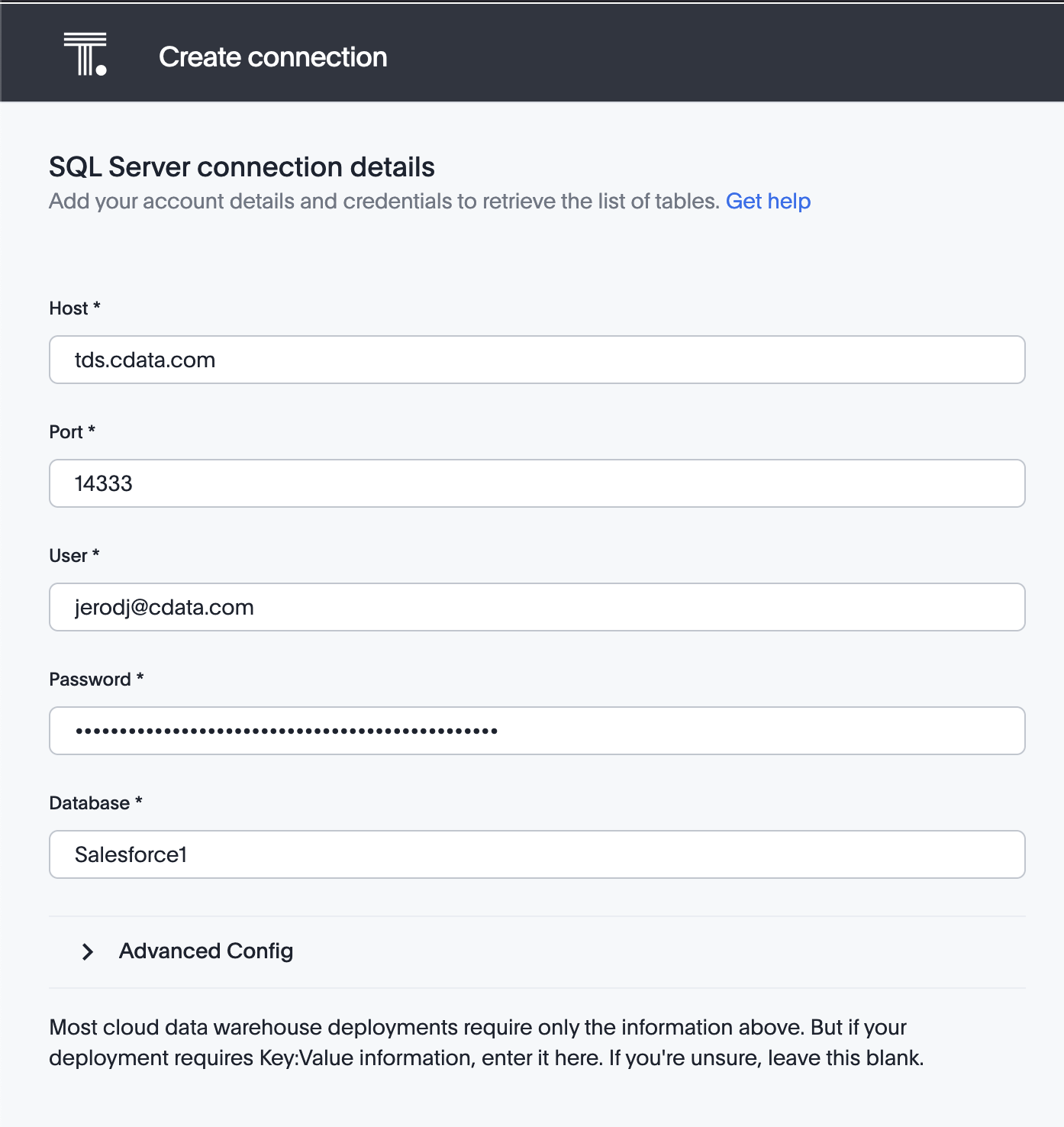
- Click Continue.
- After connecting successfully, you will be able to choose which tables to include.
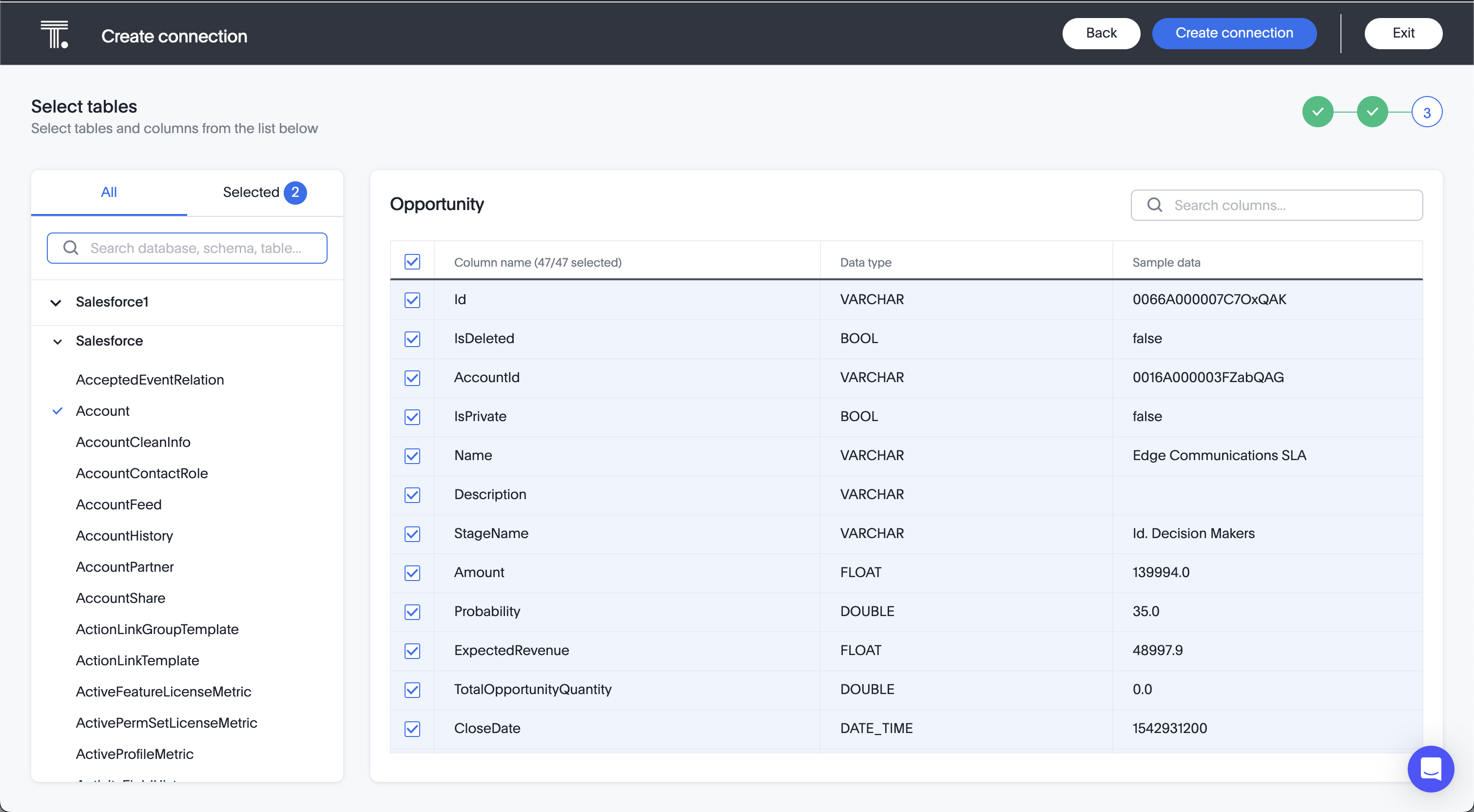
- Click Create Connection.
After you successfully configure your connection, you can build models, search, and visualize your Presto data.
Real-Time Access to Presto Data from Cloud Applications
At this point, you have a direct, cloud-to-cloud connection to live Presto data from ThoughtSpot. You can model, search, and visualize your data from ThoughtSpot . For more information on gaining live access to data from more than 100 SaaS, Big Data, and NoSQL sources from cloud applications like ThoughtSpot, refer to our Connect Cloud page.

