Model Context Protocol (MCP) finally gives AI models a way to access the business data needed to make them really useful at work. CData MCP Servers have the depth and performance to make sure AI has access to all of the answers.
Try them now for free →Build Automated Presto-Connected Workflows in Zapier
Use CData Connect Cloud to connect to live Presto data and build automated workflows in Zapier.
Zapier is an online automation tool that connects your apps and services. When paired with CData Connect Cloud, you get access to live Presto data for your workflows. This article shows how to connect to Presto and build workflows with live Presto data in Zapier.
About Presto Data Integration
Accessing and integrating live data from Trino and Presto SQL engines has never been easier with CData. Customers rely on CData connectivity to:
- Access data from Trino v345 and above (formerly PrestoSQL) and Presto v0.242 and above (formerly PrestoDB)
- Read and write access all of the data underlying your Trino or Presto instances
- Optimized query generation for maximum throughput.
Presto and Trino allow users to access a variety of underlying data sources through a single endpoint. When paired with CData connectivity, users get pure, SQL-92 access to their instances, allowing them to integrate business data with a data warehouse or easily access live data directly from their preferred tools, like Power BI and Tableau.
In many cases, CData's live connectivity surpasses the native import functionality available in tools. One customer was unable to effectively use Power BI due to the size of the datasets needed for reporting. When the company implemented the CData Power BI Connector for Presto they were able to generate reports in real-time using the DirectQuery connection mode.
Getting Started
Connect to Presto from Zapier
To work with Presto in Zapier, we need to connect to Presto from Connect Cloud, provide user access to the connection, and create OData endpoints for the Presto data.
(Optional) Add a New Connect Cloud User
As needed, create Users to connect to Presto through Connect Cloud.
- Navigate to the Users page and click Invite Users
- Enter the new user's email address and click Send to invite the user

- You can review and edit users from the Users page

Add a Personal Access Token
If you are connecting from a service, application, platform, or framework that does not support OAuth authentication, you can create a Personal Access Token (PAT) to use for authentication. Best practices would dictate that you create a separate PAT for each service, to maintain granularity of access.
- Click on your username at the top right of the Connect Cloud app and click User Profile.
- On the User Profile page, scroll down to the Personal Access Tokens section and click Create PAT.
- Give your PAT a name and click Create.

- The personal access token is only visible at creation, so be sure to copy it and store it securely for future use.
Connect to Presto from Connect Cloud
CData Connect Cloud uses a straightforward, point-and-click interface to connect to data sources.
- Log into Connect Cloud, click Connections and click Add Connection

- Select "Presto" from the Add Connection panel

-
Enter the necessary authentication properties to connect to Presto.
Set the Server and Port connection properties to connect, in addition to any authentication properties that may be required.
To enable TLS/SSL, set UseSSL to true.
Authenticating with LDAP
In order to authenticate with LDAP, set the following connection properties:
- AuthScheme: Set this to LDAP.
- User: The username being authenticated with in LDAP.
- Password: The password associated with the User you are authenticating against LDAP with.
Authenticating with Kerberos
In order to authenticate with KERBEROS, set the following connection properties:
- AuthScheme: Set this to KERBEROS.
- KerberosKDC: The Kerberos Key Distribution Center (KDC) service used to authenticate the user.
- KerberosRealm: The Kerberos Realm used to authenticate the user with.
- KerberosSPN: The Service Principal Name for the Kerberos Domain Controller.
- KerberosKeytabFile: The Keytab file containing your pairs of Kerberos principals and encrypted keys.
- User: The user who is authenticating to Kerberos.
- Password: The password used to authenticate to Kerberos.

- Click Create & Test
- Navigate to the Permissions tab in the Add Presto Connection page and update the User-based permissions.

Configure Presto Endpoints for Zapier
After connecting to Presto, create a workspace and virtual dataset for your desired table(s).
- Navigate to the Virtual Datasets page and click Add to create a new Workspace (or select an existing workspace).


- Click Add to add new assets to the Workspace.
- Select the Presto connection (e.g. Presto1) and click Next.

- Select the table(s) you wish to work with and click Confirm.

- Make note of the OData Service URL for your workspace, e.g. https://cloud.cdata.com/api/odata/{workspace_name}
With the connection and Workspace configured, you are ready to connect to Presto data from Zapier.
Connect to Presto Data in Zapier Workflows
To establish a connection from Zapier to CData Connect Cloud using the OData protocol, follow these steps.
- Log into Zapier.
- Click Create Zap.
- In the dialog that appears, search for "Webhooks by Zapier", and click the option underneath.
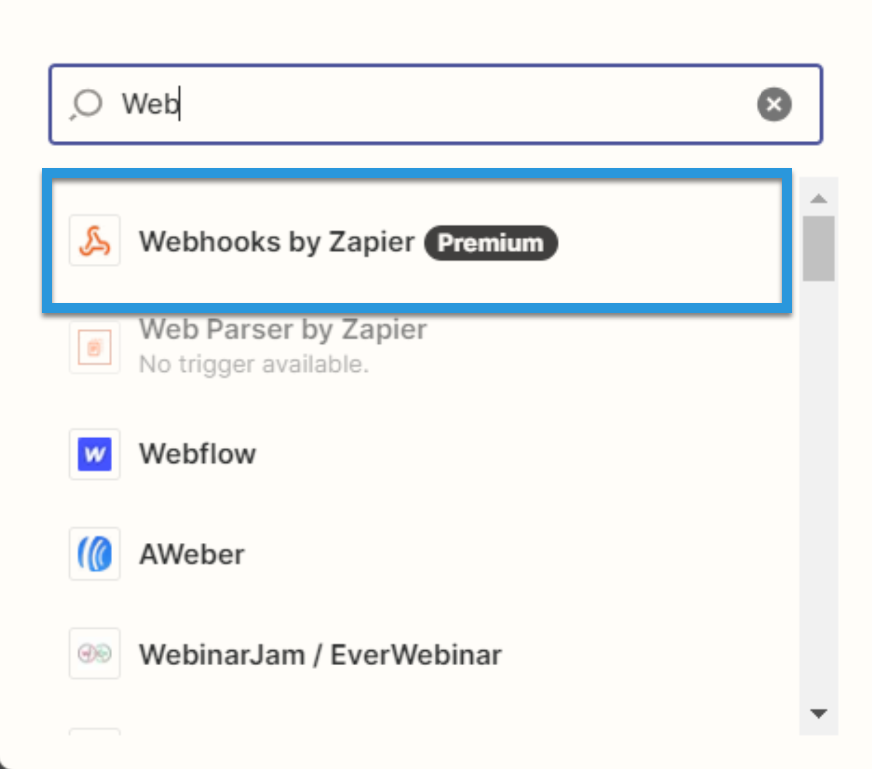
- Under Event, select Retrieve Poll.
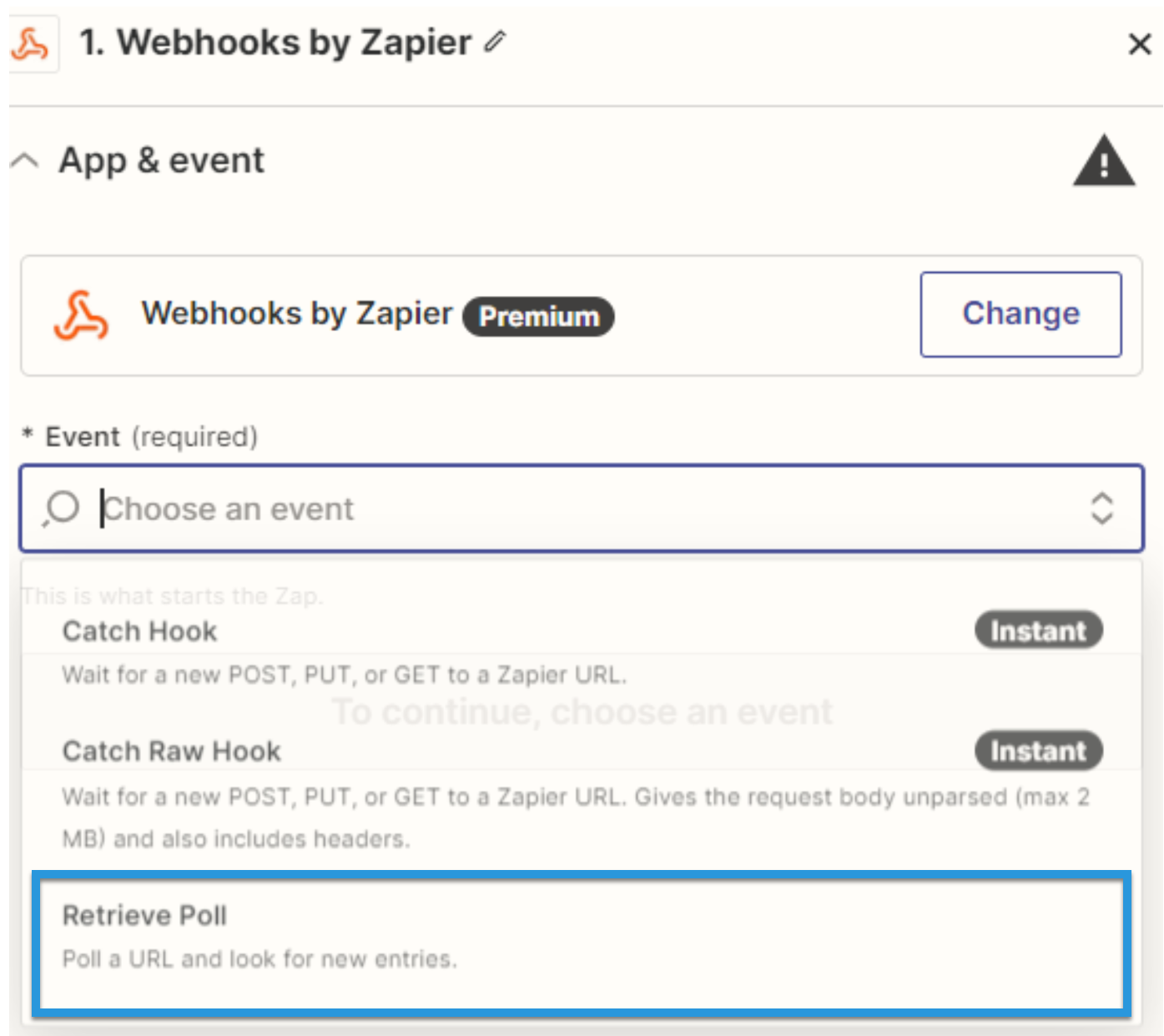
- Fill in the connection details:
- URL: Enter the OData URL (e.g. https://cloud.cdata.com/api/odata/{workspace_name}).
- Key: Enter "value.name."
- Authentication details: Fill in the Basic Auth or Headers. The basic option requires a user (your Connect Cloud username, e.g. user@mydomain.com) and password (the PAT you've previously created) separated by a pipe symbol: |. The headers option requires a request type header with encoded credentials.
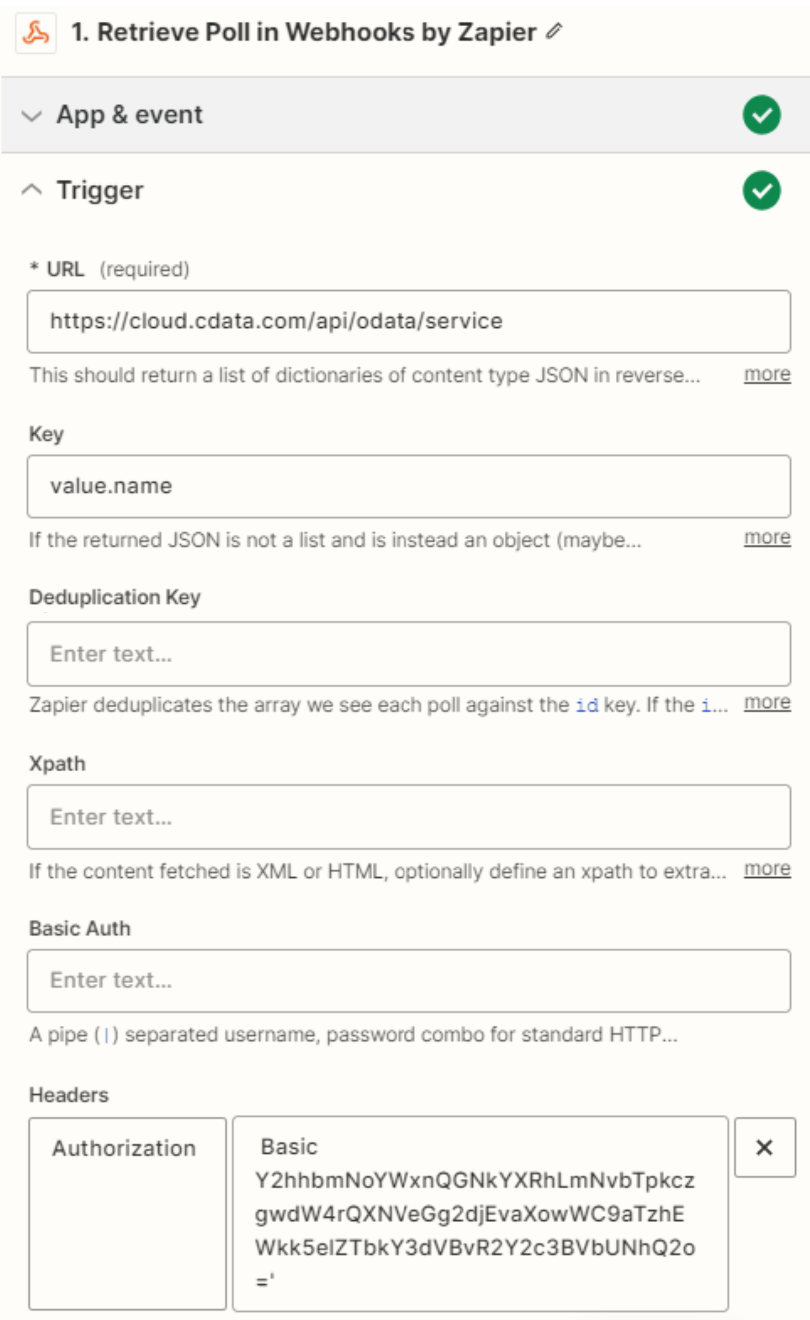
- Click Test. If the connection is set up properly, sample records will appear.
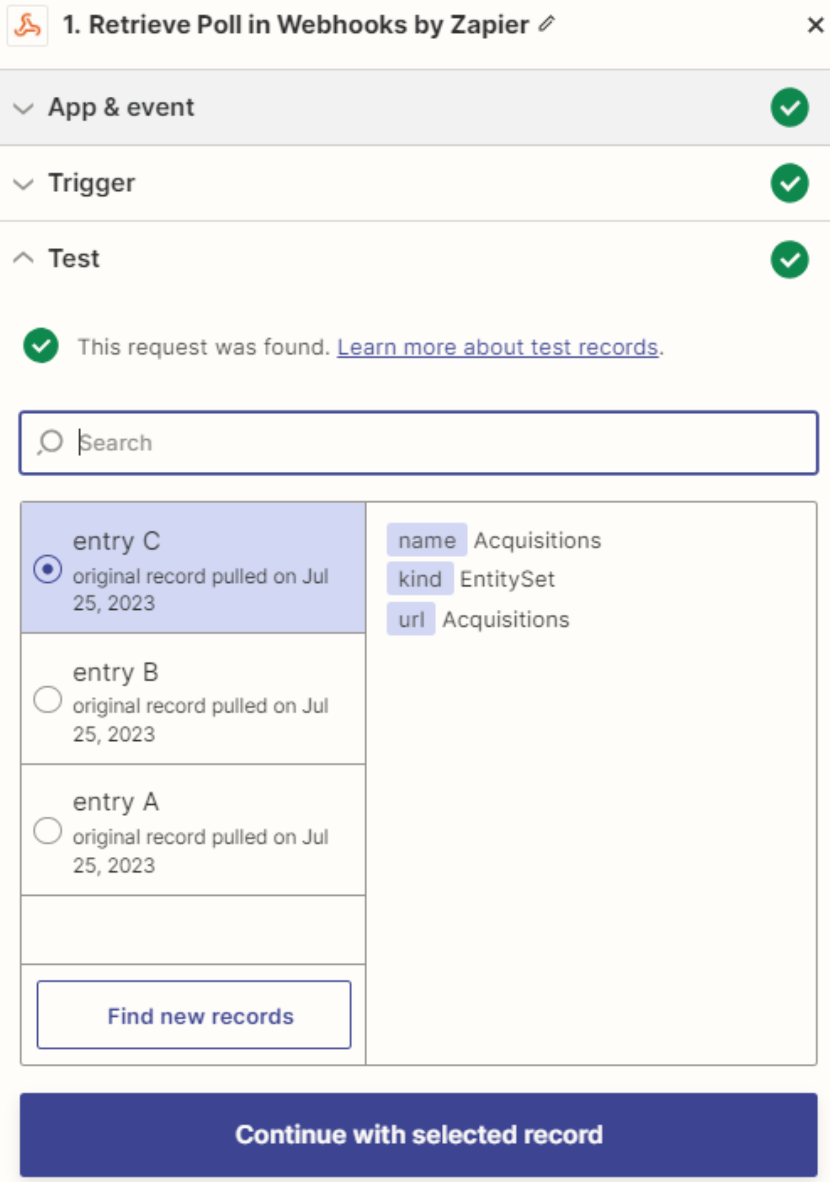
Simplified Access to Presto Data from Cloud Applications
At this point, you have a direct, cloud-to-cloud connection to live Presto data from Zapier. For more information on gaining simplified access to data from more than 100 SaaS, Big Data, and NoSQL sources in cloud applications like Zapier, refer to our Connect Cloud page.
