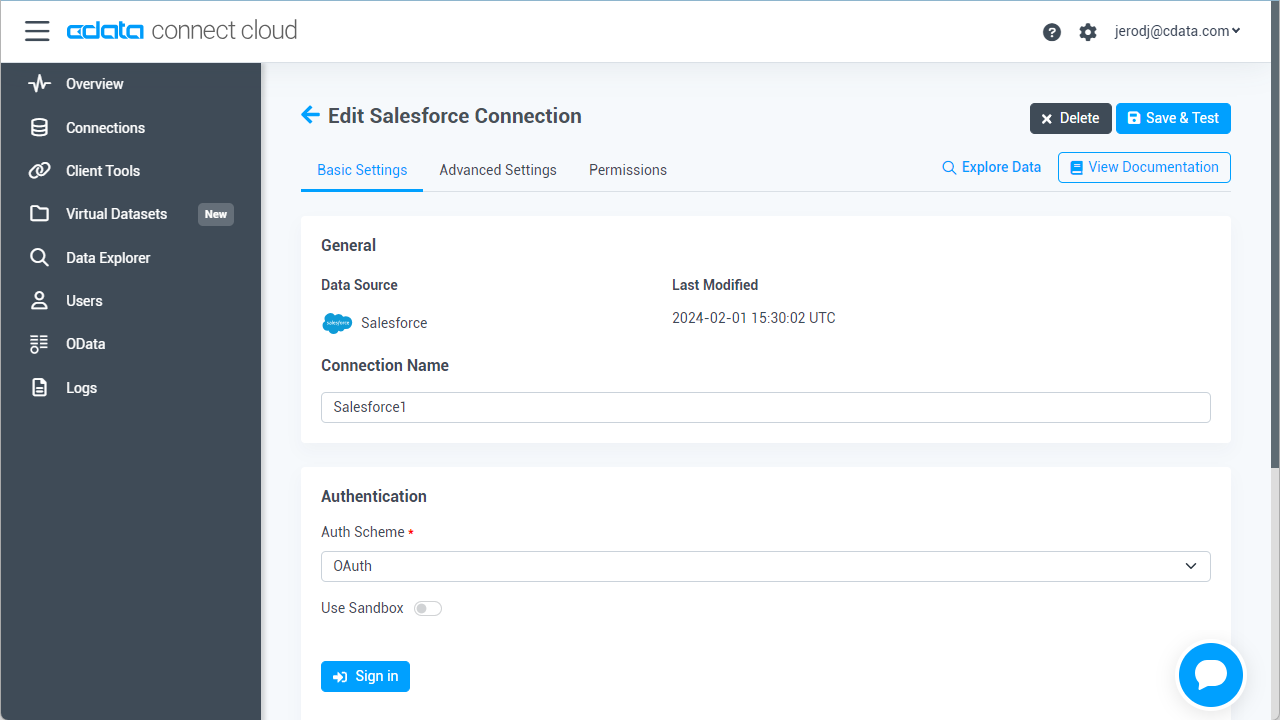Model Context Protocol (MCP) finally gives AI models a way to access the business data needed to make them really useful at work. CData MCP Servers have the depth and performance to make sure AI has access to all of the answers.
Try them now for free →Query QuickBooks Online Data as a SQL Server Database in Node.js
Execute SQL Server queries against QuickBooks Online data from Node.js.
You can use CData Connect Cloud to query QuickBooks Online data through a SQL Server interface. Follow the procedure below to create a virtual database for QuickBooks Online in Connect Cloud and start querying using Node.js.
CData Connect Cloud provides a pure MySQL, cloud-to-cloud interface for QuickBooks Online, allowing you to easily query live QuickBooks Online data in Node.js — without replicating the data to a natively supported database. As you query data in Node.js, CData Connect Cloud pushes all supported SQL operations (filters, JOINs, etc) directly to QuickBooks Online, leveraging server-side processing to quickly return QuickBooks Online data.
About QuickBooks Online Data Integration
CData provides the easiest way to access and integrate live data from QuickBooks Online. Customers use CData connectivity to:
- Realize high-performance data reads thanks to push-down query optimization for complex operations like filters and aggregations.
- Read, write, update, and delete QuickBooks Online data.
- Run reports, download attachments, and send or void invoices directly from code using SQL stored procedures.
- Connect securely using OAuth and modern cryptography, including TLS 1.2, SHA-256, and ECC.
Many users access live QuickBooks Online data from preferred analytics tools like Power BI and Excel, directly from databases with federated access, and use CData solutions to easily integrate QuickBooks Online data with automated workflows for business-to-business communications.
For more information on how customers are solving problems with CData's QuickBooks Online solutions, refer to our blog: https://www.cdata.com/blog/360-view-of-your-customers.
Getting Started
Configure QuickBooks Online Connectivity for NodeJS
Connectivity to QuickBooks Online from NodeJS is made possible through CData Connect Cloud. To work with QuickBooks Online data from NodeJS, we start by creating and configuring a QuickBooks Online connection.
- Log into Connect Cloud, click Connections and click Add Connection
![Adding a Connection]()
- Select "QuickBooks Online" from the Add Connection panel
![Selecting a data source]()
-
QuickBooks Online uses OAuth to authenticate. Click "Sign in" to authenticate with QuickBooks Online.
![Authenticating with OAuth (Salesforce is shown).]()
- Navigate to the Permissions tab in the Add QuickBooks Online Connection page and update the User-based permissions.
![Updating permissions]()
Add a Personal Access Token
If you are connecting from a service, application, platform, or framework that does not support OAuth authentication, you can create a Personal Access Token (PAT) to use for authentication. Best practices would dictate that you create a separate PAT for each service, to maintain granularity of access.
- Click on your username at the top right of the Connect Cloud app and click User Profile.
- On the User Profile page, scroll down to the Personal Access Tokens section and click Create PAT.
- Give your PAT a name and click Create.
![Creating a new PAT]()
- The personal access token is only visible at creation, so be sure to copy it and store it securely for future use.
With the connection configured, you are ready to connect to QuickBooks Online data from Node.js.
Query QuickBooks Online from Node.js
The following example shows how to define a connection and execute queries to QuickBooks Online with the SQL Server module. You will need the following information:
- server: tds.cdata.com
- port: 14333
- user: a Connect Cloud user (e.g. user@mydomain.com)
- password: the PAT for the above user
- database: The connection you configured for QuickBooks Online (QuickBooksOnline1)
Connect to QuickBooks Online data and start executing queries with the code below:
var sql = require('mssql')
var config = {
server: 'tds.cdata.com',
port: 14333,
user: 'user@mydomain.com', //update me
password: 'CONNECT_USER_PAT', //update me
options: {
encrypt: true,
database: 'QuickBooksOnline1'
}
}
sql.connect(config, err => {
if(err){
throw err ;
}
new sql.Request().query('SELECT * FROM Customers', (err, result) => {
console.dir(result)
})
});
sql.on('error', err => {
console.log("SQL Error: " ,err);
})