Model Context Protocol (MCP) finally gives AI models a way to access the business data needed to make them really useful at work. CData MCP Servers have the depth and performance to make sure AI has access to all of the answers.
Try them now for free →Query QuickBooks Online Data in MySQL Workbench
Create a virtual MySQL database for QuickBooks Online data in CData Connect (or Connect Server) and work with live QuickBooks Online data in MySQL Workbench.
MySQL Workbench allows users to administer MySQL environments and gain better visibility into databases. When paired with CData Connect (on-premise or Connect Server), you get live access to QuickBooks Online data as if it were a MySQL database. This article shows how to create a virtual database for QuickBooks Online in Connect and work with live QuickBooks Online data in MySQL Workbench.
About QuickBooks Online Data Integration
CData provides the easiest way to access and integrate live data from QuickBooks Online. Customers use CData connectivity to:
- Realize high-performance data reads thanks to push-down query optimization for complex operations like filters and aggregations.
- Read, write, update, and delete QuickBooks Online data.
- Run reports, download attachments, and send or void invoices directly from code using SQL stored procedures.
- Connect securely using OAuth and modern cryptography, including TLS 1.2, SHA-256, and ECC.
Many users access live QuickBooks Online data from preferred analytics tools like Power BI and Excel, directly from databases with federated access, and use CData solutions to easily integrate QuickBooks Online data with automated workflows for business-to-business communications.
For more information on how customers are solving problems with CData's QuickBooks Online solutions, refer to our blog: https://www.cdata.com/blog/360-view-of-your-customers.
Getting Started
Create a Virtual MySQL Database for QuickBooks Online Data
CData Connect uses a straightforward, point-and-click interface to connect to data sources and generate APIs.
- Login to Connect and click Connections.
![Adding a connection]()
- Select "QuickBooks Online" from Available Data Sources.
- QuickBooks Online uses OAuth to authenticate. Click Connect to authenticate with QuickBooks Online.
- Click Privileges -> Add and add the new user (or an existing user) with the appropriate permissions.
With the virtual database created, you are ready to connect to QuickBooks Online from MySQL Workbench.
Query QuickBooks Online from MySQL Workbench
The steps below outline connecting to the virtual QuickBooks Online database in Connect from MySQL Workbench and issuing basic queries to work with live QuickBooks Online data.
Connect to QuickBooks Online through Connect
- In MySQL Workbench, click to add a new MySQL connection.
- Name the connection (CData Connect).
- Set the Hostname, Port, and Username parameters to connect to the SQL Gateway.
- Click Store in Vault to set and store the password.
- Click Test Connection to ensure the connection is configured properly and click OK.
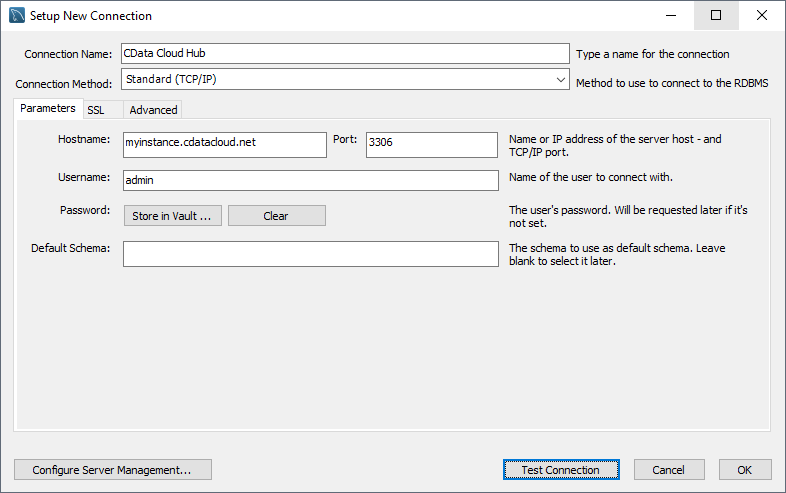
Query QuickBooks Online Data
- Open the connection you just created (CData Connect).
- Click File -> New Query Tab.
- Write a SQL query to retrieve QuickBooks Online data, like SELECT * FROM qbonlinedb.Customers;
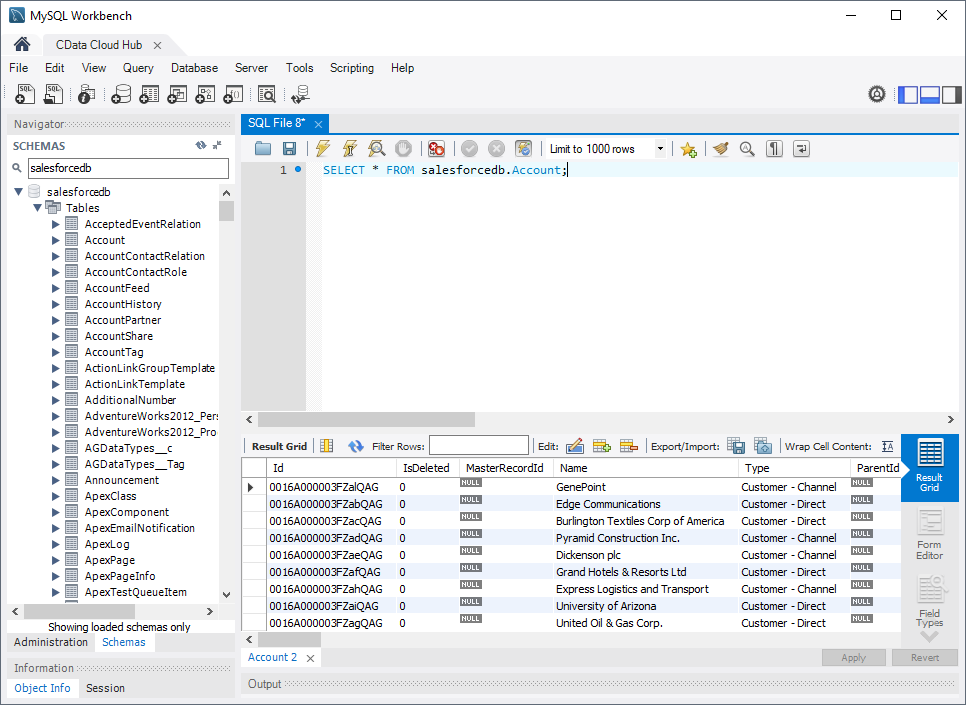
With access to live QuickBooks Online data from MySQL Workbench, you can easily query and update QuickBooks Online, just like you would a MySQL database. Request a demo of the CData Connect and start working with QuickBooks Online just like a MySQL database today.


