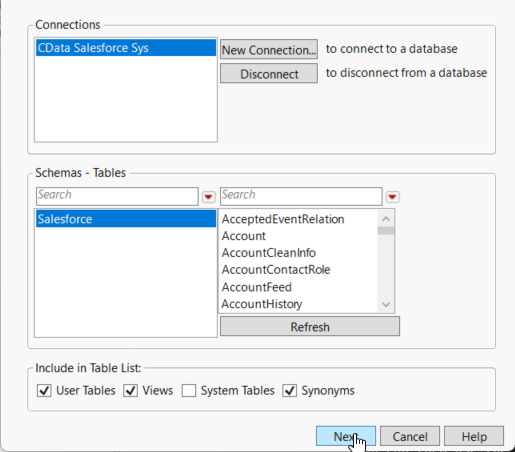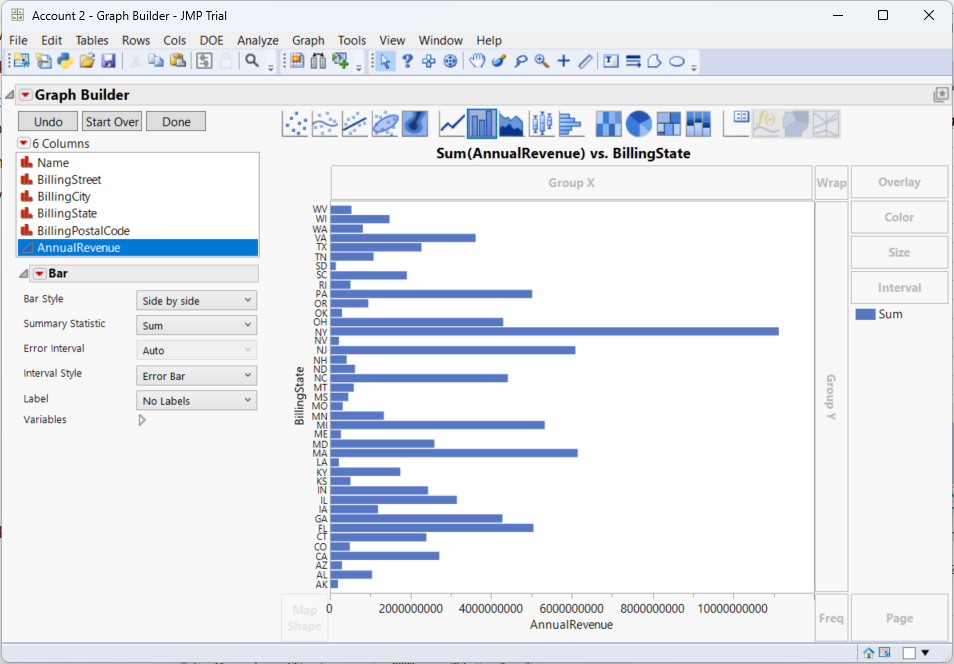Model Context Protocol (MCP) finally gives AI models a way to access the business data needed to make them really useful at work. CData MCP Servers have the depth and performance to make sure AI has access to all of the answers.
Try them now for free →Use the CData ODBC Driver for QuickBooks Online in SAS JMP
You can use the CData ODBC Driver to integrate QuickBooks Online data into the statistical analysis tools available in SAS JMP. This article shows how to use QuickBooks Online data in the Graph Builder and Query Builder.
You can use the CData ODBC Driver for QuickBooks Online to integrate live data into your statistical analysis with SAS JMP. The driver proxies your queries directly to the QuickBooks Online API, ensuring that your analysis reflects any changes to the data. The CData ODBC Driver supports the standard SQL used by JMP in the background as you design reports.
The QuickBooks Online API supports bidirectional access. This article shows how to access QuickBooks Online data into a report and create data visualization. It also shows how to use SQL to query and manipulate QuickBooks Online data from the JMP Query Builder.
About QuickBooks Online Data Integration
CData provides the easiest way to access and integrate live data from QuickBooks Online. Customers use CData connectivity to:
- Realize high-performance data reads thanks to push-down query optimization for complex operations like filters and aggregations.
- Read, write, update, and delete QuickBooks Online data.
- Run reports, download attachments, and send or void invoices directly from code using SQL stored procedures.
- Connect securely using OAuth and modern cryptography, including TLS 1.2, SHA-256, and ECC.
Many users access live QuickBooks Online data from preferred analytics tools like Power BI and Excel, directly from databases with federated access, and use CData solutions to easily integrate QuickBooks Online data with automated workflows for business-to-business communications.
For more information on how customers are solving problems with CData's QuickBooks Online solutions, refer to our blog: https://www.cdata.com/blog/360-view-of-your-customers.
Getting Started
Access QuickBooks Online Data as an ODBC Data Source
If you have not already, first specify connection properties in an ODBC DSN (data source name). This is the last step of the driver installation. You can use the Microsoft ODBC Data Source Administrator to create and configure ODBC DSNs.
QuickBooks Online uses the OAuth authentication standard. OAuth requires the authenticating user to log in through the browser. To authenticate using OAuth, you can use the embedded OAuthClientId, OAuthClientSecret, and CallbackURL or you can obtain your own by registering an app with Intuit. Additionally, if you want to connect to sandbox data, set UseSandbox to true.
See the Getting Started chapter of the help documentation for a guide to using OAuth.
When you configure the DSN, you may also want to set the Max Rows connection property. This will limit the number of rows returned, which is especially helpful for improving performance when designing reports and visualizations.
Import QuickBooks Online Data with the Query Builder
After you have created the QuickBooks Online DSN, you can use SQL to invoke the capabilities of the QuickBooks Online API. Follow the steps below to execute some supported queries in the Query Builder:
- In SAS JMP, click File -> Database -> Query Builder. The Select Database Connection dialog is displayed.
- Click New Connection.
- On the Machine Data Source tab, select the ODBC DSN you configured and then click Next.
![Select the ODBC DSN you configured. (Salesforce is shown.)]()
- The Select Tables for Query dialog is displayed and in the Available Tables section, select a table and click Primary. After choosing the primary table, click Build Query to open the Query Builder.
![Select the Primary table for the Query. (Salesforce is shown.)]()
- As you drag Available Columns to the Included Columns tab, the underlying SQL query is updated and you can view the generated SQL Query in the SQL tab.
![The generated query in the Query Builder. (Salesforce is shown.)]()
- Click Run Query to display the data.
![The results of a query in the Query Builder. (Salesforce is shown.)]()
- To refresh the results with the current data, right-click Update from Database and click Run Script.
Manipulate QuickBooks Online Data
You can execute data manipulation queries from JSL scripts such as the one below. To execute a script, click New Script in the toolbar. To connect, specify the DSN. You can then use the standard SQL syntax:
Open Database( "DSN=CData QuickBooksOnline Source;",
"INSERT INTO Customers
(FullyQualifiedName)
VALUES ('Cook, Brian');");
Visualize QuickBooks Online Data
After importing, you can use the Graph Builder to create graphs visually. To open the Graph Builder, click the Graph Builder button in the toolbar.
- Drag a dimension column onto the x axis. For example, DisplayName.
- Drag a measure column onto the y axis. For example, Balance.
- Select a chart type. For example, a bar chart.
![Configuration of a basic chart. (Salesforce is shown.)]()