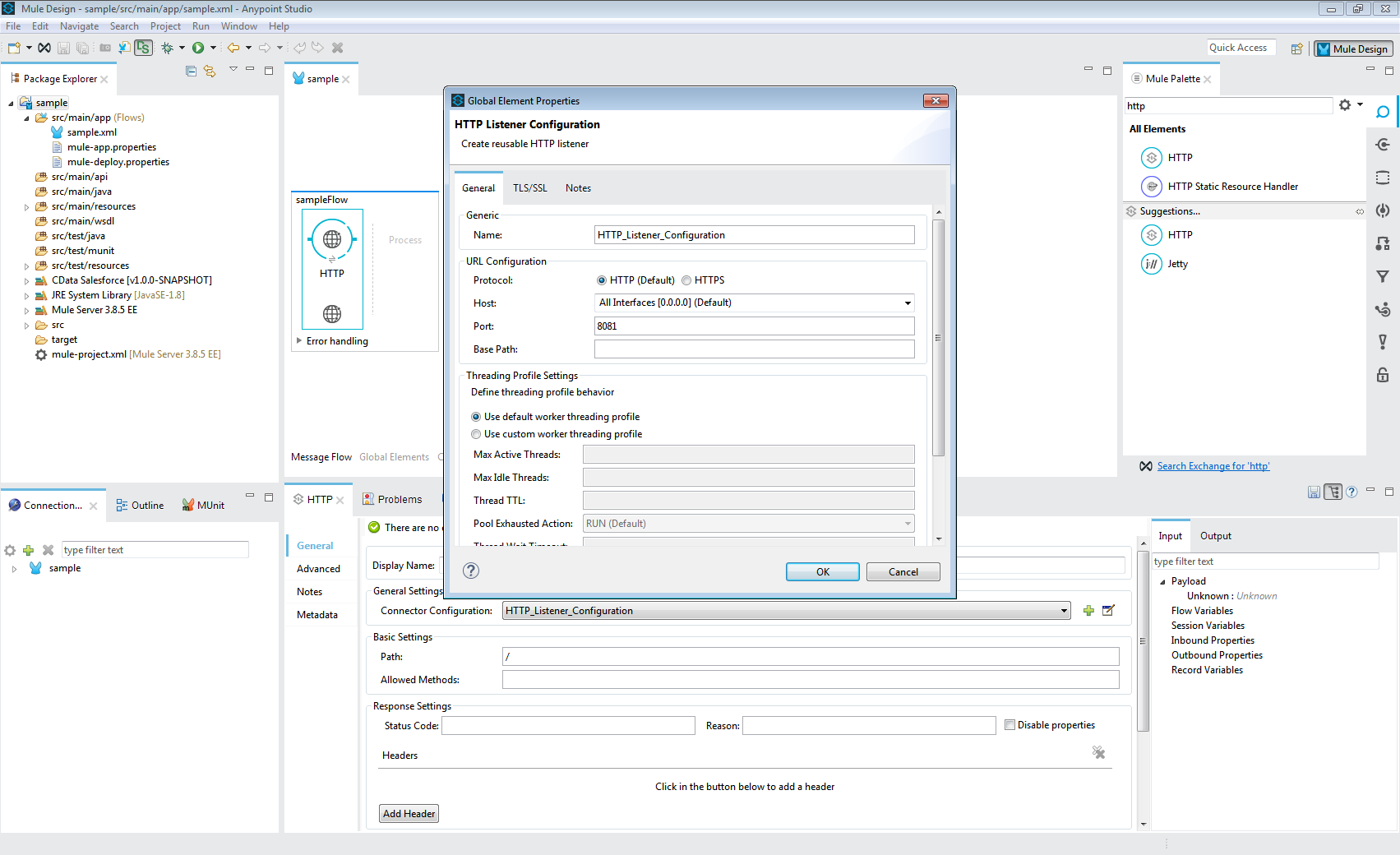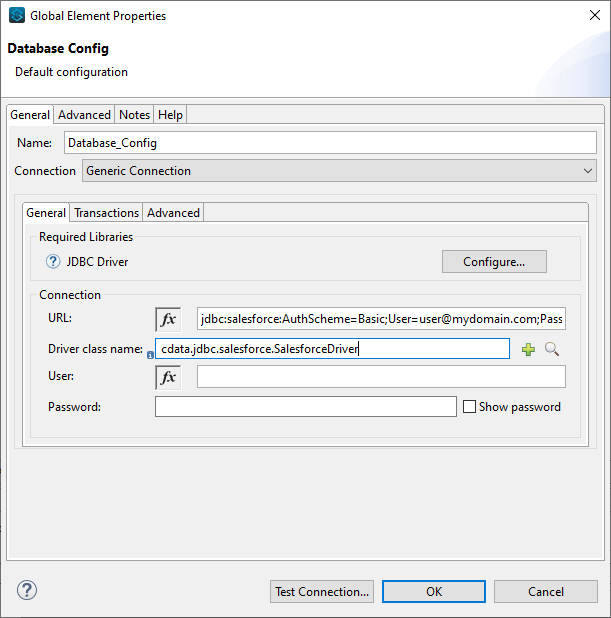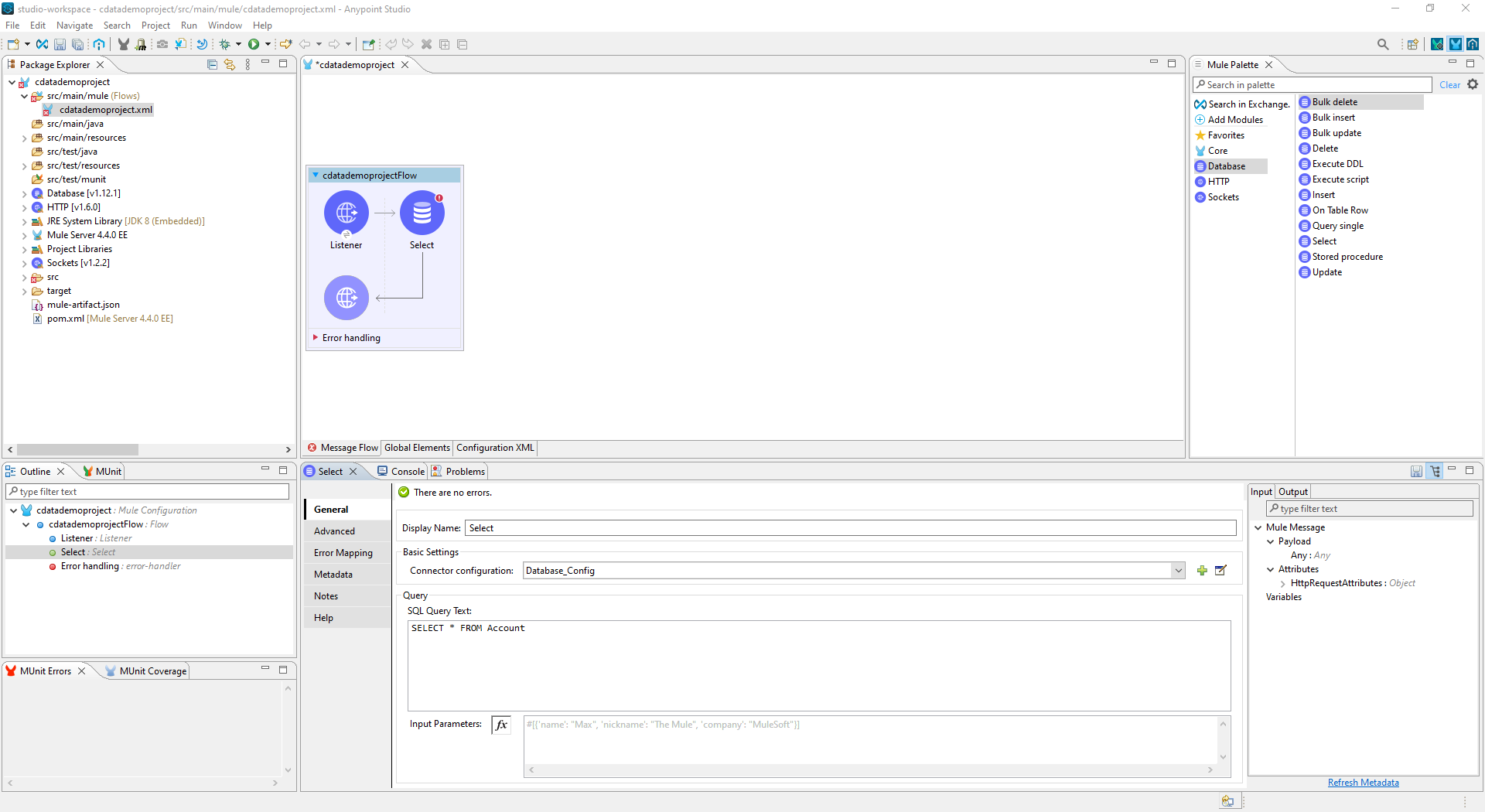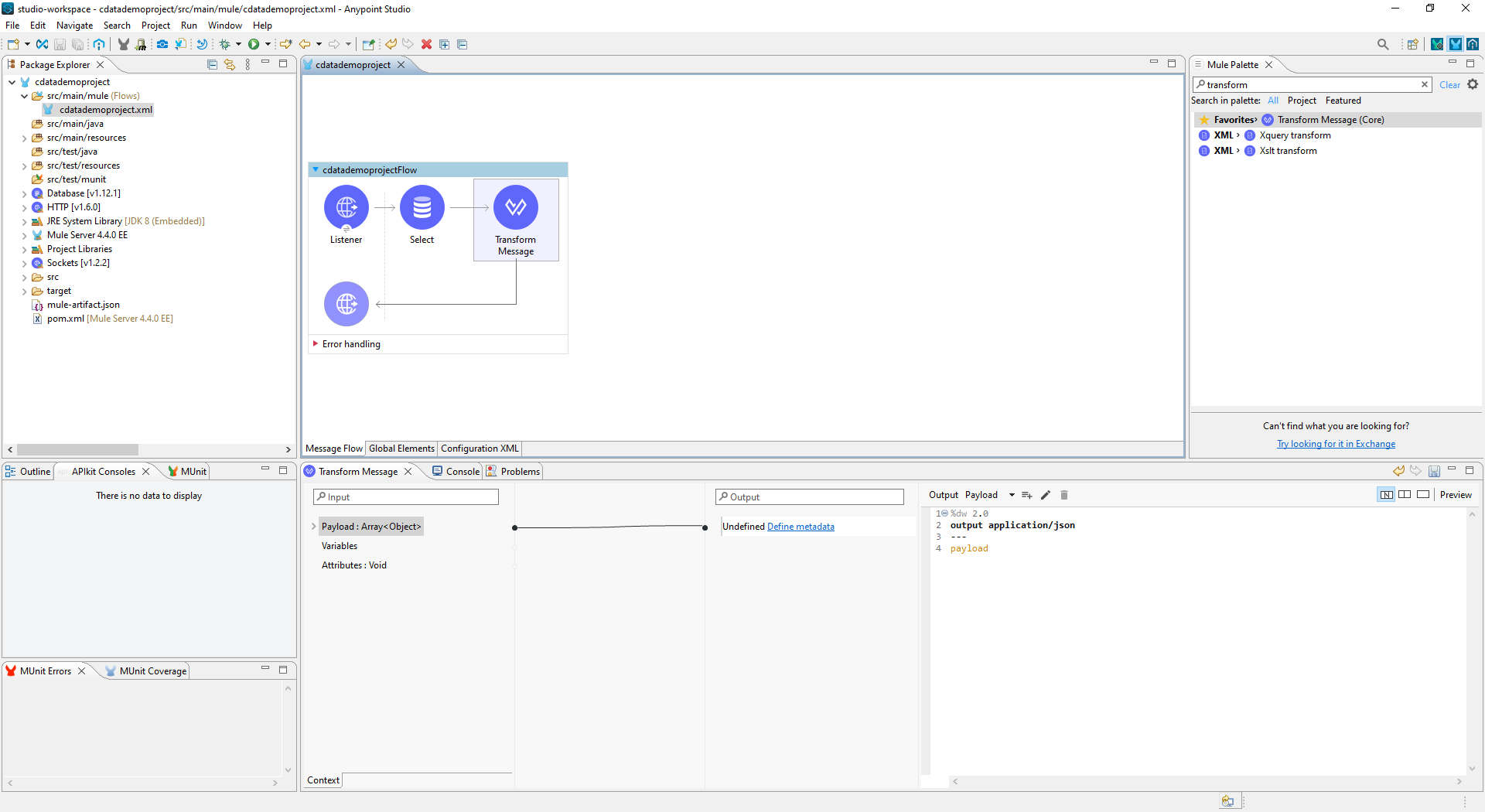Model Context Protocol (MCP) finally gives AI models a way to access the business data needed to make them really useful at work. CData MCP Servers have the depth and performance to make sure AI has access to all of the answers.
Try them now for free →Access Quickbase Data in Mule Applications Using the CData JDBC Driver
Create a simple Mule Application that uses HTTP and SQL with CData JDBC drivers to create a JSON endpoint for Quickbase data.
The CData JDBC Driver for Quickbase connects Quickbase data to Mule applications enabling read , write, update, and delete functionality with familiar SQL queries. The JDBC Driver allows users to easily create Mule applications to backup, transform, report, and analyze Quickbase data.
This article demonstrates how to use the CData JDBC Driver for Quickbase inside of a Mule project to create a Web interface for Quickbase data. The application created allows you to request Quickbase data using an HTTP request and have the results returned as JSON. The exact same procedure outlined below can be used with any CData JDBC Driver to create a Web interface for the 200+ available data sources.
- Create a new Mule Project in Anypoint Studio.
- Add an HTTP Connector to the Message Flow.
- Configure the address for the HTTP Connector.
![Add and Configure the HTTP Connector]()
- Add a Database Select Connector to the same flow, after the HTTP Connector.
- Create a new Connection (or edit an existing one) and configure the properties.
- Set Connection to "Generic Connection"
- Select the CData JDBC Driver JAR file in the Required Libraries section (e.g. cdata.jdbc.quickbase.jar).
![Adding the JAR file (Salesforce is shown).]()
- Set the URL to the connection string for Quickbase
User Authentication Method
To authenticate with user credentials, specify the following connection properties:
- Set the User and Password.
- If your application requires an ApplicationToken;, you must provide it otherwise an error will be thrown. You can find the ApplicationToken under SpecificApp > Settings > App management > App properties > Advanced settings > Security options > Manage Application Token.
User Token Authentication
To authenticate with a user token, specify the following connection properties:
- Set UserToken and you are ready to connect. You can find the UserToken under Quick Base > My Preferences > My User Information > Manage User Tokens.
Built-in Connection String Designer
For assistance in constructing the JDBC URL, use the connection string designer built into the Quickbase JDBC Driver. Either double-click the JAR file or execute the jar file from the command-line.
java -jar cdata.jdbc.quickbase.jarFill in the connection properties and copy the connection string to the clipboard.
- Set the Driver class name to cdata.jdbc.quickbase.QuickBaseDriver.
![A configured Database Connection (Salesforce is shown).]()
- Click Test Connection.
- Set the SQL Query Text to a SQL query to request Quickbase data. For example:
SELECT Id, Column1 FROM SampleTable_1 WHERE Column2 = '100'![Configure the Select object (Salesforce is Shown)]()
- Add a Transform Message Component to the flow.
- Set the Output script to the following to convert the payload to JSON:
%dw 2.0 output application/json --- payload![Add the Transform Message Component to the Flow]()
- To view your Quickbase data, navigate to the address you configured for the HTTP Connector (localhost:8081 by default): http://localhost:8081. The Quickbase data is available as JSON in your Web browser and any other tools capable of consuming JSON endpoints.
At this point, you have a simple Web interface for working with Quickbase data (as JSON data) in custom apps and a wide variety of BI, reporting, and ETL tools. Download a free, 30 day trial of the JDBC Driver for Quickbase and see the CData difference in your Mule Applications today.