Model Context Protocol (MCP) finally gives AI models a way to access the business data needed to make them really useful at work. CData MCP Servers have the depth and performance to make sure AI has access to all of the answers.
Try them now for free →Query QuickBooks Data in MySQL Workbench
Create a virtual MySQL database for QuickBooks data in CData Connect (or Connect Server) and work with live QuickBooks data in MySQL Workbench.
MySQL Workbench allows users to administer MySQL environments and gain better visibility into databases. When paired with CData Connect (on-premise or Connect Server), you get live access to QuickBooks data as if it were a MySQL database. This article shows how to create a virtual database for QuickBooks in Connect and work with live QuickBooks data in MySQL Workbench.
About QuickBooks Data Integration
CData simplifies access and integration of live QuickBooks data. Our customers leverage CData connectivity to:
- Access both local and remote company files.
- Connect across editions and regions: QuickBooks Premier, Professional, Enterprise, and Simple Start edition 2002+, as well as Canada, New Zealand, Australia, and UK editions from 2003+.
- Use SQL stored procedures to perform actions like voiding or clearing transactions, merging lists, searching entities, and more.
Customers regularly integrate their QuickBooks data with preferred tools, like Power BI, Tableau, or Excel, and integrate QuickBooks data into their database or data warehouse.
Getting Started
Create a Virtual MySQL Database for QuickBooks Data
CData Connect uses a straightforward, point-and-click interface to connect to data sources and generate APIs.
- Login to Connect and click Connections.
![Adding a connection]()
- Select "QuickBooks" from Available Data Sources.
- Click Privileges -> Add and add the new user (or an existing user) with the appropriate permissions.
With the virtual database created, you are ready to connect to QuickBooks from MySQL Workbench.
Query QuickBooks from MySQL Workbench
The steps below outline connecting to the virtual QuickBooks database in Connect from MySQL Workbench and issuing basic queries to work with live QuickBooks data.
Connect to QuickBooks through Connect
- In MySQL Workbench, click to add a new MySQL connection.
- Name the connection (CData Connect).
- Set the Hostname, Port, and Username parameters to connect to the SQL Gateway.
- Click Store in Vault to set and store the password.
- Click Test Connection to ensure the connection is configured properly and click OK.
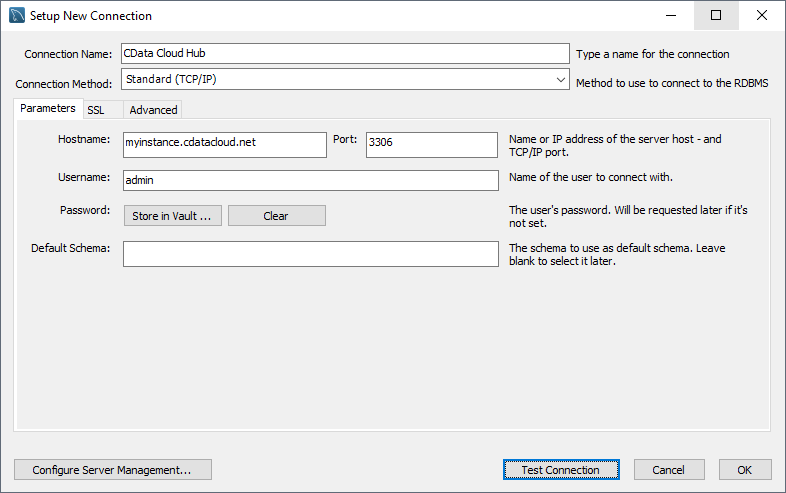
Query QuickBooks Data
- Open the connection you just created (CData Connect).
- Click File -> New Query Tab.
- Write a SQL query to retrieve QuickBooks data, like SELECT * FROM quickbooksdb.Customers;
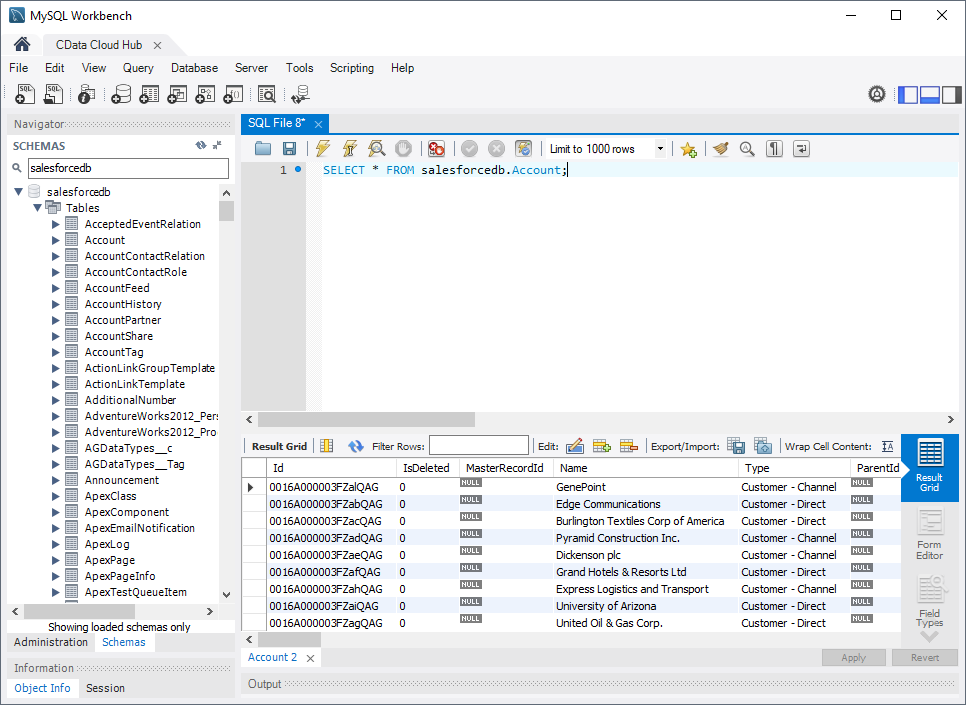
With access to live QuickBooks data from MySQL Workbench, you can easily query and update QuickBooks, just like you would a MySQL database. Request a demo of the CData Connect and start working with QuickBooks just like a MySQL database today.


