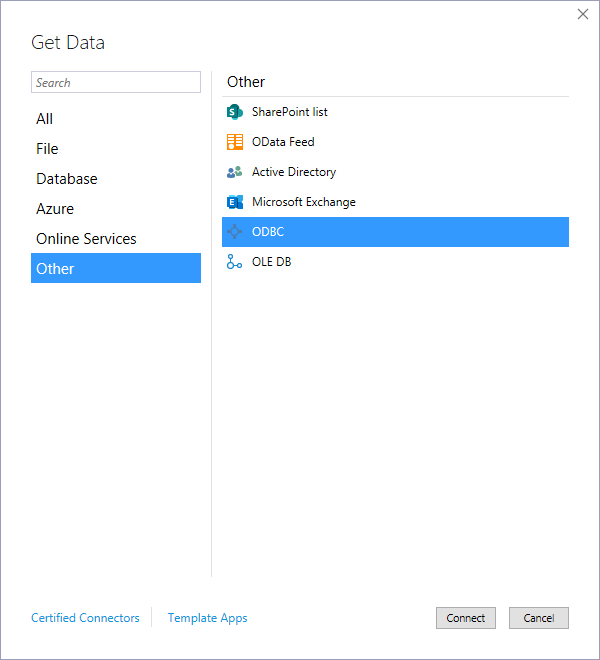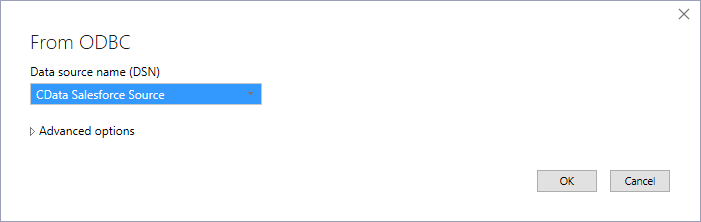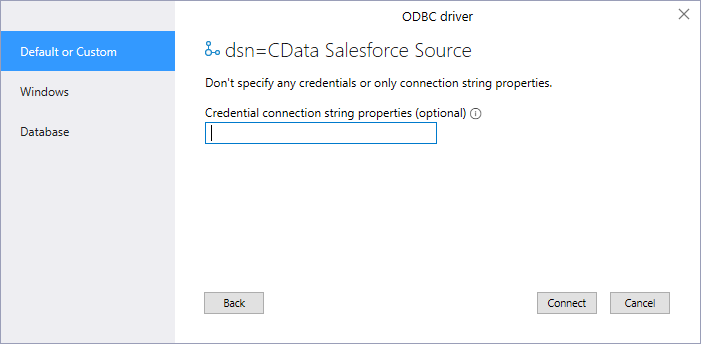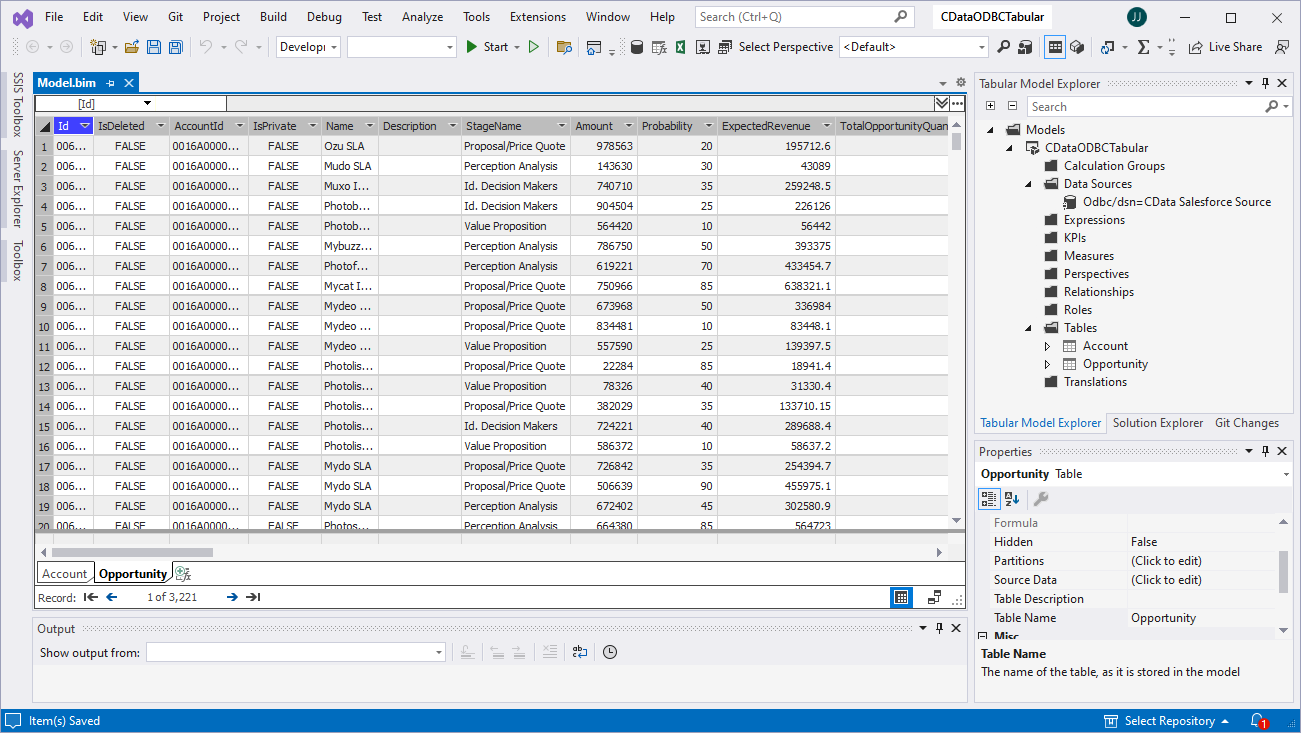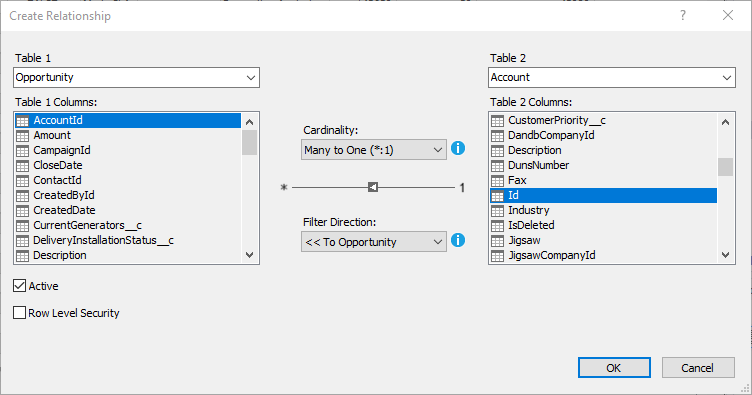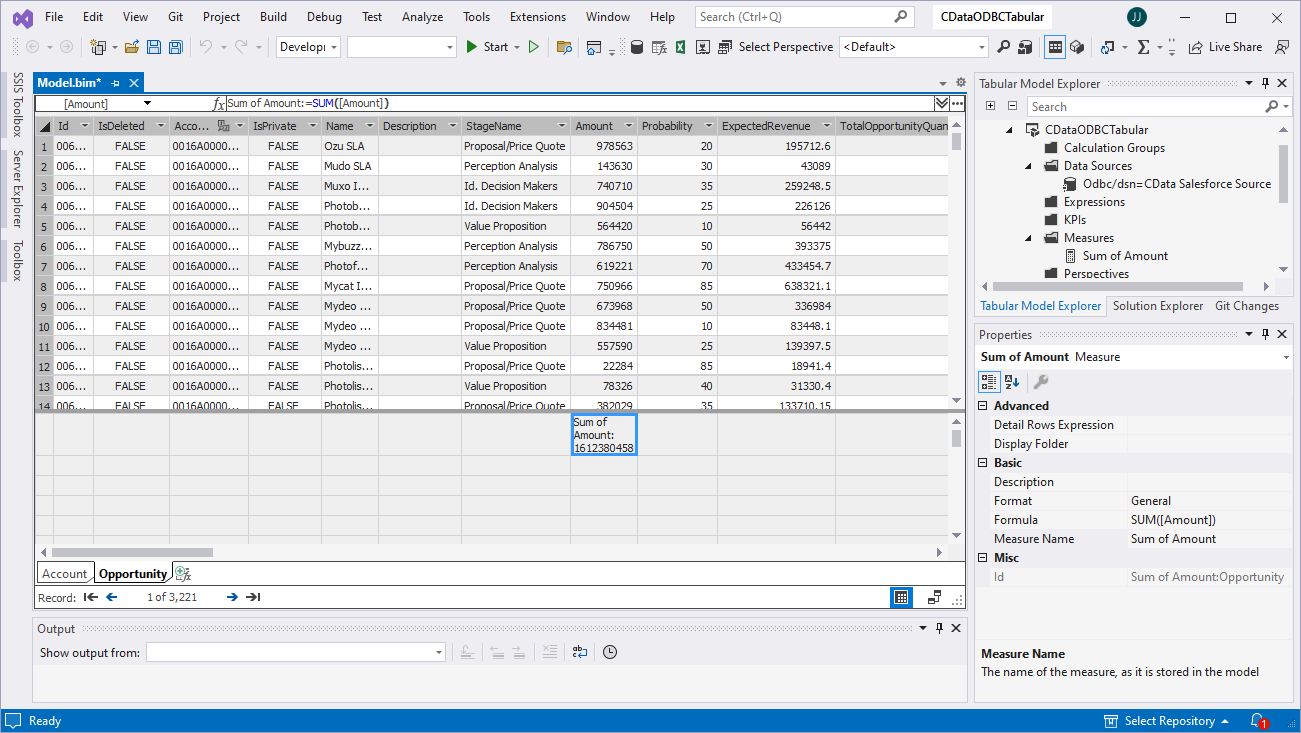Model Context Protocol (MCP) finally gives AI models a way to access the business data needed to make them really useful at work. CData MCP Servers have the depth and performance to make sure AI has access to all of the answers.
Try them now for free →Create SSAS Tabular Models from QuickBooks Data
How to build a SQL Server Analysis Service Tabular Model from QuickBooks data using CData drivers.
SQL Server Analysis Services (SSAS) is an analytical data engine used in decision support and business analytics. It provides enterprise-grade semantic data models for business reports and client applications, such as Power BI, Excel, Reporting Services reports, and other data visualization tools. When paired with the CData ODBC Driver for QuickBooks, you can create a tabular model from QuickBooks data for deeper and faster data analysis.
Create a Connection to QuickBooks Data
If you have not already, first specify connection properties in an ODBC DSN (data source name). This is the last step of the driver installation. You can use the Microsoft ODBC Data Source Administrator to create and configure ODBC DSNs.
When you are connecting to a local QuickBooks instance, you do not need to set any connection properties.
Requests are made to QuickBooks through the Remote Connector. The Remote Connector runs on the same machine as QuickBooks and accepts connections through a lightweight, embedded Web server. The server supports SSL/TLS, enabling users to connect securely from remote machines.
The first time you connect, you will need to authorize the Remote Connector with QuickBooks. See the "Getting Started" chapter of the help documentation for a guide.
About QuickBooks Data Integration
CData simplifies access and integration of live QuickBooks data. Our customers leverage CData connectivity to:
- Access both local and remote company files.
- Connect across editions and regions: QuickBooks Premier, Professional, Enterprise, and Simple Start edition 2002+, as well as Canada, New Zealand, Australia, and UK editions from 2003+.
- Use SQL stored procedures to perform actions like voiding or clearing transactions, merging lists, searching entities, and more.
Customers regularly integrate their QuickBooks data with preferred tools, like Power BI, Tableau, or Excel, and integrate QuickBooks data into their database or data warehouse.
Getting Started
Creating a Data Source for QuickBooks
Start by creating a new Analysis Services Tabular Project in Visual Studio. Next create a Data Source for QuickBooks in the project.
- In the Tabular Model Explorer, right-click Data Sources and select "New Data Source"
- Select "ODBC" from the Other tab and click "Connect"
![Selecting ODBC as the connector]()
- Select the DSN you previously configured
![Selecting the DSN (Salesforce is shown)]()
- Choose "Default or Custom" as the authentication option and click "Connect"
![Connecting to the DSN (Salesforce is shown)]()
Add Tables & Relationships
After creating the data source you are ready to import tables and define the relationships between the tables.
- Right-click the new data source, click "Import New Tables" and select the tables to import
![Importing the tables (Salesforce is shown)]()
- After importing the tables, right-click "Relationships" and click "Create Relationships"
- Select table(s), and choose the foreign keys, cardinality, and filter direction
![Configuring relationships between tables (Salesforce is shown)]()
Create Measures
After importing the tables and defining the relationships, you are ready to create measures.
- Select the column in the table for which you wish to create a measure
- In the Extensions menu -> click "Columns" -> "AutoSum" and select your aggregation method
![Creating measures (Salesforce is shown)]()
Deploy the Model
Once you create measures, you are ready to deploy the model. Configure the target server and database by right-clicking the project found in the Solution Explorer and selecting "Properties." Configure the "Deployment Server" properties and click "OK."
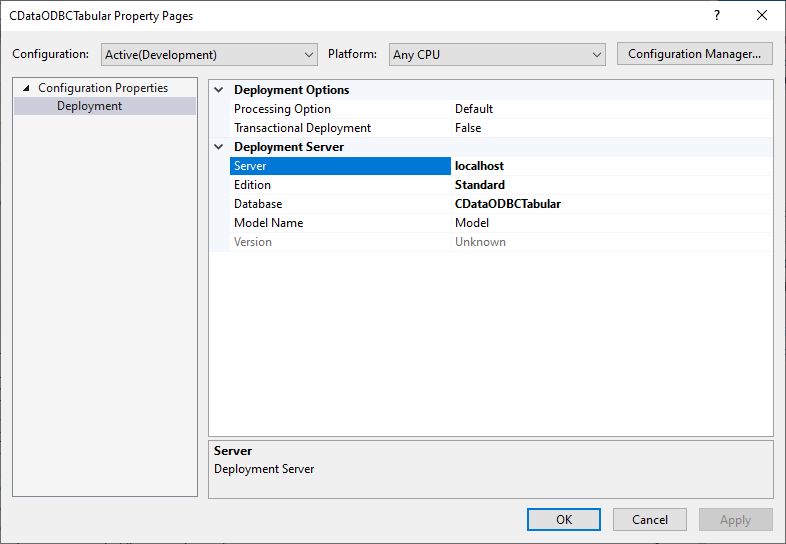
After configuring the deployment server, open the "Build" menu and click "Deploy Solution." You now have a tabular model for QuickBooks data in your SSAS instance, ready to be analyzed, reported, and viewed. Get started with a free, 30-day trial of the CData ODBC Driver for QuickBooks.