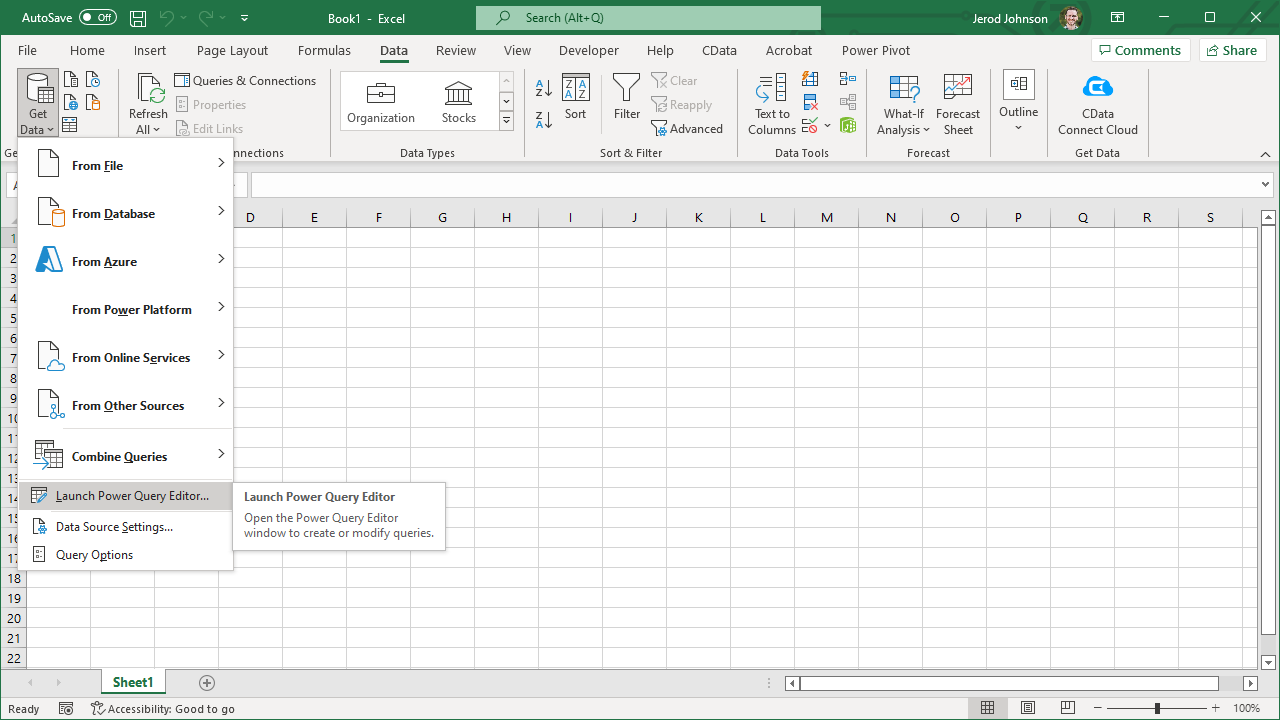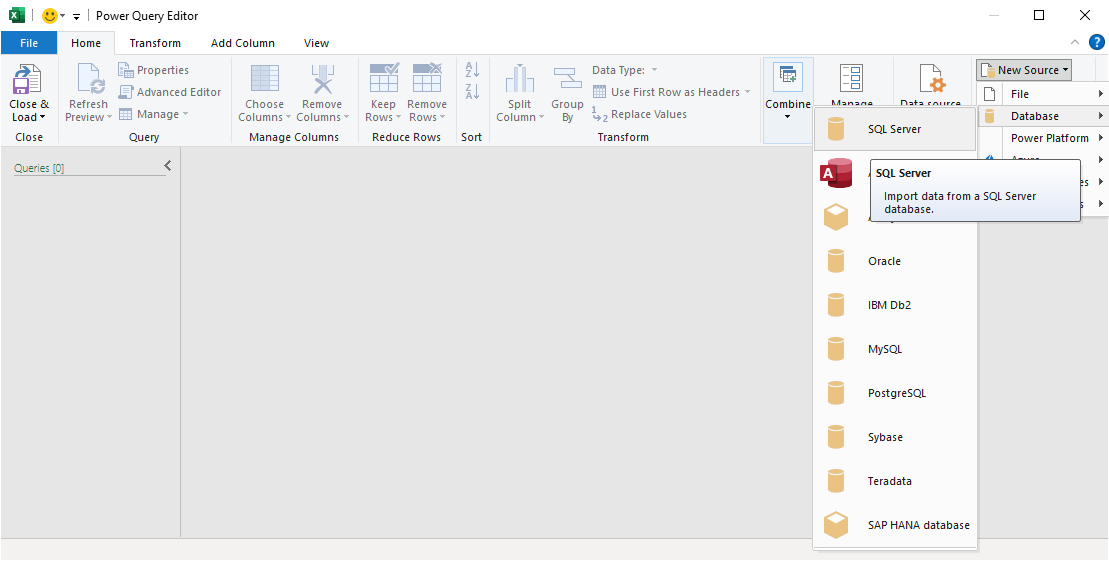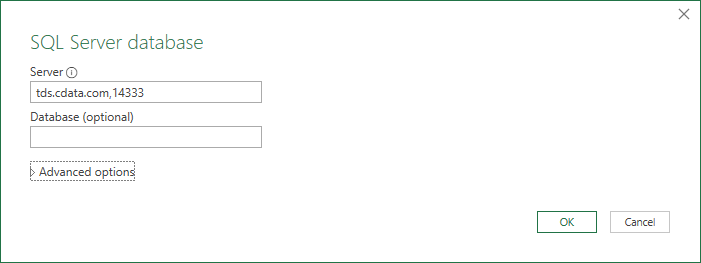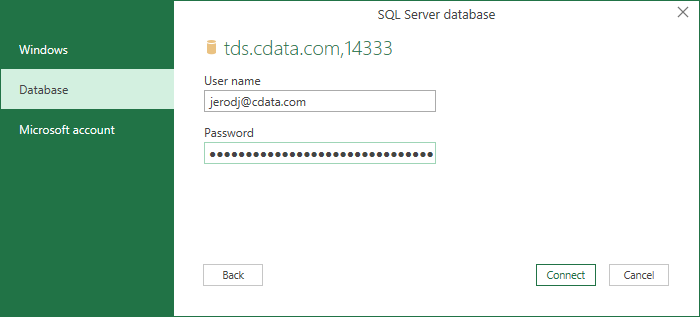Model Context Protocol (MCP) finally gives AI models a way to access the business data needed to make them really useful at work. CData MCP Servers have the depth and performance to make sure AI has access to all of the answers.
Try them now for free →Work with Live Reckon Data in Power Query
Use CData Connect Cloud to connect to Reckon data and work with live Reckon data in Microsoft Power Query.
Power Query is a data transformation and data preparation engine. When paired with CData Connect Cloud, you get instant, cloud-to-cloud access to Reckon data from Power Query. This article shows how to connect to Connect Cloud from Power Query through Microsoft Excel and get live access to Reckon data for transformation and preparation.
CData Connect Cloud provides a pure SQL, cloud-to-cloud interface for Reckon, allowing you to easily integrate with live Reckon data in Power Query — without replicating the data. CData Connect Cloud looks exactly like a SQL Server database to Power Query and uses optimized data processing out of the box to push all supported SQL operations (filters, JOINs, etc) directly to Reckon, leveraging server-side processing to quickly return Reckon data.
Configure Reckon Connectivity for Power Query
Connectivity to Reckon from Power Query is made possible through CData Connect Cloud. To work with Reckon data from Power Query, we start by creating and configuring a Reckon connection.
- Log into Connect Cloud, click Connections and click Add Connection
![Adding a Connection]()
- Select "Reckon" from the Add Connection panel
![Selecting a data source]()
- Navigate to the Permissions tab in the Add Reckon Connection page and update the User-based permissions.
![Updating permissions]()
Add a Personal Access Token
If you are connecting from a service, application, platform, or framework that does not support OAuth authentication, you can create a Personal Access Token (PAT) to use for authentication. Best practices would dictate that you create a separate PAT for each service, to maintain granularity of access.
- Click on your username at the top right of the Connect Cloud app and click User Profile.
- On the User Profile page, scroll down to the Personal Access Tokens section and click Create PAT.
- Give your PAT a name and click Create.
![Creating a new PAT]()
- The personal access token is only visible at creation, so be sure to copy it and store it securely for future use.
With the connection configured, you are ready to connect to Reckon data from Power Query.
Working with Live Reckon Data in Power Query
With the connection to Connect Cloud configured, you are ready to work with live Reckon data in Power Query.
- In Microsoft Excel, open the Power Query Editor (from the Data ribbon, click Get Data -> Launch Power Query Editor)
![Opening the Power Query Editor]()
- Click New Source -> SQL Server
![Creating a new SQL Server Source]()
- In the SQL Server database modal:
- Set Server to tds.cdata.com,14333
- (Optional) Set Database to the name of the Reckon connection (e.g. Reckon1 )
![Configuring the Server]()
- In the SQL Server credentials modal, select "Database" and
- Set User to your Connect Cloud username (e.g. user@mydomain.com )
- Set Password to the PAT for the above user
![Configuring the credentials]()
- Click Connect
- Select the table(s) you wish to work with in the Navigator and click "OK"
![Selecting the table(s) (Salesforce is shown)]()
At this point, you have live access to Reckon data from Power Query for transformation and preparation.
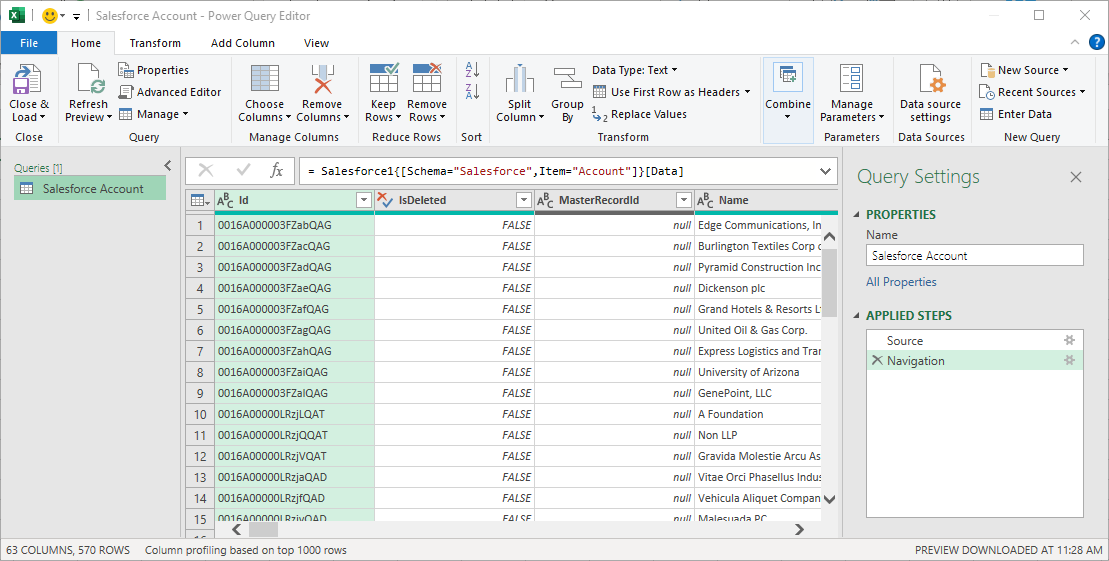
SQL Access to Reckon Data
Now you have a direct connection to live Reckon data from Microsoft Power Query. You can create more connections and transform and preparte your data to better drive business — all without replicating Reckon data.
To get real-time data access to 100+ SaaS, Big Data, and NoSQL sources directly from your cloud applications, sign up for a free trial of CData Connect Cloud.